Work Locations
In Zoho Payroll, a work location refers to the physical address from which an employee operates.
Accurately setting up work locations is essential for the correct calculation of employer and employee contributions toward provincial and territorial taxes. Whether employees work from a company office or remotely, you must record their work locations to ensure proper tax withholding.
The following scenarios will help you better understand work locations and their tax implications:
SCENARIO 1 Zylker has three offices within Ontario—Toronto, Ottawa, and Kingston. You must add each of these offices as separate work locations in Zoho Payroll.
SCENARIO 2 Zylker Corp is registered in British Columbia and has two offices within the province: Vancouver and Surrey. Pat, a web developer, resides in Kelowna, British Columbia, and works remotely. Although you do not have an office in Kelowna, you must add Pat’s home address as a work location.
SCENARIO 3 Christie, a designer, lives in Gatineau, Quebec, and commutes 30 minutes to work in Zylker Inc’s office in Ottawa, Ontario. Although she lives in Quebec, she must be associated with the Ontario work location and will be subject to Ontario’s tax regulations.
Add a Work Location
To add a new work location:
- Go to Settings and click Work Locations.
- Click + Add Work Location.
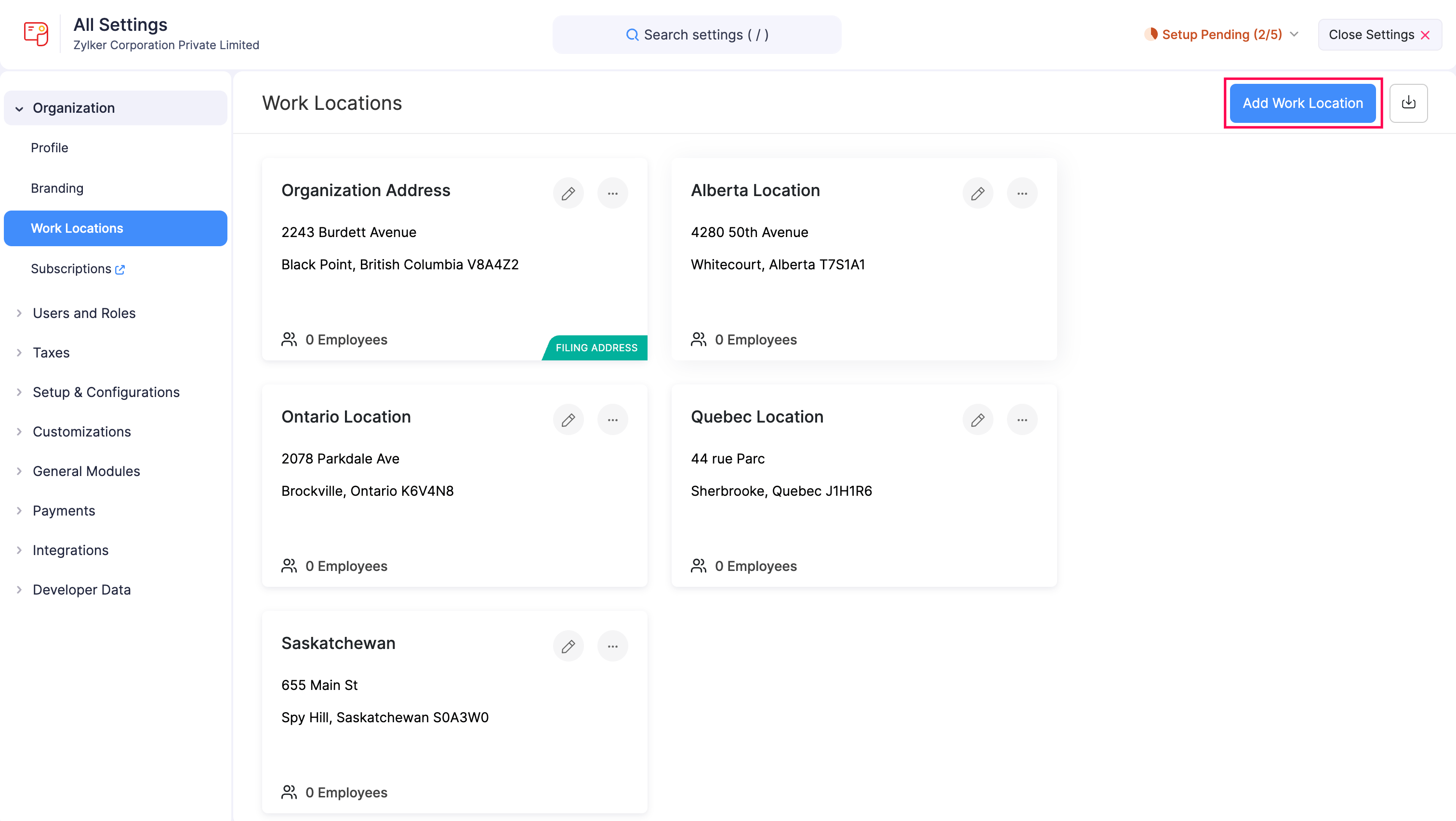
- Enter the following details:
- Work Location Name
- Address
- State
- City
- Postal Code
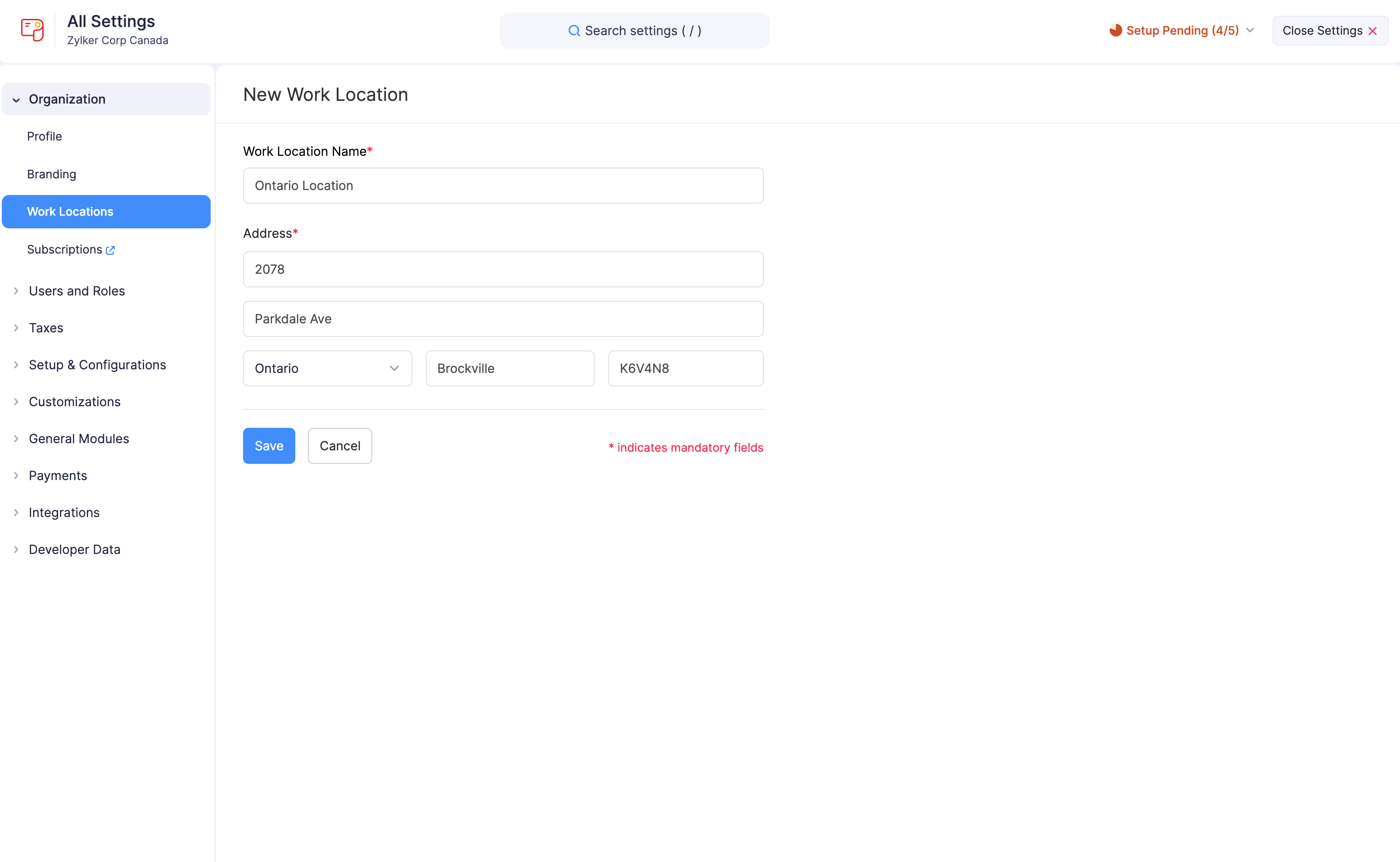
- Click Save.
Once added, you can assign this work location to employees when setting up or editing their profile.
Manage Work Locations
Edit a Work Location
If you misspelled the work location’s name or entered an incorrect address, you can update it easily.
To edit a work location:
- Go to Settings and click Work Locations.
- Click the Edit icon next to the location you want to update.
![]()
- Make the necessary changes.
- Click Save.
Mark a Work Location as Inactive
If a work location is no longer in use but may be needed later, you can mark it as inactive instead of deleting it permanently.
To mark a location as inactive:
- Go to Settings and click Work Locations.
- Click the More icon next to the work location.
- Select Mark as Inactive.
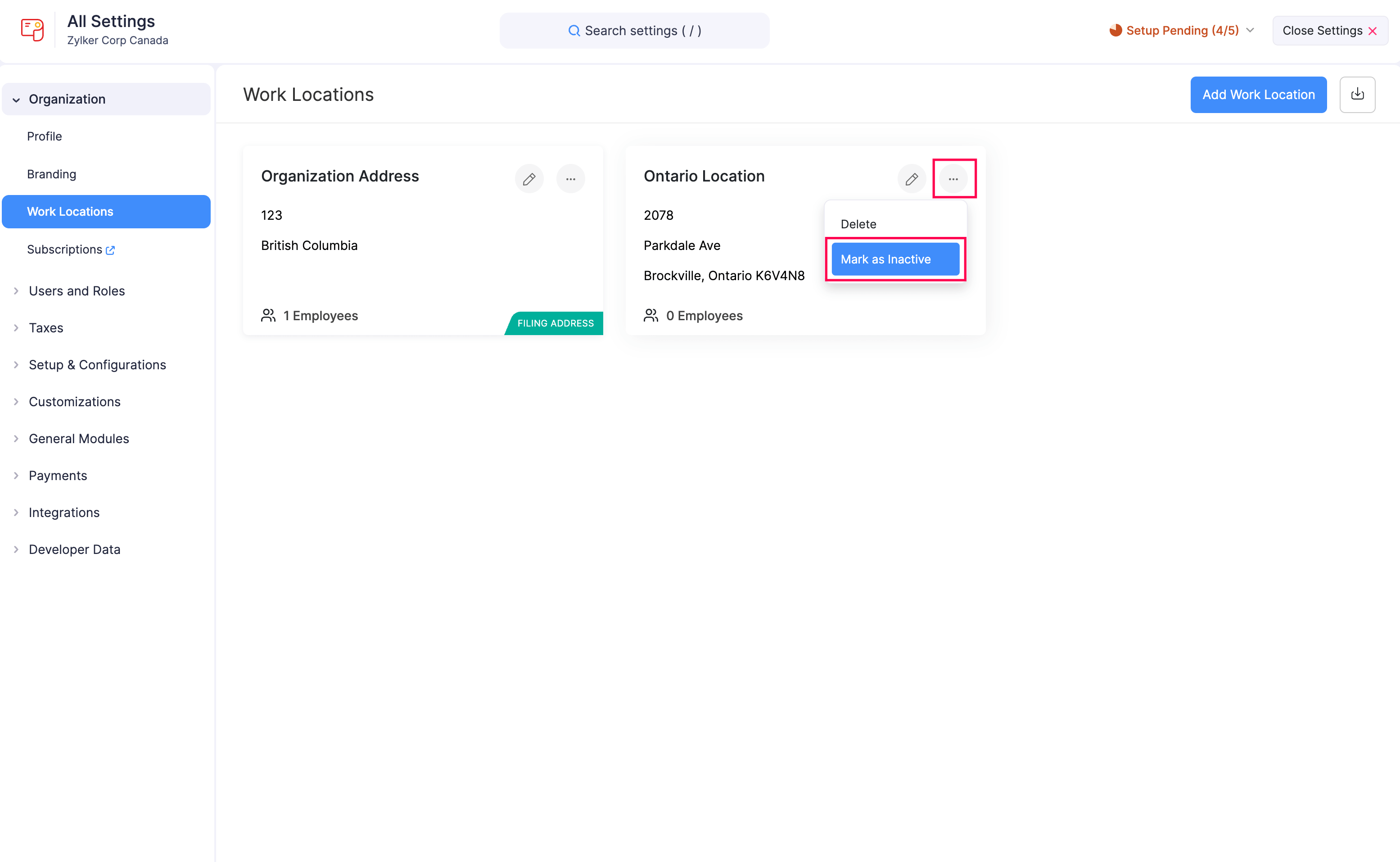
Once marked inactive, the location can no longer be assigned to employees. You can reactivate it at any time.
Delete a Work Location
To delete a work location:
- Go to Settings and click Work Locations.
- Click the More icon next to the work location.
- Select Delete.
