Time Off
What is a Time Off?
Time off refers to the period when an employee is not available for work due to reasons allowed under the organization’s policy. Sick and vacation time off are the most commonly used across organizations.
Zoho Payroll provides two time off by default: Sick and Vacation. You can review, configure, and enable these based on your requirements.
Enable Sick or Vacation Time Off
Zoho Payroll includes two default time off options, Sick and Vacation, which you can review, configure, and enable based on your organization’s policies. Here’s how you can enable them:
- Go to Settings on the left sidebar.
- Click Time Off in the General Modules section.
- Select the time off you want to enable.
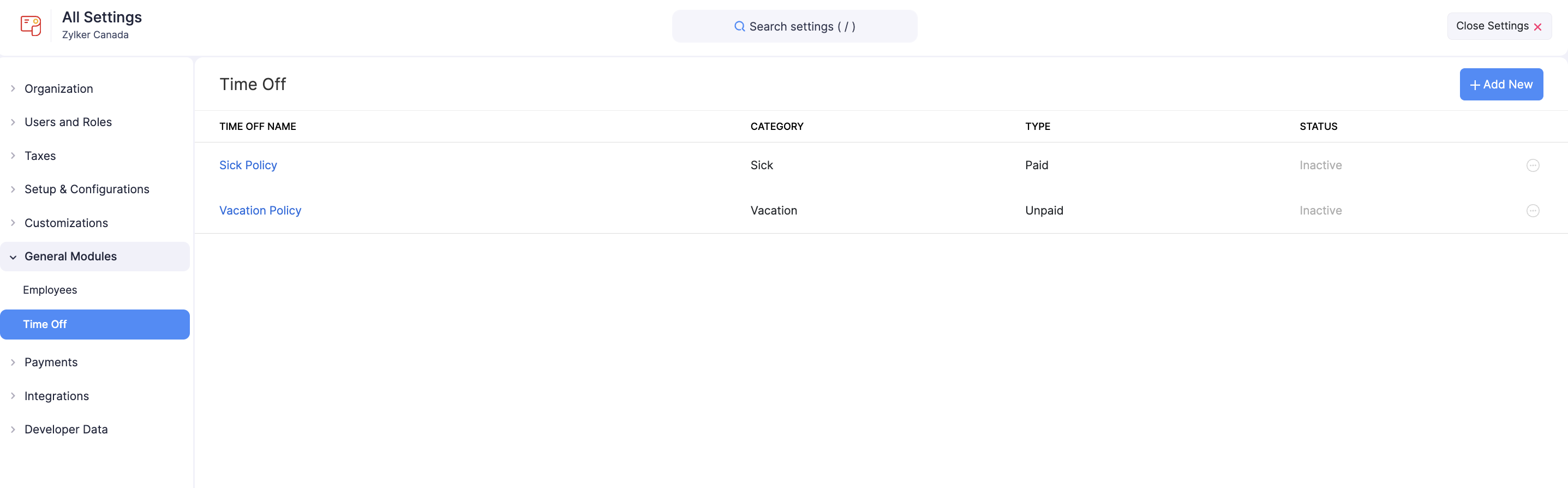
- Edit the name of the time off, if required.
- Provide a short code that identifies the time off, for example VL for Vacation time off or SL for Sick time off.
Note: Sick time off is paid by default, while vacation time off is unpaid by default. These settings cannot be changed.
- Optionally, include a short description about the policy or any internal notes.
- Choose how time off accrues for employees.
| Option | Description |
|---|---|
| All employees | Applies the same accrual rule to all employees. |
| Based on tenure | Allows you to define different accrual rates based on how long an employee has worked with your organization. You can set up multiple tiers for different tenure ranges. |
When All employees is selected, choose how time off is accrued.
| Accrual Method | Description |
|---|---|
| Yearly | Employees receive a fixed number of time off hours or days each year. |
| At each paycheck | Time off is added every payroll cycle. |
| Based on hours worked | Time off accrues based on the number of hours worked. |
| Work Anniversary | Time off is credited every year on the employee’s work anniversary. |
- Enter the number of hours that employees will earn per selected period.
- Set the maximum number of hours employees can accumulate in their balance.
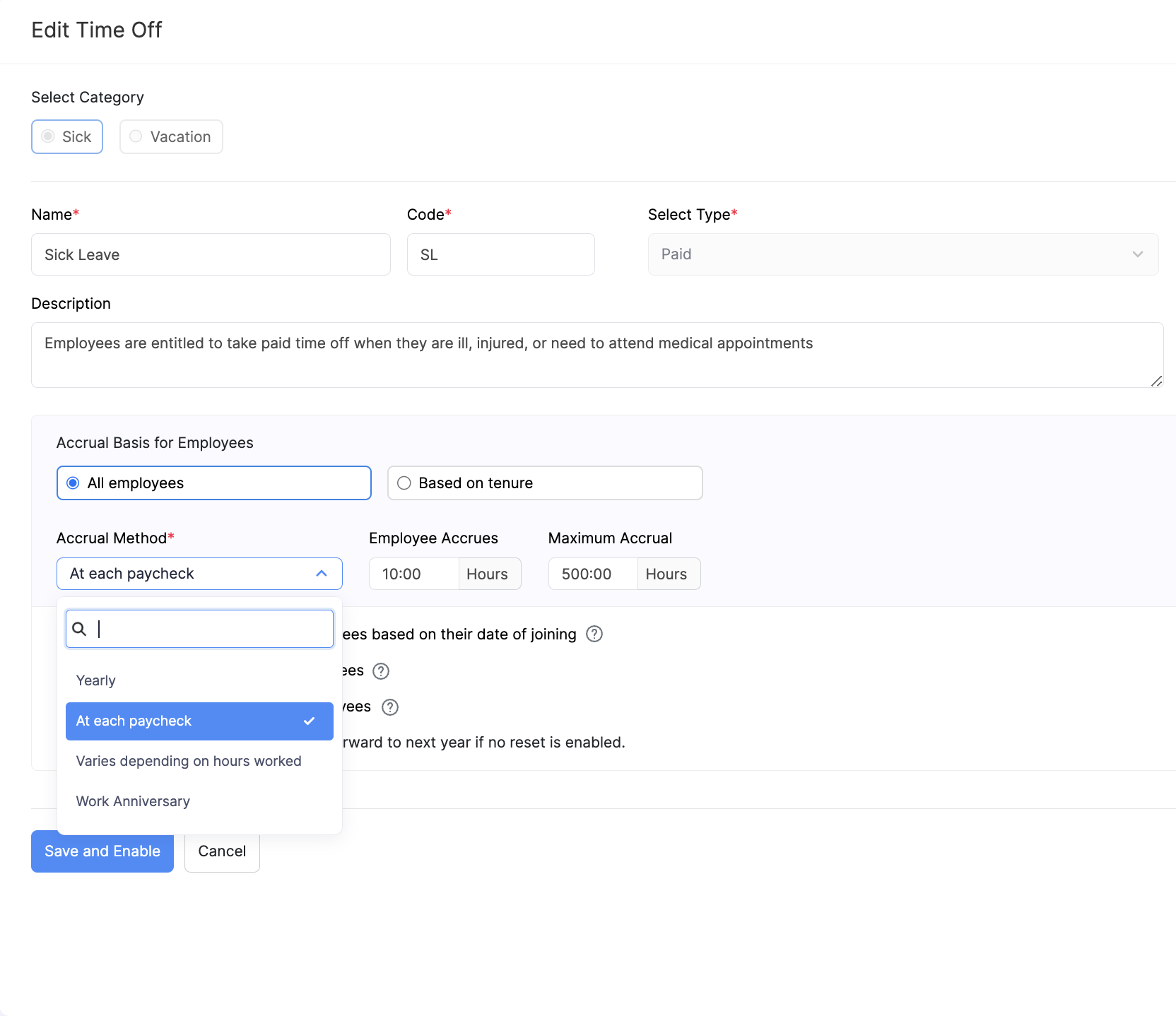
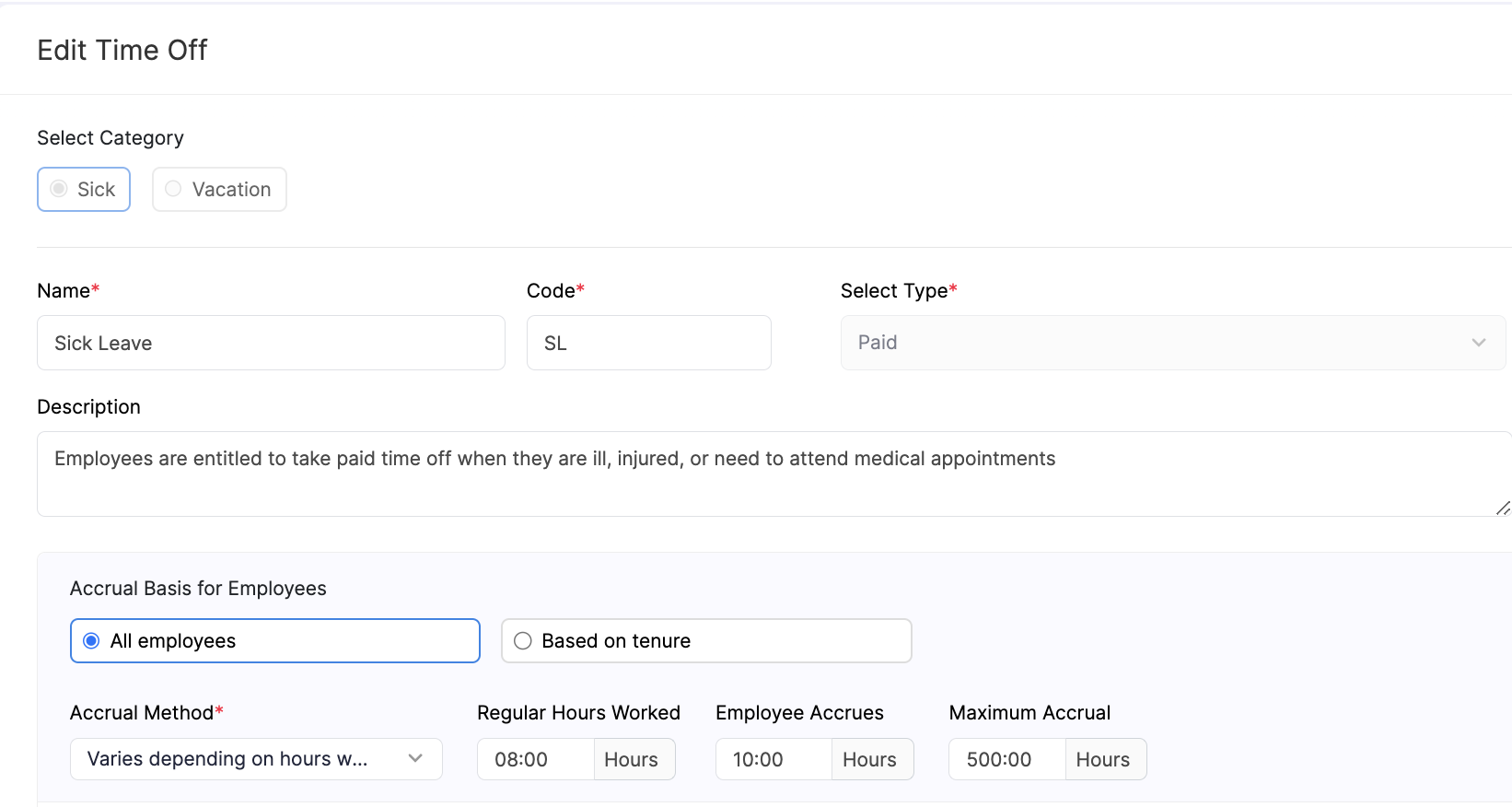
If Based on tenure is selected, you can create multiple accrual tiers based on years of service.
| Field | Description |
|---|---|
| Tenure | Specify the duration of employment after which this rule applies (for example, 1 Year or 6 Months). |
| Frequency | Choose how often the time off accrues (for example, Monthly or Yearly). |
| Employee Accrues | Define how much time off employees earn per frequency. |
| Maximum Accrual | Set a limit on the total balance employees can accumulate. |
Pro Tip: Click +Add Tier to add additional tiers for employees with longer service periods.
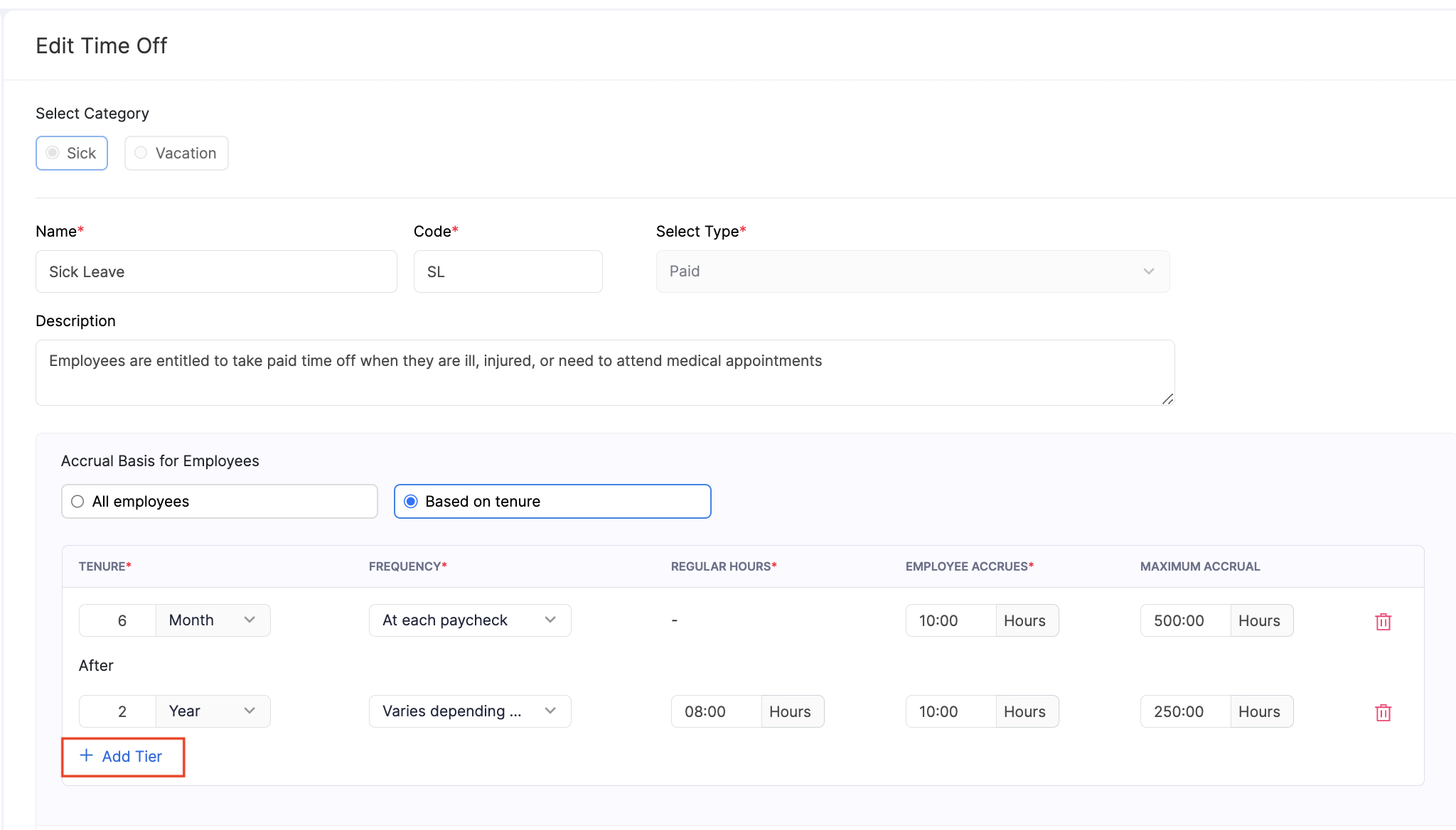
Additional Time Off Settings
These options help you define how time off is accrued, reset, and carried forward for employees.
| Setting | Description |
|---|---|
| Pro-rate time off balance for new joinees based on their date of joining | When enabled, new employees will earn time off in proportion to the part of the year they work. For example, if someone joins in July, they will accrue time off only for the remaining months of the year. |
| Postpone time off accrual for employees | Use this to make time off available only after an employee completes a specific period from their joining date. For instance, if set to 3 months, employees will begin accruing time off only after completing 3 months in the organization. |
| Reset the time off balances of employees | Enable this option to automatically reset all employees’ time off balances to zero at a chosen interval. You can select the reset frequency as Yearly or Work Anniversary. |
| Carry forward unused time off balance upon reset | Set the maximum number of hours employees can carry forward when their time off balances are reset. Any balance exceeding this limit will be forfeited. You can only carry forward unused time off balances upon reset if you’ve chosen to reset the time off balances of employees |
Note: You will not be able to postpone time off accrual for employees if you’ve set the accrual basis to be based on tenure.
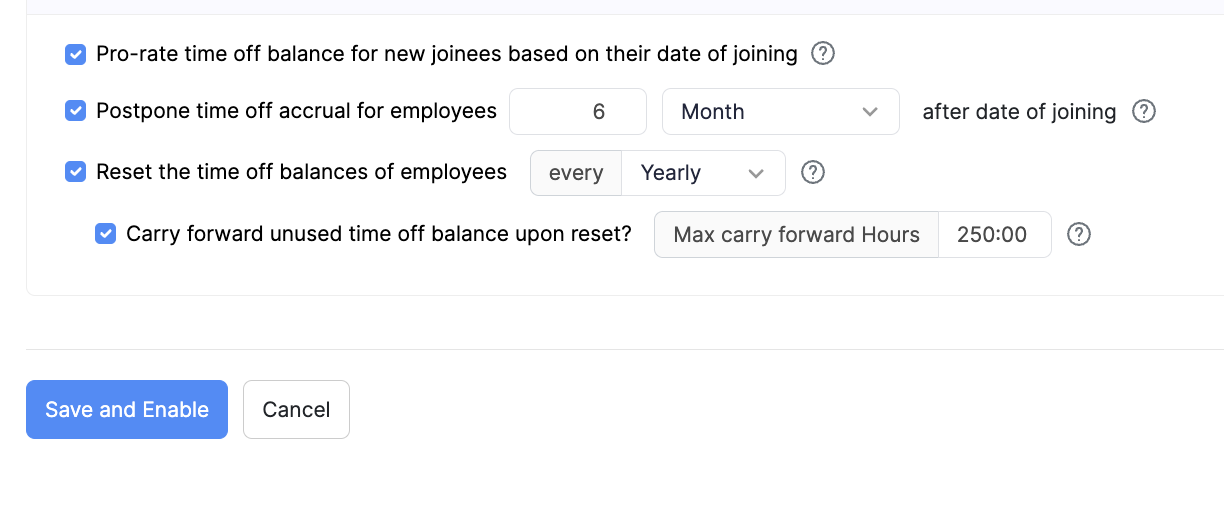
Create New Time Off
Zoho Payroll also lets you create a new sick or vacation time off based on your organization’s unique policies or additional requirements. Here’s how you can create one:
- Go to Settings on the left sidebar.
- Click Time Off in the General Modules section.
- Click +Add New in the top right corner.
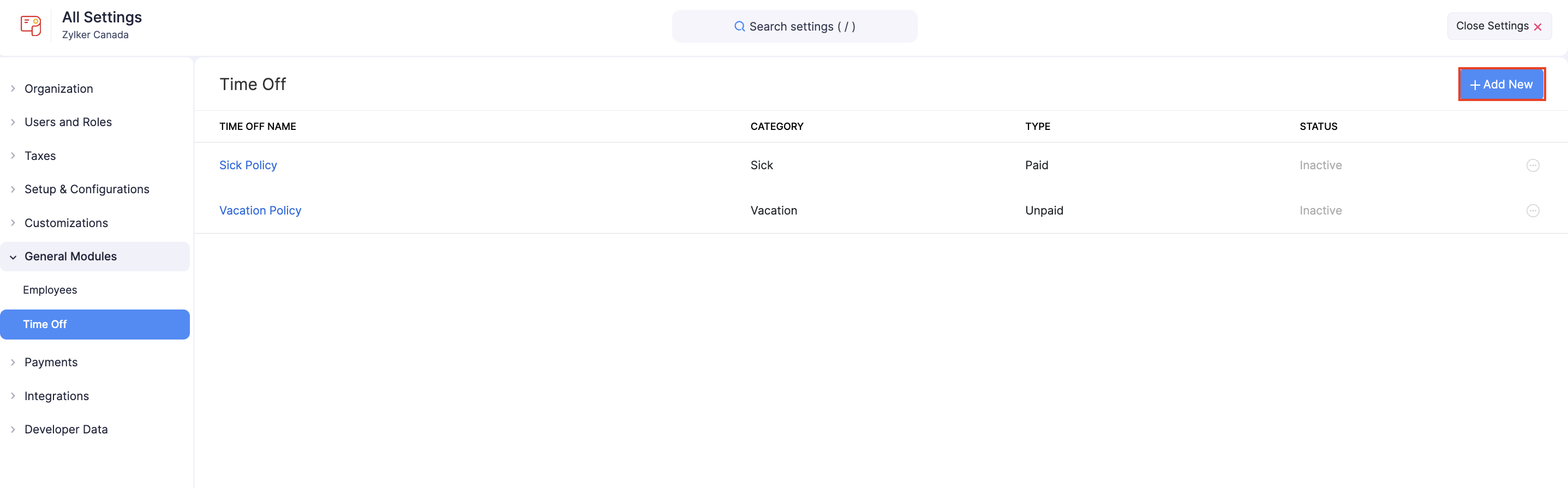
- Choose whether the time off belongs to the Sick, Vacation category.
- Enter a name for the time off.
- Provide a short code that identifies the time off, for example VL for Vacation time off or SL for Sick time off.
Note: Sick time off is paid by default, while vacation time off is unpaid by default. These settings cannot be changed.
- Optionally, include a short description about the policy or any internal notes.
Accrual Basis for Employees
- Choose how time off accrues for employees.
| Option | Description |
|---|---|
| All employees | Applies the same accrual rule to all employees. |
| Based on tenure | Allows you to define different accrual rates based on how long an employee has worked with your organization. You can set up multiple tiers for different tenure ranges. |
When All employees is selected, choose how time off is accrued.
| Accrual Method | Description |
|---|---|
| Yearly | Employees receive a fixed number of time off hours or days each year. |
| At each paycheck | Time off is added every payroll cycle. |
| Varies depending on hours worked | Time off accrues based on the number of hours worked. |
| Work Anniversary | Time off is credited every year on the employee’s work anniversary. |
- Enter the number of hours that employees will earn per selected period.
- Set the maximum number of hours employees can accumulate in their balance.
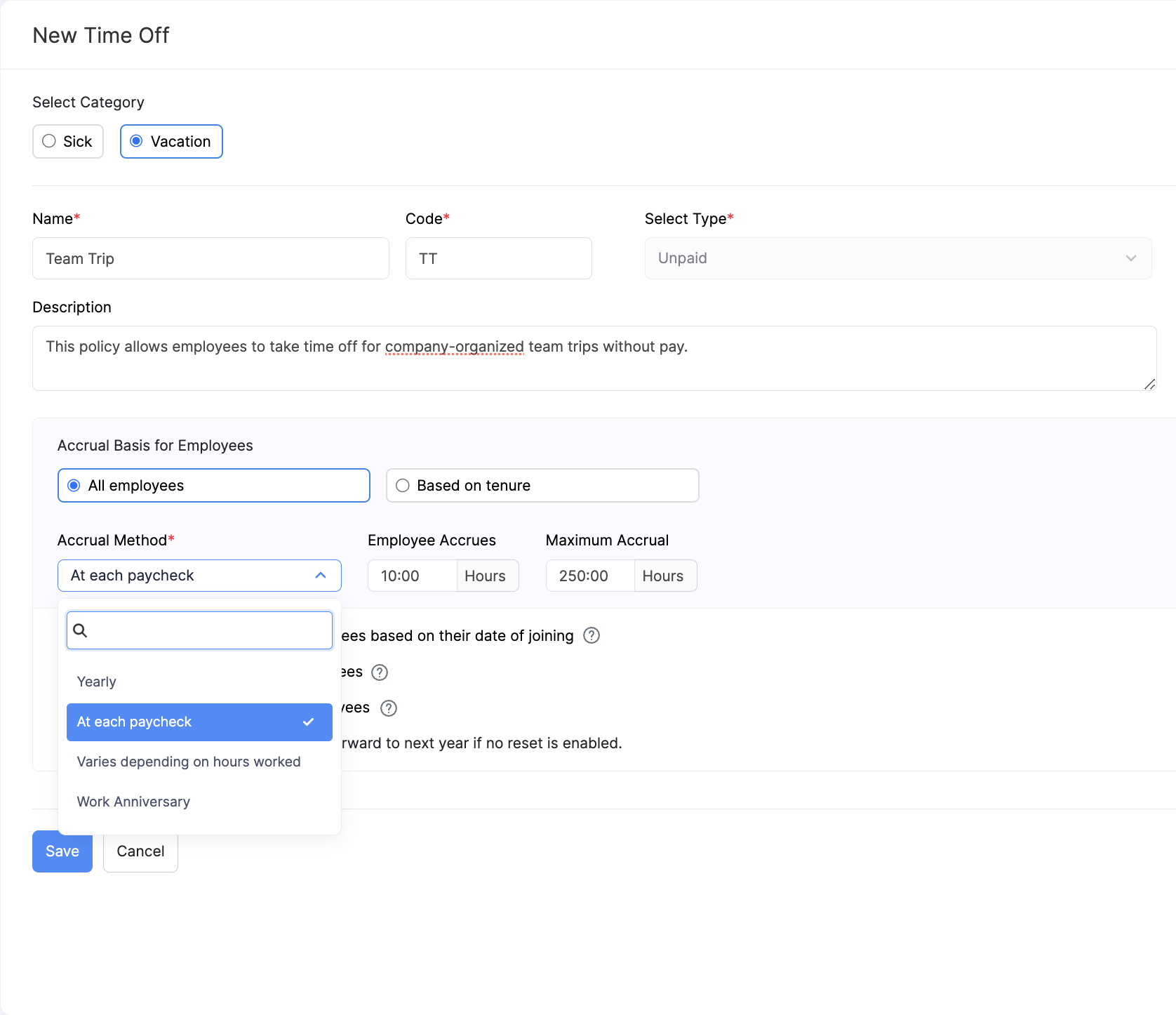
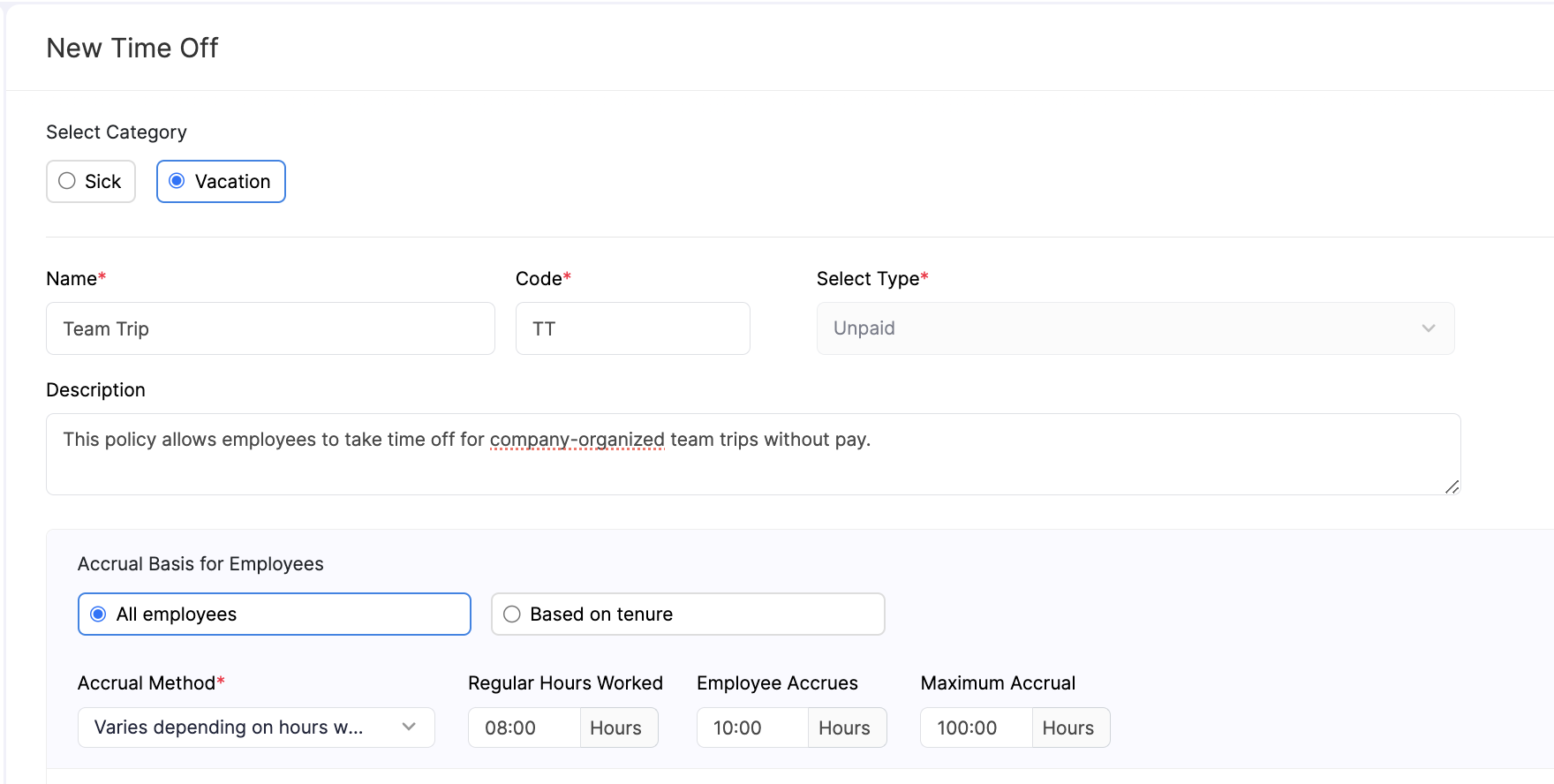
If Based on tenure is selected, you can create multiple accrual tiers based on years of service.
| Field | Description |
|---|---|
| Tenure | Specify the duration of employment after which this rule applies (for example, 1 Year or 6 Months). |
| Frequency | Choose how often the time off accrues (for example, Monthly or Yearly). |
| Employee Accrues | Define how much time off employees earn per frequency. |
| Maximum Accrual | Set a limit on the total balance employees can accumulate. |
Pro Tip: Click +Add Tier to add additional tiers for employees with longer service periods.
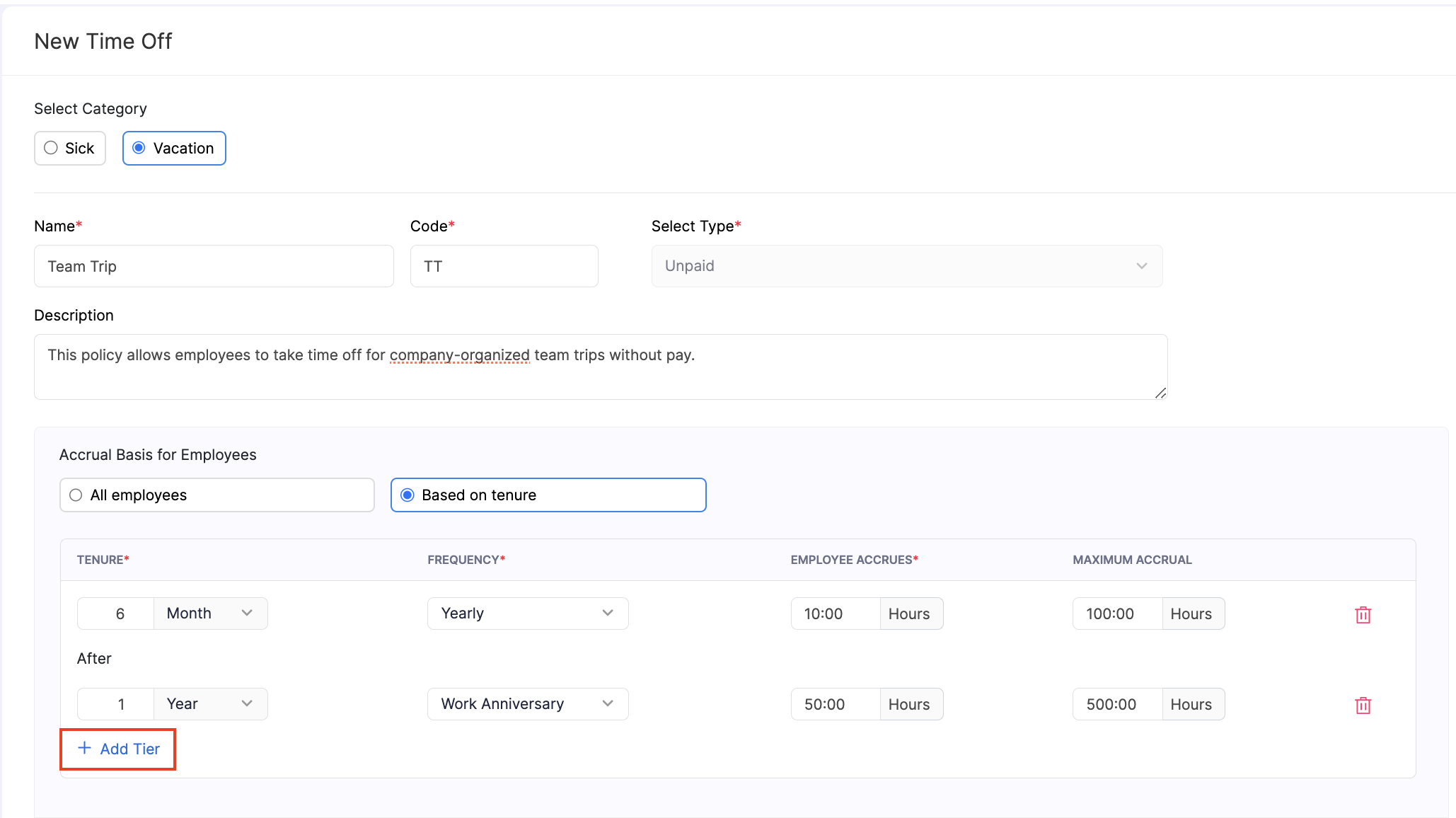
Additional Time Off Settings
These options help you define how time off is accrued, reset, and carried forward for employees.
| Setting | Description |
|---|---|
| Pro-rate time off balance for new joinees based on their date of joining | When enabled, new employees will earn time off in proportion to the part of the year they work. For example, if someone joins in July, they will accrue time off only for the remaining months of the year. |
| Postpone time off accrual for employees | Use this to make time off available only after an employee completes a specific period from their joining date. For instance, if set to 3 months, employees will begin accruing time off only after completing 3 months in the organization. |
| Reset the time off balances of employees | Enable this option to automatically reset all employees’ time off balances to zero at a chosen interval. You can select the reset frequency as Yearly or Work Anniversary. |
| Carry forward unused time off balance upon reset | Set the maximum number of hours employees can carry forward when their time off balances are reset. Any balance exceeding this limit will be forfeited. You can only carry forward unused time off balances upon reset if you’ve chosen to reset the time off balances of employees |
Note: You will not be able to postpone time off accrual for employees if you’ve set the accrual basis to be based on tenure.
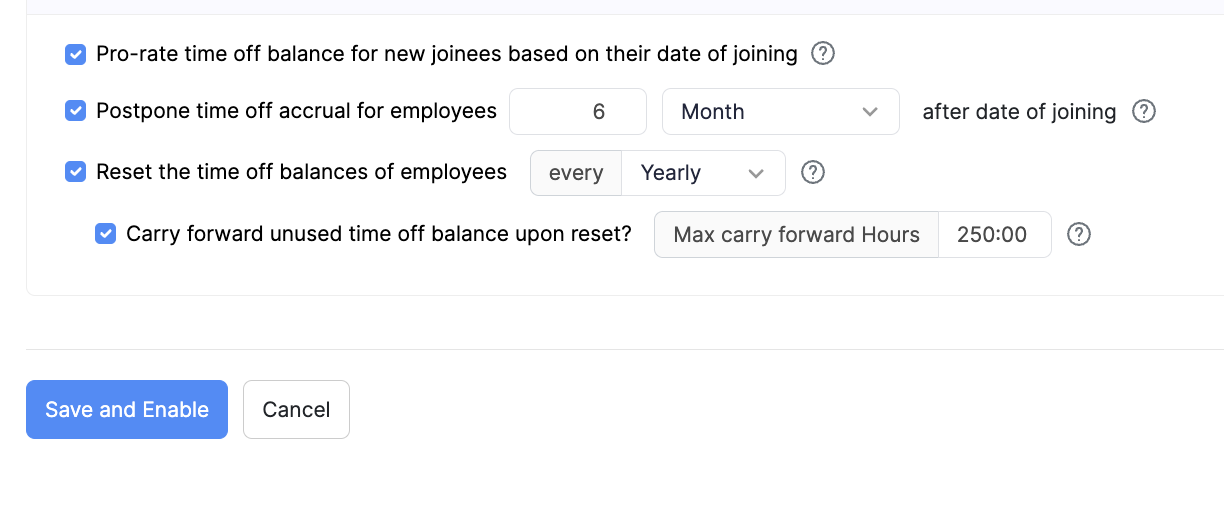
Manage Time Off
You will be able to edit or delete the time off you’ve enabled or created.
Edit Time Off
You can modify a time off to reflect changes or corrections based on your organisation’s requirements. Here’s how:
- Click the More icon next to the time off.
- Select Edit.
- Make the necessary changes and click Save.
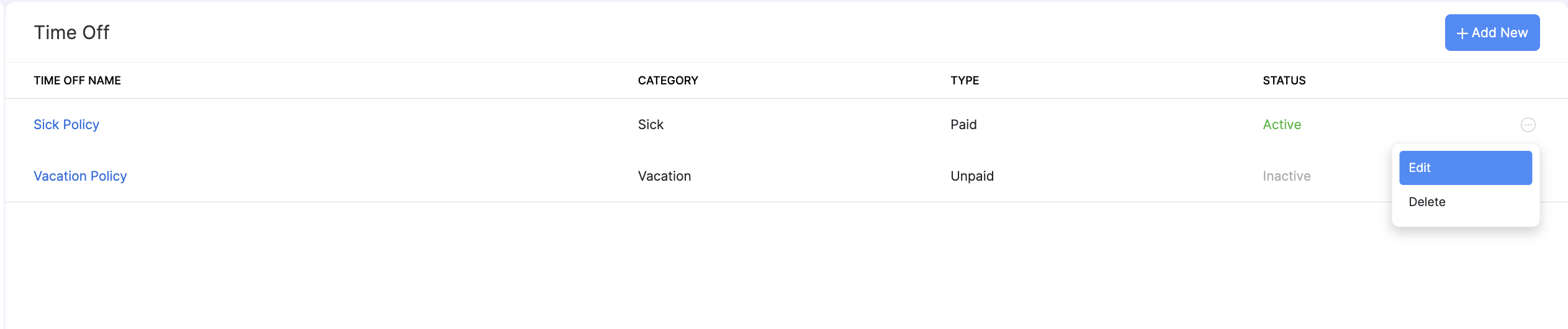
The time off will now be updated.
Deleting Time Off
You can remove the time off that are no longer applicable or were added by mistake. Here’s how:
- Click the More icon next to the time off.
- Click the delete icon and confirm the deletion.
- Click Yes.

The time off will be permanently deleted in Zoho Payroll and your employees will no longer be able to use them.
