Add Employees
Adding essential employee information to Zoho Payroll is crucial to processing payrolls, calculating net pay, and withholding federal and provincial tax amounts.
To add an employee:
- Go to the Employees module.
- Click Add Employee.
- Provide the required details in each of the below steps:
Basic Details
- Provide the employee’s basic details:
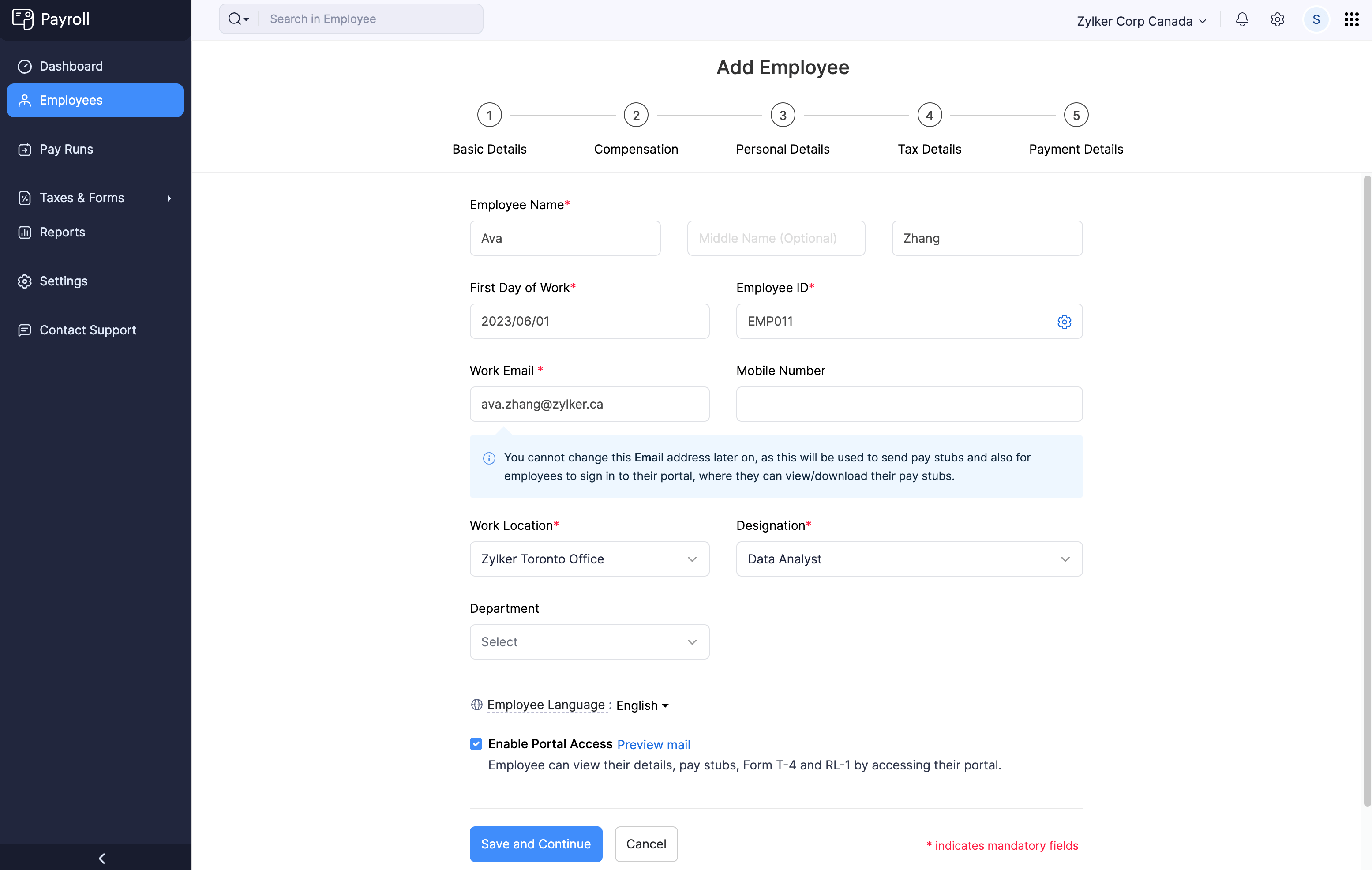
| Field Name | Description |
|---|---|
| Employee Name | Enter the employee’s first name, middle name, and last name. |
| First Day of Work | Enter the employee’s date of joining. |
| Employee ID | Provide a unique identification number for the employee. |
| Work Email | Enter the employee’s official work email address. This email address will be used to:
|
| Mobile Number | Enter your employee’s mobile number. |
| Work Location | Select the location where the employee primarily works from. PRO TIP: You can add a new work location by clicking New Work Location in the dropdown. Learn more about Work Locations. |
| Designation | Select the employee’s job title. PRO TIP: You can add a new designation by clicking New Designation in the dropdown. |
- Select the Enable Portal Access option if you want your employee to access your organization’s Employee Portal. Enabling this will send an email invite to the employee’s Work Email asking them to join the Employee Portal.
INSIGHT The Employee Portal is a dedicated space for your employees where they can:
- View and download their pay stubs
- Access their tax information and compensation details
- View their salary breakdown for a preferred timeframe, such as the current year or the previous year
- Click Save and Continue. You’ll be redirected to the employee’s Compensation page.
Compensation
- Provide the employee’s compensation details:
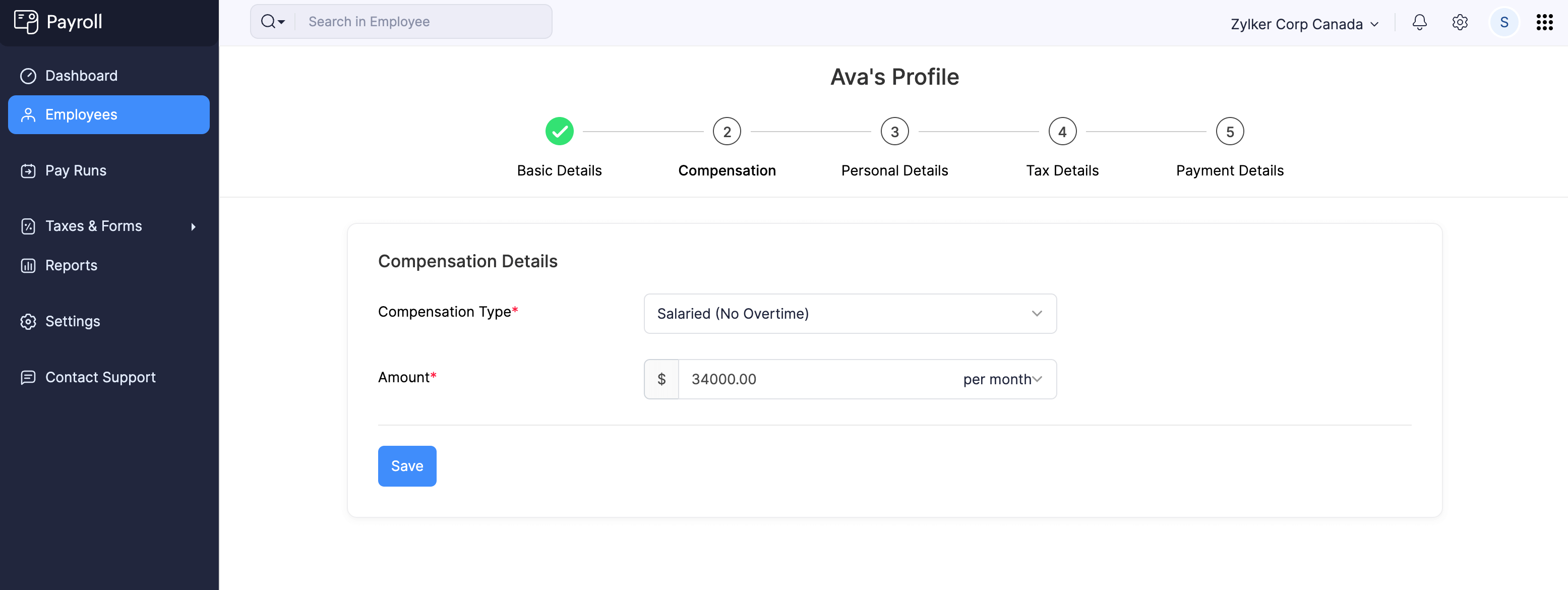
Feild Name | Description |
|---|---|
| Compensation Type | Select the employee’s compensation type:
|
| Amount | Enter the compensation amount for your employee.
|
INSIGHT
- Zoho Payroll lets you compensate your Hourly employees for the overtime hours they work in a pay period.
- Salaried employees cannot be compensated for overtime hours they work.
- Click Save.
- Assign Benefits and Deductions for the employee, if required.
- Click Save and Continue. You’ll be redirected to the employee’s Personal Details page.
Personal Details
- Provide the employee’s personal details:
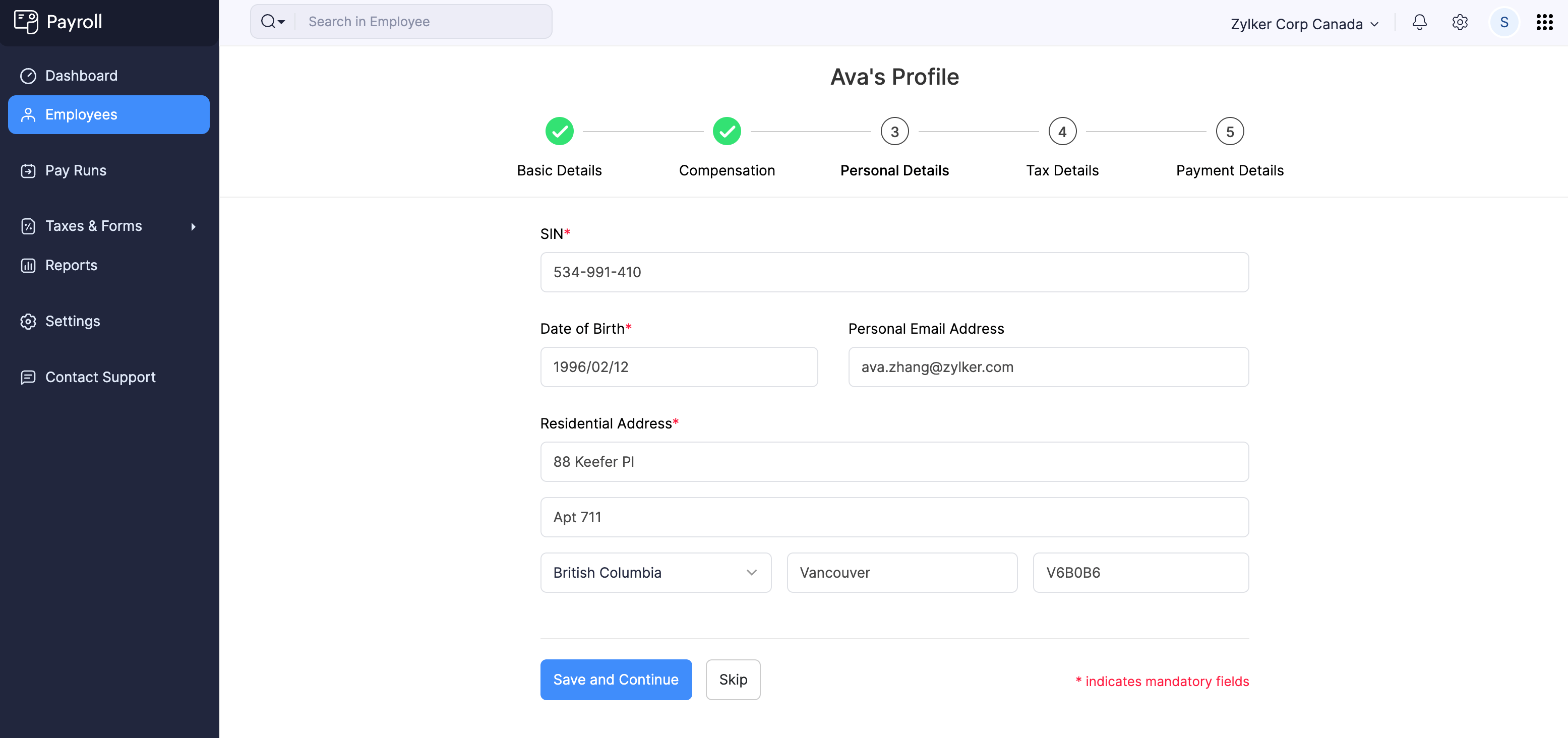
| Field Name | Description |
|---|---|
| SIN | Enter your employee’s 9-digit Social Insurance Number (SIN). |
| Date of Birth | Enter your employee’s date of birth. |
| Personal Email Address | Enter your employee’s personal email address. |
| Residential Address | Enter the employee’s home address. |
- Click Save and Continue. You’ll be redirected to the employee’s Tax Details page.
Tax Details
- If the employee is exempt from federal taxes, enable This employee is exempted from Federal Income Tax. Else, provide the employee’s federal tax details such as Claim Amount, Prescribed Zone Amount, and Additional Withholdings.
- If the employee has other exemptions, enable Canada Pension Plan and/or Canada Employment Insurance.
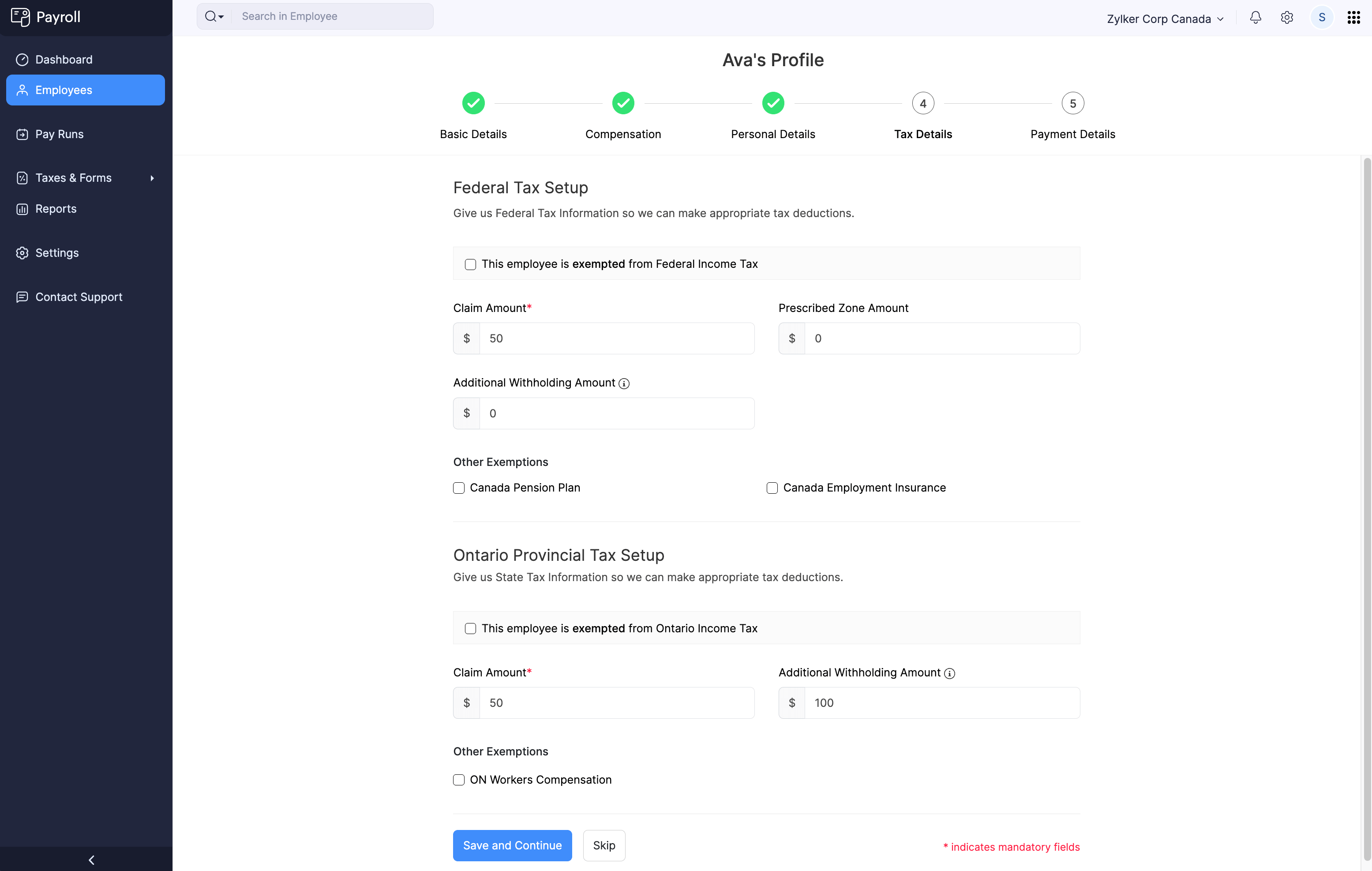
- If the employee is exempt from provincial taxes, enable the relevant option. Else, provide their provincial tax details.
- Click Save and Continue. You’ll be redirected to the Payment Details section.
Payment Details
- Select the Payment Mode.
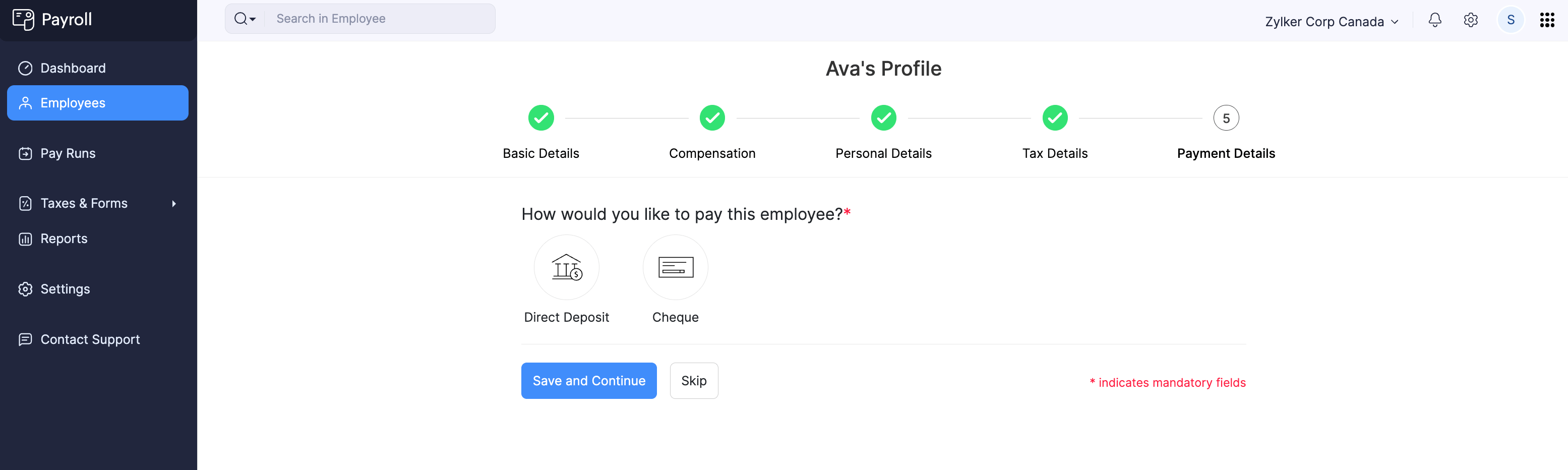
Payment Mode | Description |
|---|---|
| Direct Deposit | Provide the employee’s Bank Information to make direct deposit payments to them. |
| Cheque | You’ll need to pay your employees via cheque and then record payments manually for each payroll. |
- Click Save and Continue.
Employee’s Bank Information Required to set up Direct Deposit
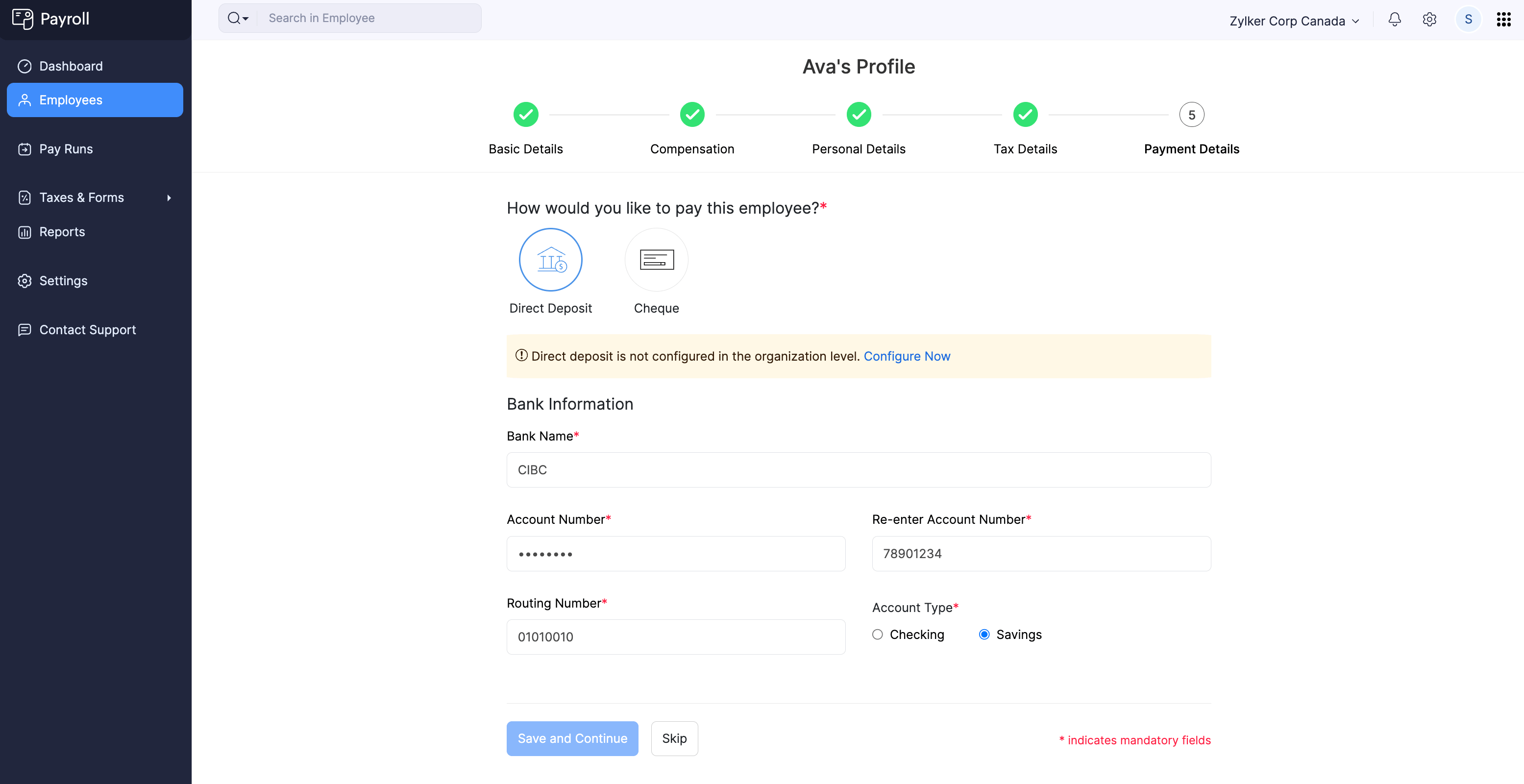
Field Name | Description |
|---|---|
| Bank Name | Enter the name of the bank in which the employee holds an account and wants to receive payments from you. |
| Account Number | Enter the bank account number in which your employee wants to receive payments from you. |
| Routing Number | Enter the nine-digit routing number of the employee’s bank account. |
| Account Type | Select the type of bank account:
|
The employee’s profile will be added to Zoho Payroll.
