Email Templates
You can customize the content of the system generated emails which are sent to your employees by modifying the email templates.
You can personalize the content of the following system generated emails:
- Payslip Notification: This email is sent to your employees once you’ve paid them.
- Off Cycle & One-Time Payrolls Payslip Notification: This email is sent to your employees once you process payments for off-cycle or one time payrolls.
- Full & Final Settlement Payslip Notification: This email is sent to the terminated employees once their final settlement is processed.
- Payslip Notification (For Portal Disabled Employees Only): This email is sent to your employees who do not have access to the Employee Portal once you pay them for regular payrolls.
Customize Email Template
To customize an email template:
- Click the Settings icon in the top right corner and select Email Templates under Customizations.
- Click Edit.
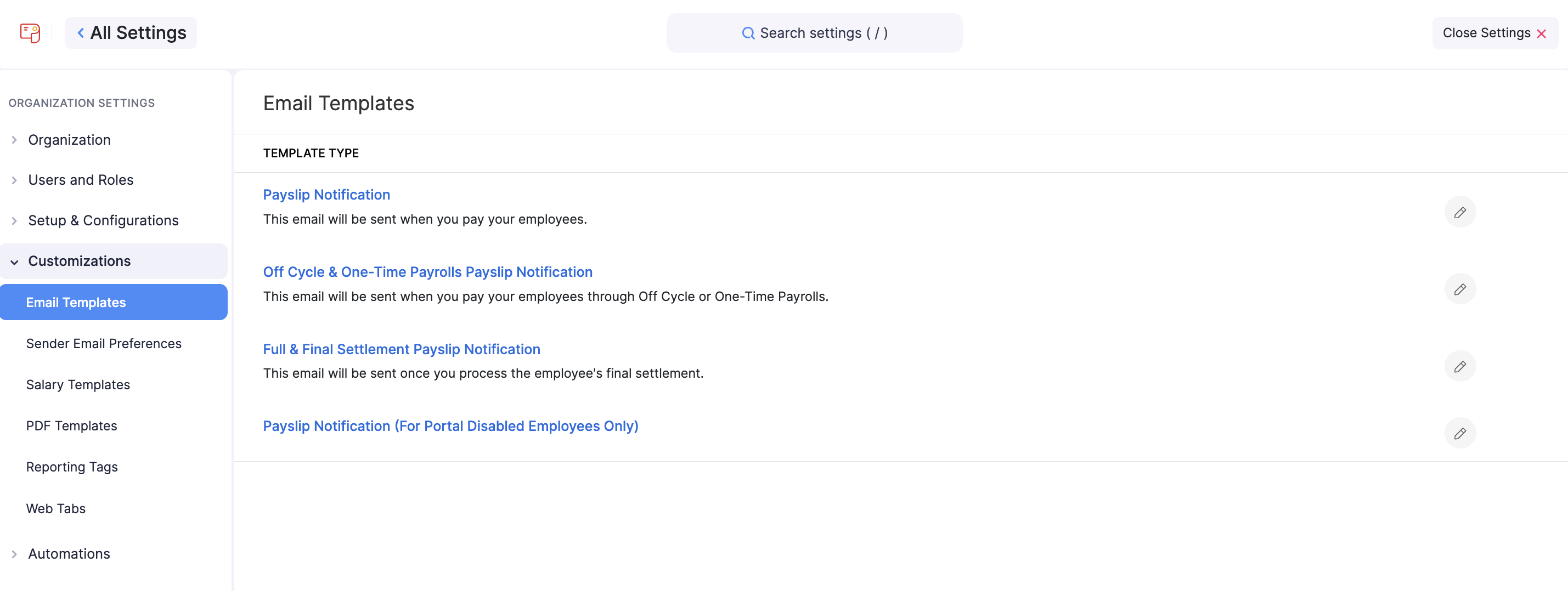
- Update the subject and content of the email.
INSIGHT
The content section provides you with several formatting options such as Heading tags, bold, italics, underline, strikethrough, etc.
You can also use HTML tags to incorporate hyperlinks and images. If there is a text that changes for each email, such as Employee Name, Pay Period, you can use placeholders.
- Once you complete editing the template, click Save.
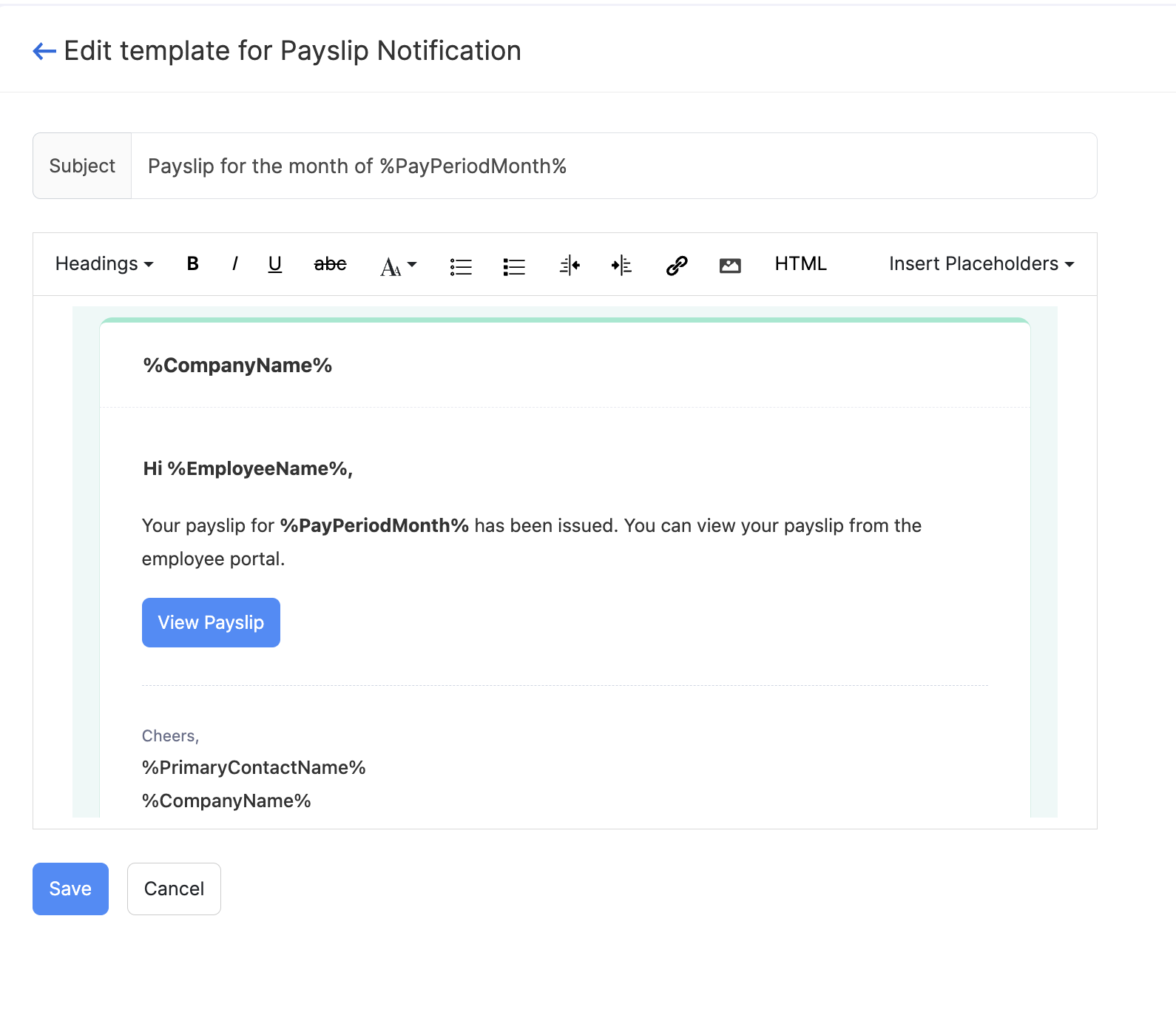
Placeholders In Email Templates
Placeholders are used to display certain data that can be different for each email. Below is a list of placeholders you can use in the email templates.
| Employee Oriented Placeholders | Description |
|---|---|
| %EmployeeName% | Displays the name of the Employee. |
| %PayPeriod% | Displays the pay cycle for which the payslip is generated. |
| %PayDate% | Displays the date on which the final payment was processed. |
| %PayrollType% | Displays the type of payroll which is being processed. |
| %PayrollPortalLink% | Displays the link for employees to access the Employee Portal. |
| Organization Oriented Placeholders | Description |
|---|---|
| %CompanyName% | Displays the name of your company. |
| %UserName% | Displays the name of the user sending the email. |
| %CompanyEmail% | Displays the email address of your company. |
| %iOSUrl% | Displays the Apple’s App Store link to download the Employee Portal app. |
| %AndroidUrl% | Displays the Google Play Store link to download the Employee Portal app. |
