Employee Portal Settings
The Employee Portal Settings helps you handle certain functions such as providing portal access for employees, managing portal contact information, and their related preferences.
From this page, you can manage portal access, payroll admin contact information, and send messages to all your employees who have portal access.
Enable or Disable Portal Access for All Employees
You can toggle the Enable Portal Access option to enable or disable portal access for all employees at one go. This option will help manage overall access for employees but this does not affect the individual portal access preference you’ve configured in employees’ profiles.
To enable and disable portal access:
- Click the Settings icon in the top right corner and click Employee Portal under Setup and Configuration.
- Toggle the Enable Portal Access option.
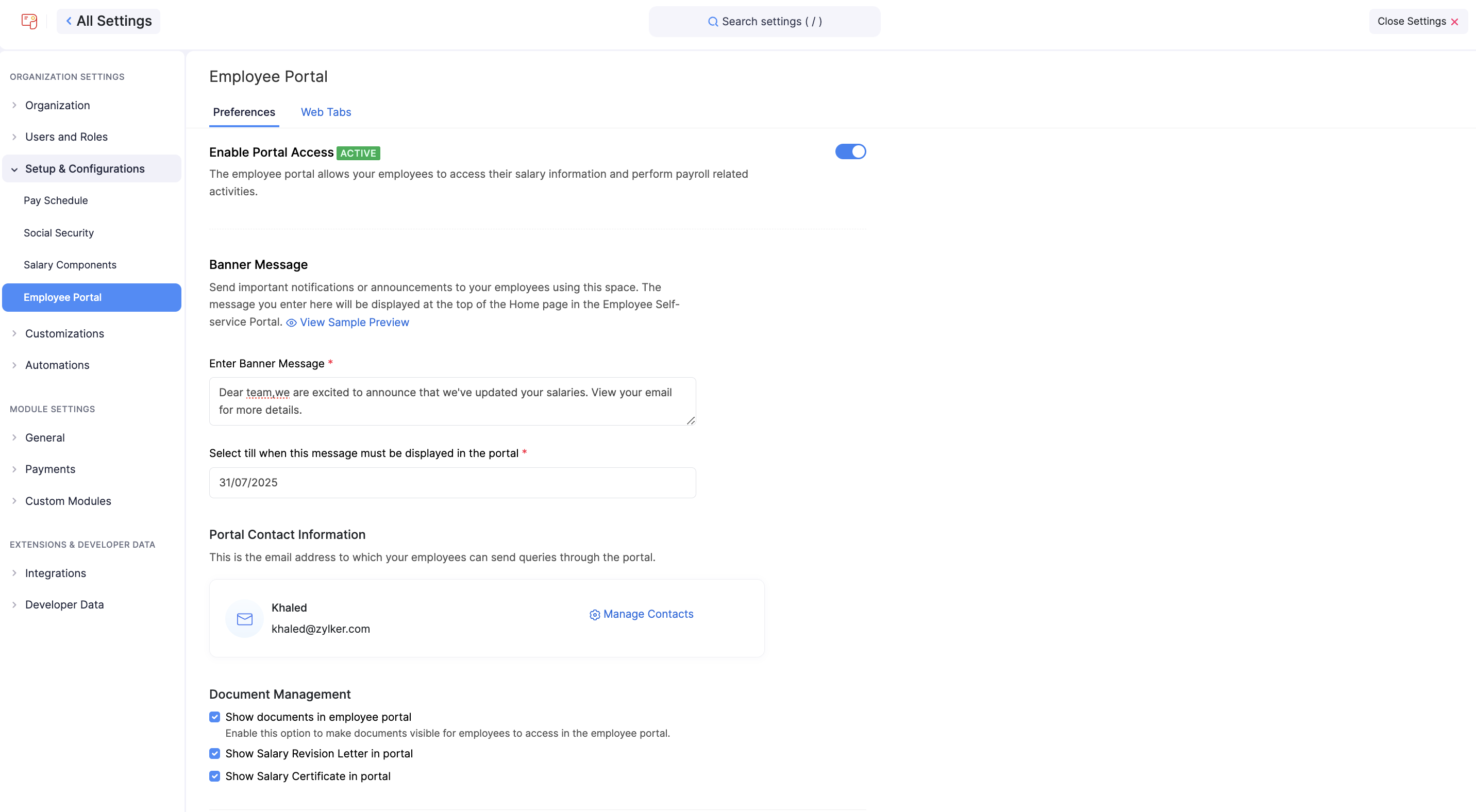
Manage Portal Contact Information
Displaying contact information in the Employee Portal can be useful for employees to contact someone in case of payroll-related questions or issues.
In our app, you can add multiple contacts. However, only one contact can displayed in the Employee Portal.
Here’s how you can display the contact information in the Employee Portal:
- Click the Settings icon in the top right corner and click Employee Portal under Setup and Configuration.
- Under the Portal Contact Information section, click Manage Contacts.
- Click +Add Contact to add a new contact.
- Enter the name and email of the contact.
- Click Save.
- Hover over a contact and click Show in Portal to display the contact in the portal.
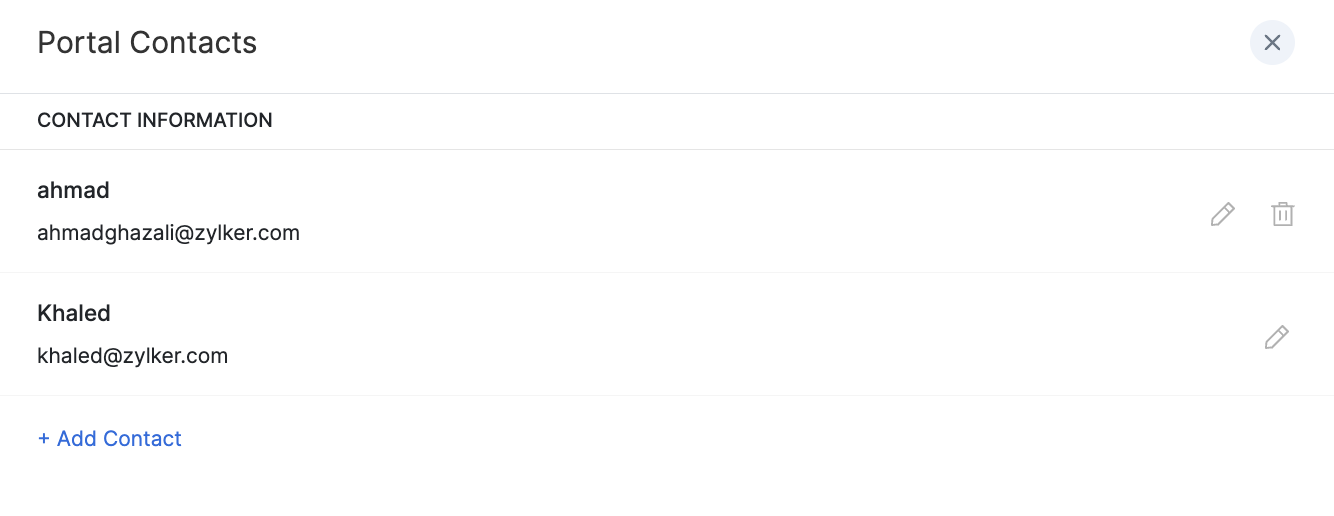
PRO TIP You can click the Edit or Delete icon next to the contact to make any changes or delete the contact.
Display Banner Message in Portal
It is important to ensure that all employees are informed about important updates and changes regarding payroll within the company. One way to effectively communicate these updates is by displaying banner messages in the employee portal.
To display a banner message:
- Click the Settings icon in the top right corner and click Employee Portal under Setup and Configuration.
- Enter the message and select the date till when this message must be displayed in the portal.
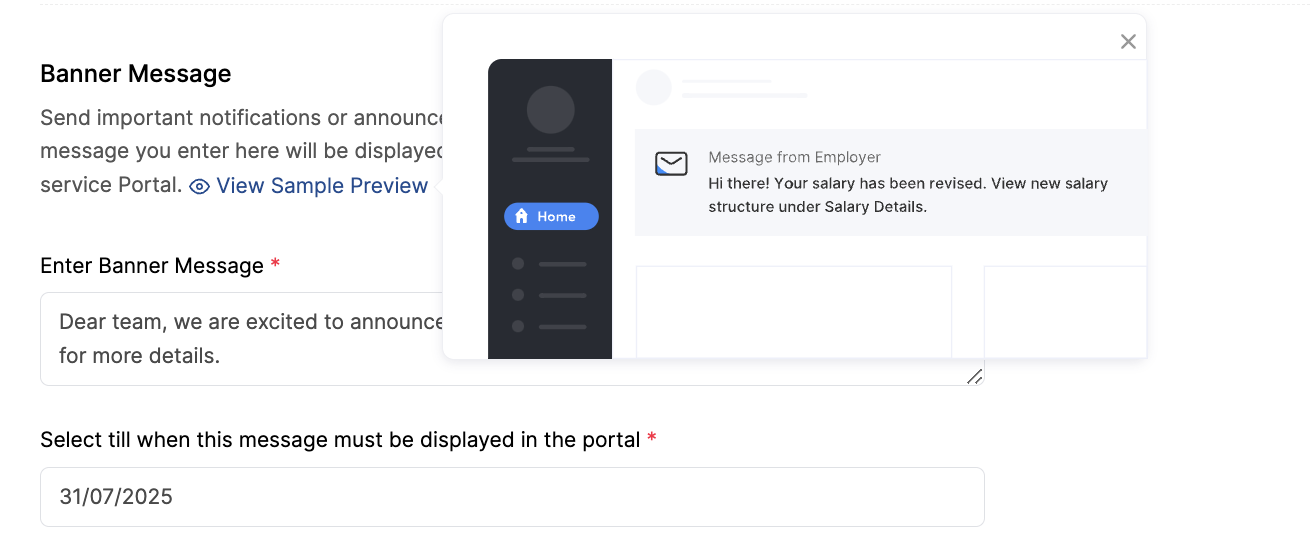
- Click Save.
Send important notifications or announcements to your employees using this space. The message you enter here will be displayed at the top of the Home page in the Employee Portal. You can also View sample preview to preview the banner message.
Your employees will be able to view the banner message in the portal until the date you’ve selected.
