Manage Bank Accounts
In our app, you can record your organisation’s bank account details. These bank accounts represent the banking channels used for salary disbursements of employees. You can add multiple bank accounts as required. In this guide, you will learn how to manage bank accounts.
Add Bank Account
Here’s how you can add a bank account:
- Go to Settings and select Bank Accounts under payments.
- Click Add Bank Account.
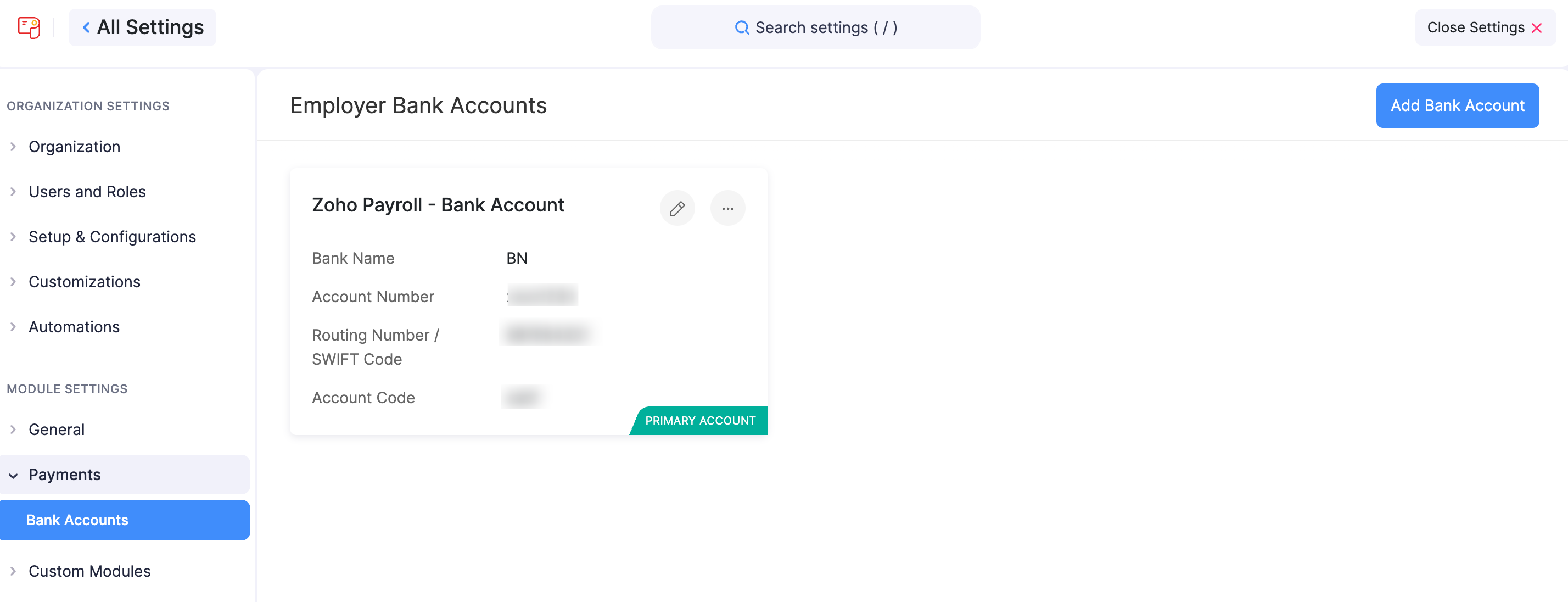
- Enter the bank account details.
- Click Add.
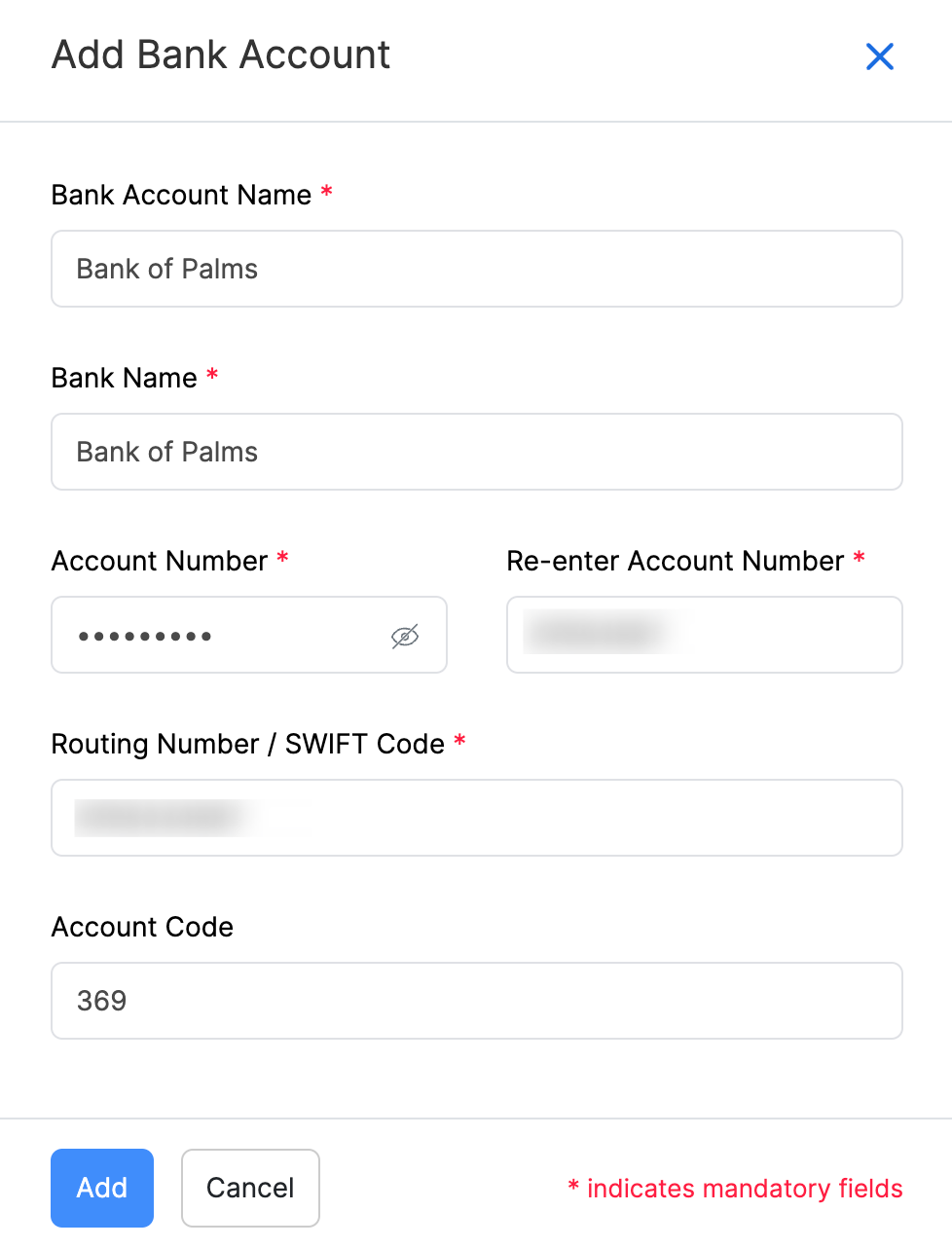
You have now created a new bank account.
Mark Bank Account as Primary
Once you have created a bank account, you can mark the most frequently used bank account as the primary account. Here’s how:
- Go to Settings and select Bank Accounts under payments.
- Click the More icon in the bank account you want to mark as primary.
- Click Mark as Primary.
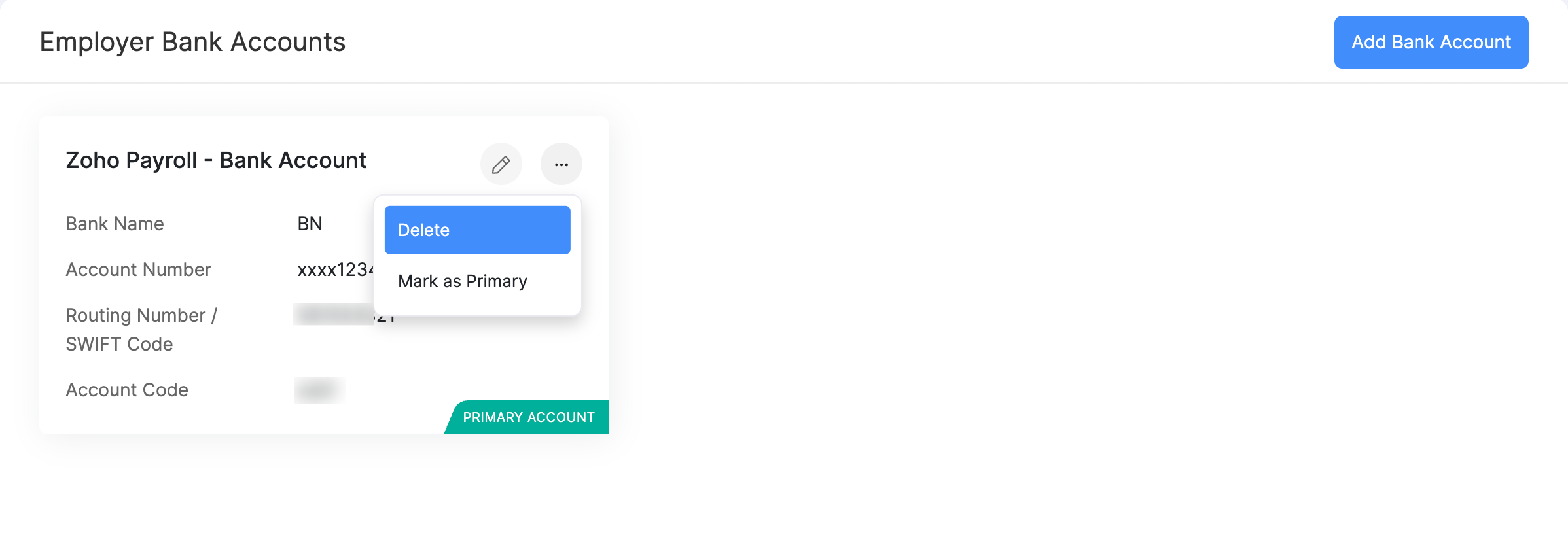
Edit Bank Account
If you would like to update the details of the bank account you’ve created, you can edit it. Here’s how:
- Go to Settings and select Bank Accounts under payments.
- Click the Edit icon in the bank account you want to edit.
- Update the details and click Save.
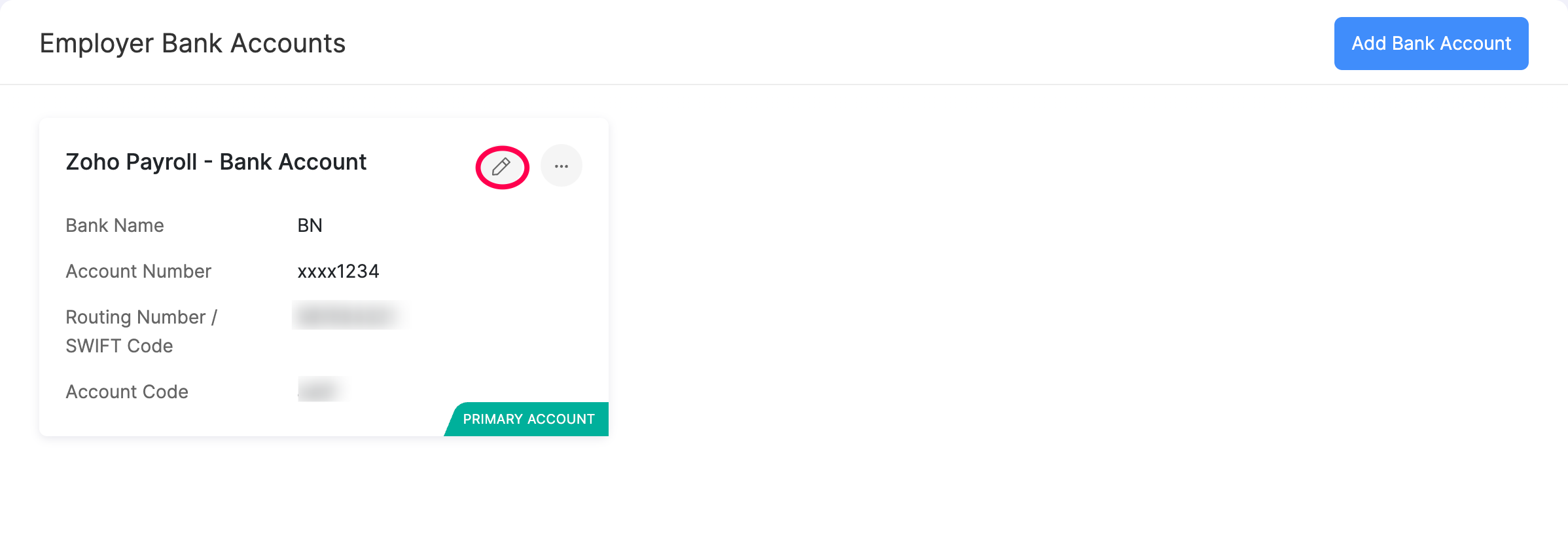
You’ve now updated the bank account details.
Delete Bank Account
If you would like to permanently remove a bank account you’ve created, you can delete it. Here’s how:
- Go to Settings and select Bank Accounts under payments.
- Click the More icon in the bank account you want to delete.
- Click Delete.
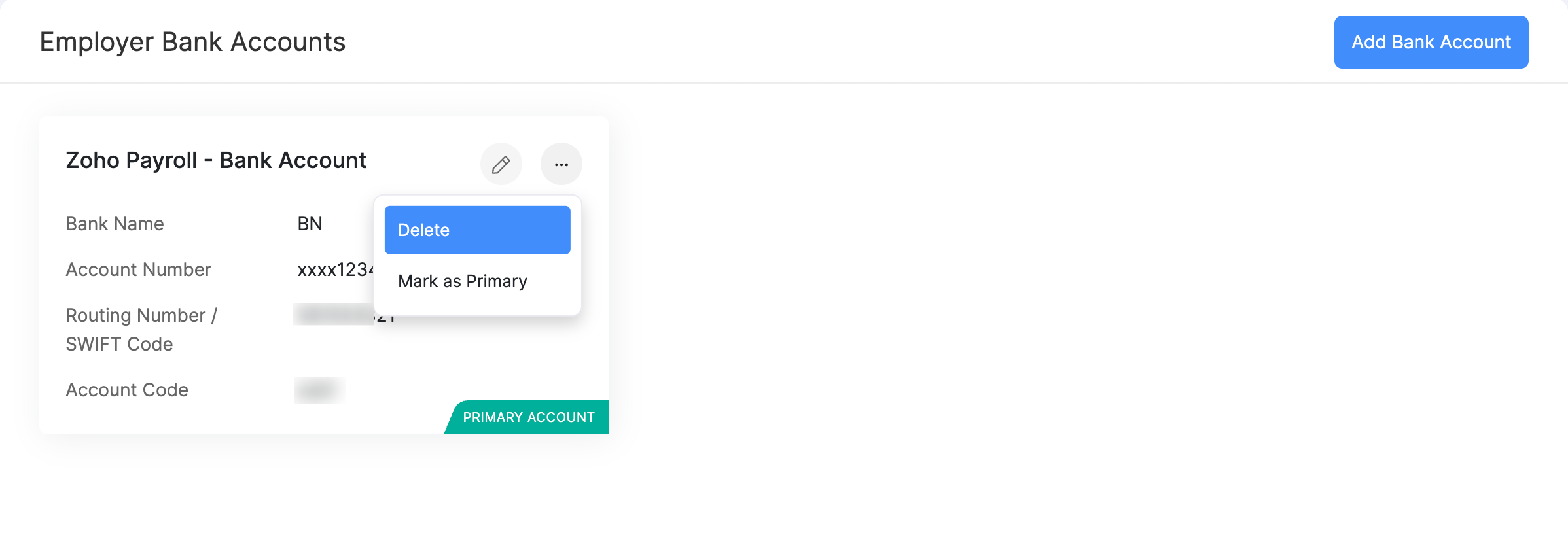
NOTE You cannot delete a bank account if it is associated with Zoho Books.
You’ve now permanently deleted the bank account details.
