Navigation
Our app is designed to be intuitive and easy to use, allowing you to manage payroll processes efficiently. Understanding the interface and navigation elements will help you get the most out of your payroll experience. Here’s a breakdown of how to navigate and where to find essential tools and features.
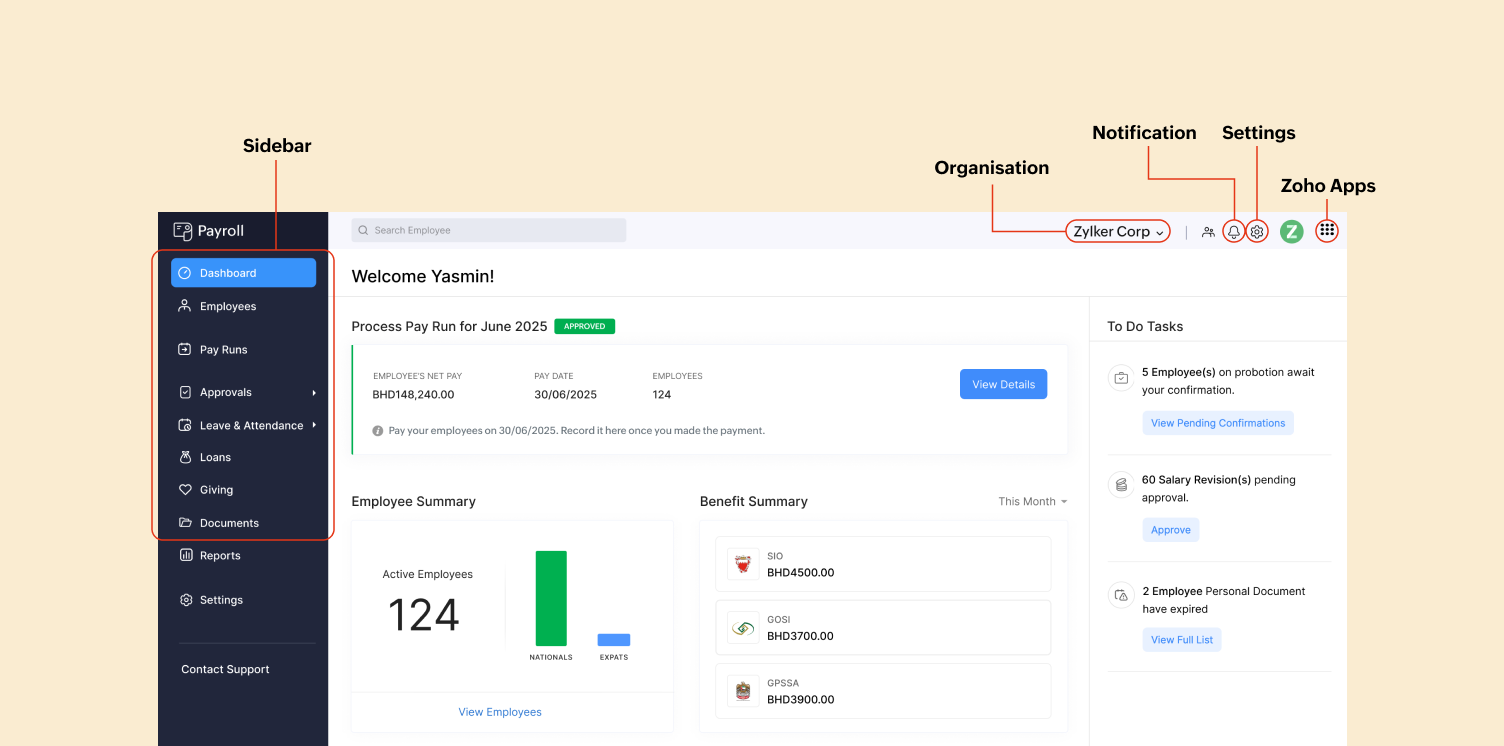
Sidebar
The Sidebar is your primary navigation hub. It provides quick access to key modules and features such as:
- Dashboard
- Employees
- Pay Runs
- Revision Approvals
- Leave and Attendance (once enabled in Settings)
- Loans
- Giving
- Documents
- Reports
- Settings
- Contact Support
Getting Started
The Getting Started section provides new users with guided steps and checklists to set up payroll quickly. This module ensures you have completed all essential configurations, from adding employees to configuring social security.
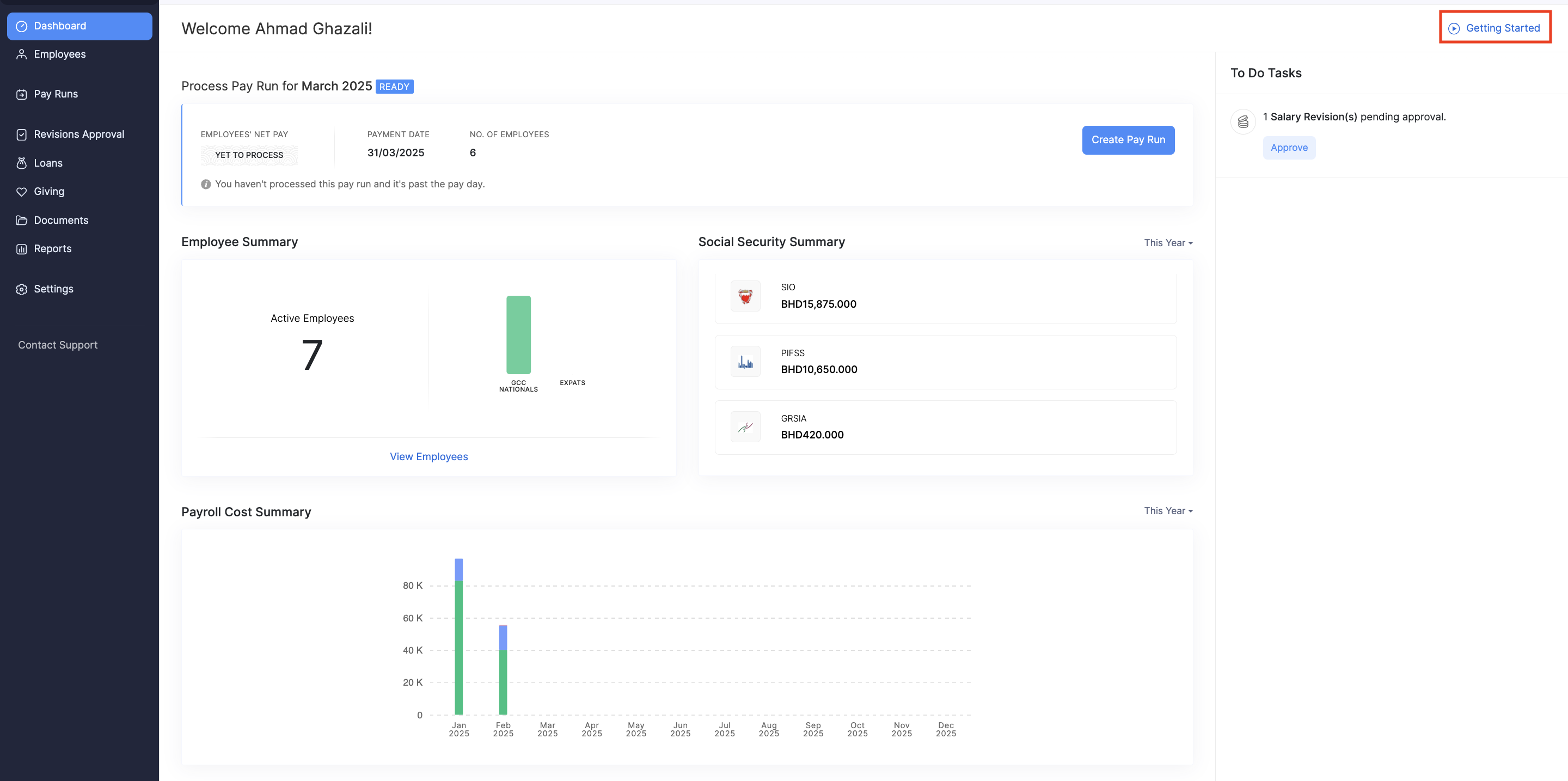
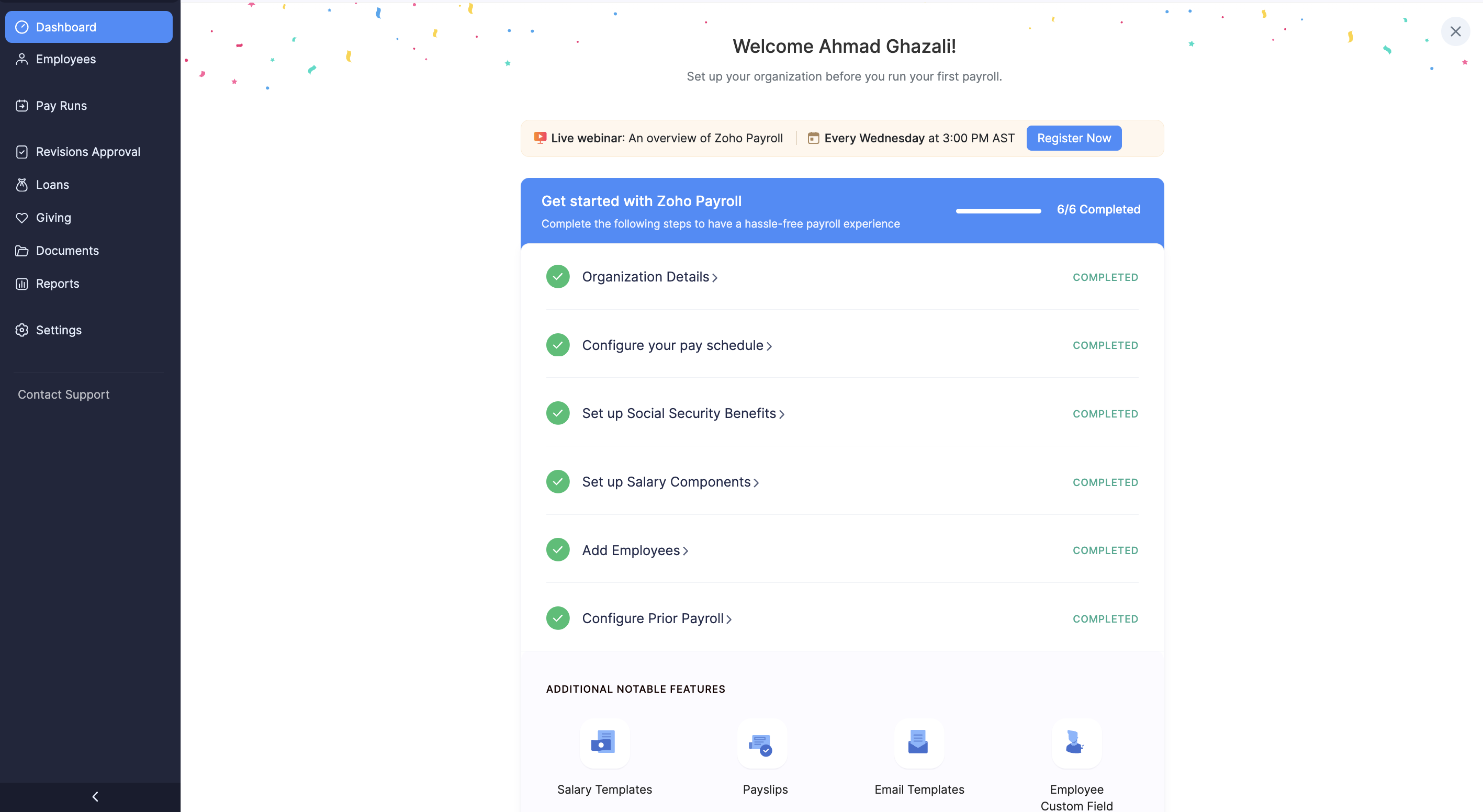
Dashboard
The Dashboard is the home page of our app. Here, you can:
- View a snapshot of your upcoming payroll runs.
- Get a summary of your employee and Social Security benefits.
- Track your complete payroll cost.
This central view helps you stay informed about important payroll deadlines and insights at a glance. You can also initiate a new payroll run directly from the Dashboard.
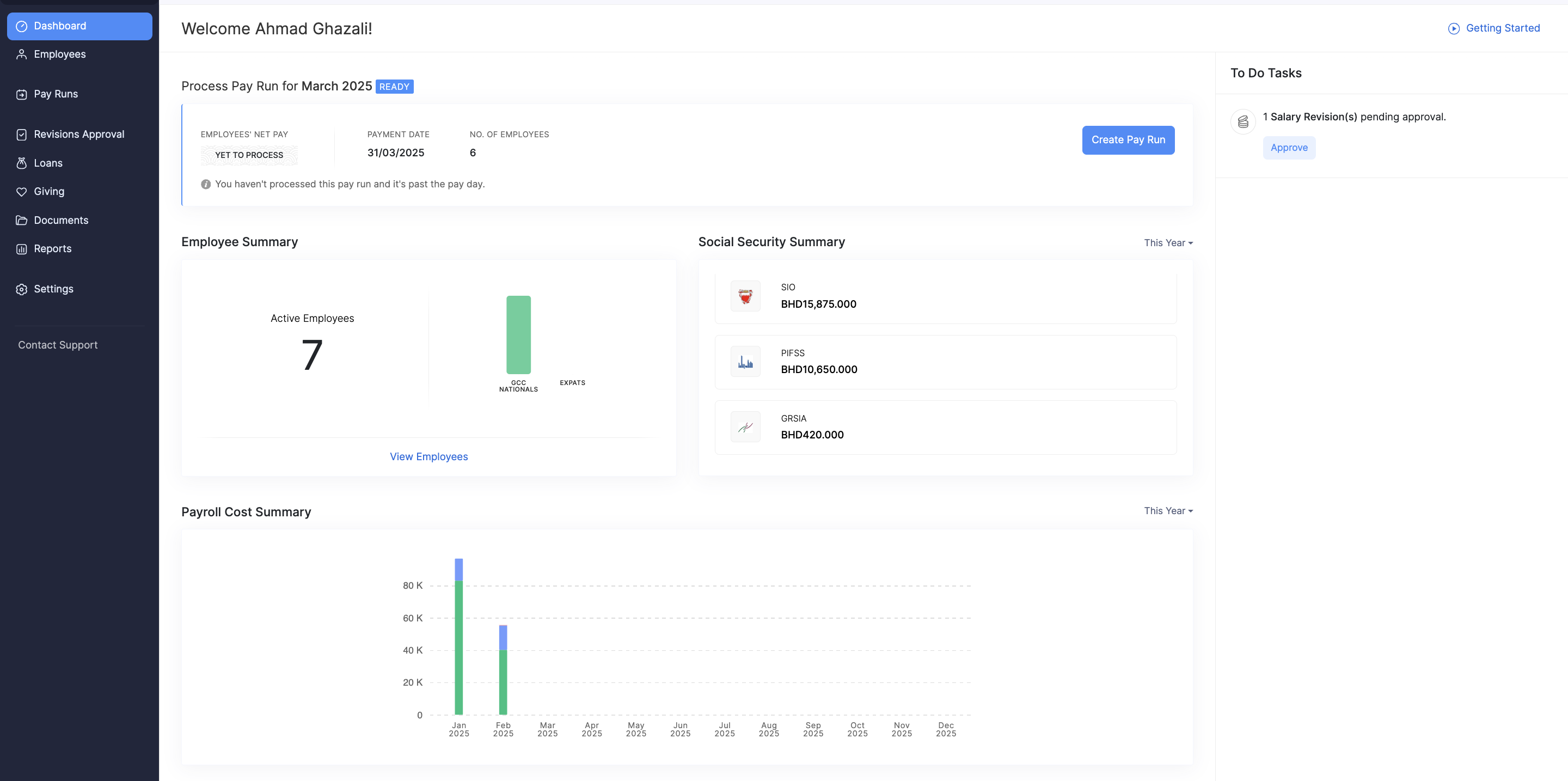
Notifications
Stay updated with the Notifications panel, which alerts you about:
- Pending tasks
- Upcoming payrolls
- Time-sensitive activities
- Recent product updates
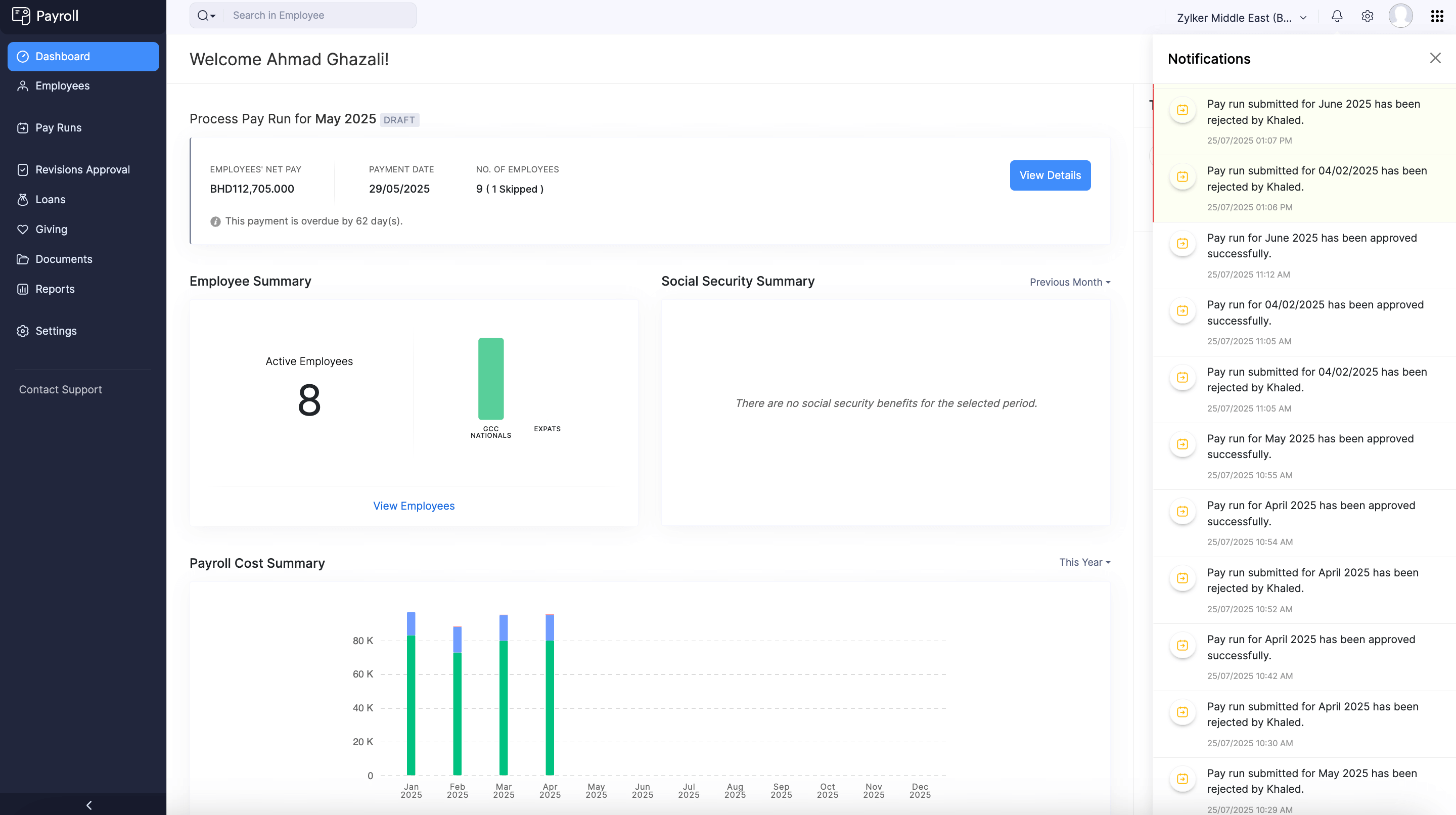
Access this panel from the top-right corner of your screen to ensure you’re always informed of important events.
Settings
The Settings module allows you to customize our app to fit your business needs. Here, you can:
- Update your organization profile.
- Set up work locations.
- Manage departments and designations.
- Manage salary components and social security benefits.
- Set up pay schedule.
- Configure employee portal preferences.
- Add bank accounts.
- Configure module settings
- Configure Leave and Attendance
- Manage users and roles.
- Customize PDF templates, email templates, and salary templates.
- Configure Employee Portal settings
- Add Reporting Tags
- Set up Automations
- Integrate with other apps
- Set up Connections and Incoming Webhooks
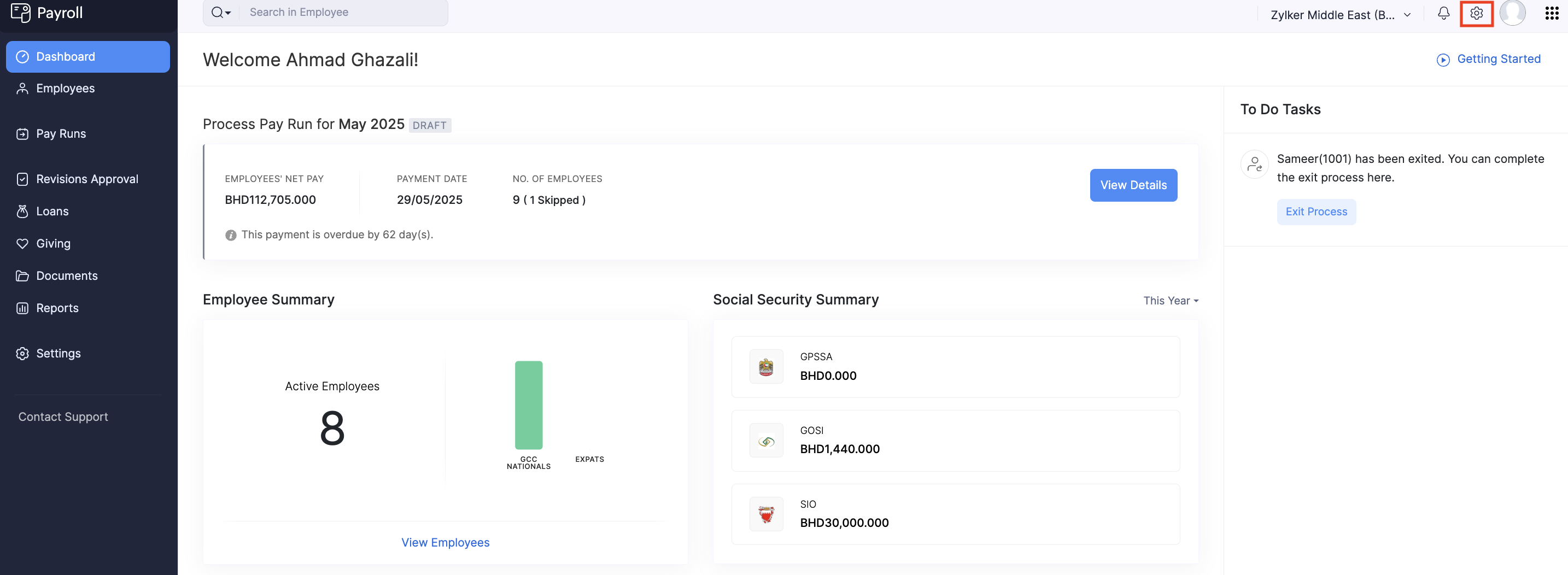
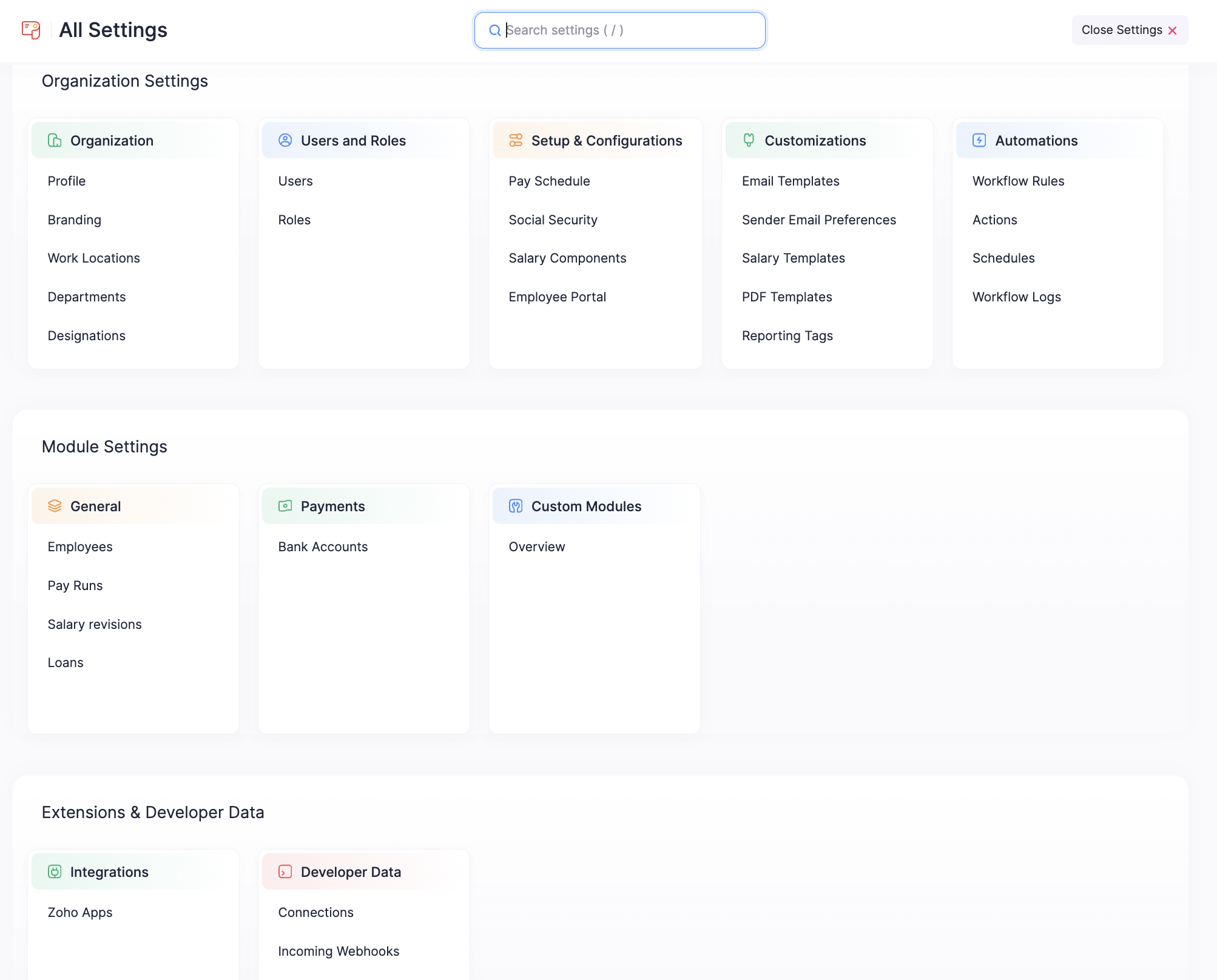
This section ensures your payroll system is tailored to your organization’s requirements and runs smoothly.
Organization
The Organization section allows you to manage and switch between multiple organizations. Here, you can:
- View a list of all your organizations.
- Create a new organization.
- Join an existing organization.
- Set a primary organization.
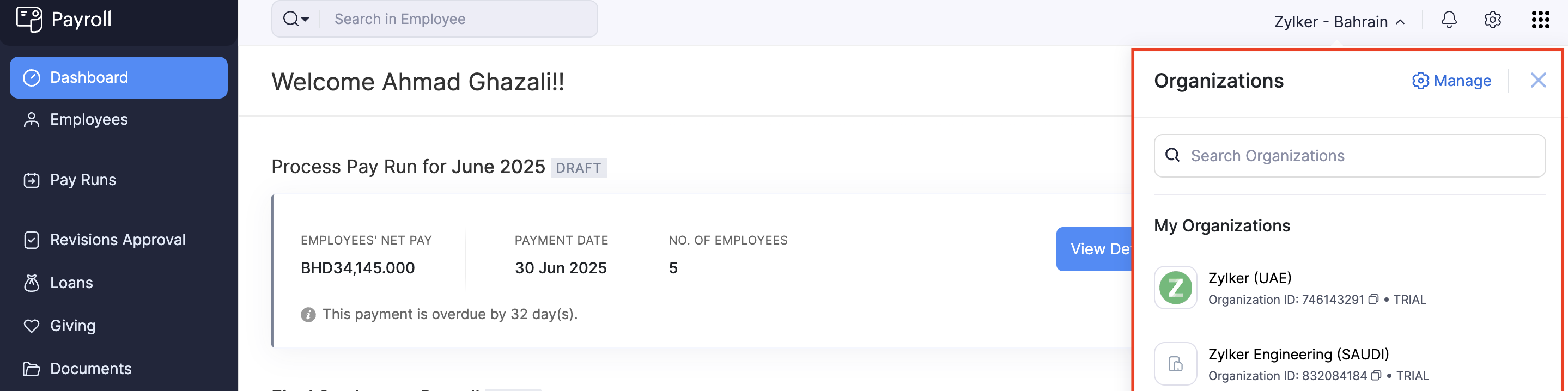
Zoho Apps
Our app is part of the broader Zoho ecosystem. The Zoho Apps section at the top-right enables you to navigate seamlessly between our app and other Zoho applications. Here, multiple Zoho apps will be listed.
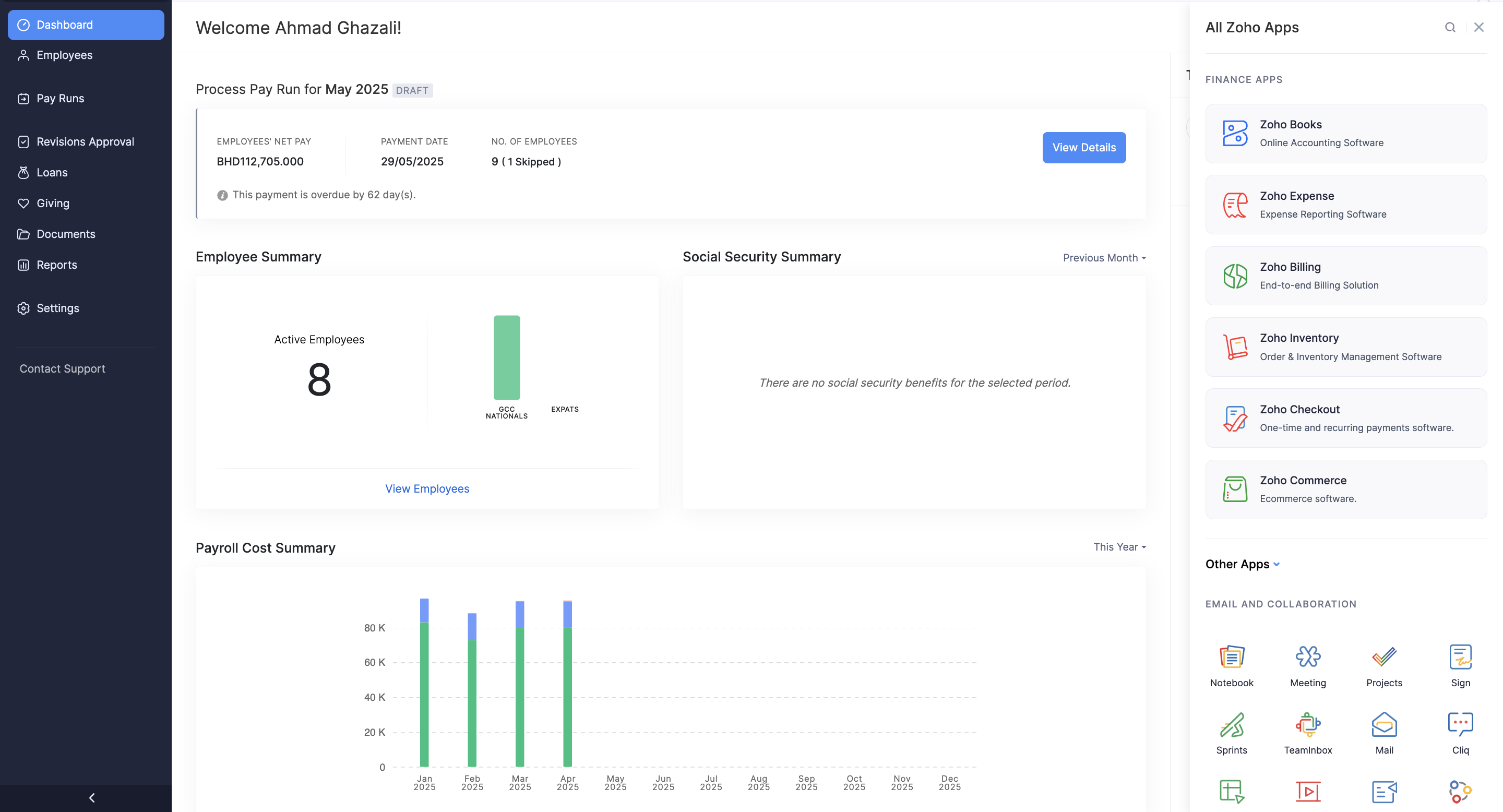
Help and Support
Get access to our help resources or contact our support team.
Access real-time support through the Contact Support section. Here, you can:
- Send in-app emails to the customer support team.
- Submit a request for a callback.
- Schedule a demo to learn more about our app.
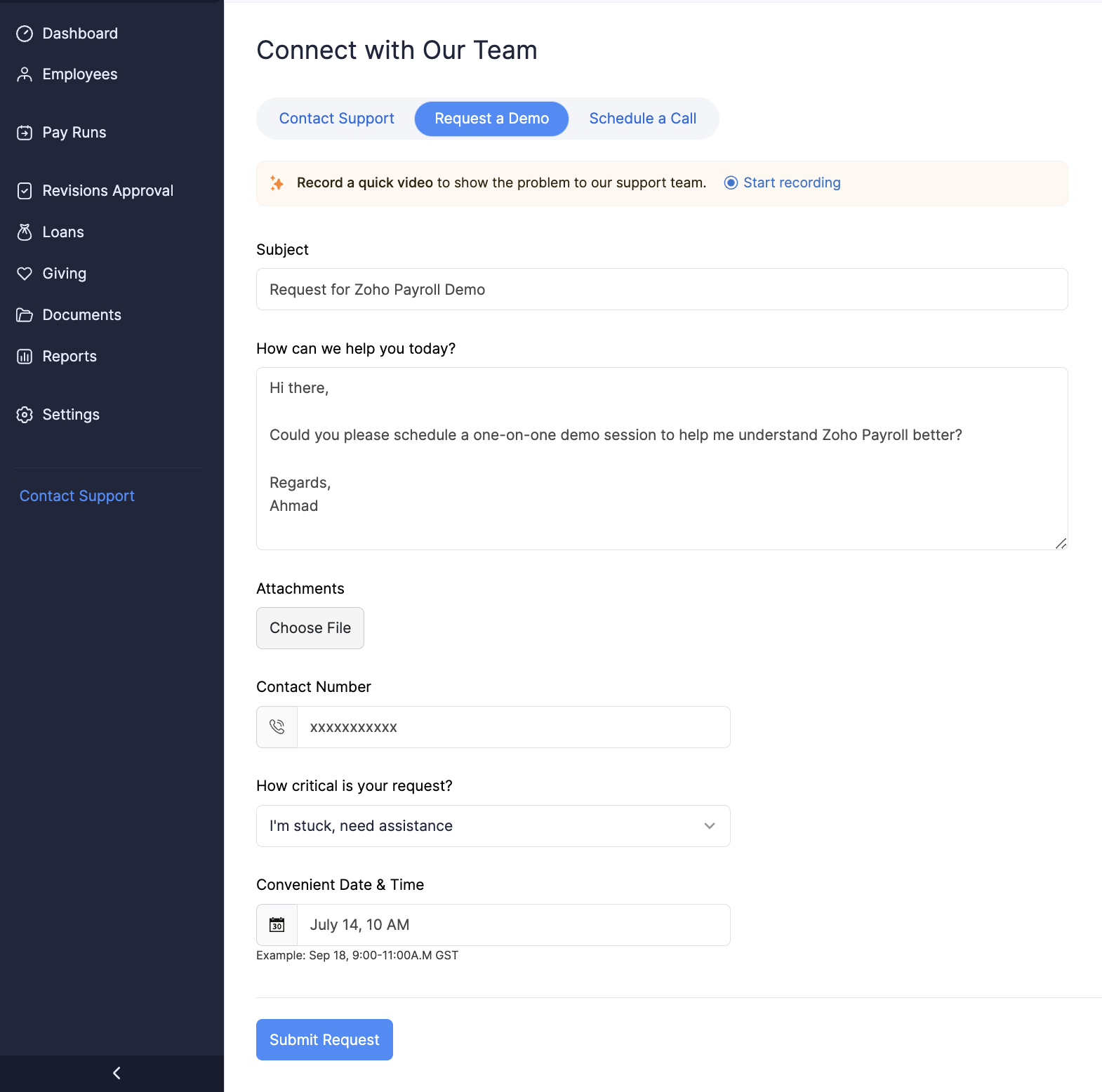
This ensures that any issues you face are addressed promptly to keep your payroll operations running smoothly.
