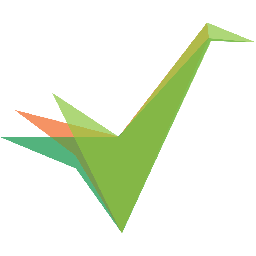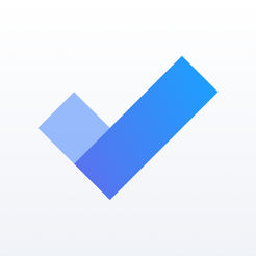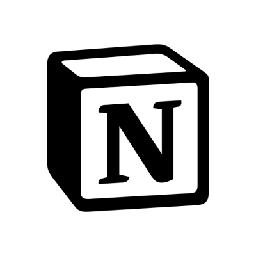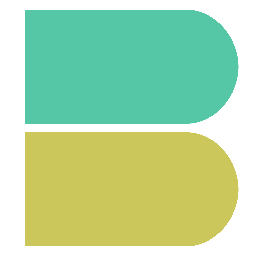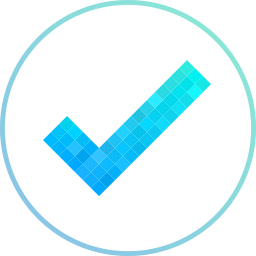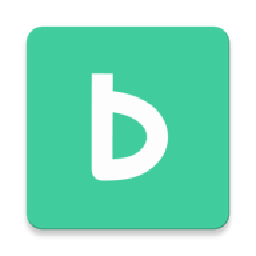Integrate Todoist with Zoho Projects
Send information between Todoist and Zoho Projects automatically, without writing any code, using Zoho Flow.
Explore prebuilt integration flows to get started


Update Todoist tasks when tasks are updated in Zoho Projects
How it works


Update Todoist tasks when tasks are updated in Zoho Projects
Zoho Projects + Todoist
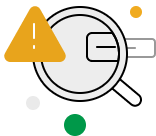
Build your own integrations between Todoist and Zoho Projects
Connect Todoist and Zoho Projects with over 750+ apps and build your own integrations using our no-code drag and drop builder and comprehensive workflow elements
Supported triggers and actions
Integrate Todoist and Zoho Projects using the below triggers and actions
All Triggers - A trigger kickstarts the flow

Incomplete task added
Triggers when an incomplete task is added to the selected project

Project created
Triggers when a new project is created

Task completed
Triggers when a task is completed in the selected project. This does not trigger for recurring tasks.

New section
Triggers when a new section is added

Any task completed
Triggers when a task (including recurring tasks) is completed in the selected project

Completed task with label
Triggers when a task with the selected label is completed. This does not trigger for recurring tasks.

Task list created
Triggers when a new task list is created

Task updated in project
Triggers when the details of an existing task are updated in the selected project

Bug submitted
Triggers when a new bug/issue is submitted

Overdue task or subtask in portal
Triggers when a task or subtask in the selected portal becomes overdue

Event created
Triggers when a new event is created

Milestone created in a portal
Triggers when a new milestone is created in the selected portal

Task list completed
Triggers when a task list is marked as completed

Bug submitted in project
Triggers when a new bug/issue is submitted in the selected project

Task created
Triggers when a new task is created in the selected portal

Task completed
Triggers when a task is completed in the selected portal

Milestone completed
Triggers when a milestone is marked as completed

Project created
Triggers when a new project is created

Project updated
Triggers when the details of an existing project are updated

Task or subtask updated
Triggers when the details of an existing task or subtask are updated in the selected portal

Milestone completed in a portal
Triggers when a milestone is completed in any project in the selected portal

Project comment added
Triggers when a new comment is added in the selected project

Overdue task in project
Triggers when a task in the selected project becomes overdue

Task created in project
Triggers when a new task is created in the selected project

Comment added
Triggers when a new comment is added to the selected task

Milestone created
Triggers when a new milestone is created
All Actions - Actions are the automated tasks

Add comment to task
Adds a comment to a task

Create project
Creates a new project

Add comment to project
Adds a comment to a project

Create task
Creates a new task

Invite user to project
Invites a user to a project by email

Archive project
Archives the specified project

Mark task as completed
Marks the specified task as completed

Update task
Updates the details of an existing task

Move task
Moves the specified task to the selected project

Mark task as incomplete
Marks the specified task as incomplete

Fetch user
Fetches the details of an existing user by email address. The user must be connected to your account.

Fetch project
Fetches a project by name or ID. If the project does not exist, you can choose to create a new one.

Fetch task
Fetches a task by title or ID. If the task does not exist, you can choose to create a new one.

Add existing client company to a project
Adds an existing client company to a project

Create task list
Creates a new task list

Create comment in project
Creates a new comment in the selected project

Add followers to task
Adds the specified users as followers to an existing task

Create event
Creates a new event

Create milestone
Creates a new milestone

Create subtask
Creates a new subtask in the selected task

Add comment to bug
Adds a new comment to the selected bug

Create issue time log
Creates a time log for the selected issue

Add comment
Adds a comment to the selected task

Add user to project
Adds a user to the selected project

Create project
Creates a new project

Submit bug
Submits a new bug/issue

Add client to project
Adds a client to the selected project

Create time log for task
Creates a time log for the selected task

Create task
Creates a new task

Add client company
Creates a new client company

Create general time log
Creates a general time log for the selected project

Update task list
Updates the details of a task list using its ID

Update issue time log
Updates the details of an existing issue time log

Update bug
Updates the details of an existing bug/issue

Update general time log
Updates the details of an existing general time log

Update task or subtask
Updates the task or subtask details for the specified ID

Update task time log
Updates the details of an existing task time log

Update project
Updates the details of an existing project

Update client company
Updates the details of an existing client company

Complete milestone
Completes an existing milestone

Fetch clients in a project
Fetches the clients associated with the selected project

Fetch task status
Fetches the status of an existing task by task name

Fetch task in project
Fetches the details of an existing task by ID, name, owner, or status in the selected project

Fetch time log
Fetches the details of an existing time log by bill status and owner

Fetch milestone
Fetch the details of an existing milestone by search term

Fetch user
Fetches the details of an existing user by email address or user ID

Fetch milestone by ID
Fetches the details of an existing milestone by ID

Fetch project - By search term
Fetches the details of an existing project by search term

Fetch project - By ID
Fetches the details of an existing project by ID

Fetch CRM deals
Fetch the CRM deals associated with the selected project

Fetch task list
Fetches the details of an existing task list by name

Fetch task
Fetches the details of an existing task by name

Fetch bug in project
Fetches the details of an existing bug/task in the selected project

Fetch project status
Fetches the status of a project by name

Fetch tag
Fetches the specified tag using name

Fetch user in portal
Fetches the details of a user in the selected portal using email address
What is Todoist?
Todoist is an online to do list and task management tool. You can organize tasks, set goals, and track your productivity.
Similar apps
What is Zoho Projects?
Zoho Projects is online project management software that helps you efficiently collaborate with your teams. You can create projects and tasks, set milestones, file issues, and keep track of everything from one place.
Similar apps
Build comprehensive workflows using

Webhook triggers
Receive your data from a wider range of services in multiple formats, like JSON, form data, and plain text.
Learn more >
Logic
Create customized business workflows by including advanced logic elements like if-then branches, time delays, and more.
Learn more >
Custom functions
Write simple scripting functions to format data, call web APIs, send emails, and more.
Learn more >