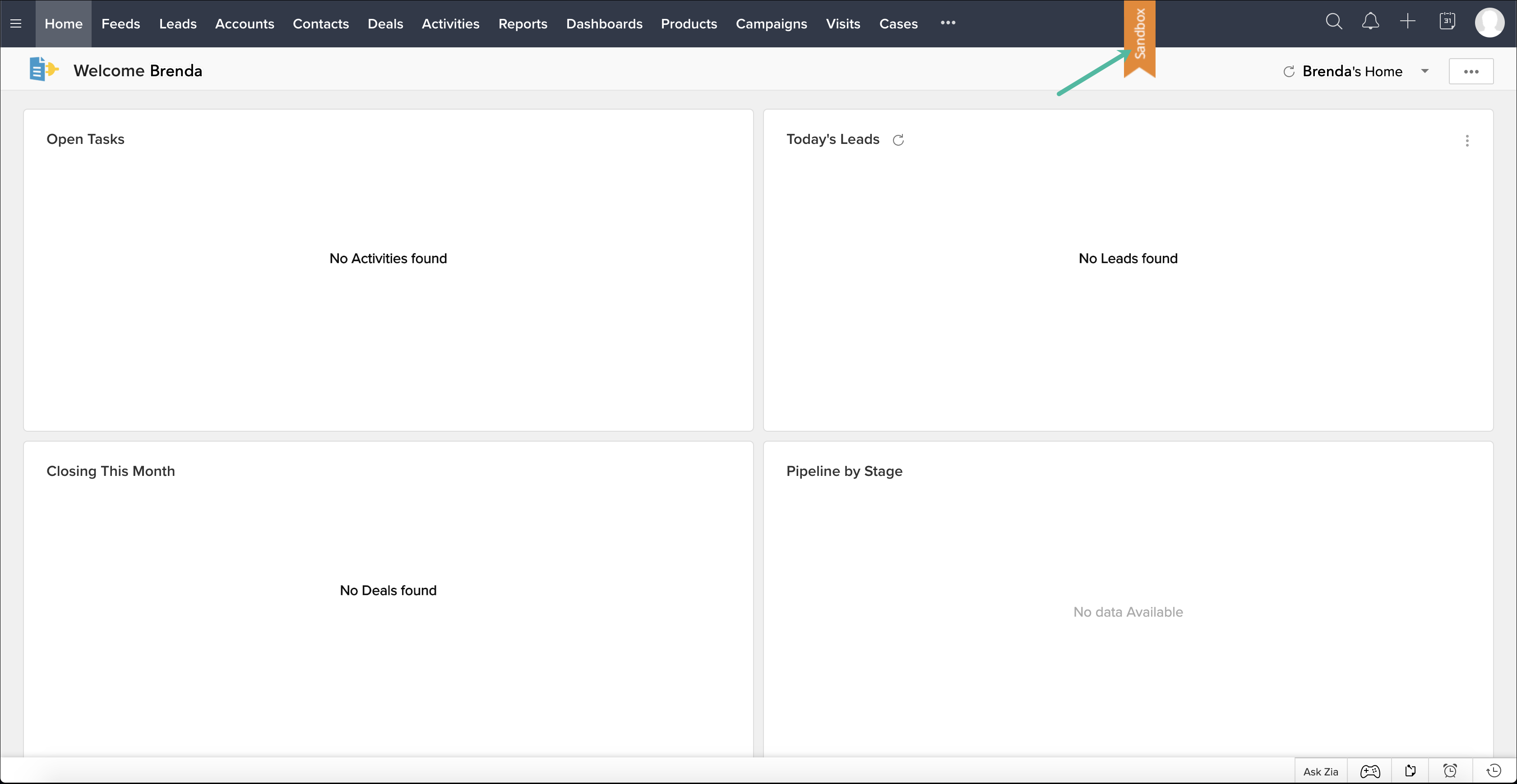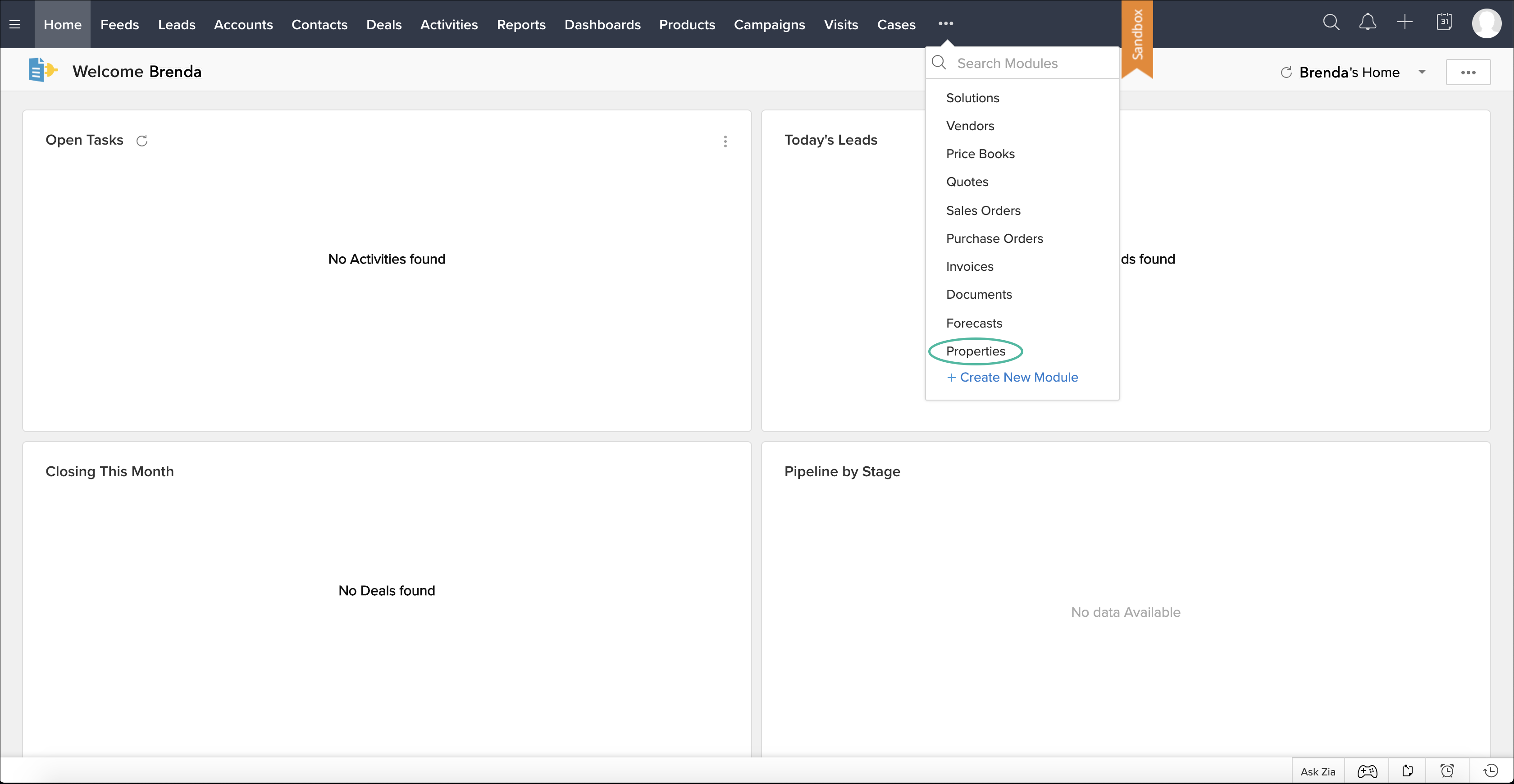Testing your Extension
To ensure product quality, it's important to test your extension before publishing it. This will give you a chance to catch any issues and resolve them before they affect your customer base. Bearing this in mind, Zoho Developer console allows you to test your extension- in a sandbox environment, which lets you verify that all the components, customizations and automations you've added to the extension have been sucessfully incorporated into your CRM account. For example, you can check if an automation rule works as expected by actually triggerring it as though you are the end user.
Testing in a sandbox environment
A "Sandbox" is a simulated end-user environment used to test your code without risking your data or the integrity and stability of your CRM system. The main advantage of the sandbox environment is that it creates a virtual end-user instance of your CRM, which will be discarded after you've finished testing your extension. This means any action taken during testing-such as modifying a record or sending an automated email-will only exist in the virtual sandbox environment and not affect your realworld CRM system.
To test your application in a sandbox environment
- Log in to your Zoho Developers account and open the extension you'd like to test.
- Click Test your Extension in the top right corner.
- A sandbox simulation of your CRM account will open in a new tab. Run your extension to verify that everything is working as it should.
- Now you can work on this end user instance to validate your Extension's working and make any changes in your Extension if necessary.
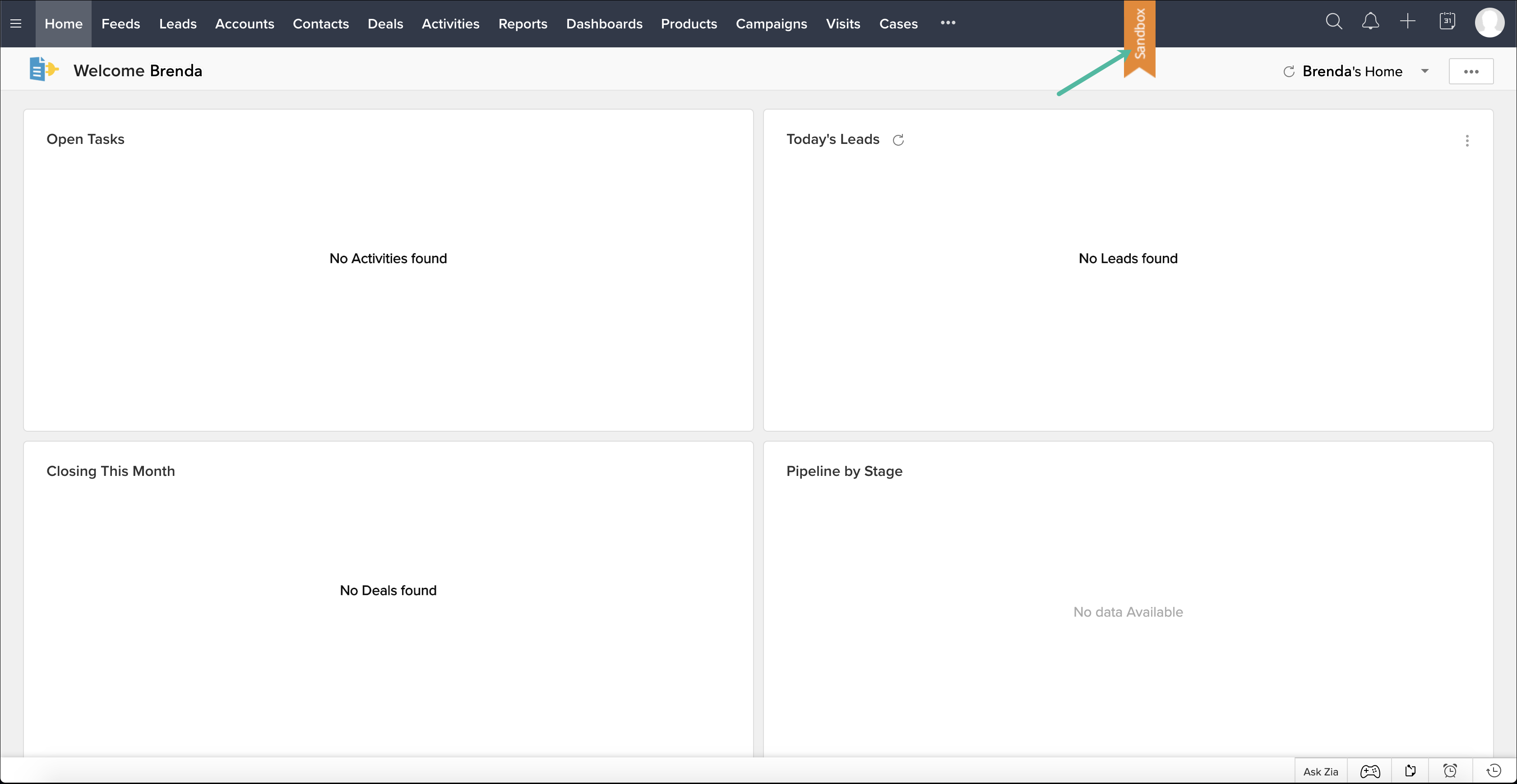
For example, you can see that the new module that you have created in your extension has been added to your CRM account.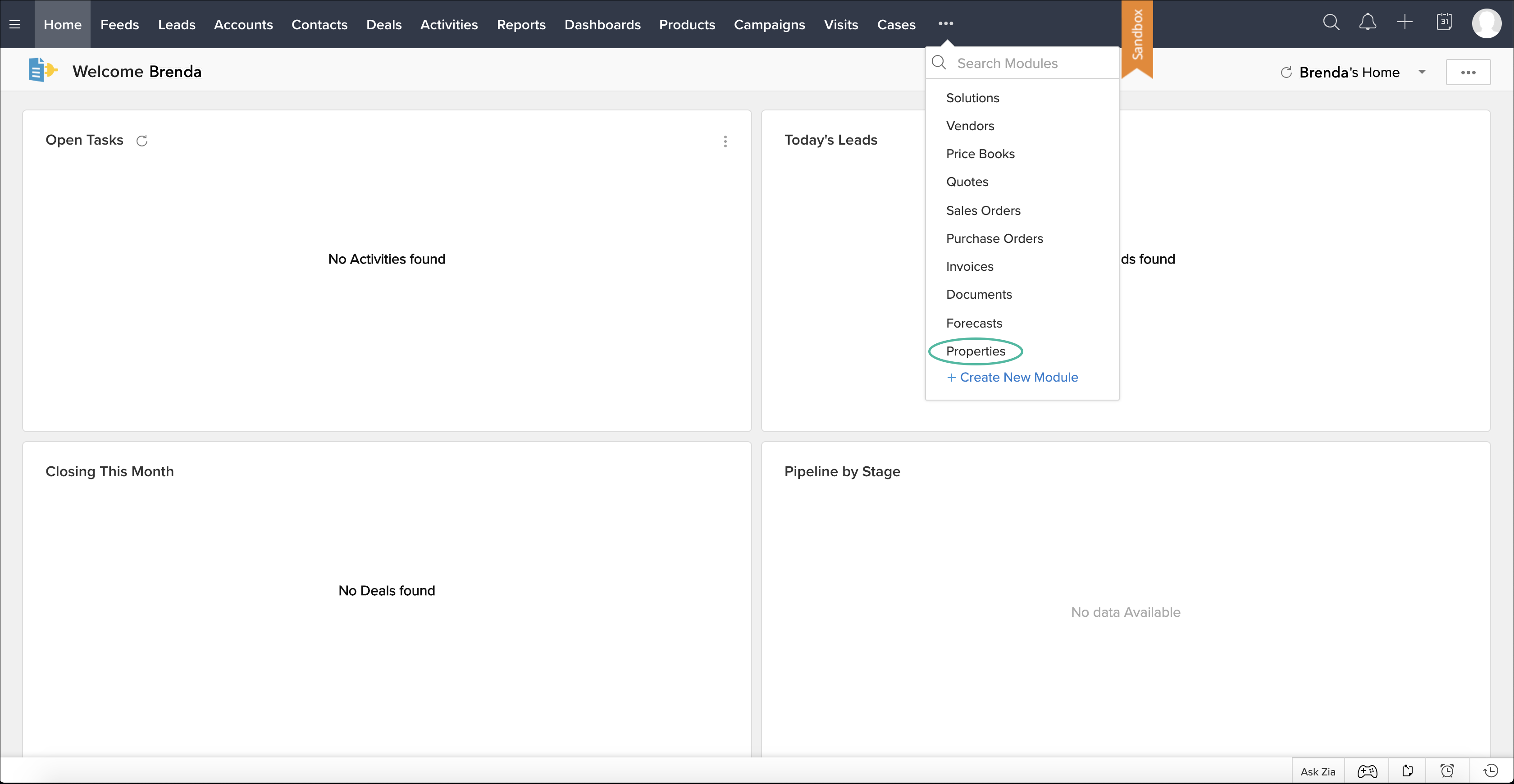
- If you discover any issues, go back to your Extensions page and make the necessary amendments.