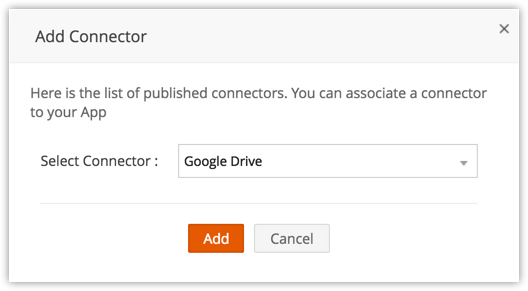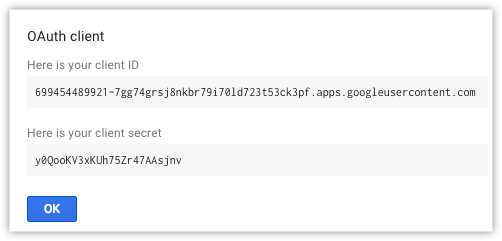Associate Connectors & Plugins
Connectors are tools that are used to integrate your Zoho CRM or Vertical CRM application with third party applications like Dropbox, Pandadoc, etc using OAuth 2.0 Protocol. To enable third party integrations using plugins, you should associate the appropriate connector with the plugin. To learn more about connectors, See also Connectors .
Associate connectors
To associate connectors to your plugin
- Log in to your Zoho Platform account and click Plugins.
- In the Plugins page, select the plugin to which the connector has to be associated.
- In the Plugin Detail Page, click Connectors.
- In the Associated Connectors page, click Add Connector.
- In the Add Connector pop-up, choose the required connector from the list of available connectors and click OK.
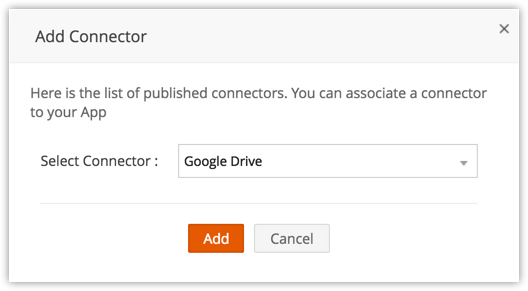
- In the resulting pop up, enter the Client ID and Client Secret.
Client ID and Client Secret are unique codes provided by the third party service. This will be used to authorize your account during the integration. - Copy the Redirect URL ( generated automatically) available in this page and provide it to the third party service.
- Click Save.
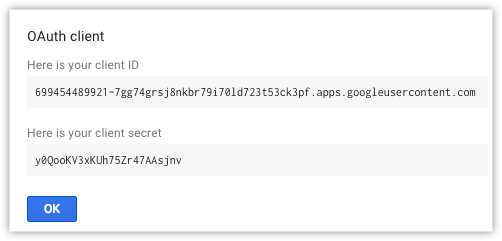
- This adds the connectors and all its associated APIs to your plugin.
Please note that the APIs that are not yet published will not be added to the plugin. Such APIs can be added once they are published by using the Add API option.
Note
- Only the connectors that have been published will be displayed in the list of connectors in Add Connector pop-up.
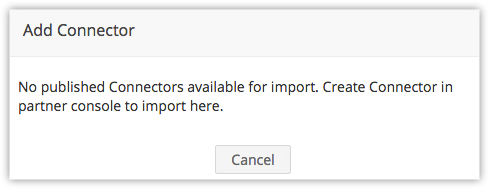
- Hence, before trying to associate a connector with a plugin make sure it is published and ready to access.
To Learn more about creating and publishing a connector, See Also Connectors.