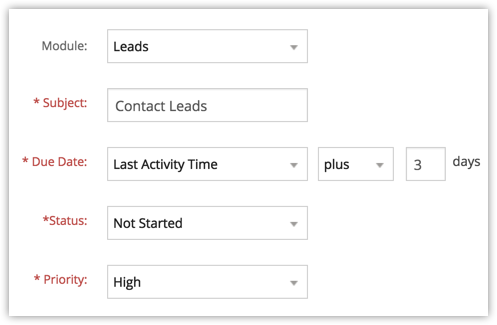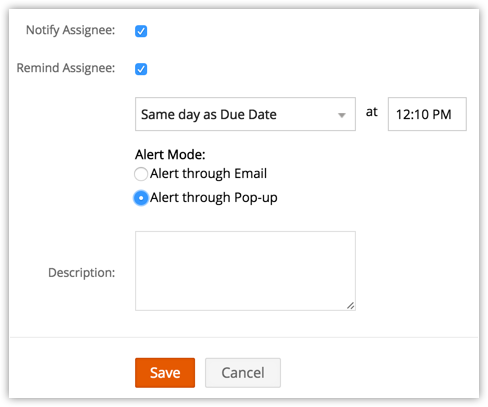Workflow Tasks
Workflow tasks allow you to automatically delegate important responsiblities to different employees with the end user organization.
To create a workflow task
- Log in to Zoho Developer console and click Extensions for Zoho CRM.
- Select the extension you'd like to modify and click Edit.
- Click Automate in the left pane of the Extension Details page and click Workflow.
- Select Tasks tab at the top of the page.
- In the New Task page, do the following:
- Select the Module from the drop-down list.
- Enter a Subject for the task.
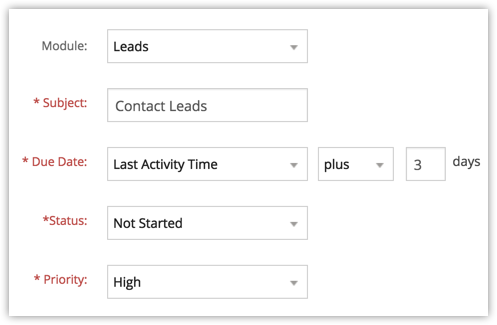
- Specify the Due Date.
- Select the Status of the task from the drop-down list.
- Select the task Priority from the drop-down list.
- Select the user from the Assigned To lookup list to assign the task.
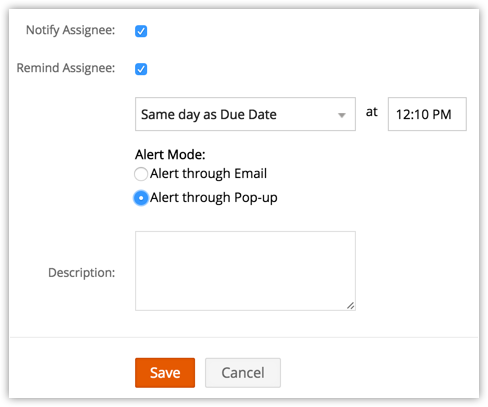
- If you'd like to notify the recipient of the task via email, click the check box labeled Notify Assignee.
- If you'd like to send a reminder to the recepient of the task, click the check box labeled Remind Assignee.
- Select the day and time you'd like the reminder to be sent.
- Select the type of reminder:
- Alert through Email - A reminder email will be sent to the task owner at the specified time.
- Alert through Pop-up - A pop-up reminder will be initiated to the task owner at the specified time.
- Enter the task Description.
- Click Save.
A new workflow task will now be available.
Note
- Workflow tasks cannot be created for records that do not support tasks in Zoho CRM.
- Workflow tasks cannot be associated to a workflow rule if the Execution Criteria selected for a rule is 'Delete'.
- If the Assigned To field is left blank, the system will automatically assign the Task to the record's owner.