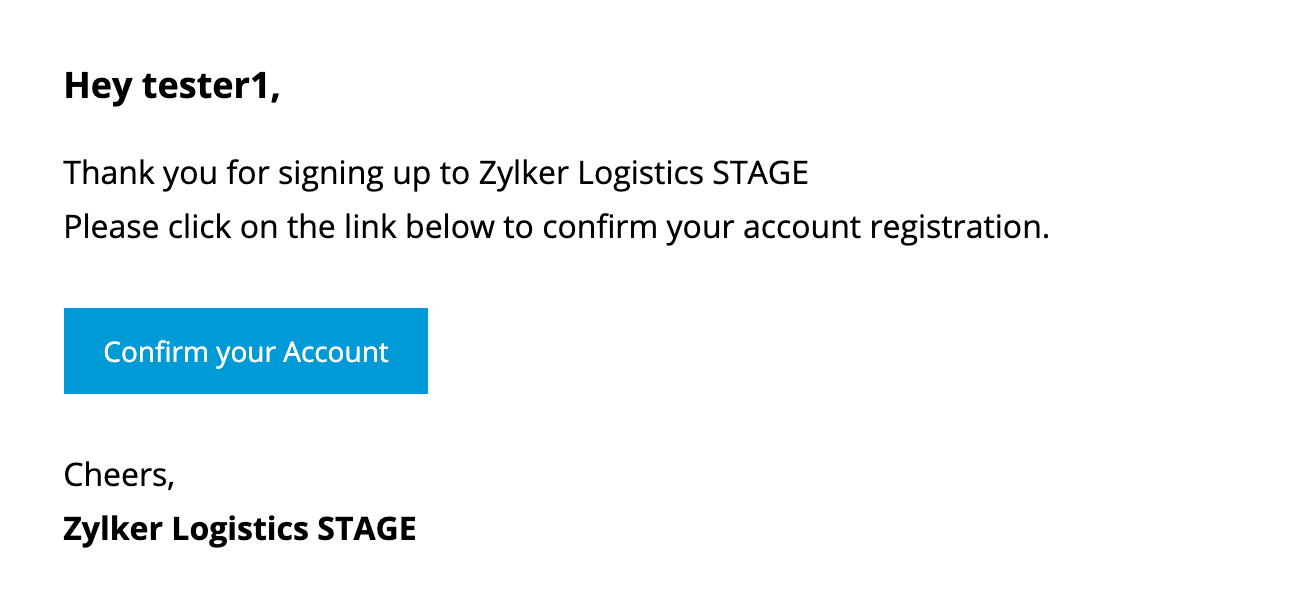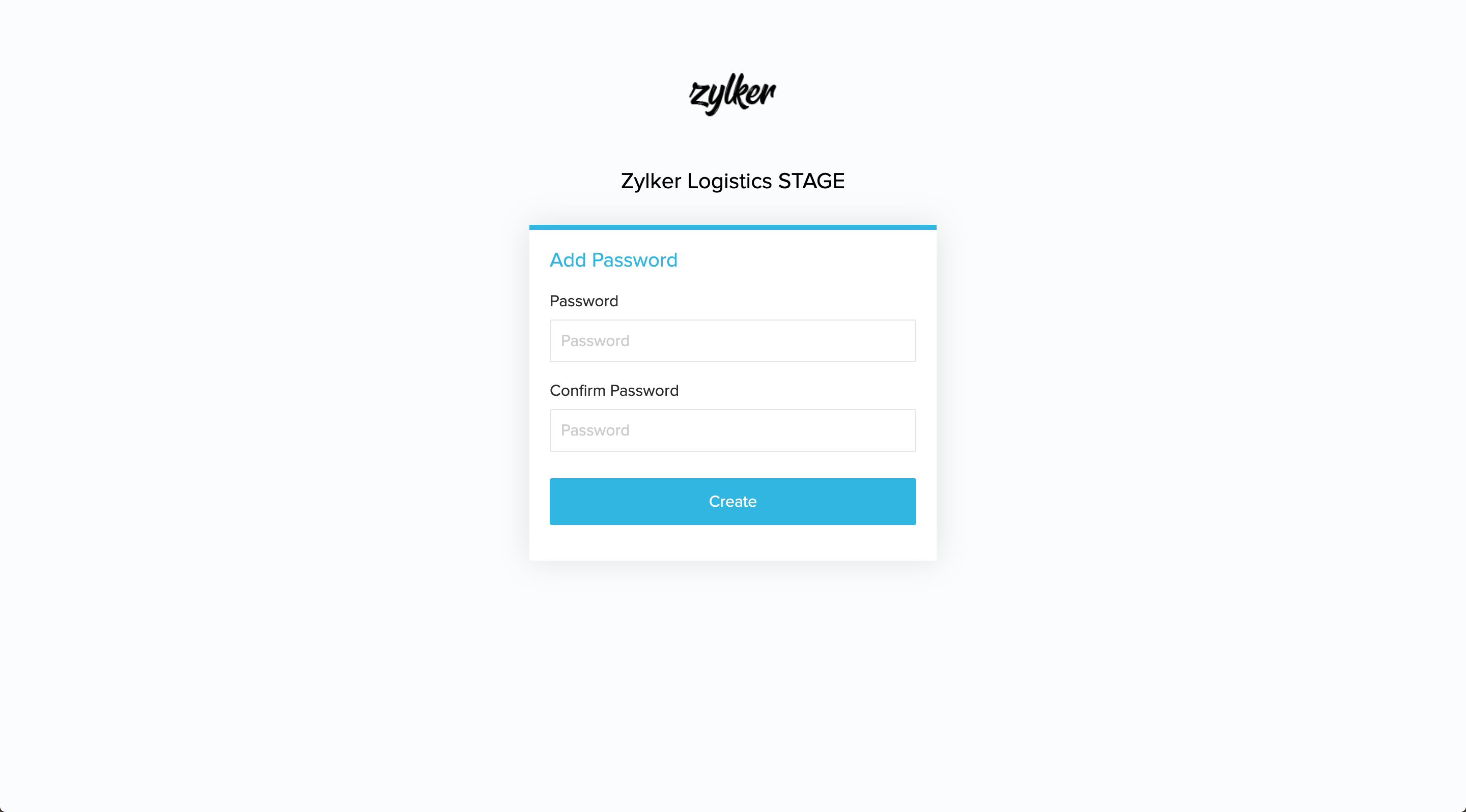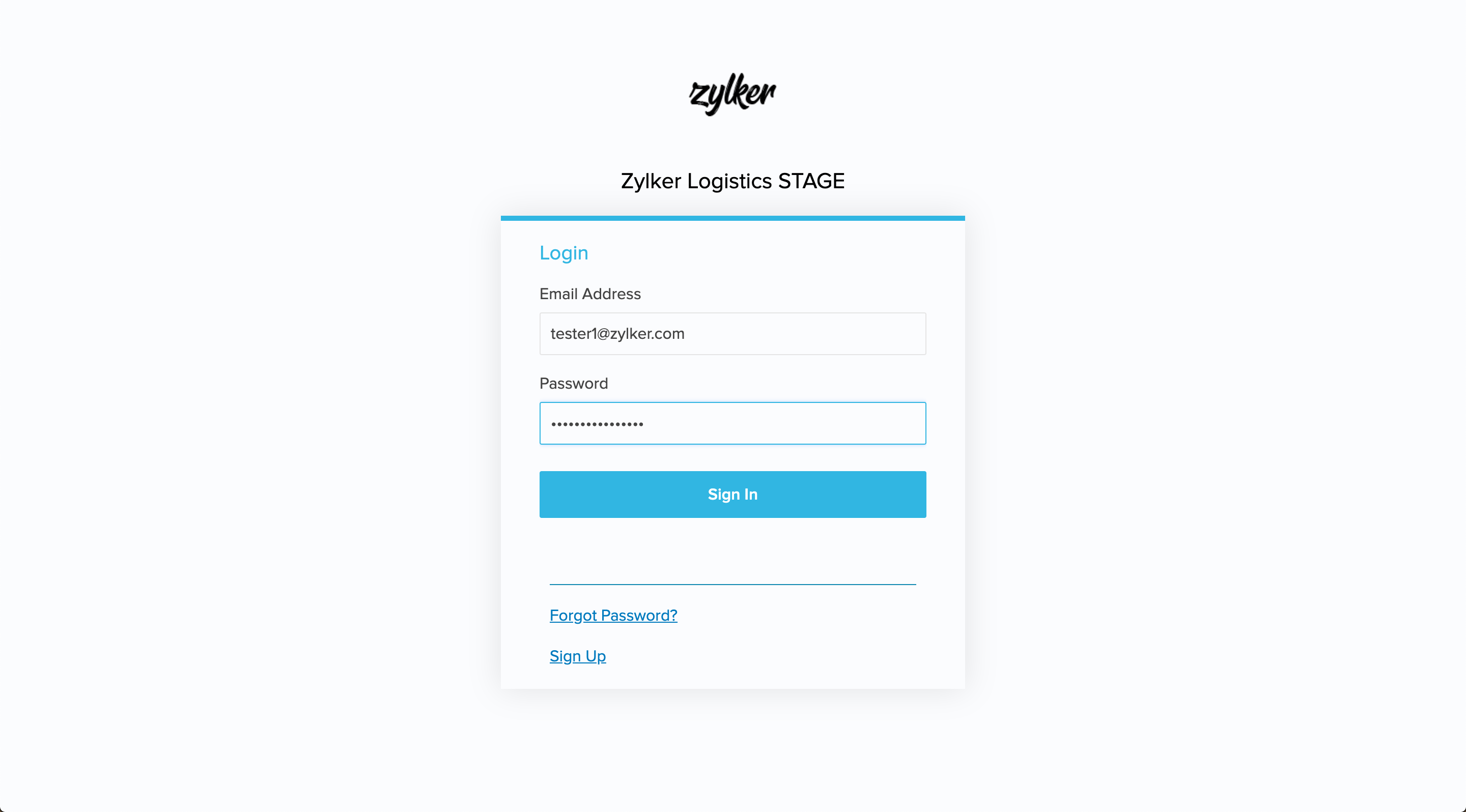This help page is for users in Creator 5. Custom Solution is not supported in the newer version (Creator 6) and for more details please contact partner-support@zohocreator.com. Click here to know your Creator version.
Adding a Test Account
Table of Contents
Test accounts, or stage accounts as we call them, imitate the production environment for testing purposes.
To add stage accounts, click "Stage Accounts" under "Accounts". On the stage accounts page, click "Add Account", and provide an email address. This email address will be associated with the stage account.

How to access a test account?
A verification email is sent to the email address, which must be verified by the user to access the stage account.
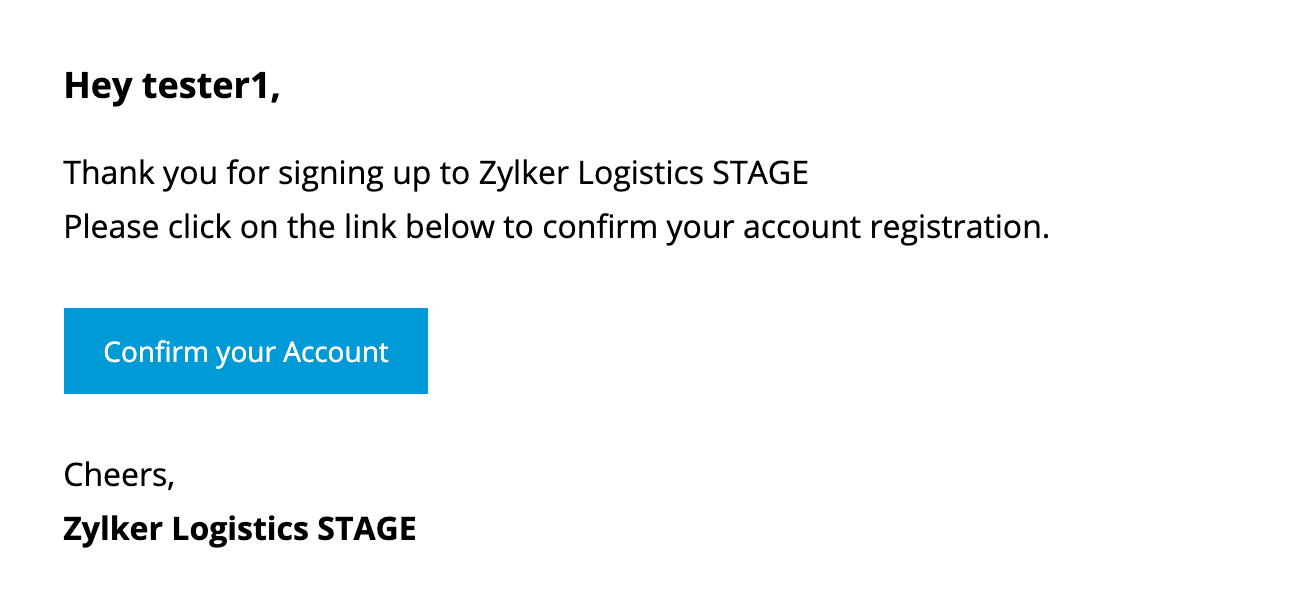
- Click on the link in the confirmation mail to verify, post which you will be asked to set a password for your stage account.
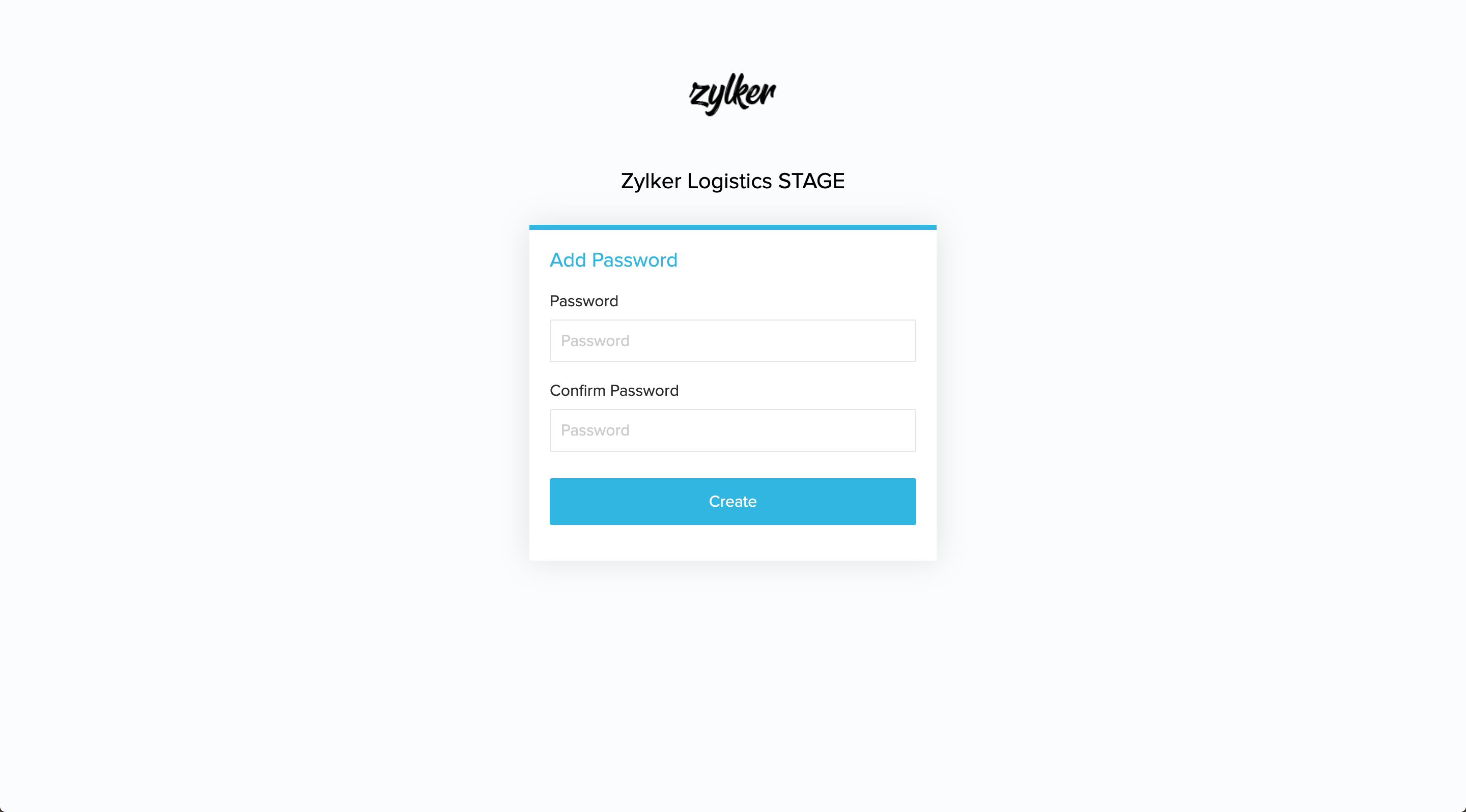
- After setting a password, you will be redirected to the login page where you can log in with your mail address and password.
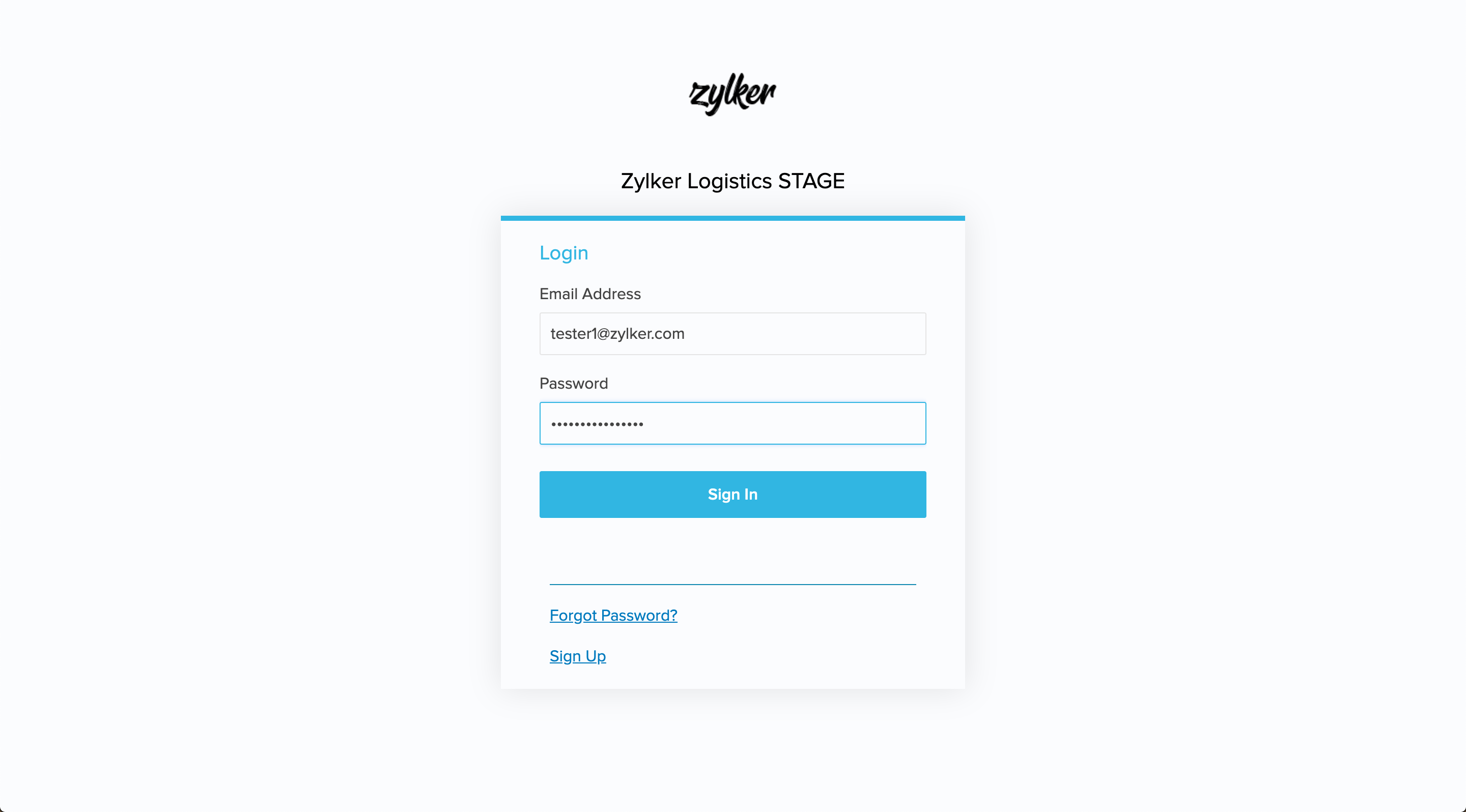
On successful authentication you will be able to access your stage account where you can test the version changes. (The "Upgrade" option lets you check changes applicable to each plan)
Note
- Changes published as a version in the sandbox environment will update all stage accounts to the same version.