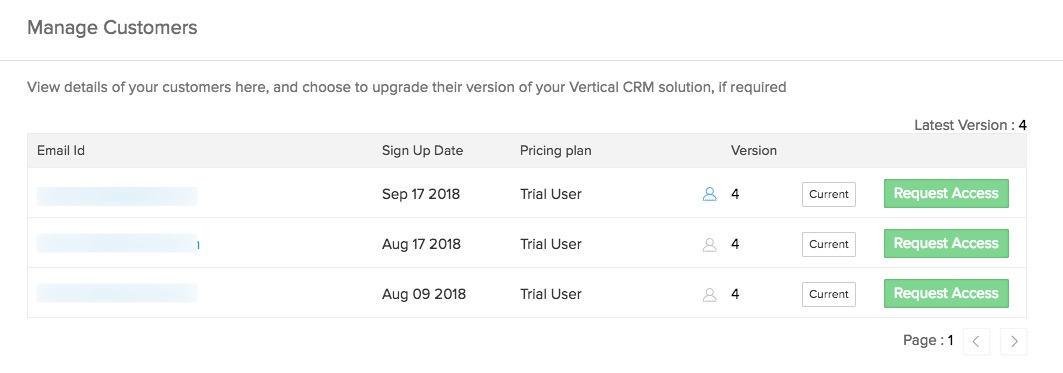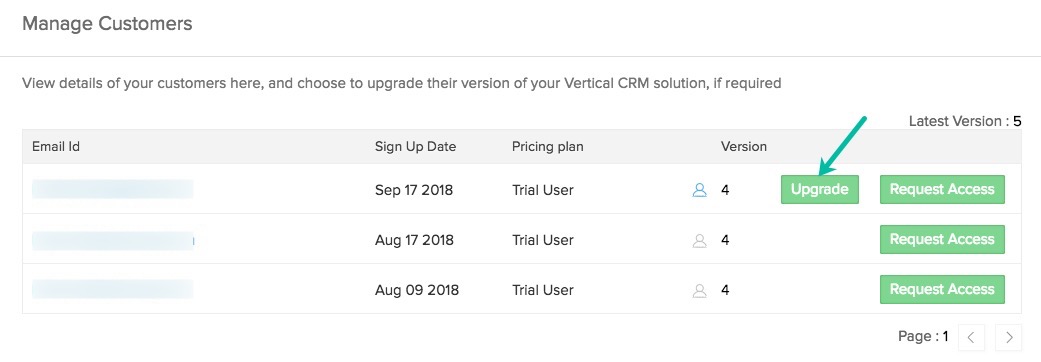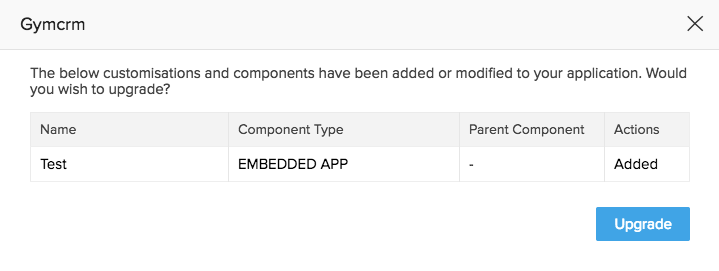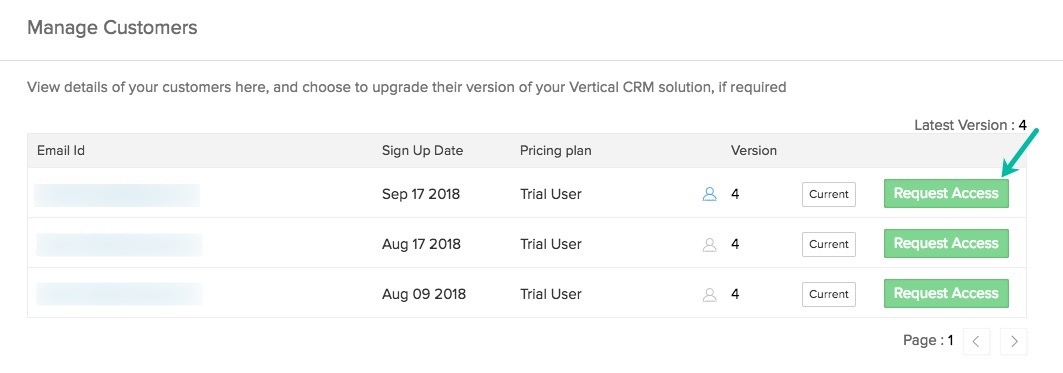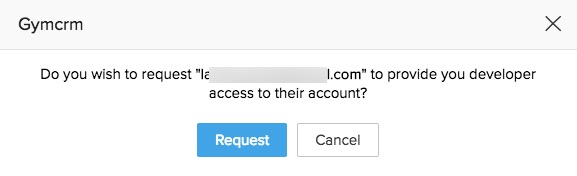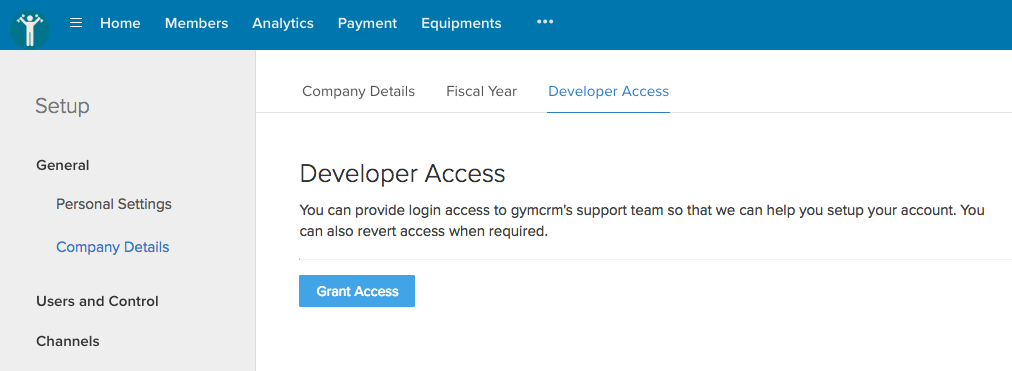Manage Customers
How Can I...
Zoho Developer's support for your vertical solution building is not restricted to providing a platform for creating and publishing your application. It goes beyond that to the support and retention stages of the customer lifecycle. Using Zoho Developer, you can very systematically manage all the support that the end users might need. While making future upgrades to your application, you can ensure that all your existing users are updated with the latest version of your application. If necessary, you can also put forth a request to the end user to access their account and help them in making changes.
Upgrade the application version for existing customers
Whenever a new version of the application is published, you can upgrade the application for all the active user accounts. To do so, follow the steps below:
- Log in to Zoho Developer Console and click Vertical Solutions.
- Select your application and click Edit.
- Navigate to Manage Upgrades > Manage Customers.
In the Manage Customer page, details of the sign-ups for the application is available.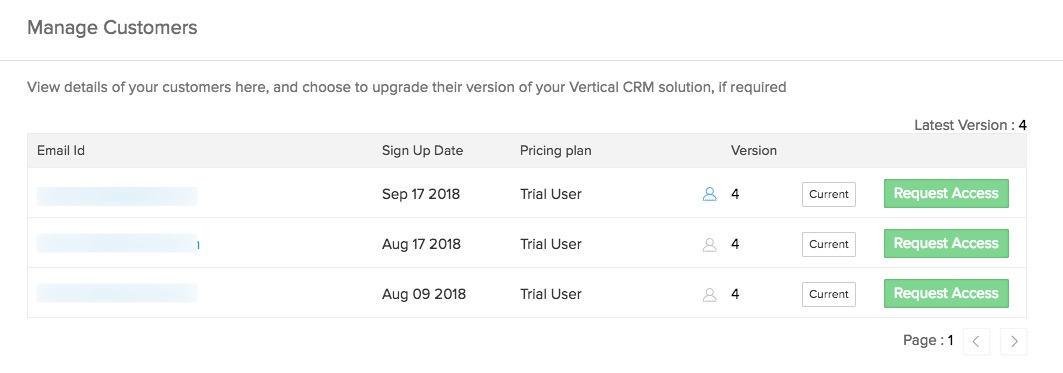
When a new version of the application is available, the upgrade option will be provided for all the active user accounts. The Upgrade button will be displayed as indicated in the screenshot below.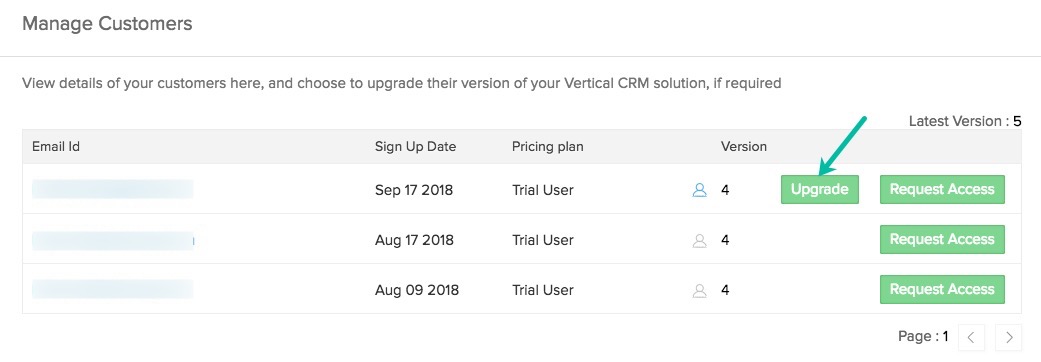
- Click the Upgrade button for the customer whose application you want to update.
On clicking the Upgrade button, a dialog box with the details of the latest changes will be displayed.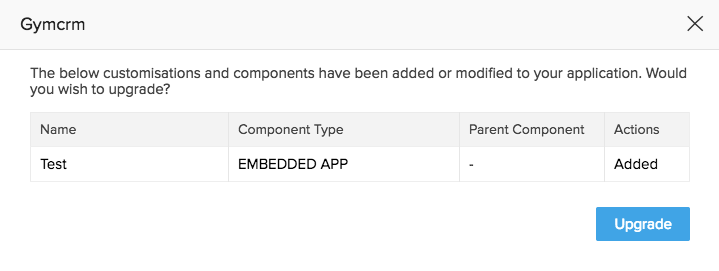
- Click Upgrade in the confirmation dialog box.
The customer's current application instance will be updated to the latest version and will be indicated in the Version column of the chosen customer.
Note
Before updating the application for the live accounts, it would be prudent to first upgrading the version for a test account, ensure proper working of the application and then performing the upgrade for the required accounts.
Gain Developer Access
Developer Access enables the end user to provide you with access to their application for an intended period without sharing their credentials. The need for developer access to the end user's application arises when they need help configuring in their account complex business flows or adding custom automation logic to suit specific business. The developer will have full Admin privileges on the end user's account thereby having access to all the customization and data. This access will be available until revoked explicitly by the end user.
The developer access is gained in one of the following two ways:
- The end user provides developer access by navigating to Setup > General > Company Details > Developer Access tab in their Vertical CRM application and clicking Grant Access.
- The developer initiates a request for access. Refer steps below:
To request Developer Access, do the following:
- Log in to Zoho Developer Console and click Vertical Solutions.
- Select your application and click Edit.
- Click Manage Customers in the left pane.
- Click Request Access button for the customer from whom you want the access.
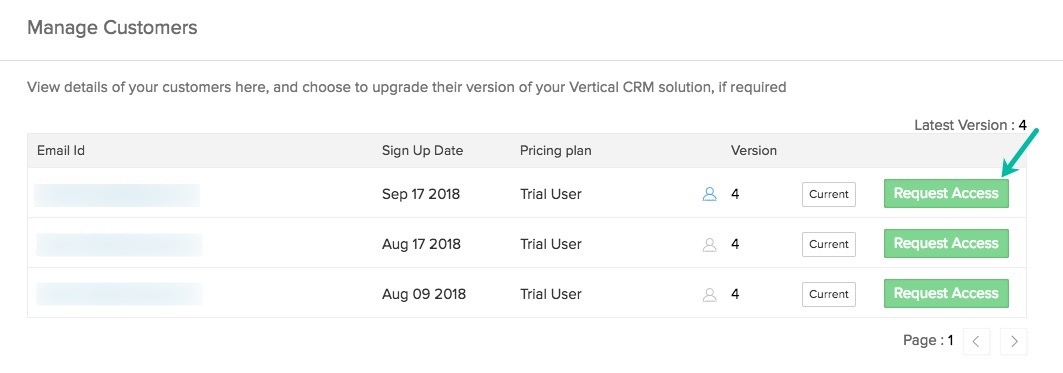
- Click Request in the confirmation message.
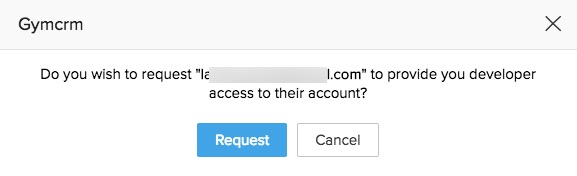
A request mail will be sent to the organization Super Admin. When the end user clicks the Grant Access button in the request mail, they will be redirected to the Developer Access page (see screenshot below), from which they can grant developer access.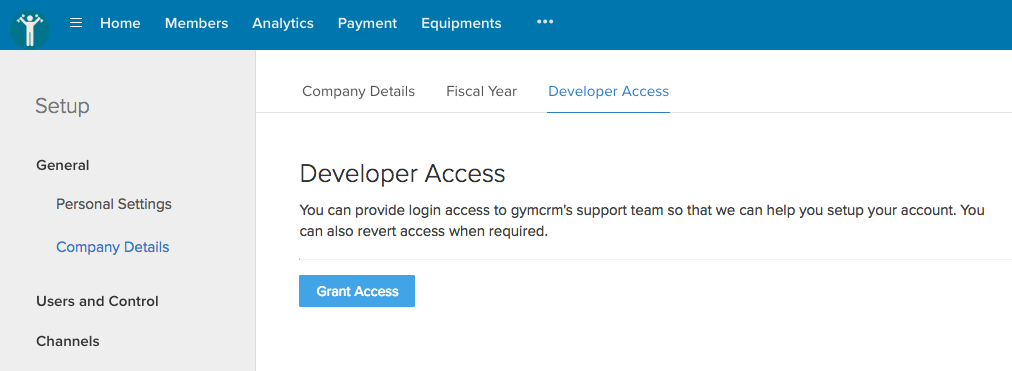
When the admin grants Developer Access by clicking Grant Access, the developer will receive a mail with the URL to access the application. When the developer logs in to the application, the Home tab will have the user name listed as "developer", and will appear as shown in the image below.
Any changes made by the developer will get reflected instantly in the subscriber's account. For example, a module created by the developer gets instantly added to the subscriber's CRM account.
Note
If the developer already has access to the end user account, then the below message will be displayed if a new developer access request is made.
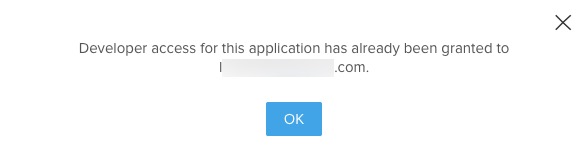
You cannot request developer access to an account which is inactive.
Revoke Developer Access
The end user can revoke the access any time by navigating to Setup > General > Company Details > Developer Access tab and clicking Revoke Access (see screenshot below).
After the access is revoked, an email will be sent to the concerned developers.