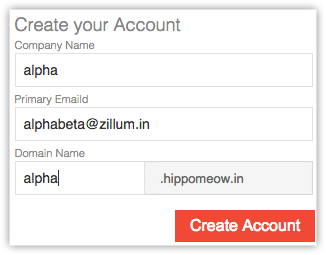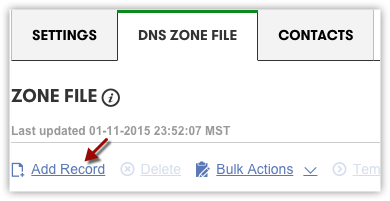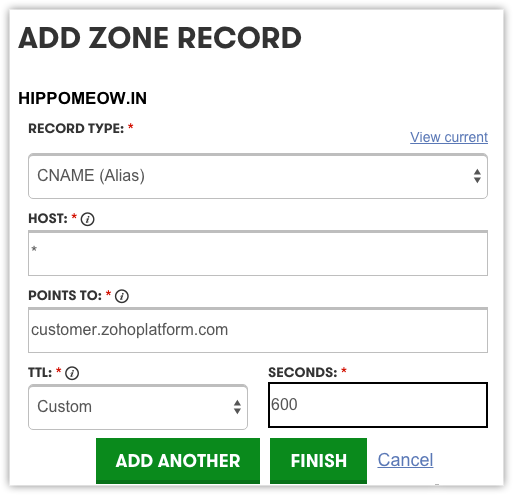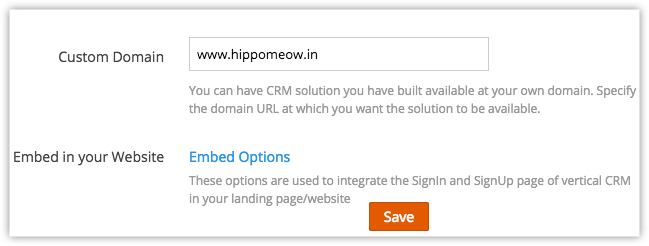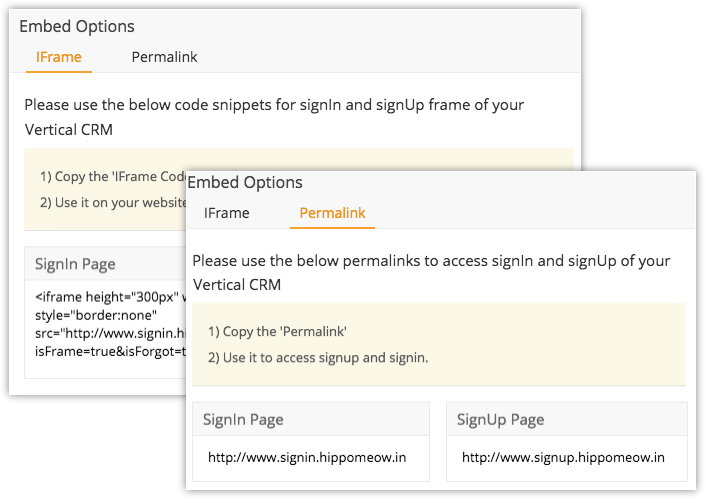Mapping Custom Domain
You can publish your application in a domain that belongs to you. Publishing your application in your domain also helps you in branding your application. When you create a new application, you will be provided a URL that has the domain zohoplatform.com.
For example: You have an application with a URL www.hippomeow.zohoplatform.com. When a new user signs up for your application, the URL of his account will be www.<user domain name>.hippomeow.zohoplatform.com.
Now, say you have purchased a domain, hippomeow.in. You can map this domain to your application and host your application in this domain. Once mapped, the URL of your customer's homepage will be www.<user domain name>.hippomeow.in.
Note
- The user domain name in www.<userdomainname>.hippomeow.zohoplatform.com and www.<user domain name>.hippomeow.in can be chosen by your customers, when they sign up for your Vertical CRM.
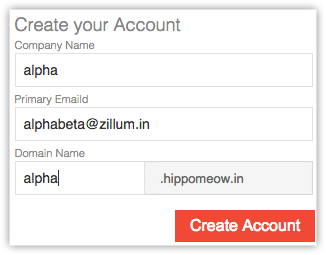
Map Custom Domain
Mapping your custom domain to your application requires two steps:
- Step 1 - Map your domain's DNS to your application in your domain registrar.
- Step 2 - Map your application to your domain in Zoho Developer.
Step 1
To map your domain's DNS to your application in your domain registrar
- Log in to your Domain registrar's account.
- Select the domain with which you want to map the URL of your application.
- Create a CNAME entry with host name as "*".
- Map the CNAME entry to customer.zohoplatform.com (for US domain) and customer.zohoplatform.eu (for EU domain).
Note
- It is mandatory to use "*" as your CNAME host because, it acts as universal host name, that will map all the user domains to your application. Choosing any other host name will prevent the DNS from getting mapped to your application.
For example, If you choose your host name as "a" and your customer chooses the user domain xyz, his homepage will not be mapped to your application. only the domain a.awscrm.in will be mapped to your application and other pages will not be mapped. - The CNAME entry should be pointed to customer.zohoplatform.com (for US domain) and customer.zohoplatform.eu (for EU domain) to enable the mapping of your domain to your application through our server.
Example
There are a lot of domain registrars where you can purchase a domain. Irrespective of the registrar, the basic procedure of domain mapping is the same. Let us consider GoDaddy.com for example.
- Log in to your GoDaddy account using which you have purchased the domain hippomeow.in.
- Click Products > Domains > Manage.
- Select the domain that has to be mapped to your application's URL.
- Click Manage > DNS Zone File.
- Click Add Record.
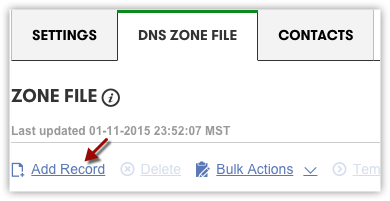
- In the Add Record page do the following:
- Select CNAME (Alias) as the Record type from the drop-down list.
- Enter "*" as the host name in the Host Name text box.
- Enter customer.zohoplatform.com (for US domain) and customer.zohoplatform.eu (for EU domain) in the Points to text box.
- Set TTL (Time To Live) as per your requirement.
TTL denotes the time your computer takes to refresh its DNS related data. - Click Finish.
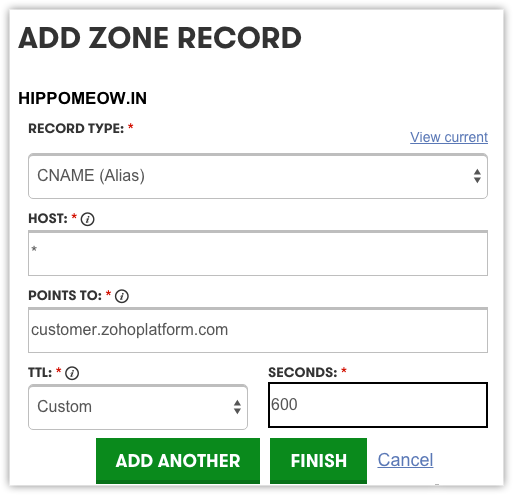
Step 2
Once you have made these changes in your DNS settings, map the domain to your application URL in Zoho Developer.
To map the domain to the application URL in Zoho Developer
- Login to Zoho Developer Console and click CRM for Verticals.
- Select the application whose URL has to be mapped to your custom domain and click Edit.
- Click Branding in the left pane and select Custom Domain from the drop-down list.
- Specify your custom domain in the text box provided.
This will generate the IFrame code and Permalink for the Sign In and Sign Up pages of your Vertical CRM. - Click Save.
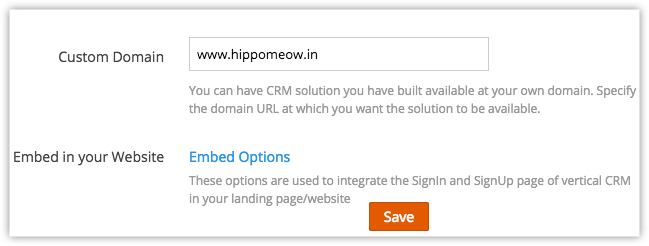
- Click Embed Options to obtain the IFrame code and Permalink.
You can Embed this IFrame code or Permalink in the home page of your domain.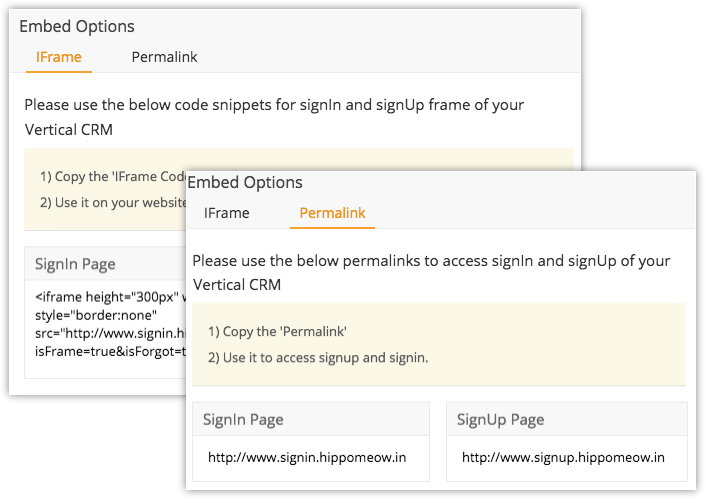
Now, the URL of your customer's home page will be www.<user domain name>.hippomeow.in.