Cross Company Collaboration using Multi-Department Setup
Scenario
ABC Tech is a software development company and XYZ Limited is their resell and distribution partner who brings the software products to the end customers.
XYZ handles the first level of support. They require ABC Tech's expertise to resolve more technical and complex issues.
Problem
Given that both are different companies with independent support teams, how can this collaboration be made possible to provide better customer support?
Solution
ABC Tech and XYZ Limited can collaborate their customer support efforts by creating Multiple departments.
In Desk, users can create departments, where each department functions as an independent entity designed to follow its own process. Each department can have its own agents, channels, agents, community forums, web forms, and social media channels. Additionally, the user can set automation, service agreements, business hours, and so on, specific to the departments to support their specific work needs.
This allows teams within an organization, or even different organizations like ABC Tech and XYZ Limited , that follow distinct work processes, to remain independent entities while still collaborating for better service.
By leveraging additional features such as Move and Share, which support multi-department collaboration, ABC Tech and XYS Limited can align customer support services.
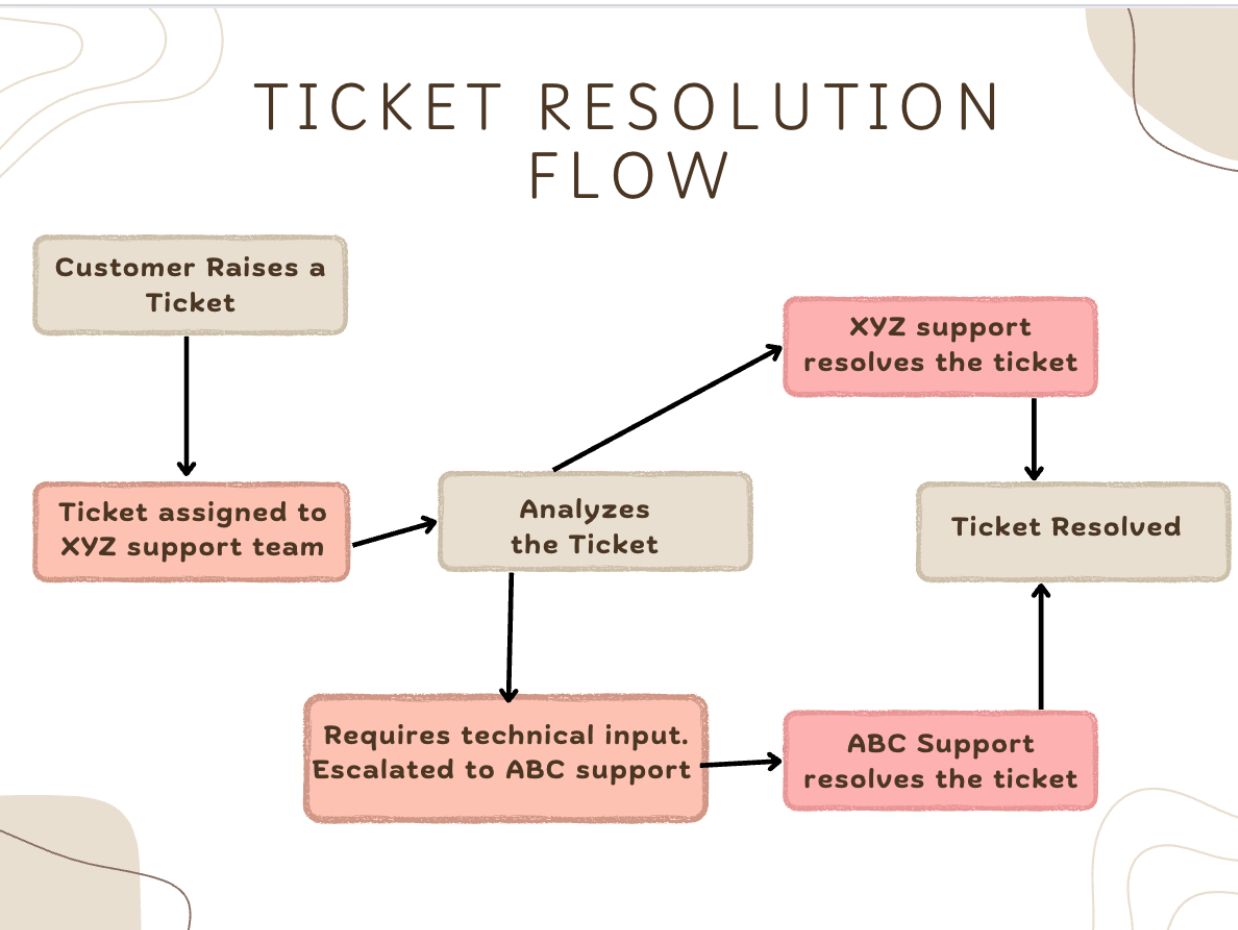
XYZ can subscribe to Desk and create two departments, add the required representatives from both the organizations as agents to each department.
XYZ support agents can transfer tickets to ABC's department by:
Move: Transfer more than 50 tickets in bulk.
Share: One ticket at a time.
Configuration
To set up department:
Navigate to Setup > Organization > Department
Click New Department
In the New Department page, fill in the following details:
Department Name: Provide a name for this department
Display Name in Help Center: Enter the name as it should appear for your customers in the Help Center
Logo: Browse and select a logo for the department. The logo is used to identify the department in the Help Center
Display in Help Center: Uncheck this option to add a private department
Associate Agents: Add agents to handle the tickets received in this department
Description: Enter the description for the department
Once both the departments are created, the agents in XYZ support can use the Share option to escalate the tickets to ABC's support team with full access option. From there, ABC's agent can resolve the tickets and share the solution directly with the customers.
To share tickets with other departments:
- Navigate to the Ticket module.
- Open the required ticket.
- Click the More Action icon.
- Click the Share option.
- Select ABC's Support as the department.
- Select the required access.
- Click on Share.
Agents in XYZ support also have the option to select tickets in bulk (more than 50 tickets at a time) and move them to ABC's Support department.
To move tickets across department in bulk:
- Navigate to the Tickets module.
- Select the required tickets (must be 50+ records)
- Select the Move option from the top panel.
- Select the Department from the drop down.
- Click Continue to move the tickets.
Output
Provide multi-level support to customer by collaborating with vendors/resellers using the multi-department and ticket sharing features.
Also read:
- EditionProfessional and above
- Key FeaturesMulti-Department, Share Tickets, Move Tickets
- Profile PermissionAdministrators can create and manage departments and profiles with share and move ticket permissions can perform those actions.