- Problem
- Solution
- Instructions
The Context
Zylker Medical Center is a full-service, non-profit, 635-bed tertiary health care center located north east of Oklahoma on the historic Route 66. The center provides a full spectrum of services, ranging from high-risk neonatology to senior care, with over 80,000 total admissions a year. After the COVID outbreak, Zylker wanted to evaluate the vaccination history of their patients and help them register for a COVID test before being admitted for non-COVID illness. This is to identify patients incubating the virus who don't yet show symptoms.
"We limit the risk of exposure by conducting COVID-19 tests on high-risk patients with a scheduled surgery, procedure, or hospital admission. This protocol is essential since COVID patients are at higher risk for severe complications after medical procedures. It also ensures that all of our patients and staff are safe," says Nancy Caroline, the CEO of Zylker Medical Center, Tulsa, OK.
Right now, patients visit the front desk or fill in a visitor form on the center's website to select their admission type and date, enter their vaccination status, and register for COVID tests if necessary.
Requirements
Zylker wants to free up its front office folks from handling admission-related requests and COVID assessments. The pandemic has also prompted them to deploy fully automated kiosks to manage patient registration, appointment booking, registering vaccine status, applying for diagnostic tests, and much more.
The medical center wants to offer an unattended alternative that guides patients through their initial stages of inquiries and works both on the web and in kiosks. "If we could deploy a solution that appeals to both young and old patients, it will be a big win for us," says Caroline.
Features in use
Guided Conversations
Create a Guided Conversations flow for COVID assessment of patients
Zylker Medical Center could utilize the power of Guided Conversations (GC) for COVID vaccine assessment of its patients and deliver other patient-related services. Zylker can create and publish a predefined GC flow on their website and in their kiosks that directs their patients to carry out the following services:
- COVID assessment for admissions.
- Request doctor appointment.
- Take diagnostic tests.
- Get a second opinion.
- Pay bills.
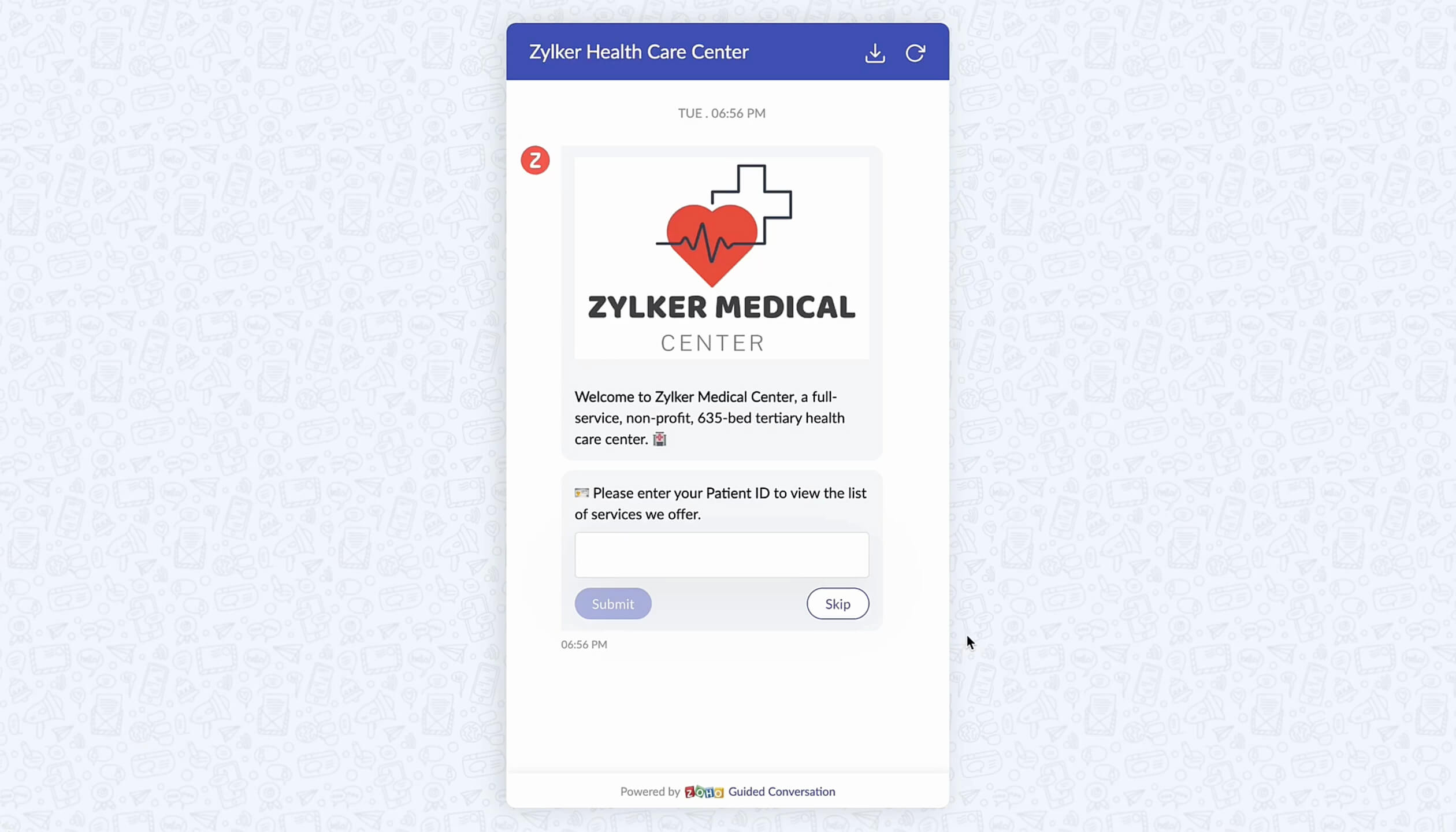
Select a Guided Conversation flow
How to create a GC flow for COVID assessment of patients
To create a new flow
- Go to Setup > General > Guided Conversations.
- Click Create Flow.
- Enter the desired name and description for the flow.
- Click Next.
The empty flow builder allows you to create your flow from scratch. - Click the Plus icon (+) on the builder to start adding the block.
Introduction and patient validation
An introduction or welcome message is triggered when a patient encounters the chatbot on the center's website or in the kiosks. The chatbot asks the patient whether they are new or returning. Returning patients must enter their Patient ID to authenticate and proceed. If the patient enters a valid ID, the bot proceeds to list the various services. If not, it prompts them to re-enter a valid ID.
If the patient is new to the medical center, the bot prompts them to enter their name, date of birth, gender, phone number, and email address. Once entered, the bot creates and assigns them a new Patient ID.
| Block type | Purpose |
|---|---|
| Response block - Text | Display welcome message. |
| Response block - Text (Question block); Enable Skip Block | Collect Patient ID if returning patient. Else, Skip. |
| Action block - Fork | Split the flow based on whether the patient entered ID or skipped.
|
| Action block - Webhook (GET) Response block - Text | Search the patient ID in the HIS application.
|
| Response block - Text (Question block), Calender, Button (Single), Number, and Email | Collect the patient's name, date of birth, gender, phone number, and email address. |
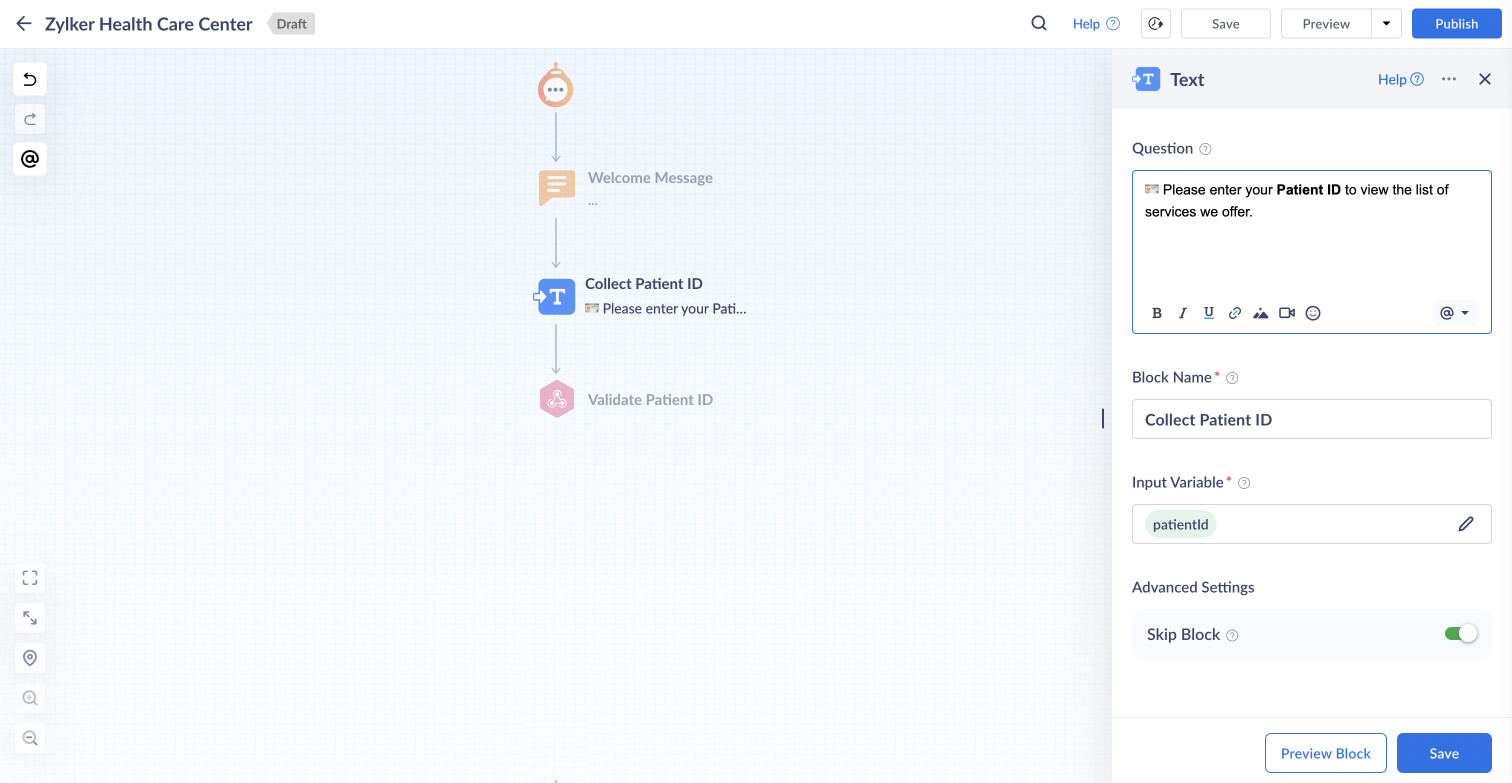
Service options
The bot continues with the question, "How can I help you today?" and displays the following service options for patients:
- Book hospital admission.
- Request doctor appointment.
- Take diagnostic tests.
- Get a second opinion.
- Pay my bills.
| Block type | Purpose |
|---|---|
| Response block - Button | Display the patient service options. |
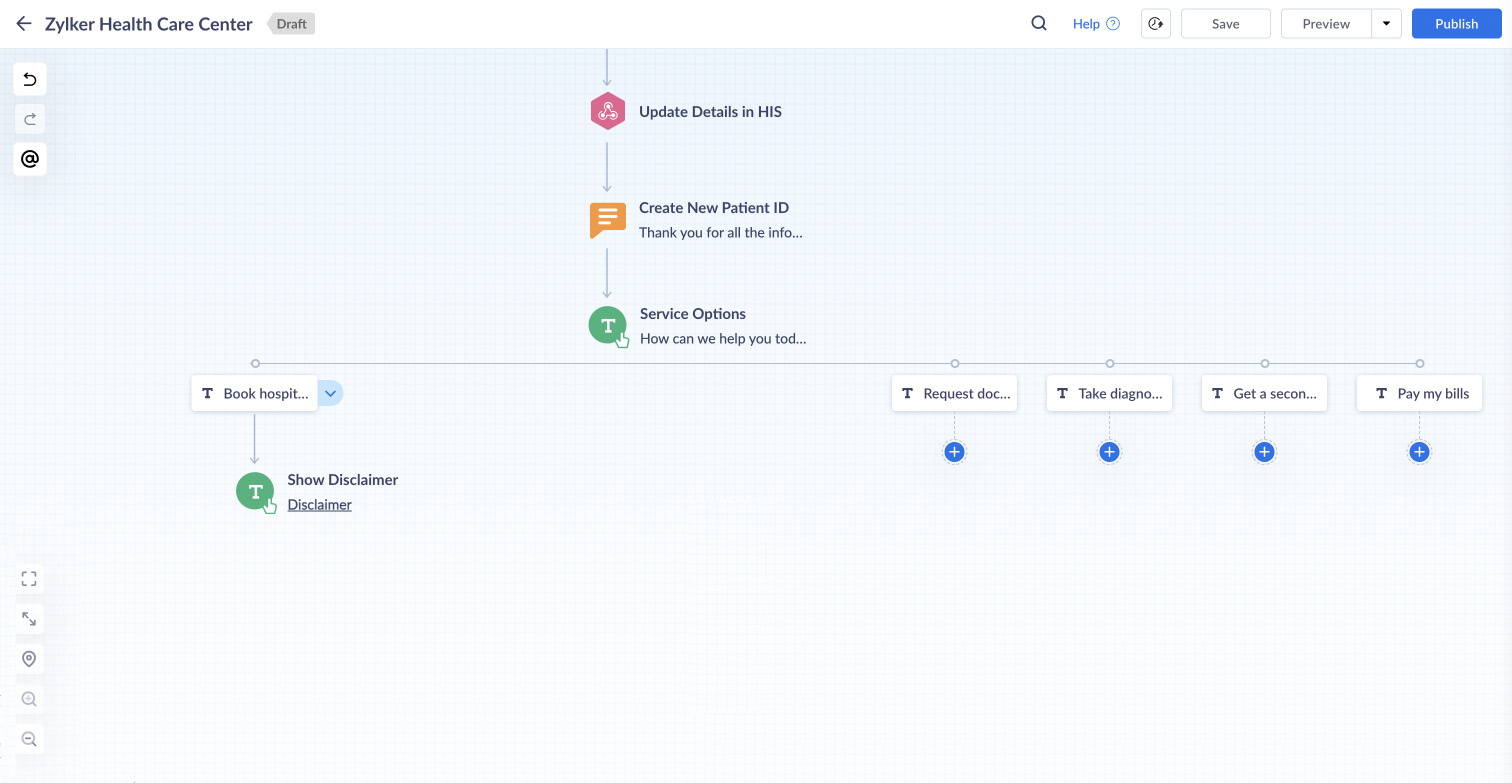
When patients choose to book a hospital admission
The bot displays a disclaimer informing the patient that booking a hospital admission requires patients to undergo a COVID assessment that may involve taking a test for suspected exposure to COVID to protect other patients and visitors. Patients can choose to either agree or disagree with the disclaimer.
| Block type | Purpose |
|---|---|
| Response block - Choice Card (Static) | Display a disclaimer and prompt patients to agree or disagree with taking a COVID assessment. |
| Action block - Fork Response block - Text |
|
When patients agree to the disclaimer
The bot asks whether they are vaccinated with an accepted COVID-19 vaccine and lists the following options:
- One dose of an accepted single-dose vaccine.
- One dose of an accepted two-dose vaccine series.
- Two doses of an accepted two-dose vaccine series.
- I am vaccinated, but my vaccine is not accepted.
- No, I'm not vaccinated.
| Block type | Purpose |
|---|---|
| Response block - Button | Display the various vaccination status options. |
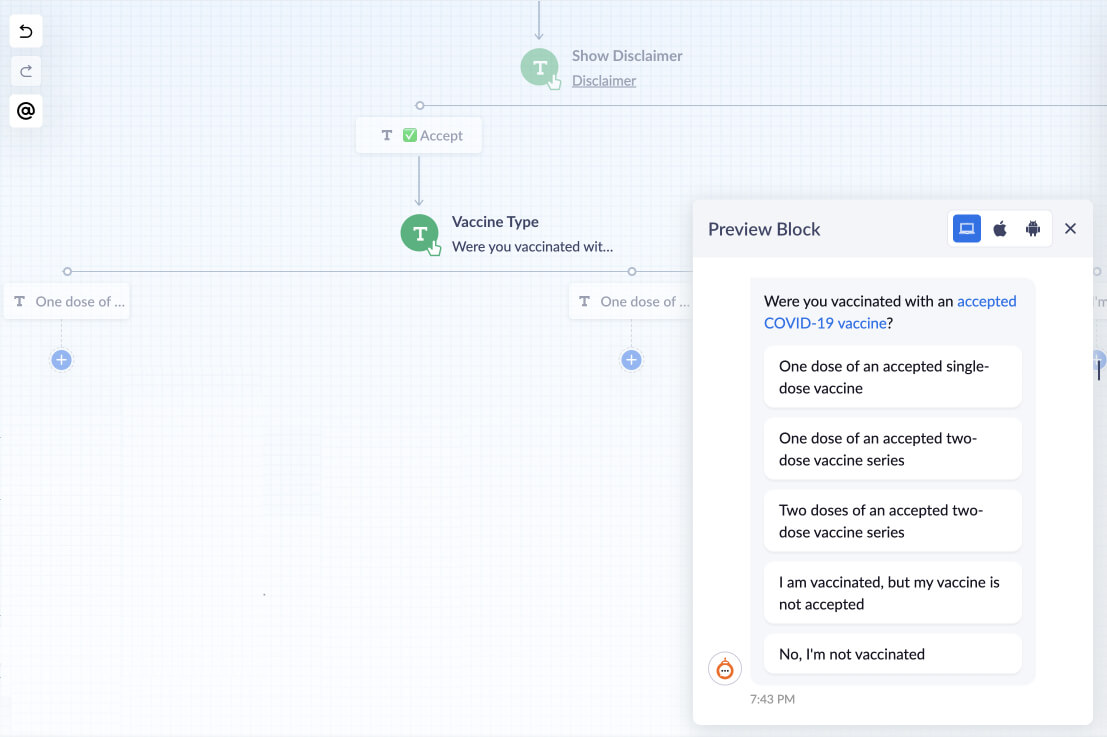
When patients choose an option
When patients choose an option from one to three, the bot presents them with a list of accepted COVID vaccines and asks them to select the one they administered. Once they select a vaccine, the bot asks them whether 14 days have passed since they received their single-dose vaccine or the second dose in the two-shot vaccine series.
Based on the above outcome, patients who took an accepted vaccine earlier than two weeks (14 days) are allowed to book an appointment for the hospital admission. Meanwhile, patients who took their vaccine dose within the last two weeks, patients not vaccinated with an accepted vaccine, and those not yet vaccinated are forwarded to register for a COVID diagnostic test.
| Block type | Purpose |
|---|---|
| Action block - Fork Use criteria (1) or (2), or (3); Else (4 and 5) | Split the flow based on vaccination status.
|
| Response block - Button | Display the list of various accepted vaccines. |
| Response block - Button Action block - Fork | Confirm whether at least 14 days have passed since the patient's last vaccine shot. (e.g., Yes/No).
|
| Response block - Calendar (Date and Time) | Schedule the date for the hospital admission. |
| Action block - Webhook (GET) | Search the HIS application for appointment time slots on the chosen date. |
| Response block - Dynamic Button | Display the time slots on the chosen date. |
| Action block - Webhook (PUT) | Update the appointment date and time slot in the HIS application. |
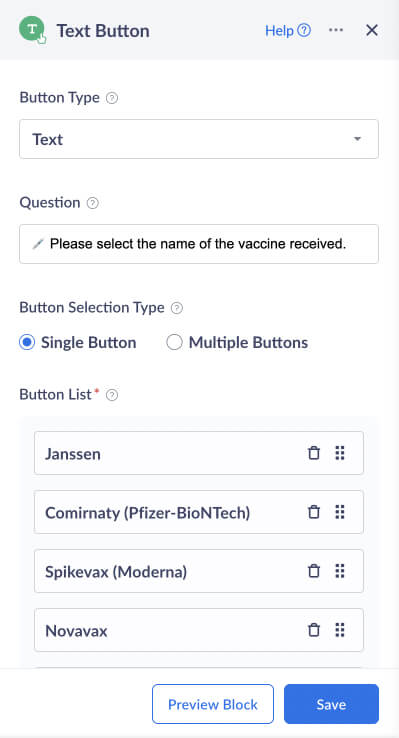
Registering for a COVID diagnostic test
The bot displays a message that the COVID diagnostic test must be conducted within 72 hours before undergoing admission for surgeries and procedures, and only patients who tested negative can proceed to book an admission. Patients can proceed to register or exit.
When they choose to register, patients will be asked whether they have taken a COVID screening test already; if yes, the bot will ask them to upload the test results. When patients opt to take a test, the bot will ask them to select a date and time for the test. Once chosen, the bot confirms the date and time, and requests payment for the screening test.
| Block type | Purpose |
|---|---|
| Response block - Text | Display conditions for conducting the diagnostic test. |
| Response block - Button | Obtain patient consent to register for the diagnostic test. (e.g., Register/Exit). |
| Action block - Fork | Split the flow based on patient consent.
|
| Response block - Button | Confirm whether the COVID screening test is taken or not. (e.g., Yes/No). |
| Action block - Fork | Split the flow based on test status.
|
| Response block - File | Collect the COVID screening test results. |
| Response block - Calendar (Date and Time) | Schedule the date and time for taking the COVID diagnostic test. |
| Action block - Webhook (PUT) | Update the date and time for the test in the HIS application. |
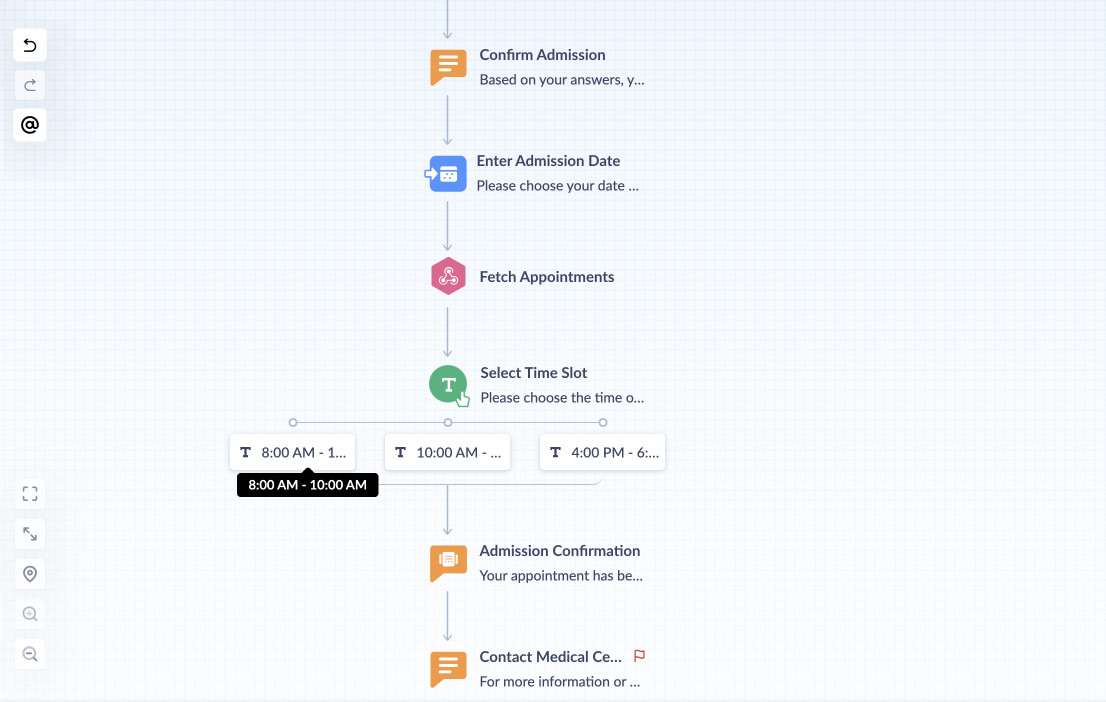
Making a payment
The bot displays an info card with a button, which patients must click to make their payment towards the COVID screening test. Once payment is complete, the bot shows the test appointment details.
| Block type | Purpose |
|---|---|
| Response block - Info Card | To make a payment towards the COVID screening test. *Razorpay powers online payments. |
This is the end of the flow to undergo a COVID vaccine assessment for patients who wish to get hospital admission.