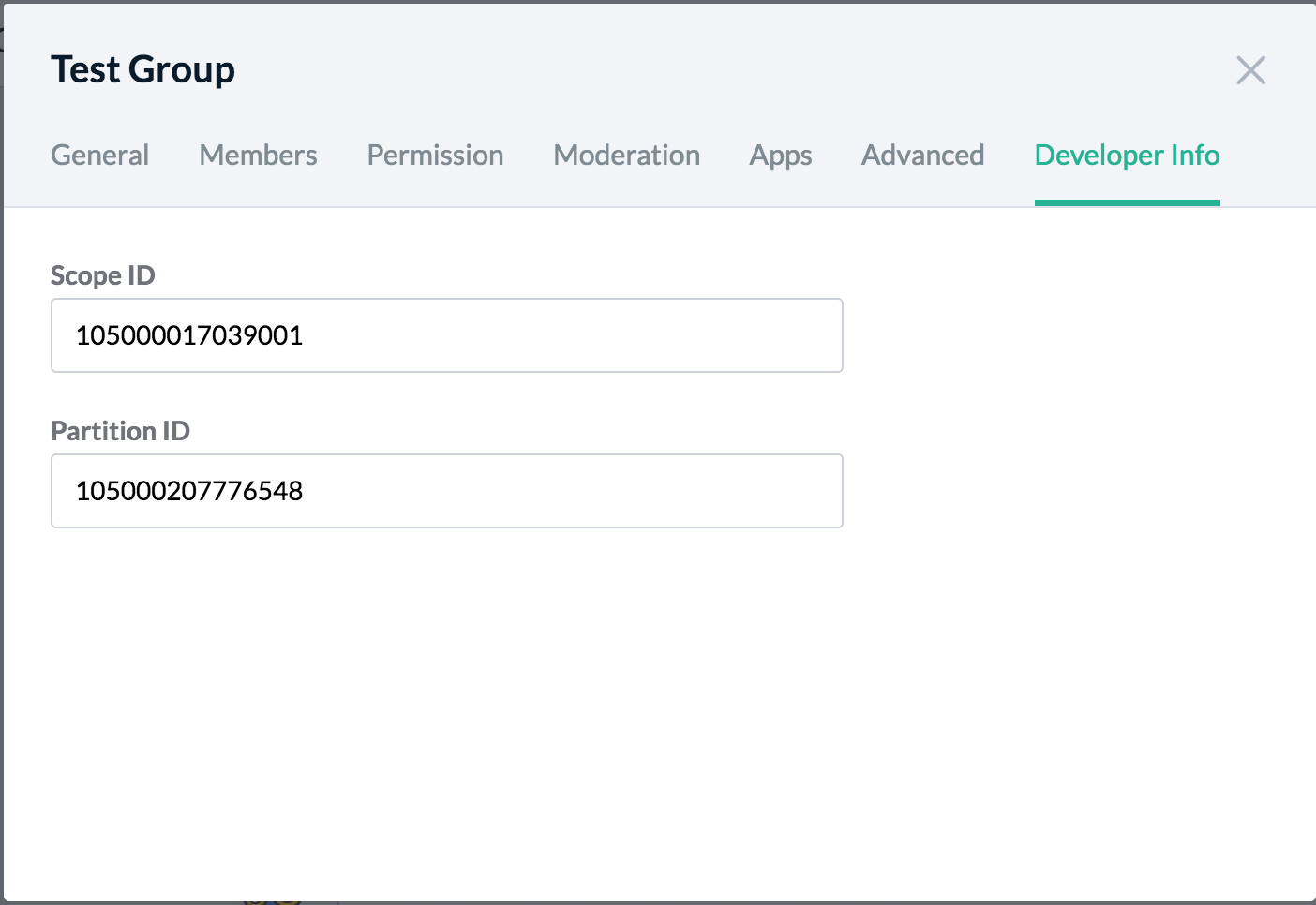Zoho Connect Integration Attributes
For users to bring about integration with ZOHO Connect, three attributes are required, almost always as these are the parameters which deluge connect tasks operate upon.
The Scope ID of a Network
The Scope ID of a network can be retrieved using the zoho.connect.myNetworks() method.
Alternatively, say, a user who wishes to post a message to a group may navigate to that group and get the Scope ID of the network from the group settings.
The PartitionId of a Group
The Partition ID of a group can be retrieved using the zoho.connect.myGroups() method.
Alternatively, say, a user who wishes to update a message in a group may navigate to that group and get the Partition ID of the group from the group settings.
Steps to get the Scope ID and PartitionID:
- Select the network you want to access
- Select the desired group (if you have already created one and you are part of it)
- Click the three dots on the right top corner

- Click settings. A pop-up opens up
- Navigate to the Developer Info tab
- The Developer Info tab displays the Scope ID and Partition ID which can be used in the various integration tasks.
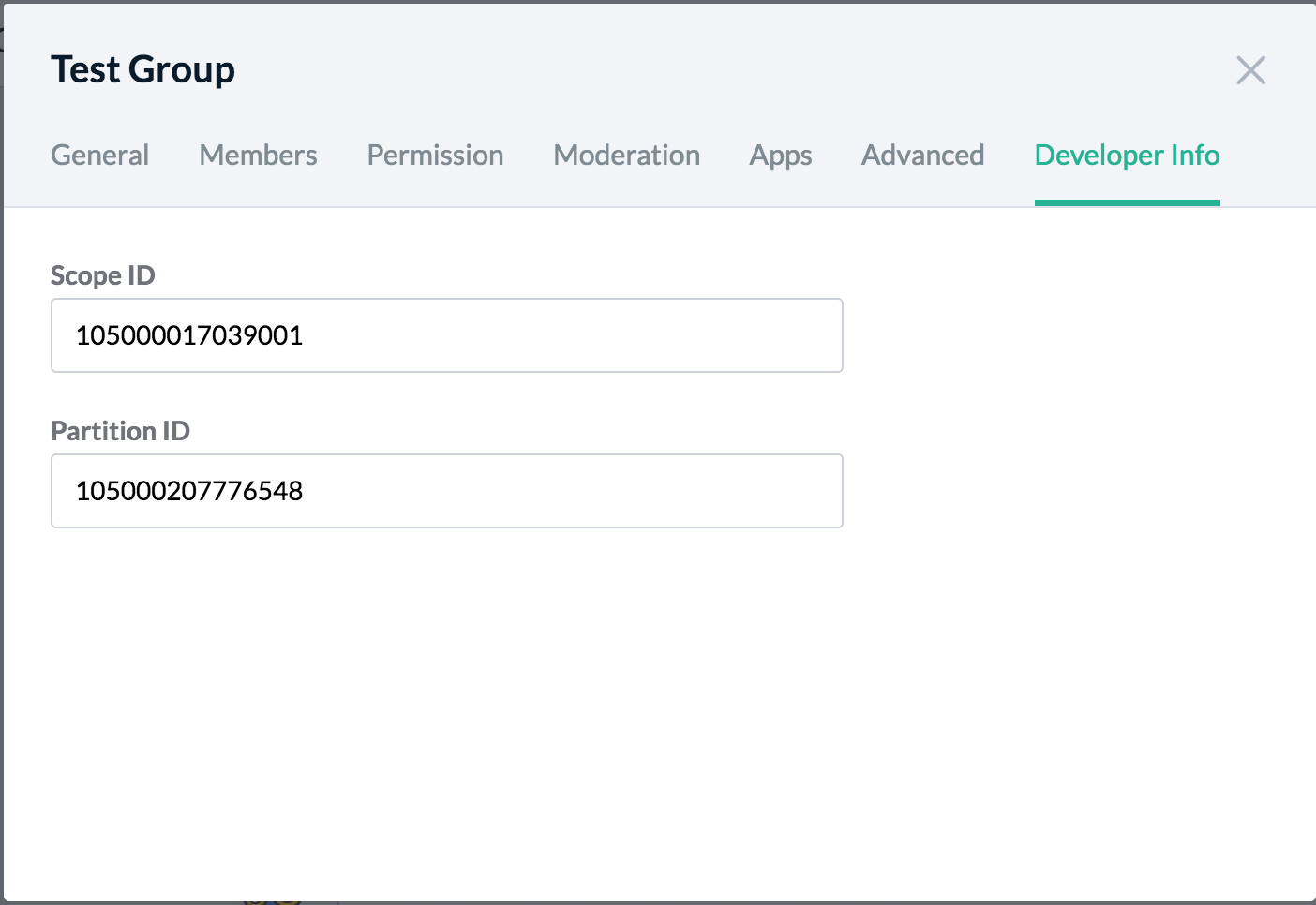
The Stream ID of a Message:
The Stream ID of a message can be retrieved using the zoho.connect.getPost() method.
Alternatively, a user who wishes to comment in a group may navigate to that group and get the Stream ID of the message from the message settings.
Steps to get the Stream ID:
- Select the network you want to access
- Select the desired group (if you have already created one and you are part of it)
- Click the three dots to the right corner against the message you are interested in getting the streamId for
- A list of options appear. Click Copy post URL

- The copied URL looks like this - https://connect.zoho.com/portal/intranet/stream/105000210987327.
where,
- 105000210987327 - is the streamId of the message