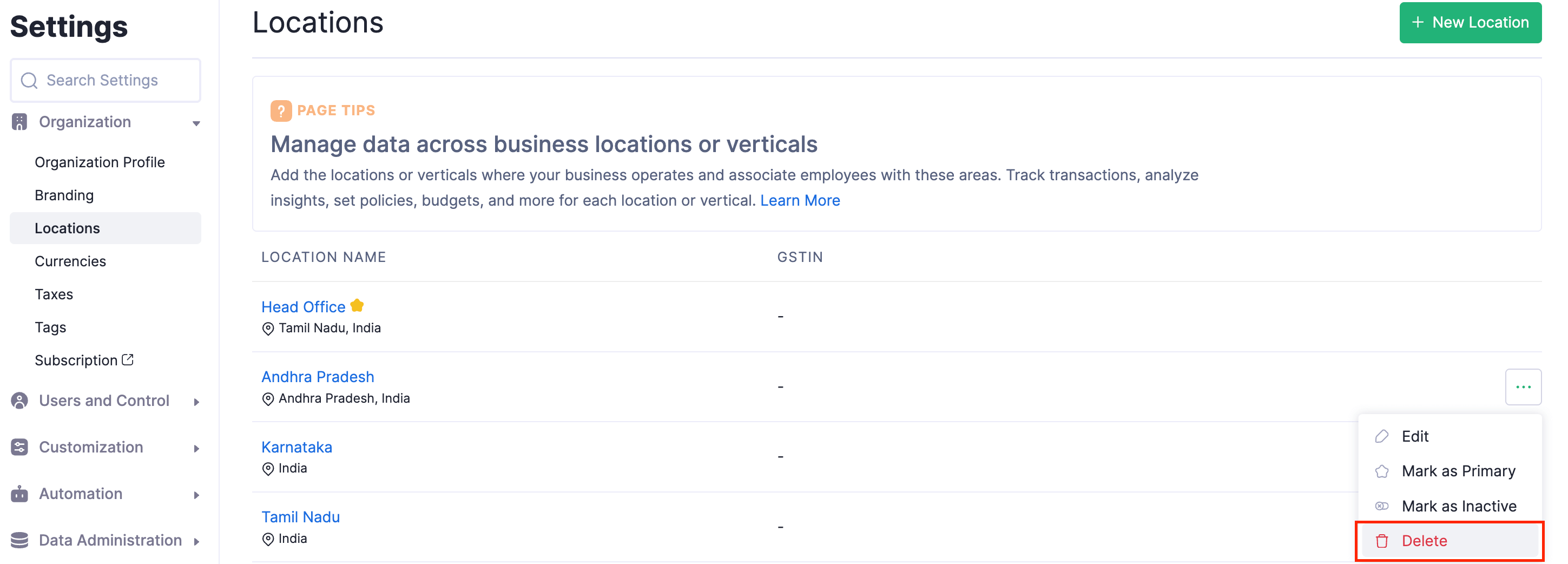Locations
Note: This feature is currently available in early access. Write to us at support@zohoexpense.com to enable this feature for your organization.
Your organization might have multiple locations spread across the country. If your organization is stationed at multiple states in India, you will have to deal with two or more unique GSTINs. You will also have to associate certain transactions and users to a particular location.
In Zoho Expense, you can create multiple locations and associate those locations with users and transactions in Zoho Expense. This way, you can all manage your business expenditures incurred across multiple locations with different GSTINs.
Note: You can create a maximum of 200 locations in Zoho Expense.
Enable Locations
To get started with Locations in Zoho Expense, you will have to enable it. Here’s how:
Warning: Once you enable Locations, you will not be able to disable it in Zoho Expense. However, you can delete a location or mark it as inactive.
- Click Admin View.
- Go to Settings on the left sidebar.
(OR)
Click the Gear icon at the top right side. - Click Locations under Organization.
- Click Enable.
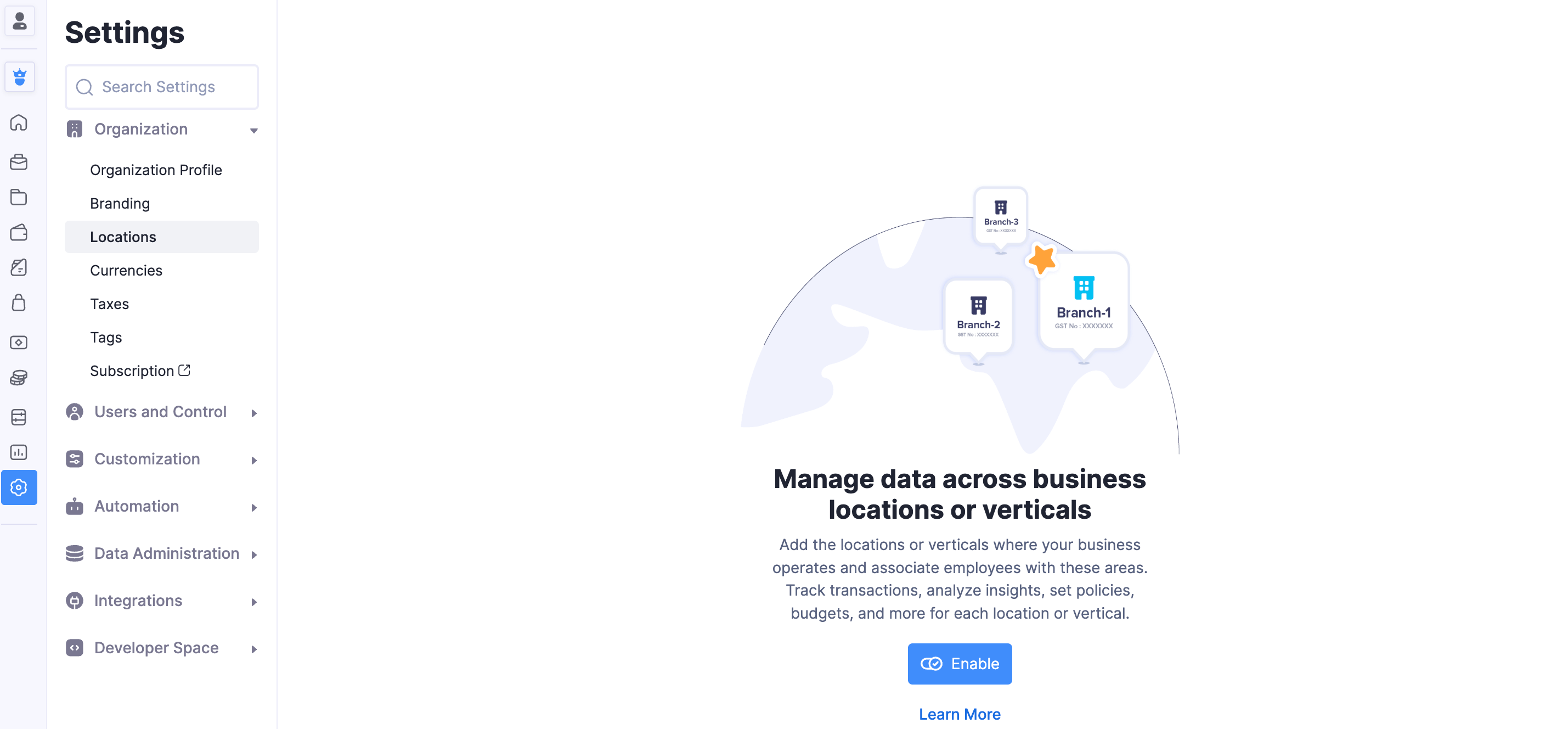
You will receive an in-app notification when the Locations feature has been enabled. Your current organization address will be considered as the Head Office.
Create Location
Once you’ve enabled the feature, here’s how you can create a new location:
Note: You can create a maximum of 200 locations in Zoho Expense.
- Click Admin View.
- Go to Settings on the left sidebar.
(OR)
Click the Gear icon at the top right side. - Click Locations under Organization.
- Click the New Location button in the top-right corner of the page.
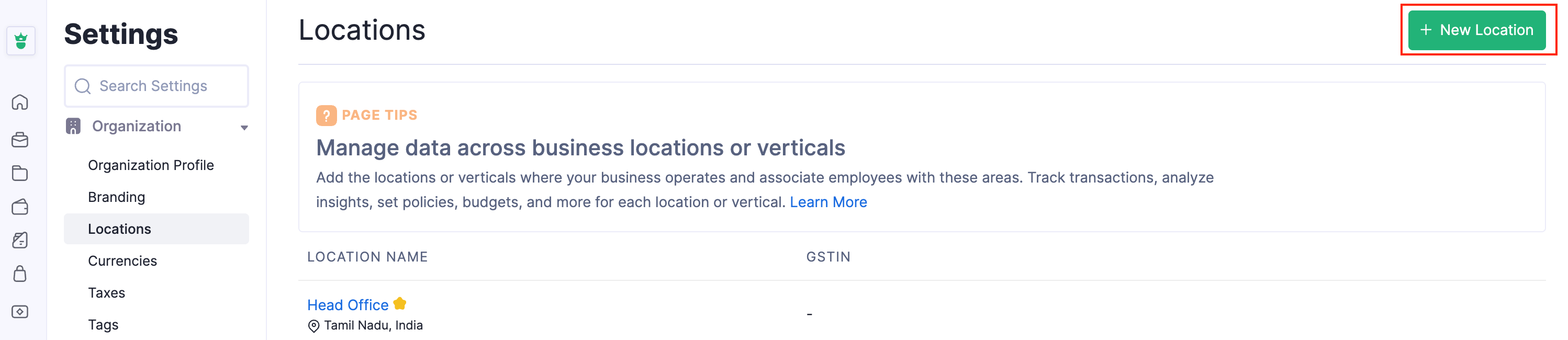
- Enter the Location Name.**
- Choose the GSTIN you want to associate with this location. You can also create a new one by clicking + New GSTIN.
Note: You can choose to associate one GSTIN to multiple locations or add new GSTINs and associate them with each location.
- Select the Admin who is in charge of the location under Location Admin.
- Enter the company address and other details.
- Select a Primary Contact for the location.
- Click Save.
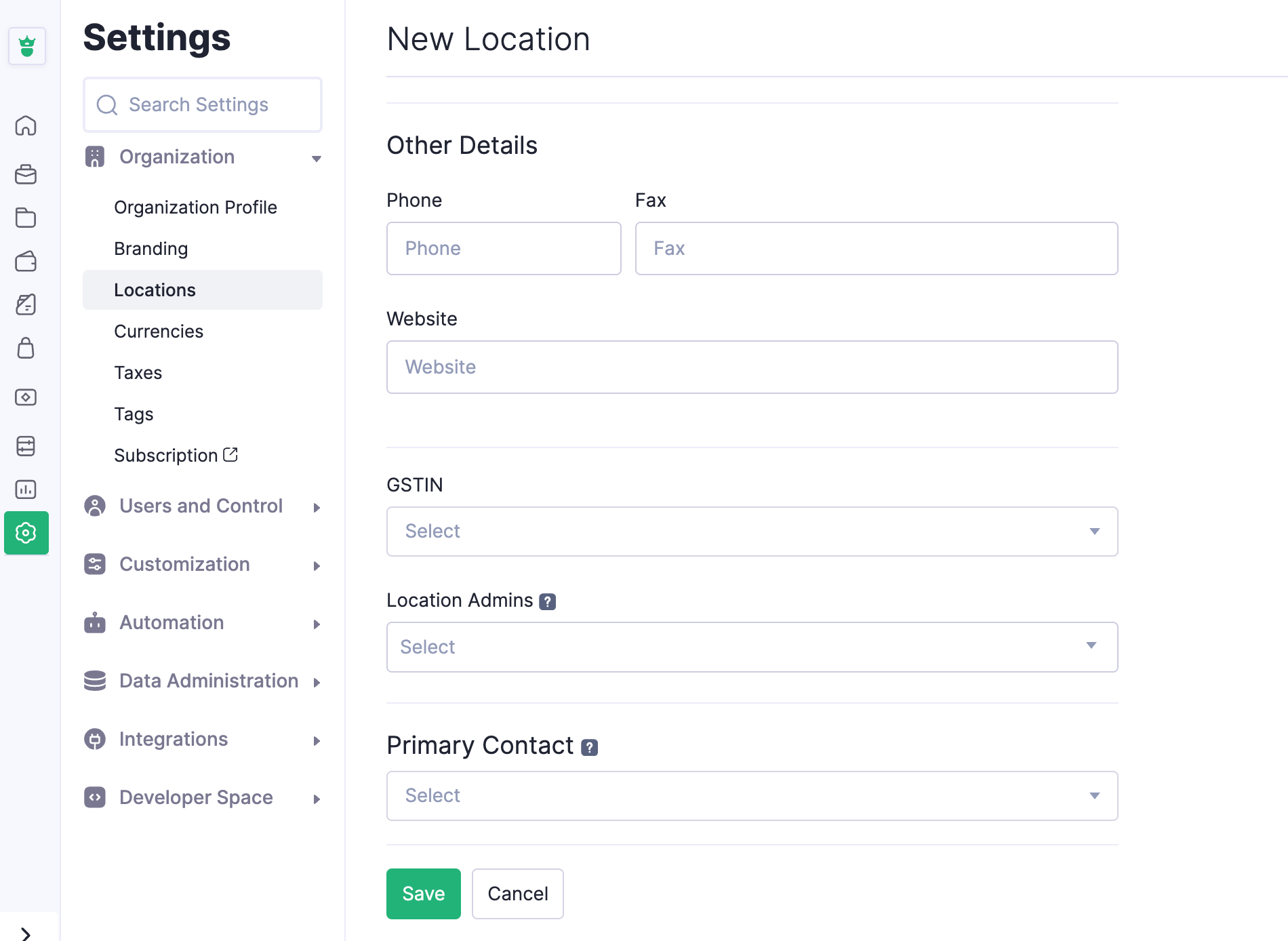
Associate your Users to Locations
Once you’ve created a location, you can start associating users to a location while creating a new user or while editing an existing user in your organization. You can also change the location of a user by selecting a different location while editing their user profile.
Pro-tip: You can associate a user with multiple locations if a user handles two or more locations.
Edit Location
To edit your existing locations:
- Click Admin View.
- Go to Settings on the left sidebar.
(OR)
Click the Gear icon at the top right side. - Click Locations under Organization.
- Hover over the location you want to edit and click the More icon next to the location.
- Click Edit and make the necessary changes.
- Click Save.
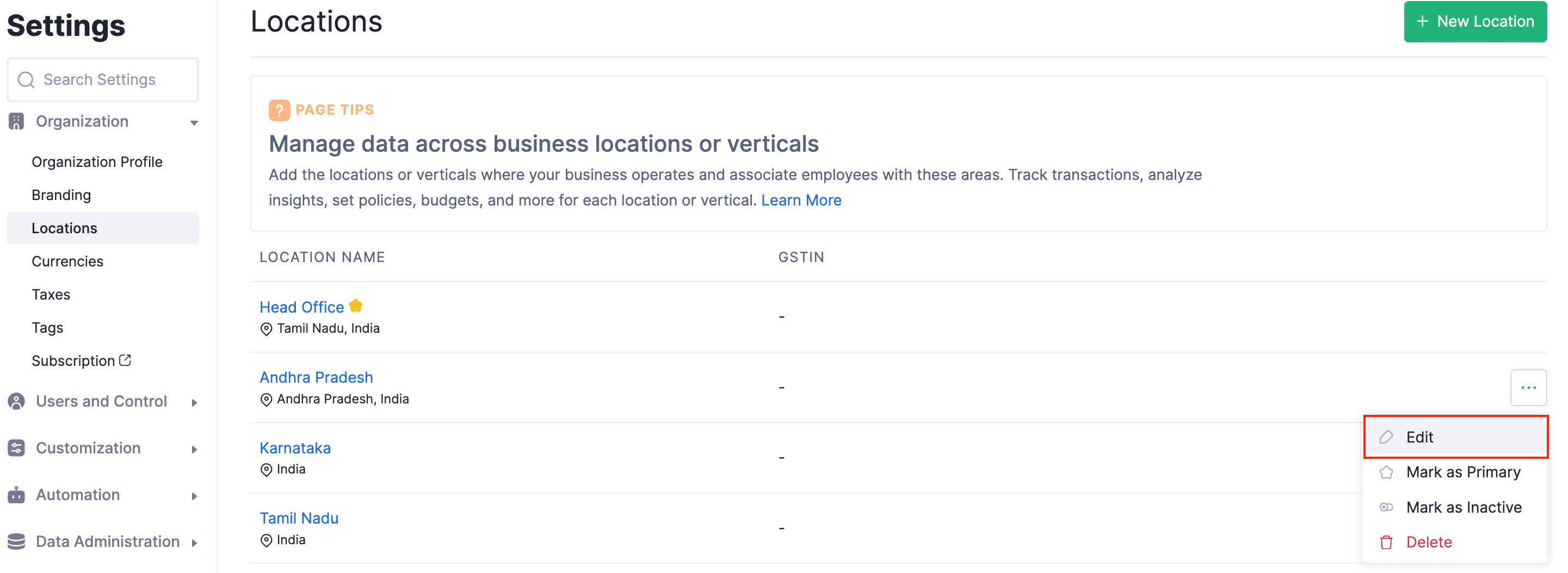
Mark Location as Primary
The organization address will be considered as the Head Office. The Head Office is the centre for administration for your organization and will be considered as the primary location in Zoho Expense. You can however, create a new location and mark that as primary as well. To do so:
- Click Admin View.
- Go to Settings on the left sidebar.
(OR)
Click the Gear icon at the top right side. - Click Locations under Organization.
- Hover over the location you want to mark as primary and click the More icon next to the location.
- Click Mark as Primary.
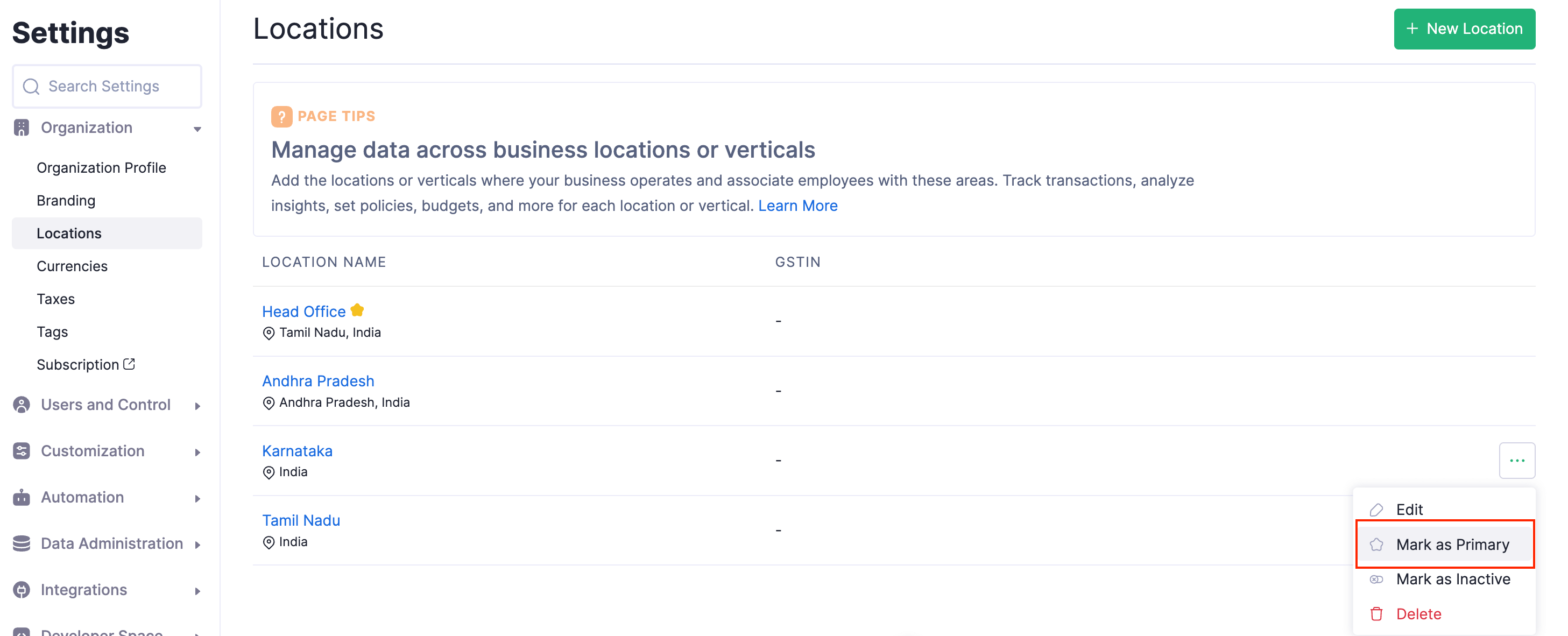
This location will be marked as primary and will be considered as the Head Office.
Mark as Inactive
If you’ve closed your location temporarily, you can mark the location as inactive.
- Click Admin View.
- Go to Settings on the left sidebar.
(OR)
Click the Gear icon at the top right side. - Click Locations under Organization.
- Hover over the location you want to mark as inactive and click the More icon next to the location.
- Click Mark as Inactive.
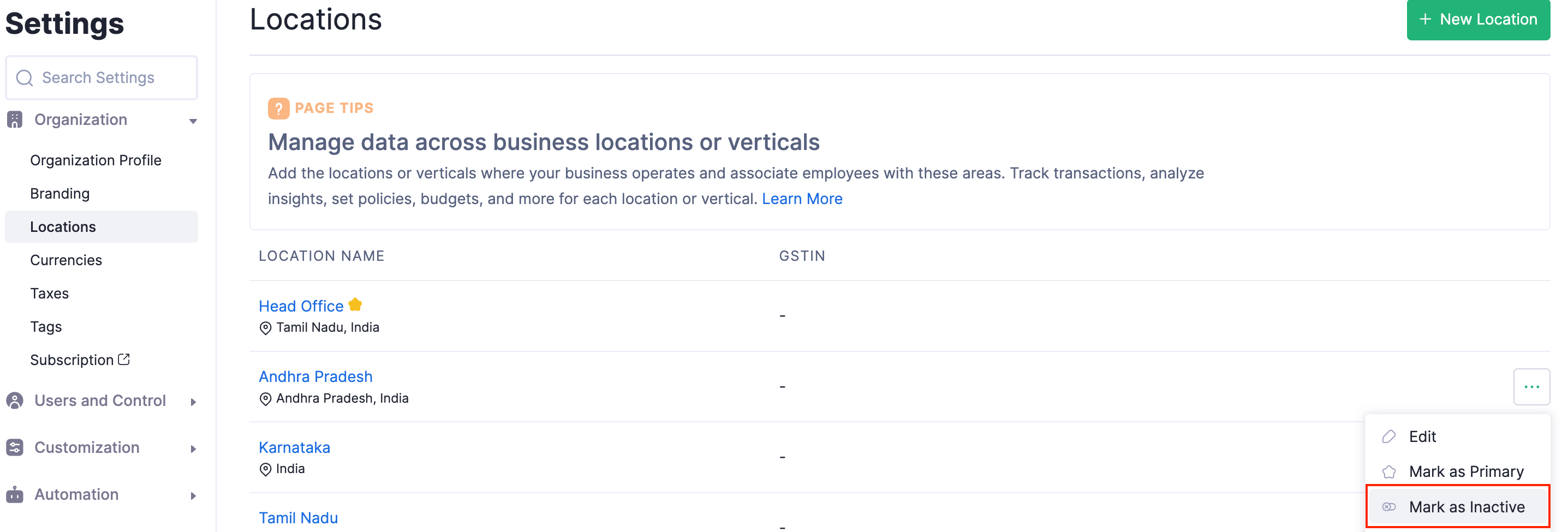
Delete Location
If you have shut down your location permanently, you can delete them.
Warning: Once you delete a location, you will not be able to retrieve it in the future.