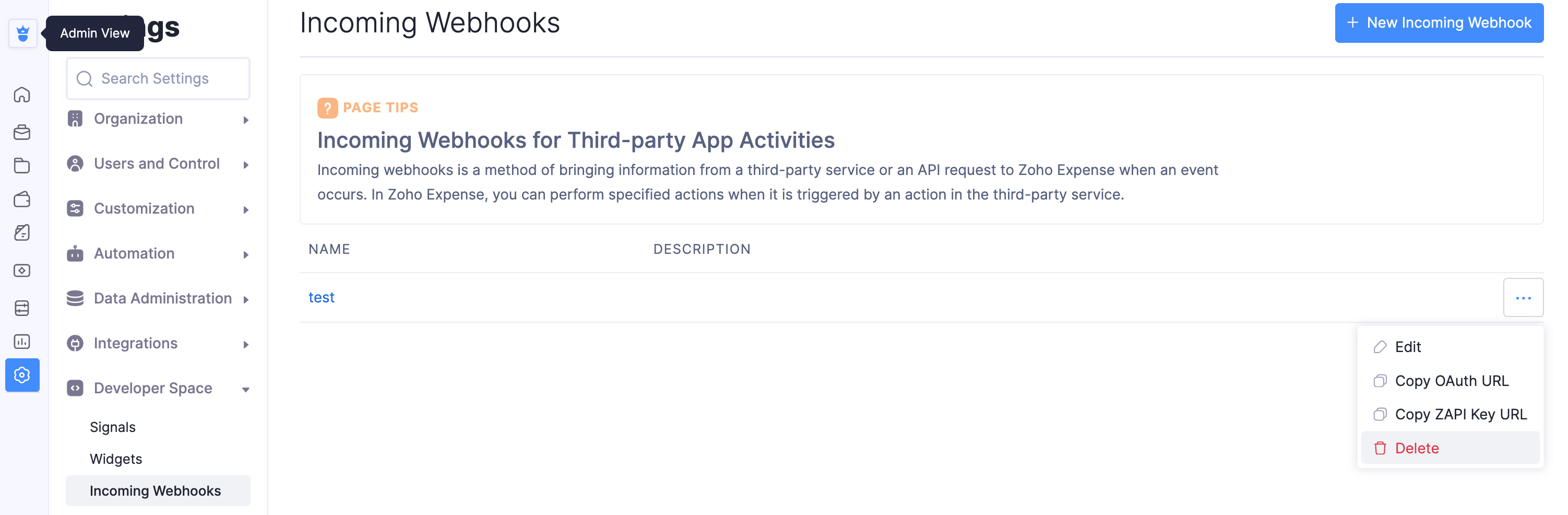Incoming Webhooks
Incoming webhooks is a method of bringing information from a third-party service or an API request to Zoho Expense on the occurrence of an event. You can use the action performed in the third-party service as a trigger to perform a task in Zoho Expense.
Scenario: Patricia, the HR manager at Zylker, uses HRMS software to manage her organization’s employee information and Zoho Expense to manage her travel and expenses. To streamline the process, she sets up an incoming webhook to ensure new employee details added in the HRMS are automatically updated in Zoho Expense. When a new employee is added in the HRMS, the webhook triggers and sends the employee details like name, email ID, department, and designation to Zoho Expense. This enables Zoho Expense to automatically create the employee’s profile, ensuring a seamless and efficient flow of data between the two systems.
Create Incoming Webhooks
You can create multiple incoming webhooks based on the functions you prefer to execute in Zoho Expense. To create an incoming webhook:
- Navigate to the Admin View.
- Go to Settings on the left sidebar.
(OR)
Click the Gear icon at the top right side. - Select Incoming Webhooks under Developer Space.
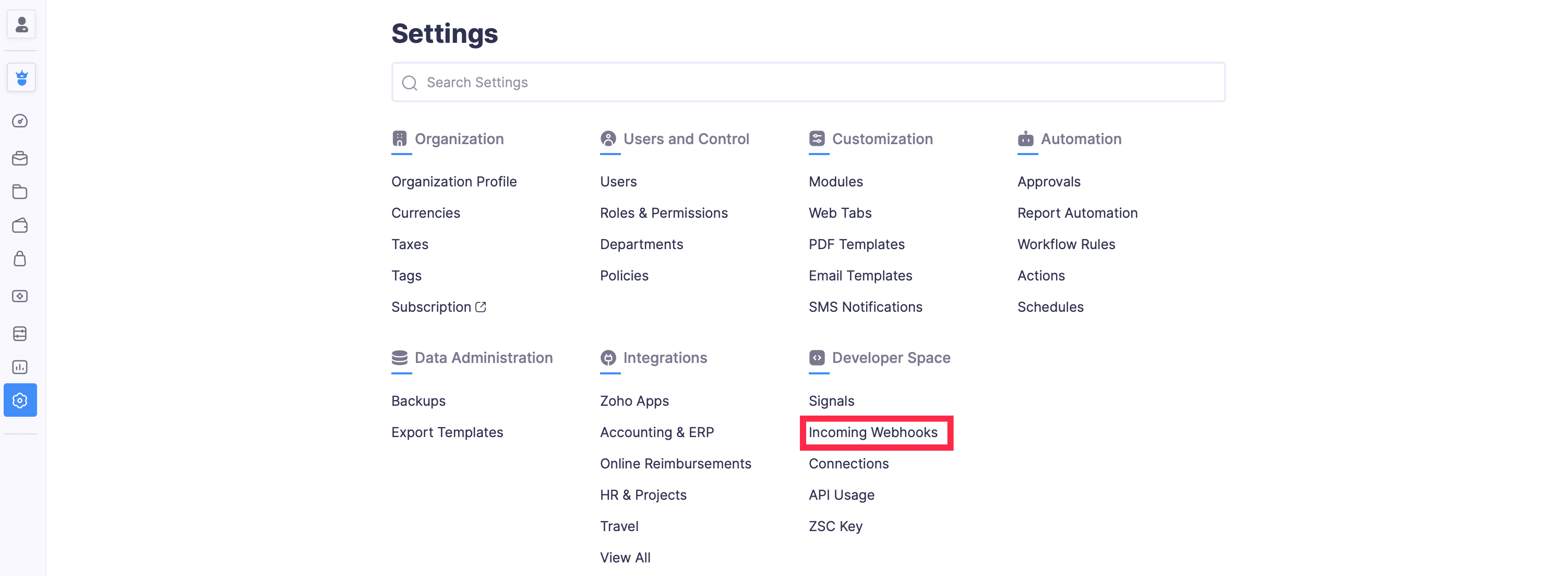
- Click + New Incoming Webhook.
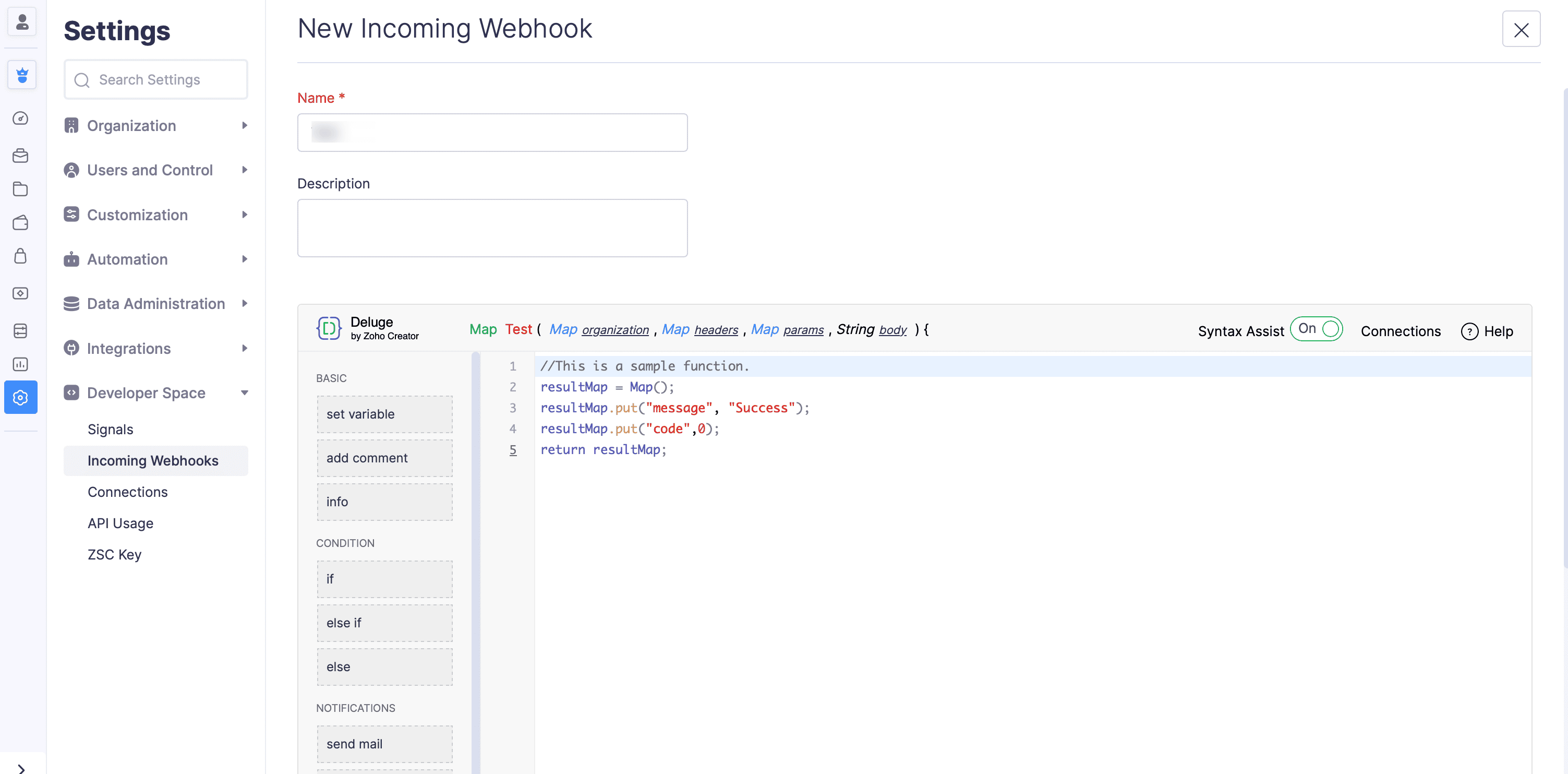
- Enter the Name and Description for the incoming webhook.
- Drag and drop or enter the required functions in the Deluge editor.
- Click Save
The OAuth URL and ZAPI Key URL will be generated and displayed in a pop-up. You can copy and use this webhook URL to trigger the incoming webhook in Zoho Expense.
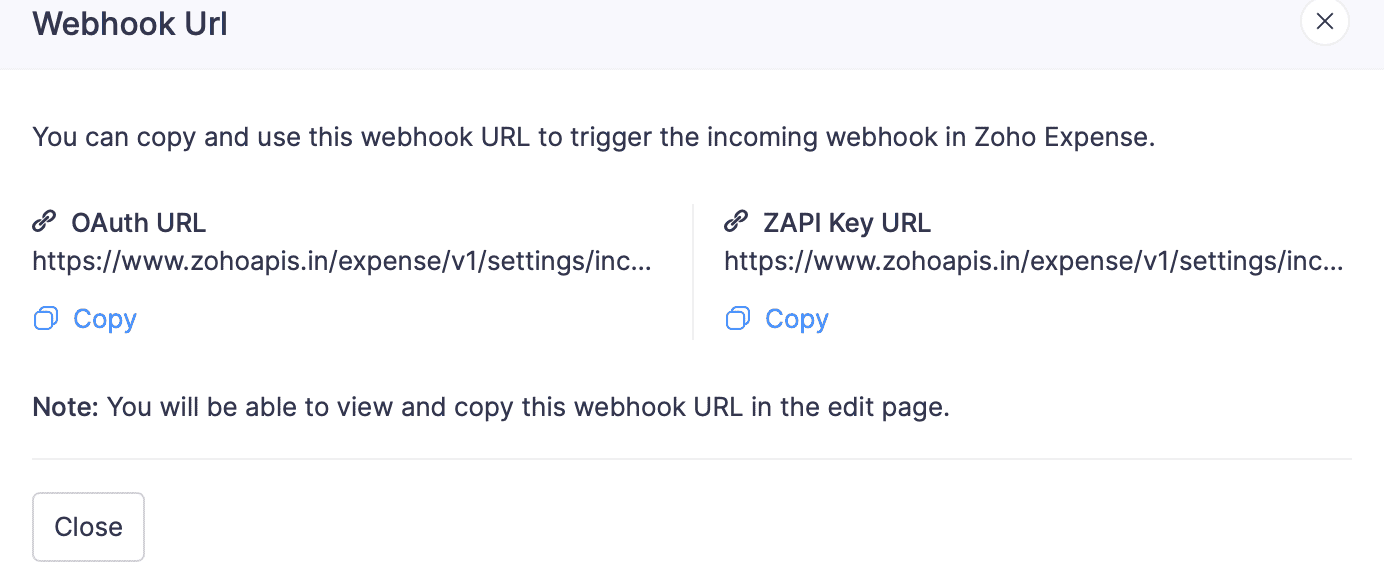
You can also copy the URLs by clicking the More icon next to the incoming webhook name on the List page.
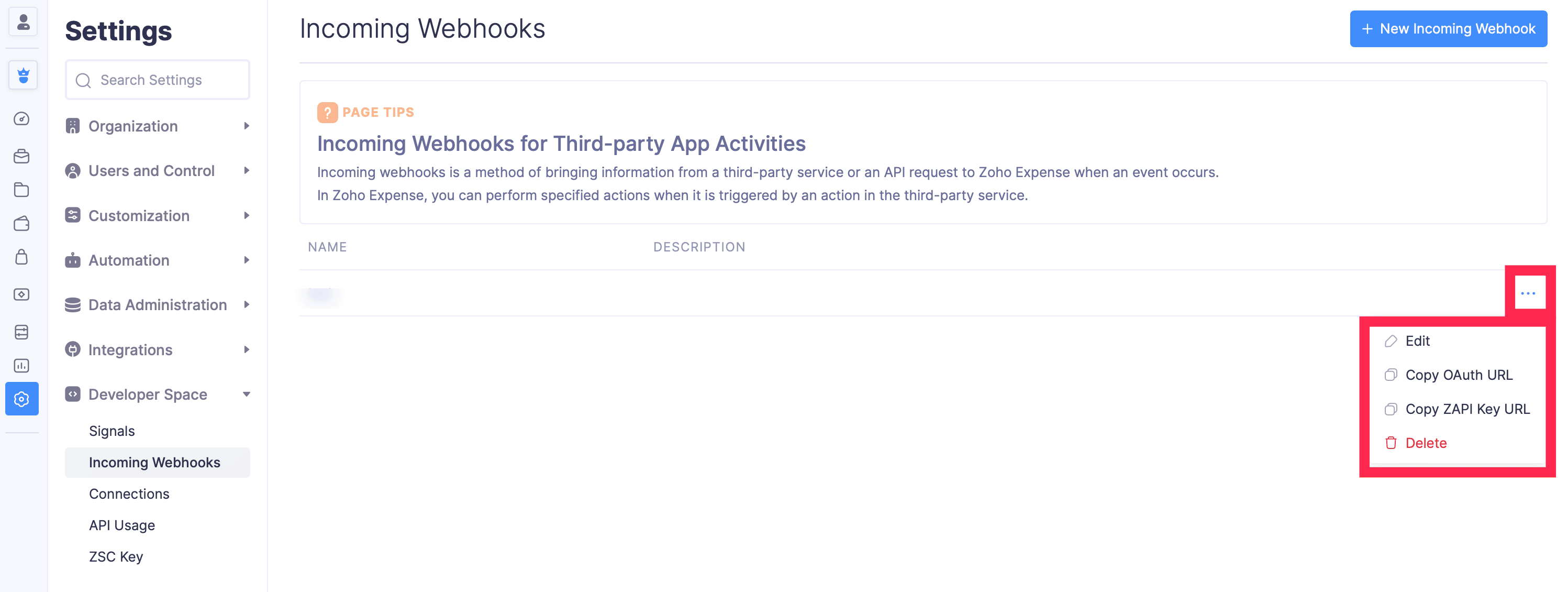
Insight: If you re-generate the webhook URL, you’ll have to replace the old URL with the new URL in all the places it has been used. You can regenerate the URL by clicking Regenerate on the Edit Incoming Webhook page.
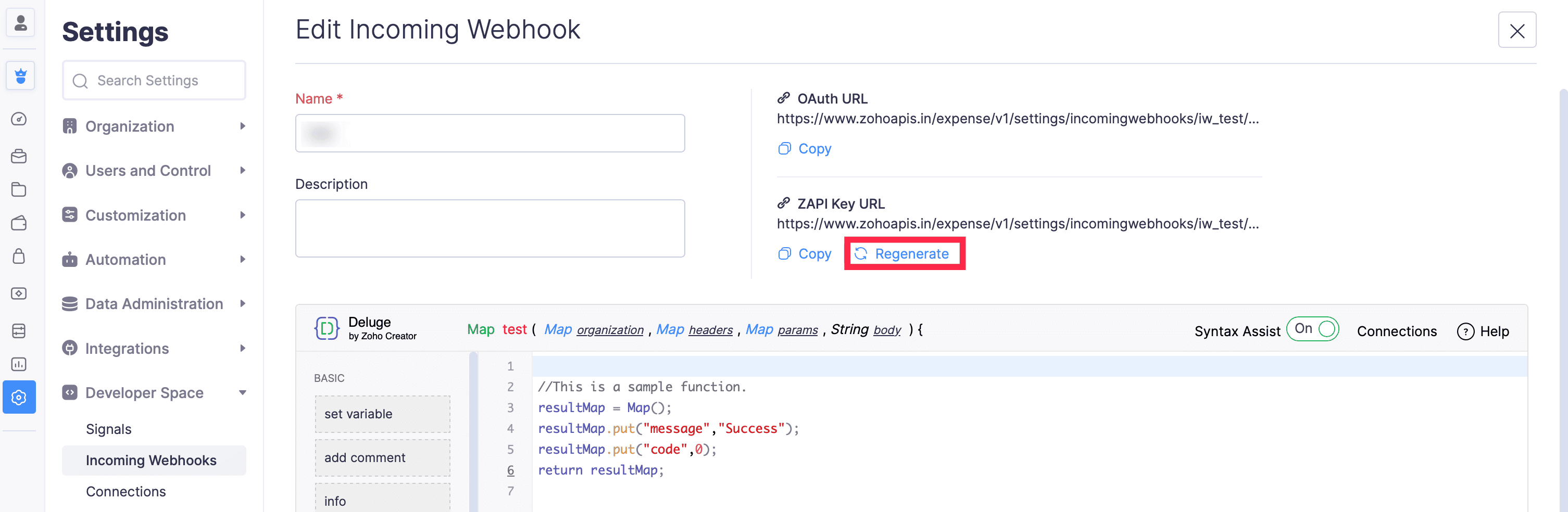
Note: Ensure that only an authorised user has access to the URL. If exposed, any user who has access to the URL can access the data.
You can now configure the URL in the third-party application to set up incoming webhooks. If you wish to add any attributes in the script, you can do so at the time of the API call.
| Attributes | Description |
|---|---|
| Header | The header of the API request. |
| Params | Parameters are the variable parts of the script given by the third-party API request. |
| Body | It is a string that contains the request data of the API call. |
Once configured, the incoming webhook will be created. Now, when an activity takes place in the third-party application, the incoming webhook will be triggered and the action mentioned in the function will be executed.
Edit Incoming Webhooks
You can edit the incoming webhooks that you have created in Zoho Expense. Here’s how:
- Navigate to the Admin View.
- Go to Settings on the left sidebar.
(OR)
Click the Gear icon at the top right side. - Select Incoming Webhooks under Developer Space.
- Click the More icon next to the incoming webhook that you wish to edit or delete.
- Click Edit or Delete.
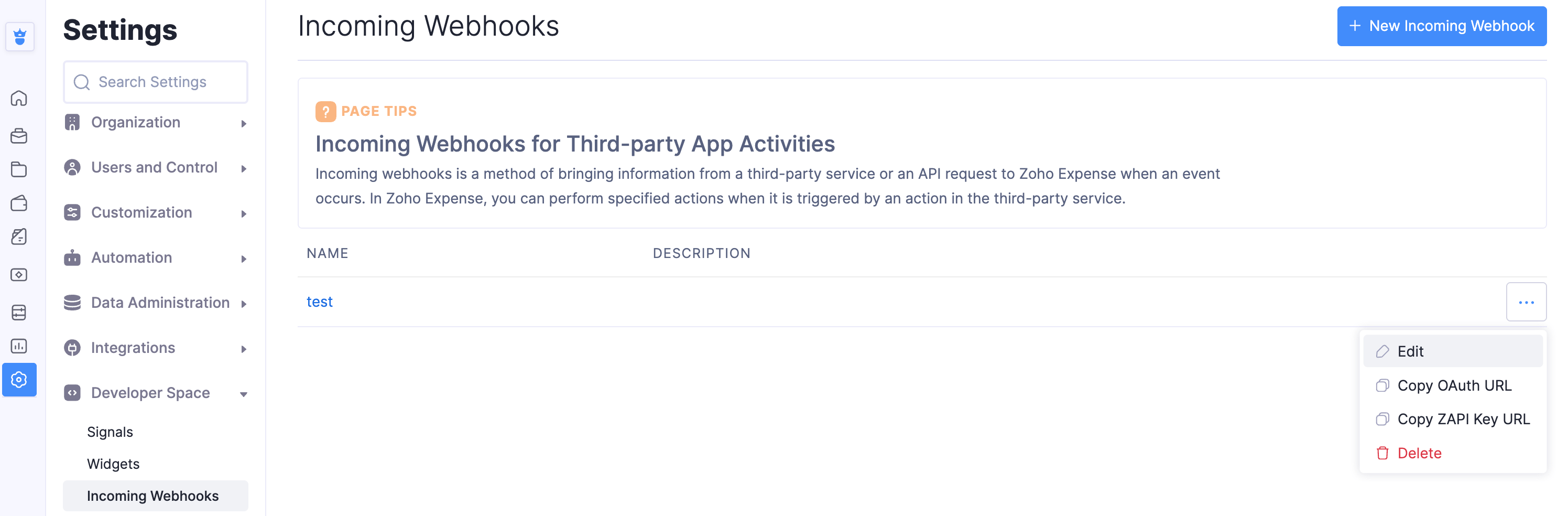
Delete Incoming Webhooks
If you no longer need an incoming webhook you created, you can delete it.
To do this: