I have no negative stock in my Inventory Valuation Summary report, but I’m still getting an error stating that some items had negative stock before the lock date and that I need to review and update the stock. How do I fix this?
If you have multiple branches or locations in your organisation, you must ensure that none of them have negative stock. Even if a single branch or location has negative stock, an error will appear and prevent you from locking transactions.
To check whether any branch or location has negative stock:
- Go to Reports on the left sidebar.
- Navigate to Inventory under Report Category.
- Select the Inventory Valuation Summary report.
- Click the Customise icon at the top of the page.
- In the Customise Report page:
- Click the As of dropdown and select Custom, then select the date as one day before the Lock Date.
- Click the Stock Availability dropdown and select Less than Zero.
- Click Add Filters under Advanced Filters and select Branch or Location in the first dropdown, is in in the second dropdown and choose the specific branch or location you want to filter in the third dropdown.
- Click Run Report.
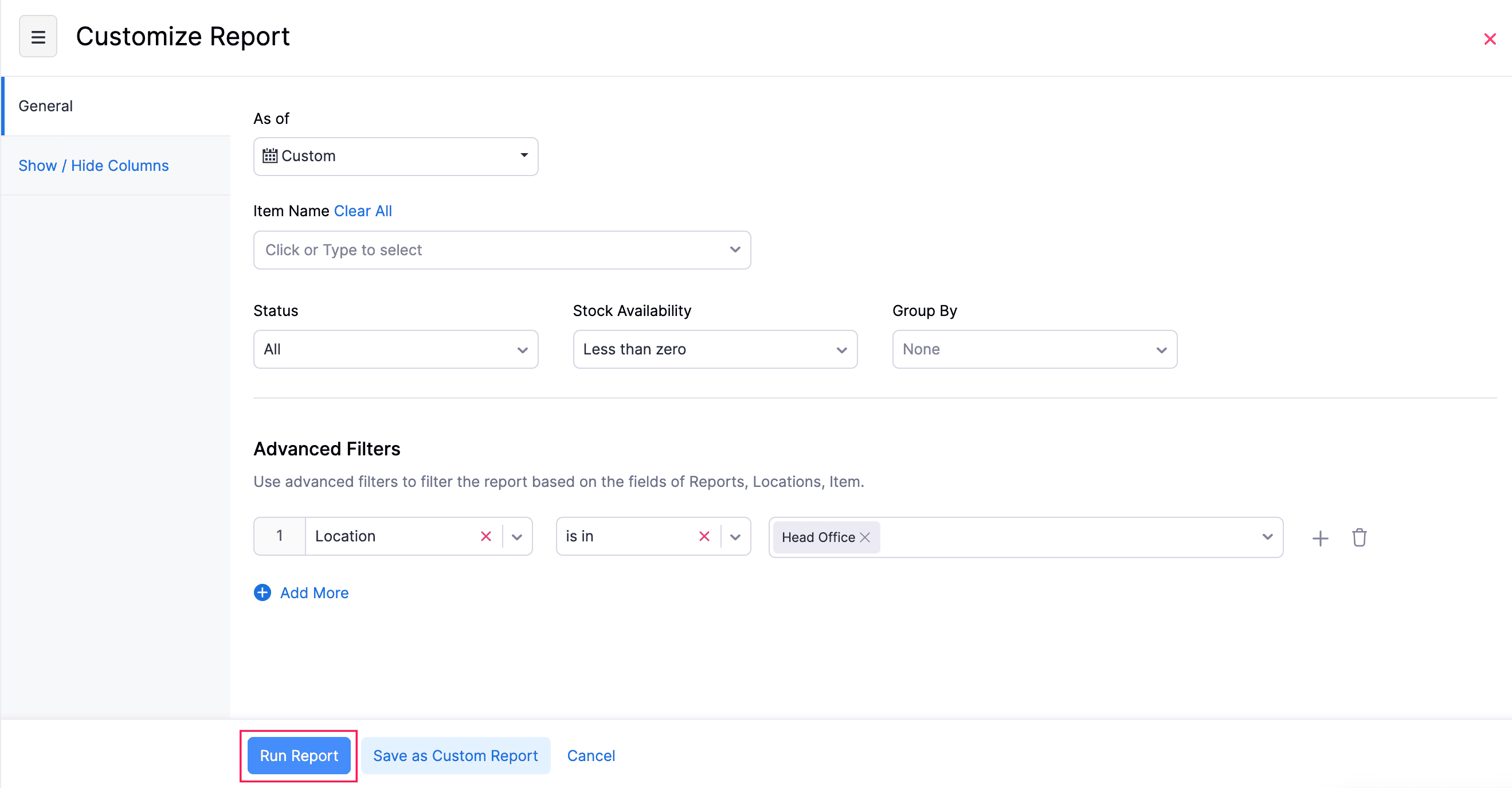
Warning: If you don’t filter the report by individual branches or locations, the report will show a summary of the stock across all branches or locations. This summary may appear positive, even if some individual branches or locations actually have negative stock.
Similarly, you can filter the report for each of the other branches or locations in your organisation and check whether they have negative stock.


 Yes
Yes