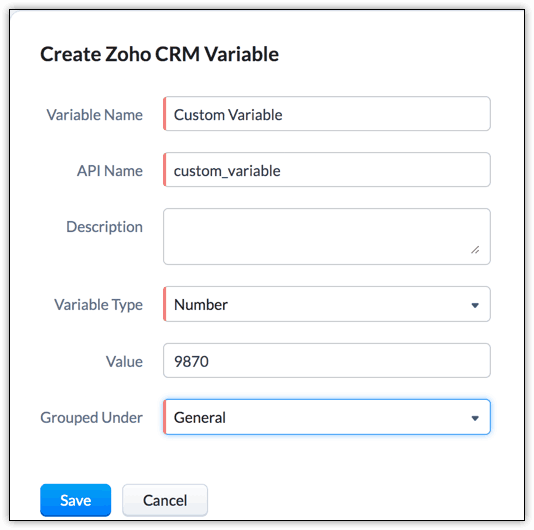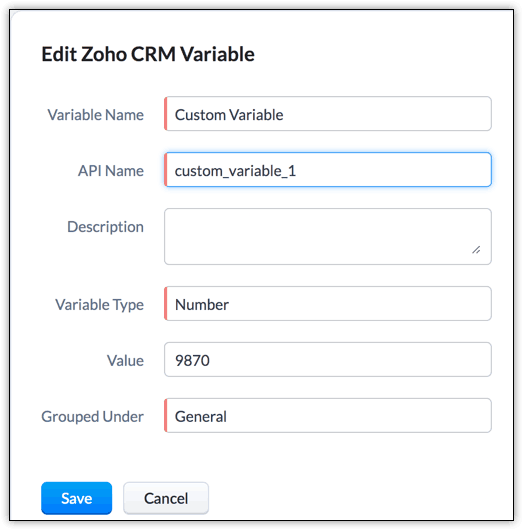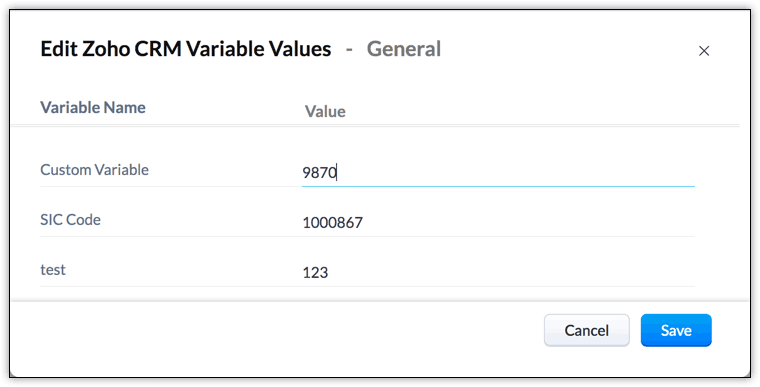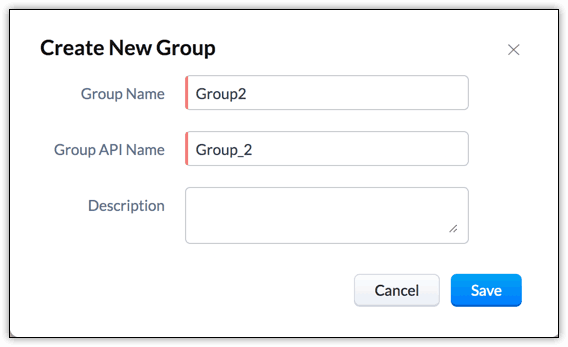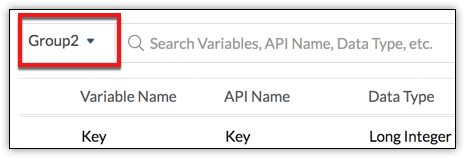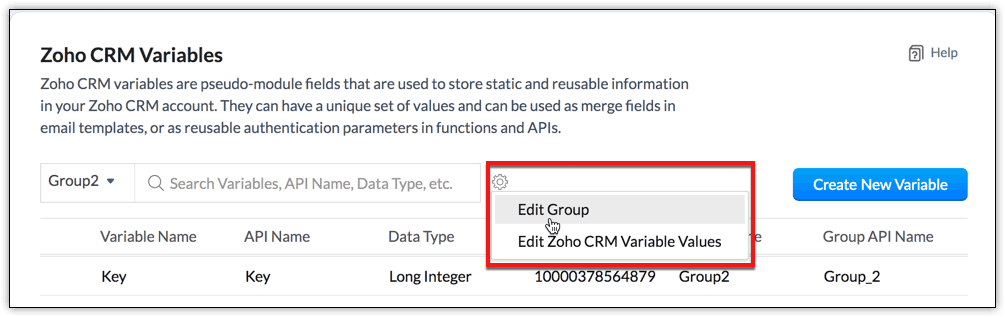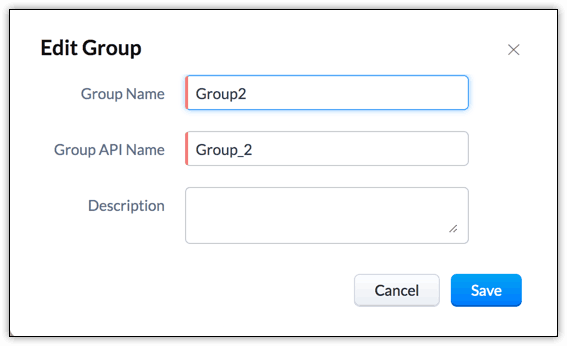Zoho CRM Variables
How Can I...
Zoho CRM Variables are pseudo-module fields that are used to store static and reusable information in your Zoho CRM account.
A Zoho CRM Variable can have unique set of values and can be widely used as merge fields in Email templates, Mail merge templates, and Inventory templates. It can also be used as reusable authentication parameters in Functions, custom links and buttons, Webhooks, Related Lists, and APIs.
Availability
![]() Permission Required: Users with Manage Extensibility permission under Developer Permissions can create, configure, and manage CRM Variables.
Permission Required: Users with Manage Extensibility permission under Developer Permissions can create, configure, and manage CRM Variables.
Create a Zoho CRM Variable
To create a CRM Variable
- Go to Setup > Developer Hub > Variables.
- Click + Create New Variable.
- In the Create Zoho CRM Variable page, do the following:
- Enter the variable name and description for easy identification.
- Enter the API name for the variable. You can use only alphanumeric characters and underscore in your API name.
- Select the Data Type from the drop-down based on your requirements.
- Choose where your variable should be grouped. You can also create a new group and have your CRM variables under the respective group. You can create up to 10 custom groups per organization.
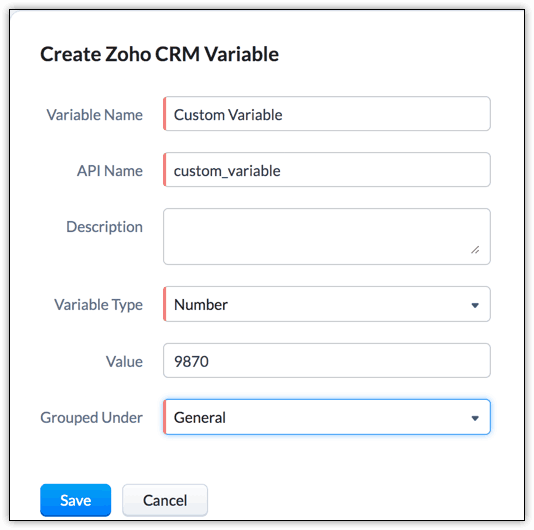
- Click Save.
Edit a Zoho CRM Variable
You can edit the existing CRM variables whenever required. Only the Administrator of the Zoho CRM account can edit the variables.
To edit a CRM Variable
- Go to Setup > Developer Hub > Variables.
- Select the required variable from the list and click the Edit icon.
- Edit and update the changes as per your requirements and click Save. You can also edit the API name of the variable.
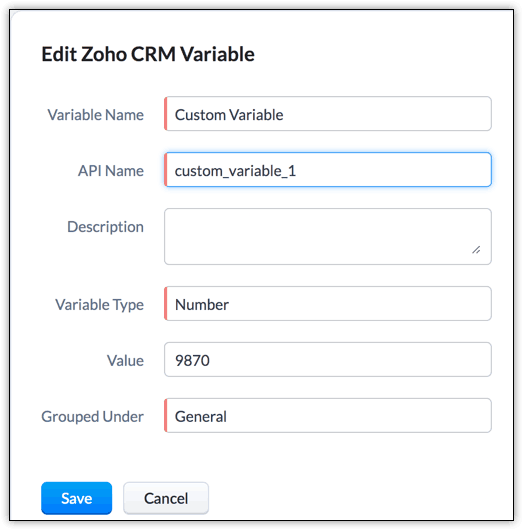
You can also bulk-edit the existing CRM variables that are categorized in different groups
To bulk-edit a CRM Variable
- Go to Setup > Developer Hub > Variables.
- Select the required variable group from the list and click the Edit Zoho CRM Variable Values.
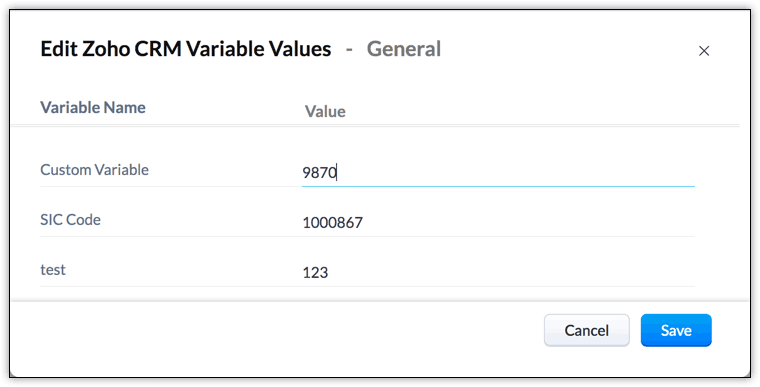
- Edit and update the changes as per your requirements and click Save.
Delete Zoho CRM Variable
A Zoho CRM Administrator can delete the CRM Variable anytime.
To delete a CRM Variable
- Go to Setup > Developer Hub > Variables.
- The list of CRM variables created will be listed in the page. Choose the required CRM Variable that you want to delete and click the Delete icon.
Create a Variable Group
In Zoho CRM, you can group variables of similar type for easy access. By default, all the variables are grouped under the "General" category. To create a CRM variable group while creating a variable:
- Follow the steps for creating a CRM variable.
- In the "Grouped Under" field, click Create New Group.
- In the Create New Group pop up, enter the Group Name, Group API Name, and the description.
- Click Save. The new variable will be added to the new group.
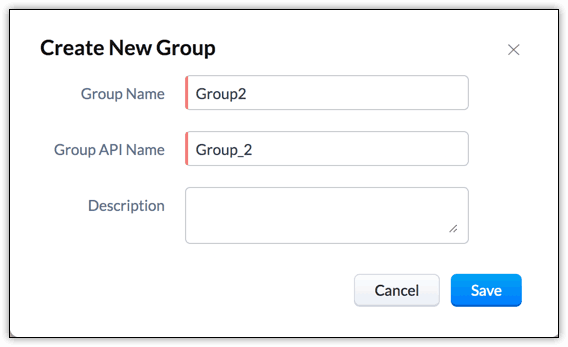
Edit a Variable Group
To edit a CRM variable group:
- Select the group you want to edit from the drop-down. This displays all the variables available in that group.
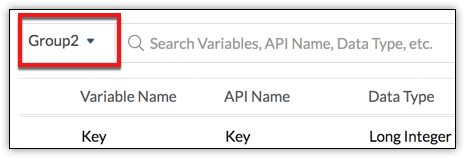
- Click the gear icon and select Edit Group.
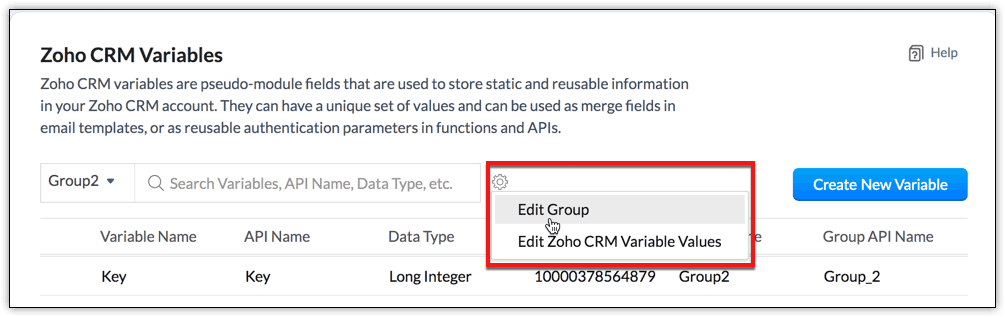
- In the Edit Group pop up, enter the Group Name, Group API Name, and the description.
- Click Save.
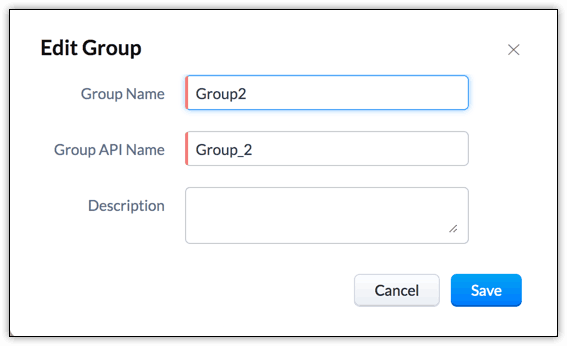
Business Scenario
Using CRM Variable with Functions
Zoho CRM Functions help you to update data in related CRM modules or any third-party applications by executing easy to use program scripts. Learn More about Functions.
Consider the following scenario,
Create a project in Zoho Projects or any third-party project management software when the potential is closed won in CRM. Also, view the project link under an Account or Potential to monitor the progress of the project.
While configuring the above Function in Zoho CRM, you need to add parameters such as API Key or Auth Token, so that you can communicate with the Zoho Projects App. You can create Auth Token as your CRM variable, which can be reused every time the Function is triggered. This ensures better data integrity and reusability.
Follow the steps below to create a CRM Variable and associate it to a Function:
Step 1: Create a CRM Variable as Auth Token
Step 2: Create a Function in Zoho CRM that automatically creates a project in Zoho CRM whenever a potential is closed won.
It is not necessary for you to edit the Function configuration every time when the value of auth token is changed. You can directly change the value of your CRM variable and it will be automatically associated to your Function. So whenever the function is triggered, the CRM variable will be used and the respective action will be accomplished automatically.
Similarly, the same CRM variable can be reused in webhooks, custom buttons, related lists, etc.
Using CRM Variable with Email Templates
Zoho CRM allows creating custom email templates for sending emails to the customers (Leads and Contacts). Click here to know more about email templates.
While creating an email template in Zoho CRM, you need to add merge fields and copy paste these fields in your editor. Now, the newly created CRM variables will also be listed under the merge fields and you can use them whenever required.
For example, use CRM variables to include company specific details such as SIC code in your email template and send it to your customers. Just create a CRM variable as SIC code and whenever you need to include the merge field in your email template, you can use it organization-wide and send emails to the respective users.
Important Notes
- Users with Administrator profile can create and manage CRM Variables.
- You can set and edit the API name of a CRM variable and a variable group.
- By default, each organization has a group named "General." You can add up to 10 custom groups. Therefore, each organization can have a maximum of upto 11 variable groups.
- Maximum of 25 variables can be created for each group. Therefore, you are allowed to create 275 variables per organization.