Using BCC Dropbox
The BCC Dropbox email address can be used only for the Leads and Contacts modules, i.e. you can associate the sent emails only to the leads or contacts based on the settings. Go to Setup > Channels > Email > BCC Dropbox to find your BCC Dropbox email address. Additionally, you will also have the option to:
- Specify the search pattern - Based on the option selected to search the recipient's email address in CRM, the emails will be associated to the right record. You will have the option to search for the recipient's email address in either one of the modules (Leads or Contacts) or search in both the modules. If the recipient's email address does not match a lead or contact in CRM, a new record can be created. If you do not have the permission to the Leads or Contacts tab, the Edit Search Pattern link will not be available.
- Download the email address as a vCard - This would help you store the BCC Dropbox email address elsewhere to access it whenever required.
- Regenerate the email address - Whenever required, you can regenerate the unique BCC Dropbox email address.
- Specify your email address - You can specify the email addresses that you use for business. Only emails sent from these email addresses mentioned by you will be associated to the leads/contacts in Zoho CRM.
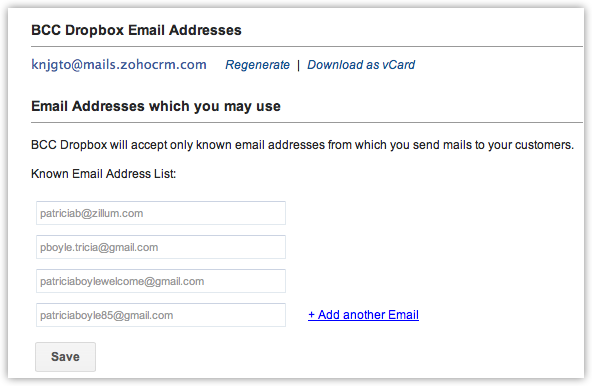

 The per day email processing limit for an organization is:
The per day email processing limit for an organization is:- Starter Edition - 5000 emails
- Standard Edition - 10000 emails
- Professional and above - Unlimited emails
Activate BCC Dropbox
By default, this feature will be enabled for the Administrator and Standard profiles. User with the Manage Profiles permission can activate this feature for users in other profiles.
To activate BCC Dropbox
- Go to Setup > User and Control > Security > Profiles.
- In the Profiles page, click on the profile you want to edit.
- In Setup Permissions > Email and Templates > Email and Chat Settings select the BCC Dropbox check box.
- Click Save.
Specify Search Pattern
The Search Pattern has three options that will help you decide where to search the recipient's email address, in the Leads/Contacts module or in both the modules. Based on this option, Zoho CRM will search the matching record and associate the email to the record.
To specify search pattern
- Click Setup > Channels > Email > BCC Dropbox.
- In the BCC Dropbox page, click the Edit Search Pattern link.
- In the Edit Search Pattern pop-up box, choose one of the following:
- Search in Contacts, if not found create a new Contact - CRM will search for the recipient's email address only in the Contacts module. If no matching records are found, a contact will be created.
- Search in Leads, if not found create a new Lead - CRM will search for the recipient's email address only in the Leads module. If no matching records are found, a lead will be created.
- Search in Contacts, if not found search in Leads, still not found, then[Select option from the drop-down list] - CRM will search for the recipient's email address first in the Contacts module. If no matching records are found, it will be searched in the Leads module. If there are still no matching results, you can choose an action item from the following:
- Create a Lead
- Create a Contact
- Create a Lead
- Search in Contacts, if not found create a new Contact - CRM will search for the recipient's email address only in the Contacts module. If no matching records are found, a contact will be created.
- Click Done.


- If you do not have the permission to the Leads or Contacts tab, the Edit Search Pattern link will not be available.
- When no matching records are found, the recipient’s email address will be used to create a record. The email address will be used in both the Email and the Last Name fields to create the record.For example, charless@zillum.com will be the value for both the Email and LastName fields in the record that is created.
Send Emails Using BCC Email Address
Only the emails sent from the email address(es) mentioned by you will be associated to the leads/contacts in Zoho CRM
To send emails using BCC email address
- Go to your mail account and compose an email to your customer.
- In the To field, enter your customer’s email address.
- In the Bcc field, specify the BCC Dropbox email address.The BCC Dropbox email address will be available in Zoho CRM under Setup > Channels > Email > BCC Dropbox .
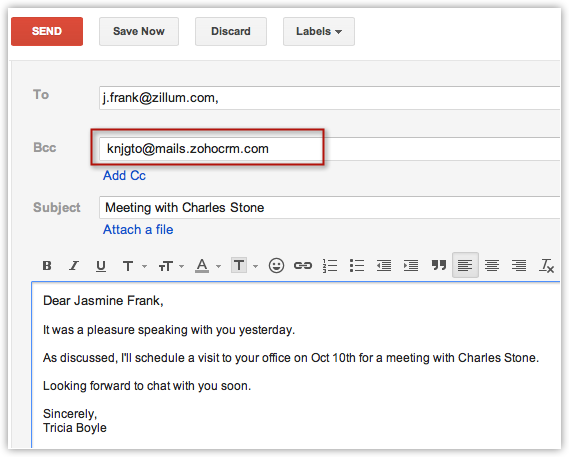
- Send your email to the customer(s).Based on the search pattern specified, the email sent to the customer will be associated to the right lead/contact in Zoho CRM.
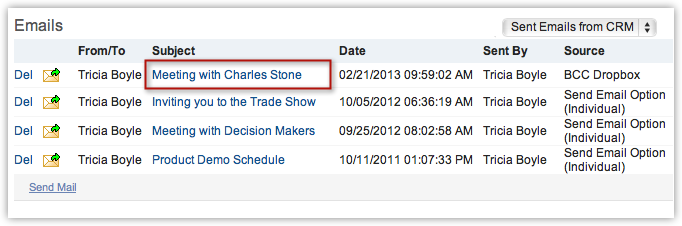


- The attachment(s) in the email should not exceed a total of 30MB.
- It may take a maximum of 3 minutes for the emails to get associated to the leads or contacts in CRM.
- The emails will be listed under Sent Emails from CRM option in the drop-down list.
To regenerate BCC Dropbox email address
- Click Setup > Channels > Email > BCC Dropbox.
- In the BCC Dropbox page, click the Regenerate link.
The new unique email address will be generated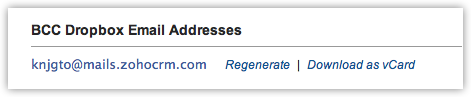

Troubleshooting Tips
Zoho CRM Training Programs
Learn how to use the best tools for sales force automation and better customer engagement from Zoho's implementation specialists.
Zoho DataPrep Personalized Demo
If you'd like a personalized walk-through of our data preparation tool, please request a demo and we'll be happy to show you how to get the best out of Zoho DataPrep.
You are currently viewing the help pages of Qntrl’s earlier version. Click here to view our latest version—Qntrl 3.0's help articles.
Zoho Sheet Resources
Zoho Forms Resources
Zoho Sign Resources
Zoho TeamInbox Resources
Zoho DataPrep Resources
Related Articles
Troubleshooting BCC Dropbox
1. I have set the search pattern to "Search for the recipient's email address in Contacts and Leads. If there are no matching records, then do not create any new records" but new records are still being created. A new record will be created if the ...FAQs: Emails
How can I view the status of emails sent or received in my CRM account? A CRM user can view the status of emails sent or received to the customers on the record detail page under the Emails related list. What are the different Email delivery status ...Managing Emails
Manage filters in Zoho SalesInbox When your Inbox is flooded with emails from various people - customers, advertisers, colleagues - finding a specific email is like looking for a needle in a haystack.You may be looking for an email from an important ...Dropbox
Dropbox is one of the most popular tools that simplifies creating, sharing and collaborating files from anywhere and with anyone. Running any business requires documents that needs to be shared and extension for Zoho CRM lets you access your Dropbox ...Sending Mass Emails
One of the most important activities in business is communication with the customers and the best way to do so is through emails. Zoho CRM provides the option of using mass email to reach a large number of customers. You can also create auto ...













