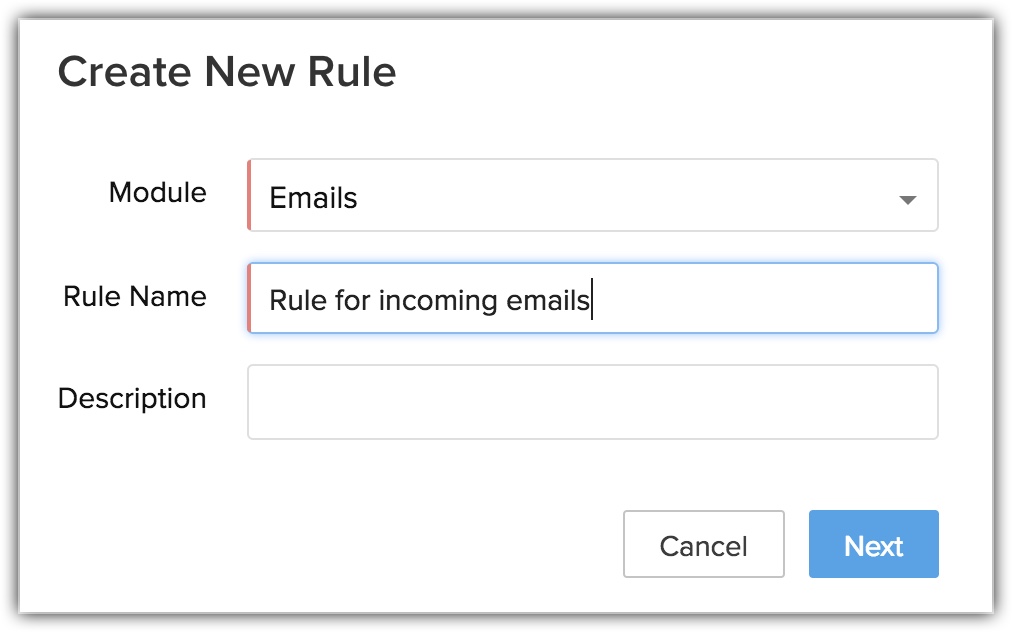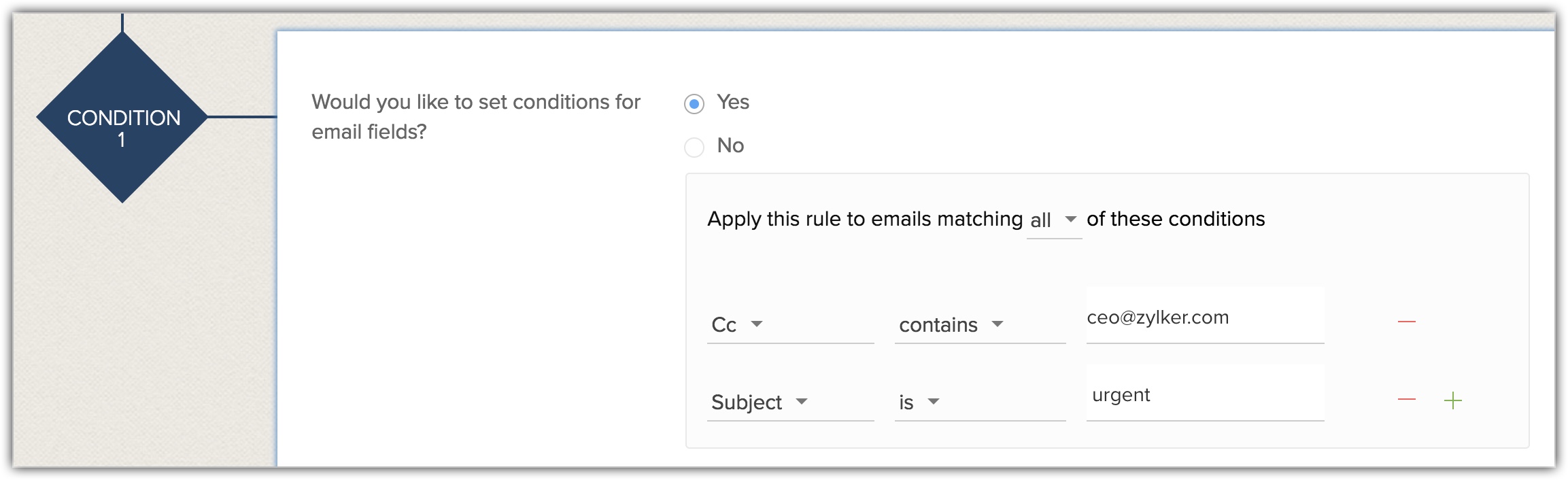Workflow Rules for Emails
Workflow rules for emails allow you to automate standard processes based on specific criteria or conditions. For instance, you can automate bulk responses to unreplied emails or send follow-up emails to selective users and so on. By automating such actions you can save a lot of time and effort of your team members.
Zoho CRM helps you to set rules for specific type of emails that are executed when the given conditions are met. For example, if an email is opened but unreplied, you can set actions like send notification to the record owner or send a follow-up email asking for an update and more.
Note
- Workflow rules for incoming emails can be set, only if the users have IMAP configuration enabled in their account.
- Email workflow is not supported in Sandbox.
- Professional and Enterprise edition users with manage workflow permission can access this feature
Setting workflow rule is divided into three parts:
Part I. Rule Execution
You can set rules for both incoming and outgoing emails. The rule can be executed for emails at different stages like:
For incoming emails - Received, Unreplied, Opened and unreplied.
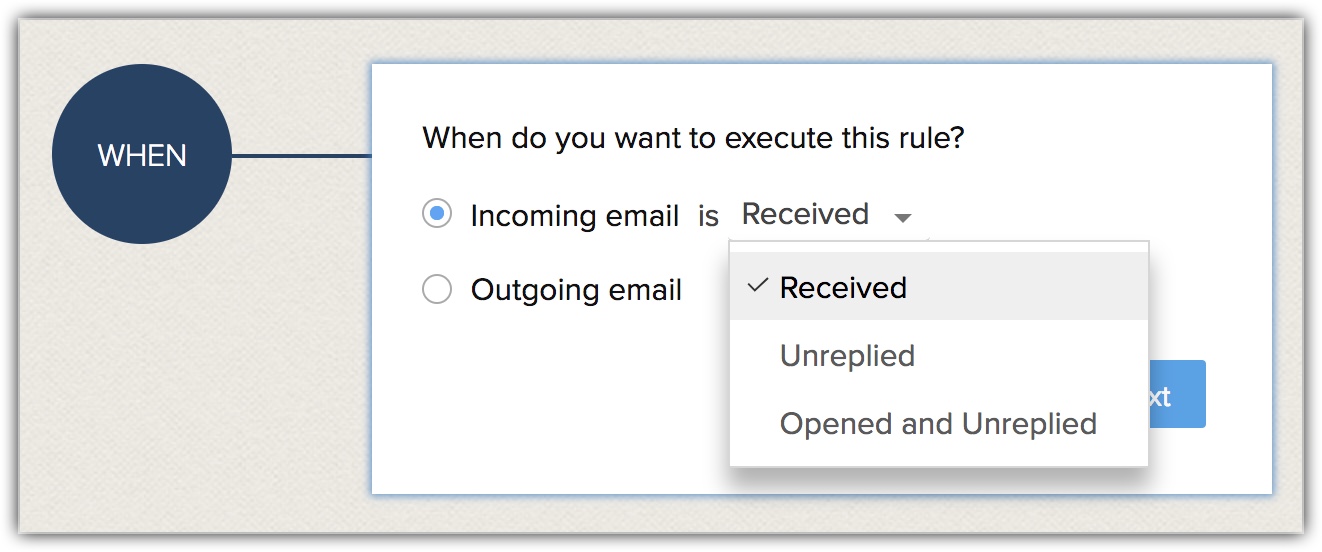
For outgoing emails - Sent, bounced, opened, clicked, opened and unreplied, unreplied.
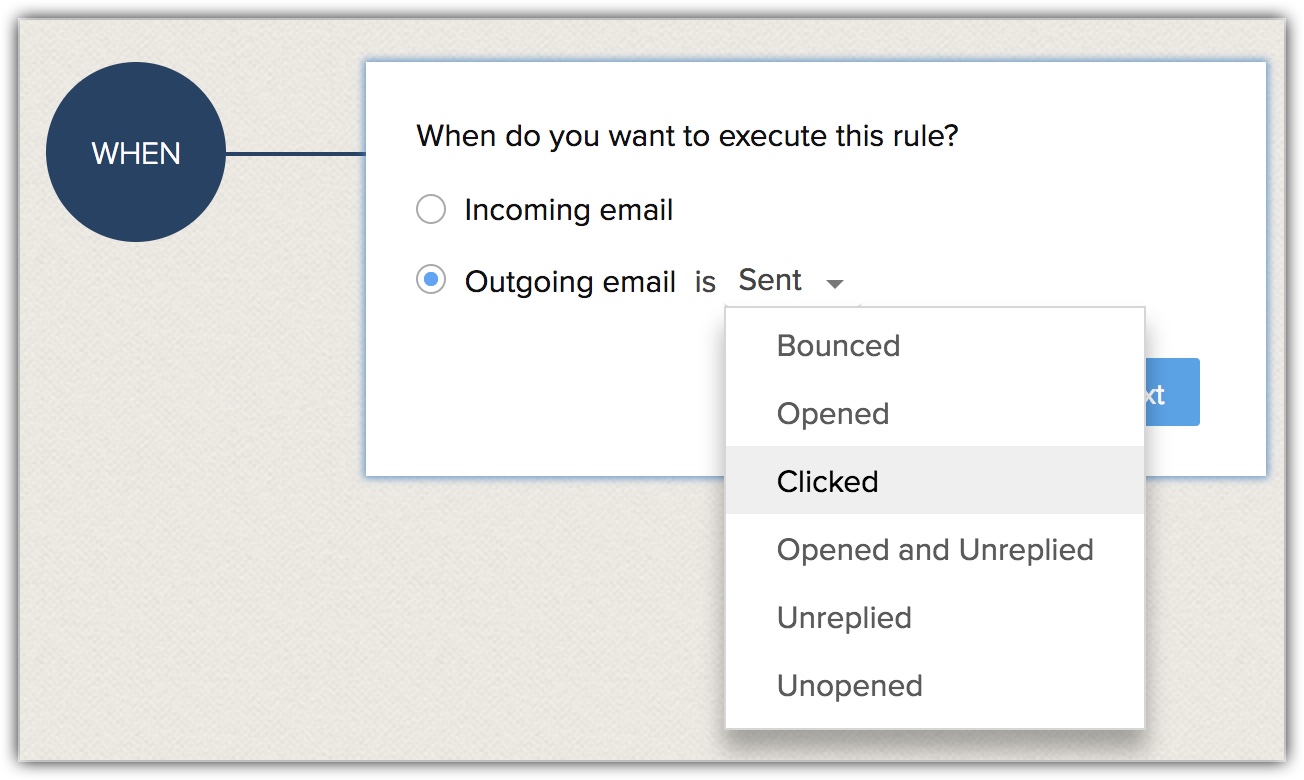
Part II. Specify Condition
Once you have defined "when" a rule should be executed you need to specify the condition(s) that should be met for the rule to execute. You can set conditions either for a specific email field or a module.


- Based on the email field - You can select a specific email field as a condition. For example, if the attachment contains "proposal" or if the sender is "someone@zylker.com" then execute the rule. The email fields you can choose are: attachment name, CC, sender, sent to, has attachment, and subject. Also, if you have set more than one condition, you can choose if the rule should execute when "all" or "any" condition(s) is satisfied.
- Based on the module - You can select the module for which you want the rule to get executed. You can select Leads, Contacts, Unknown or Custom modules. The unknown module can be used when you don't know who the sender is. Note that, if you have selected unknown, it is mandatory to set conditions for email fields. For example, you can set rules like if any email from an unknown sender is sent to the CEO's address then certain action must be performed.
Note
- You can select unknown module only when an incoming email is received.
Part III. Specify the immediate action
You have to specify the action that should take place once the conditions are met. You can choose only the following instant actions:
- Task
- Create record - only for unknown modules
- Webhook
- Function
- Notify - via Slack or Cliq
Note
- For an unknown module only webhook, function, and create record options are available as instant actions. Only after the create record action is configured, you can set actions like task and notify.
To set workflow rule for emails
- Go to Setup > Automation > Workflow Rules.
- Click Create Rule.
- In the Create New Rule page, do the following:
- Select the Email module from the drop-down list.
- Enter the rule name and description.
- Click Next.
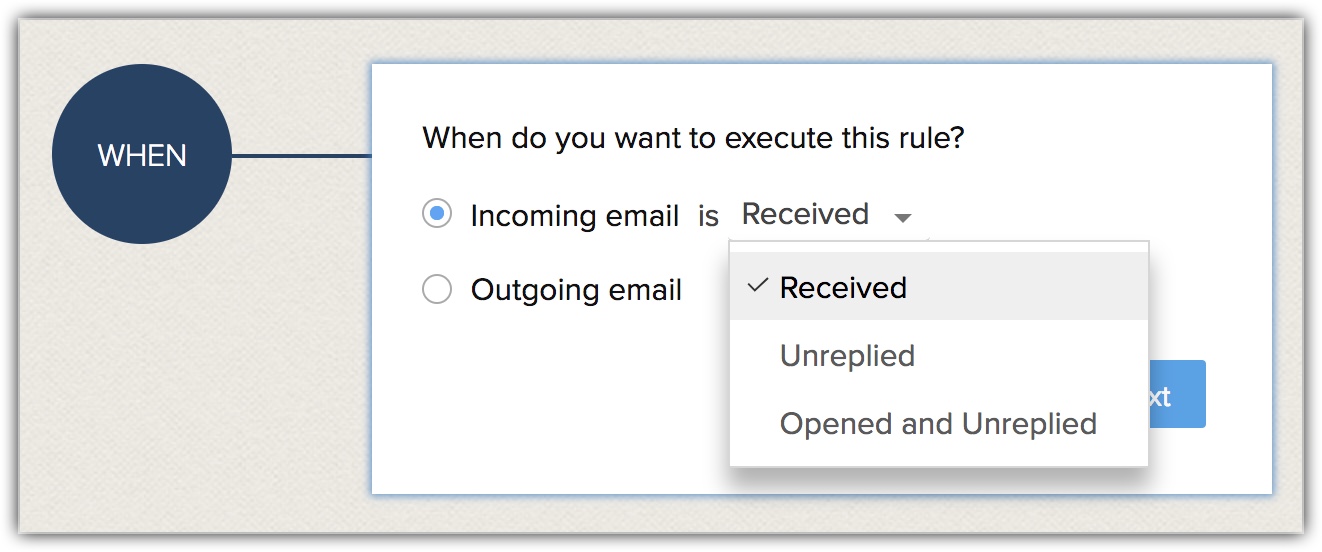
- Under When you want to execute the rule? select Incoming email or Outgoing email.
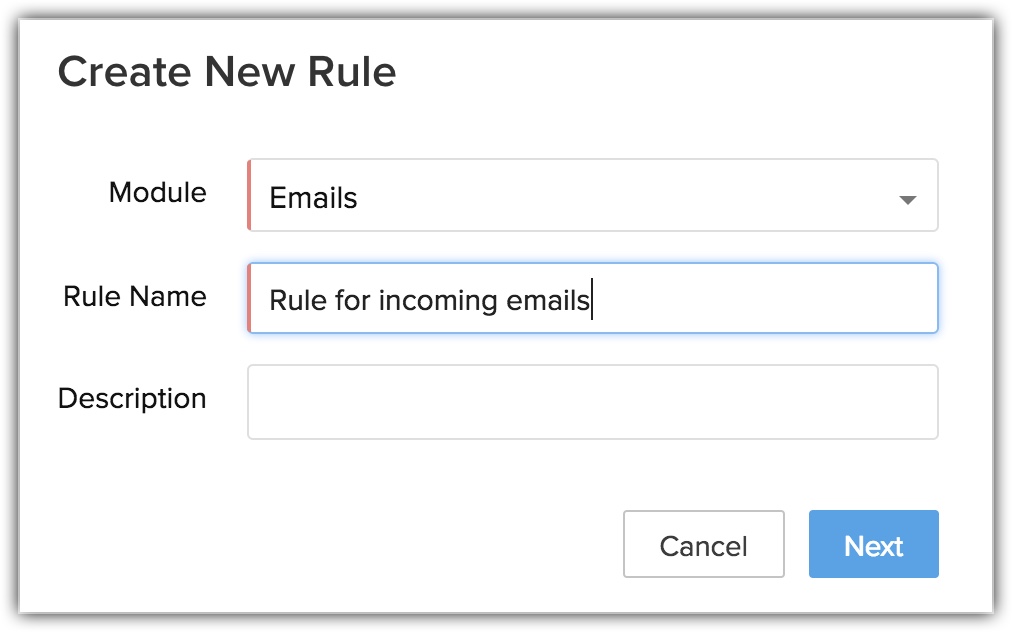
- Select an option from the drop-down list.
- Click Next.
- Under Would you like to set conditions for email fields? click Yes/No.
Mention the email fields, if you choose Yes.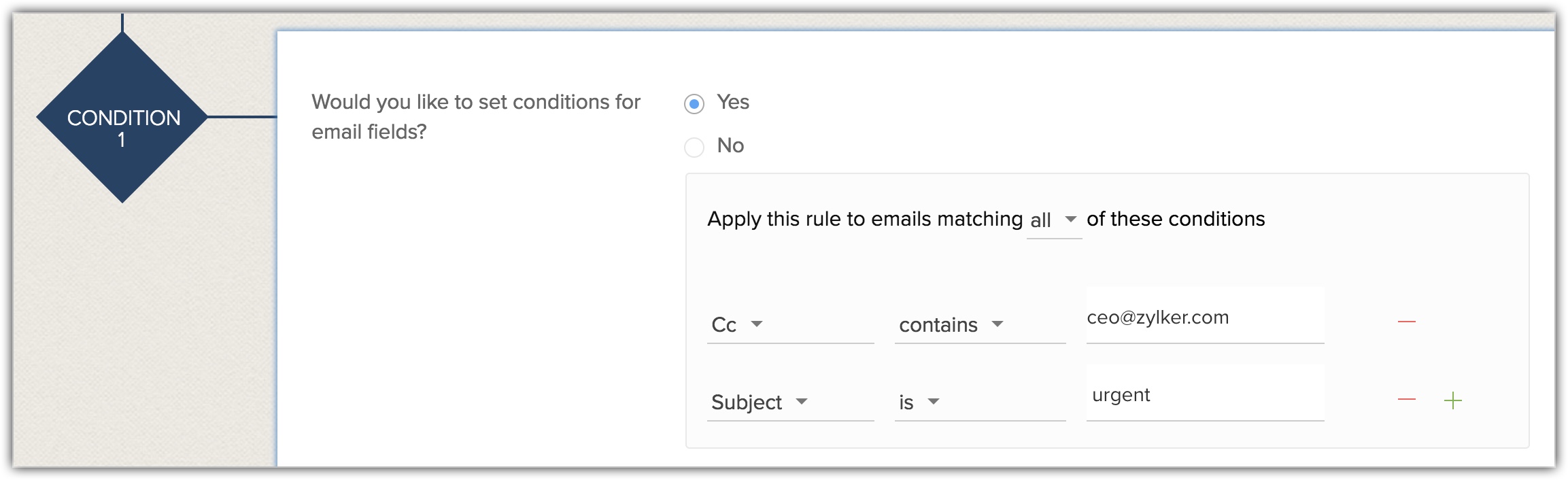
- In Apply this rule to, choose a module.
- Under Which (module) you want to apply this rule to? select All or specify the conditions.

- Click Next.
- Under Instant Actions, select an action.
- Click Save.