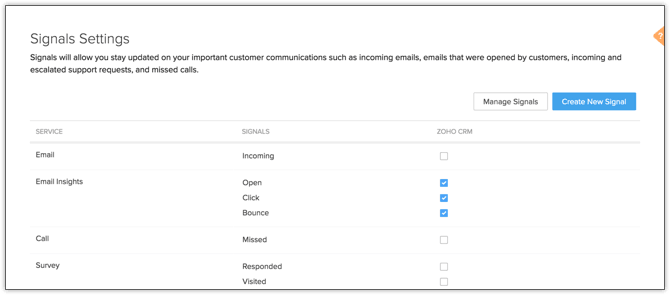Signals
Signals in Zoho CRM provide real-time notifications of all touch points from your leads, contacts, or potential customers. You can keep track of all the customer interactions across various channels and follow-up with them from one central place, your Zoho CRM account.
Signals improve timely communication and enable you to follow-up with your leads and contacts, and close deals quickly. For example, consider that you have a lead with whom you have scheduled a demo next week. The lead is visiting your website to know more about your products. With Signals, you will receive notification as soon as the lead visits your company's website. You can identify the web pages the lead has accessed, the time spent, and the information your lead is interested in. These details will help you prepare for a demo for the prospect.
You can also receive signals from any third-party application you have installed. All you have to do is integrate these third-party applications with your CRM through APIs. The below image shows the notifications from different leads, contacts, and potential customers from different applications like email, telephony, and social media sites.

For more details, refer to Signals - An Overview.
Default Signals through Zoho Integration
Zoho CRM offers signals that are available, by default, from its native integration with other Zoho products such as Zoho PhoneBridge, Zoho Survey, Zoho Campaigns, Zoho SalesIQ, Zoho Desk, Zoho Webinar, and Zoho Backstage.
To enable/disable Signals
Go to Setup > Channels > Signals.
In the Signals Settings page, turn the required settings ON to enable or OFF to disable a signal.
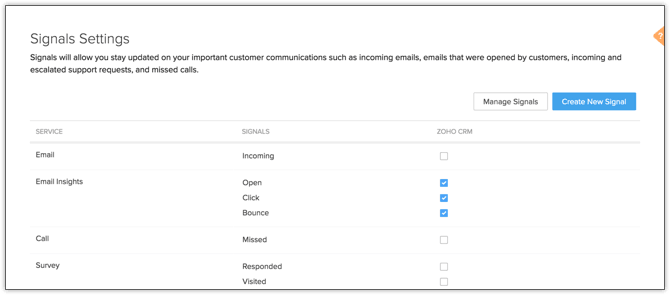
The below table lists the type of signals and when they are displayed.
| Signal for | Displayed when |
|---|---|
| Incoming Email | Mails are received from leads, contacts, or potential customers. The Incoming checkbox will be selected by default on enabling Email. |
| Email Insights | A lead, contact, or potential customer opens an email sent from CRM, clicks a link in the email, or when the email has bounced. The status of the email can be "Opened", "Clicked", or "Bounced". The Signals notifications for Email Insights can be enabled only if you have enabled Email Insights under Settings > Setup > General > Email Settings. |
| Call | Missed calls are received from leads, contacts, or potential customers. You must activate Zoho PhoneBridge integration in Zoho CRM to enable the Signals settings for missed calls. |
| Survey | Survey responses are received from leads, contacts, or potential customers. You must integrate Zoho CRM with Zoho Survey Integration to enable Signals for survey responses. |
| Campaign | A lead, contact, or potential customer opens an email sent from an email campaign, clicks a link in the email, or when the email has bounced. The email status can be "Opened", "Clicked", or "Bounced". You must enable the Zoho Campaigns Integration to enable Signals for campaigns. |
| SalesIQ | You receive missed chats from leads, contacts, or potential customers. You must activate the Zoho SalesIQ integration to enable Signals for missed chats. |
| Desk | New support tickets, comments, or responses are received from leads, contacts, potential customers, or customers. You will also receive SalesSignals notifications for support tickets that are overdue or escalated or when a new rating is provided by a customer for a support personnel. You must activate the Zoho Desk integration to enable Signals for support tickets. Note: You can filter the Signals notifications for new tickets, comments, and responses based on leads, contacts, or potential customers. |
| Backstage | You receive a notification when tickets are purchased and when the attendee checks in to the event or if the ticket is cancelled. You must activate the Zoho Backstage integration to receive backstage notifications. |
| Webinar | You receive a notification when registrations are made. You must activate the Zoho Webinar integration to receive notifications. |
The Signals notifications are displayed when you click the Notifications icon (bell icon) on the top-right corner of the Zoho CRM home page. You can identify the SalesSignal type based on the icon displayed below the lead or contact's name and view them. You can receive and view SalesSignals notifications only if they are configured in Zoho CRM. For more details on how each signal looks upon receiving, refer to the View Signals page.