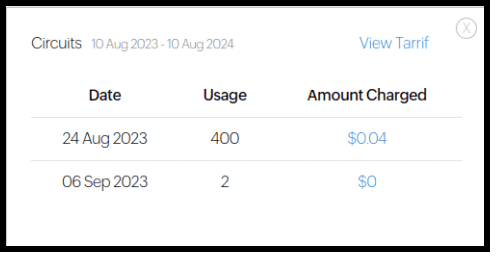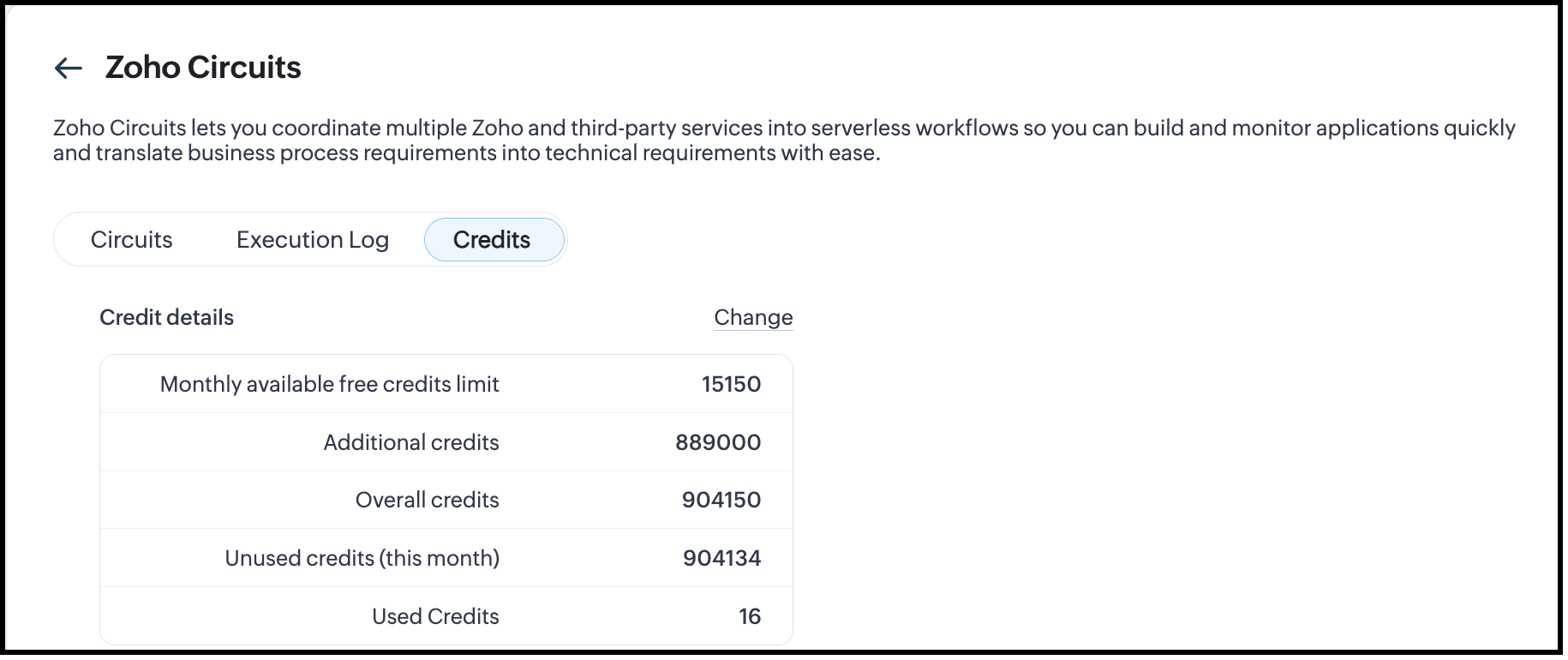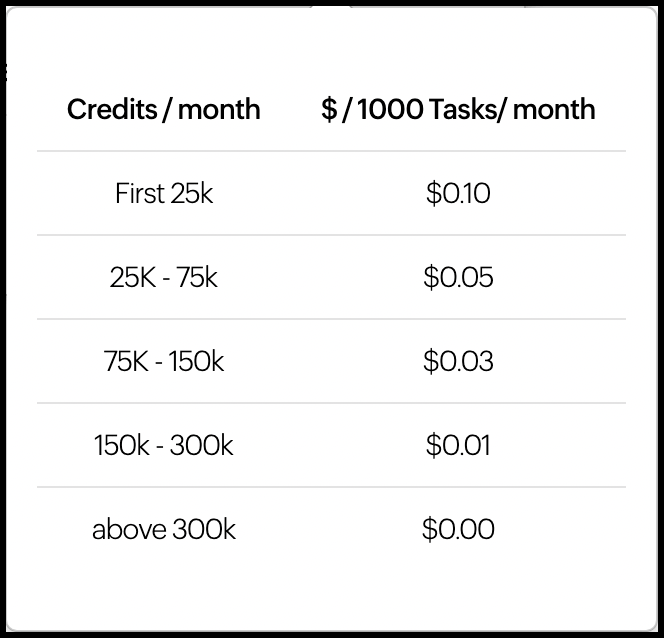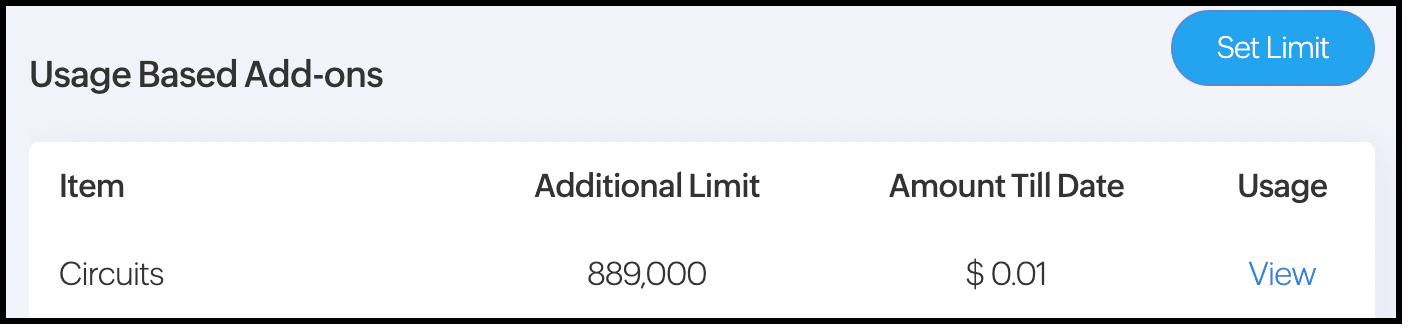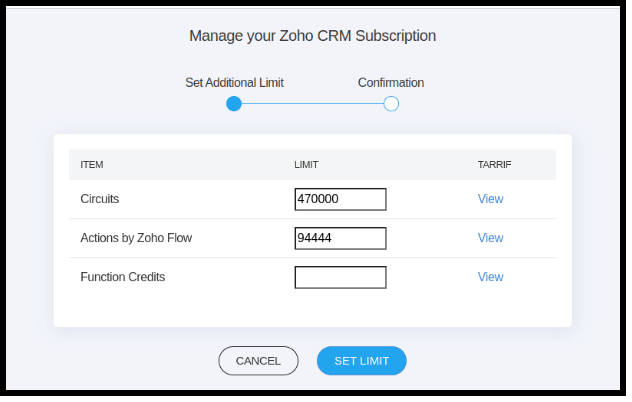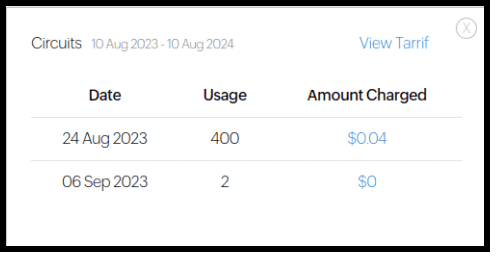Pay-as-you-go for Circuits
As you all know, Zoho CRM operates on a subscription-based pricing model, where users pay a monthly or annual fee based on the number of users and the features they need. There are different plans available, each offering a set of features at various price points.
For developer-related features like APIs, Functions, SDKs etc, we use a credit system to meter the usage based on the number and type of API calls, execution time of the function, number of lines of code compiled etc. Similarly, the Circuits feature also uses an edition-based credit system, where each transition in the circuit consumes one credit.
Each edition has base credits and credits per user per month. The following table gives you the details.
| Edition | Free Base Credits (org/month) | Free Credits (user/month) | Maximum Credits (org/month) |
|---|---|---|---|
| Enterprise | 15,000 | 50 | 1,000,000 |
| Ultimate/CRM Plus | 20,000 | 100 | 2,000,000 |
Based on your edition, you can utilize the credits from the maximum available credits at no extra cost.
How to add extra credits?
When you exceed the maximum available free credits for your edition, every transition in the circuit consumes credits at an extra cost.
You can analyze the usage and add credits from the dashboard, beforehand. With the pay-as-you-go model, you need not pay for all the extra credits you have added. You will pay only for the credits you have consumed.
The following table gives you the tariff for different ranges of extra credits.
| Additional transitions/month | Tariff per transition |
|---|---|
| First 25,000 | $0.0001 |
| Next 50,000(25,000-75,000) | $0.00005 |
| Next 150,000(75,000-150,000) | $0.000025 |
| Next 150,000(150,000-300,000) | $0.000005 |
| Above 300,000 | $0.000001 |
Let us see how this works. Consider that you are on the Enterprise edition and have exhausted your free credits. If your estimate for the month is an extra 50,000 credits, and if you use all of them, you will be paying $3.75((25,000x0.0001)+(25,000x0.00005)) for that month in the next billing cycle.
With the pay-as-you-go model, you need not pay for all the extra credits you have added. You will pay only for the credits you have consumed. For example, out of the 50,000 estimated extra credits, if you have only consumed 25,000 credits, you will only pay $2.5.
How to add extra credits on the Dashboard?
- Go to Setup > Developer Hub > Circuits. The Circuits Dashboard opens.
Click the Credits tab. You can see the following Credit details.
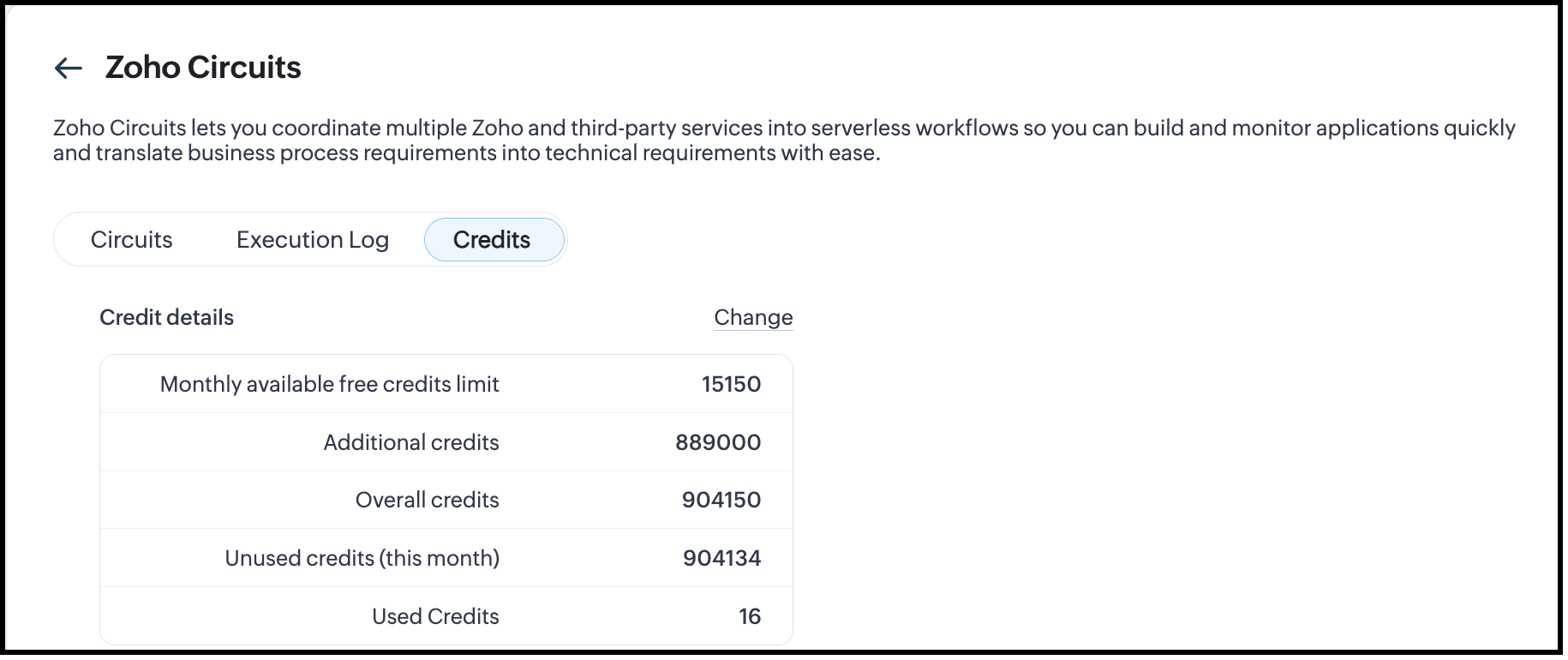
- Monthly available free credits limit - The maximum number of free credits available for your org based on the edition. This includes the base credit limit and the credits per user of all users of the org.
- Additional credits - The number of extra credits you want to add to your org.
- Overall credits - The total number of credits for your org including free and additional credits.
- Unused credits(this month) - The number of credits that are remaining for that month.
- Used credits - The number of credits you have utilized through circuit transitions.
- To add credits, click Change. The Add Monthly credit limit box opens.
- In the Additional Credit Limit field, enter the extra credits you might need.
- Based on the extra credits you entered, Expected amount to be paid in that billing cycle is displayed.
When you hover over the info icon, you can see the rates applied for different credit slabs.
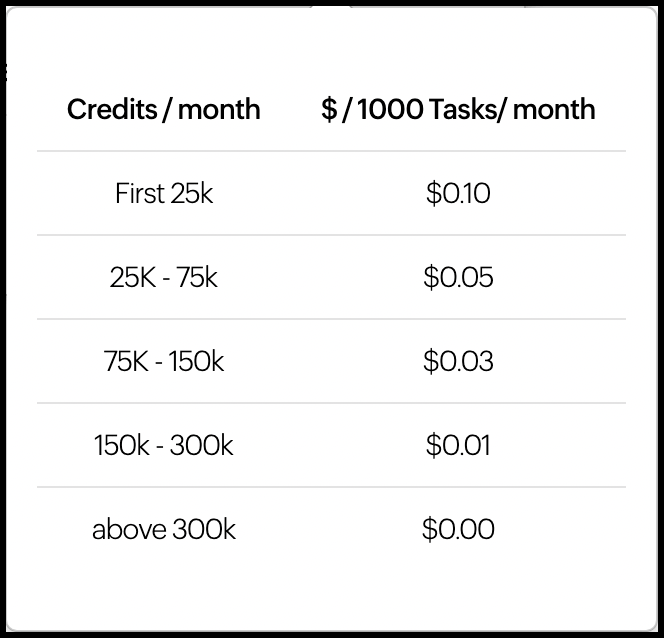
- Click Add. Now, the Credits tab displays the additional credits and overall credits for your org.
Manage Billings
You can add or edit the circuits' credits from the Manage Billings page, too.
Under Usage-based Add-ons, you can see the credits for Circuits.
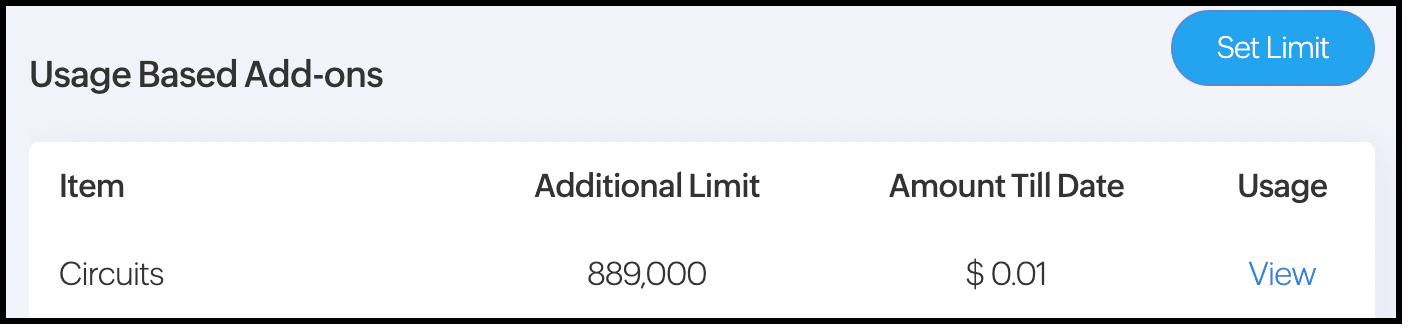
Click Set Limit. Enter the number of additional credits you need.
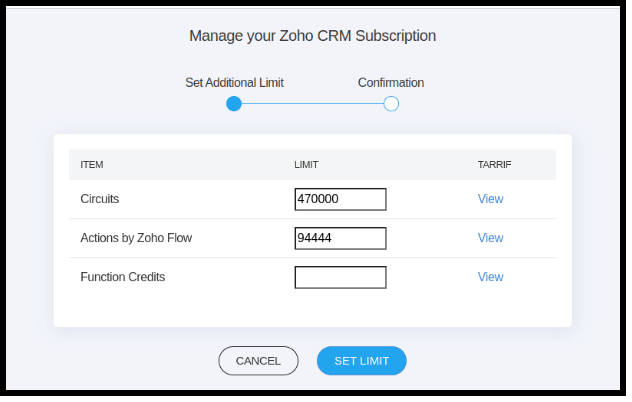
- Click Set Limit.
- The confirmation screen displays the details like the extra credits, the amount you will pay for them and the next billing date.
When you click View, you can see the daily usage and the corresponding price.