Configure enable field
The Enable Fields action allows you to selectively enable fields in your form. The target field cannot be edited until the enable rule condition evaluates to true. When the condition is true, the field is dynamically enabled and can be edited.
To configure enable field action:
- While creating a new workflow choose the Field rules option in the When to trigger workflow dropdown.
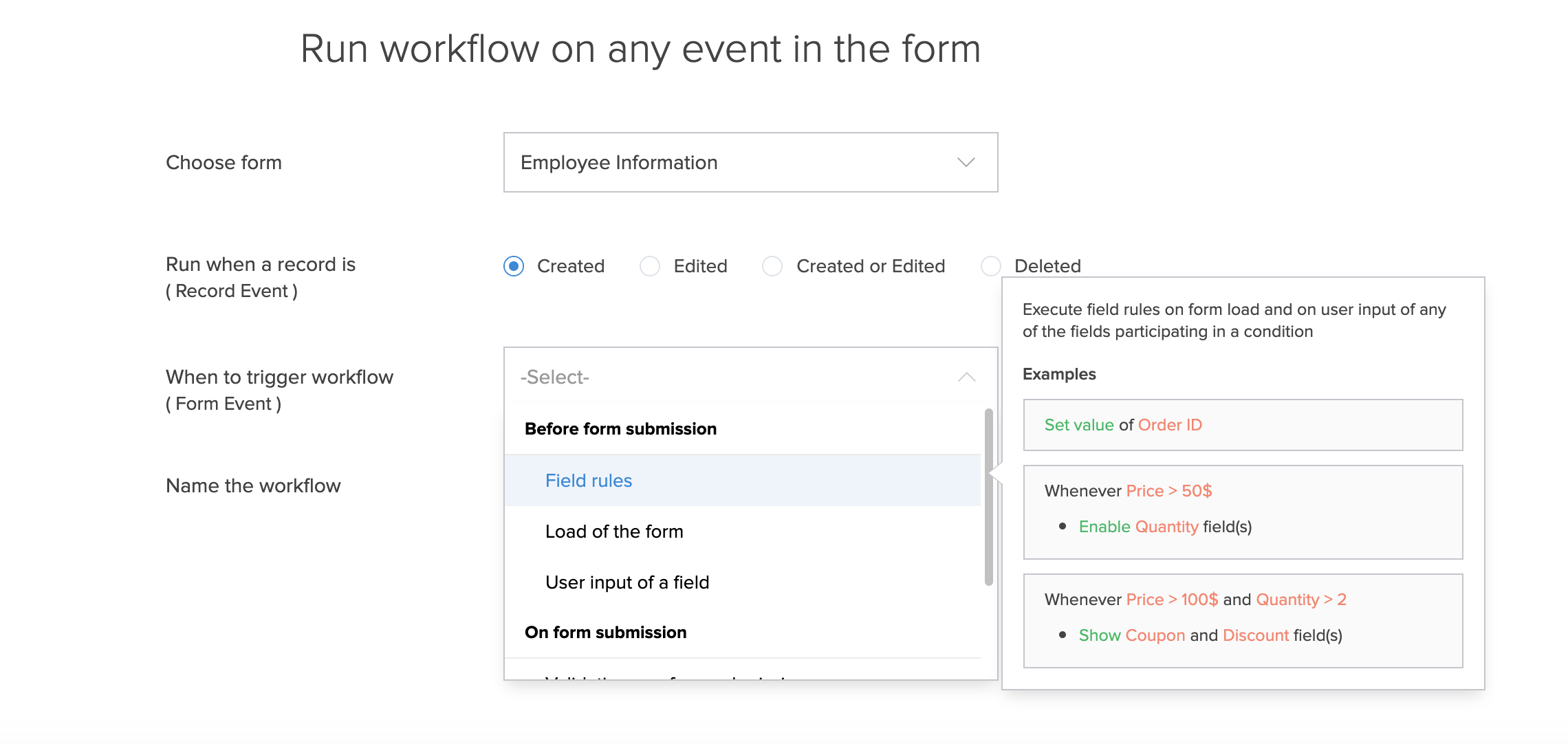
Click the Add New Action block. The Add New Action window will slide in from the right.
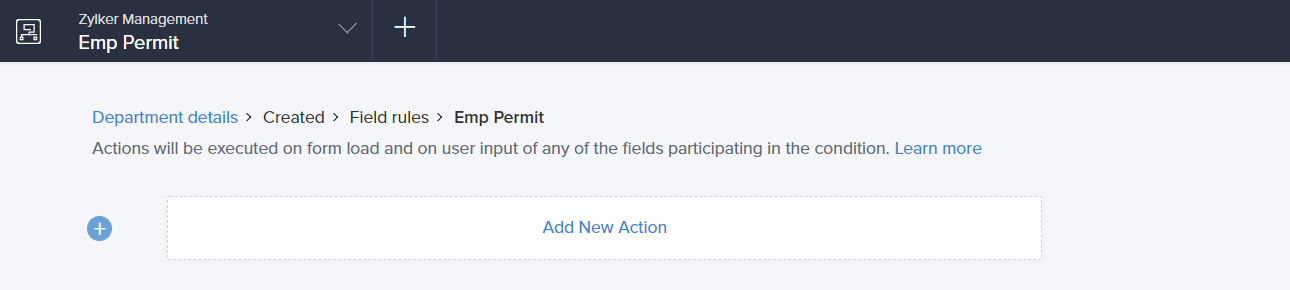
- Zoho Creator executes the action whenever there is an activity on the form. You can run the action for selected records by setting the criteria. Refer to the Set criteria page to learn more about setting criteria in a workflow.

- Choose the Enable Fields action.
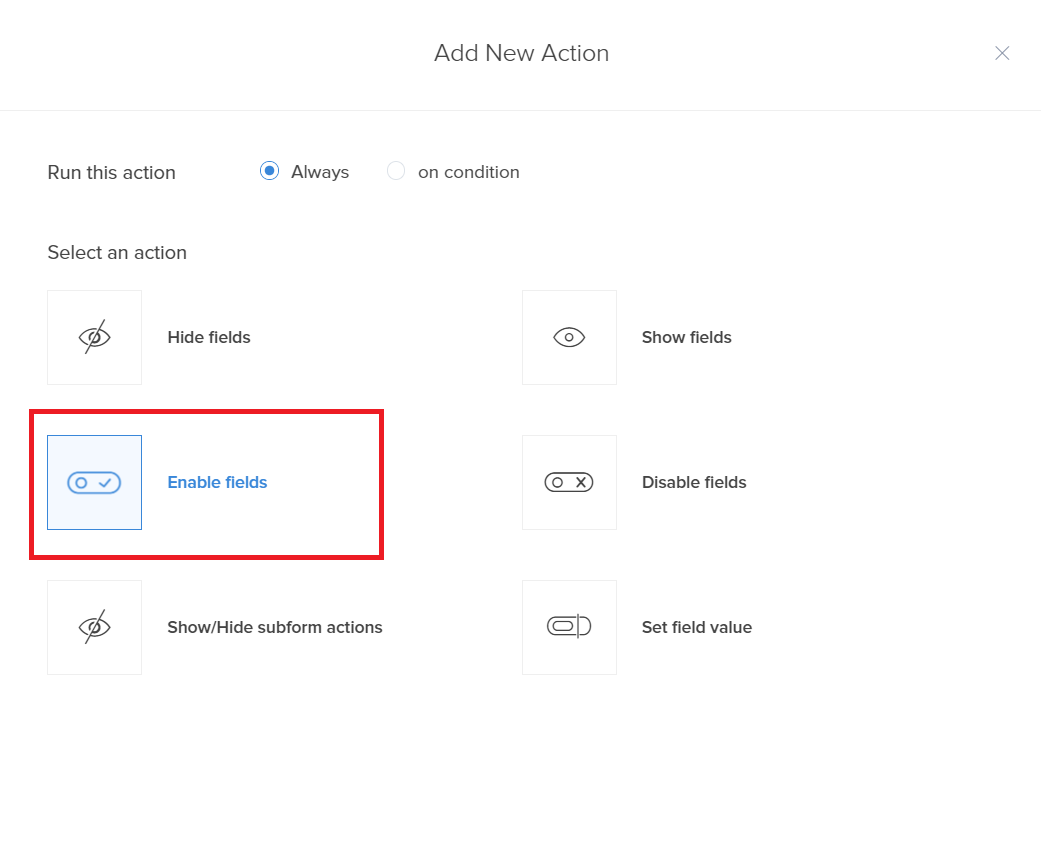
- The Select Fields dropdown lists all the fields in your form. Select the fields that you want to enable.
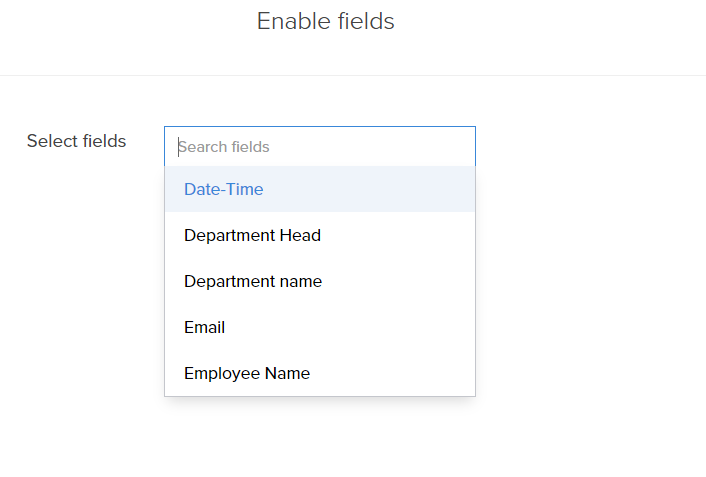
- Click Save.
- Click Done in the top-right corner of the screen.
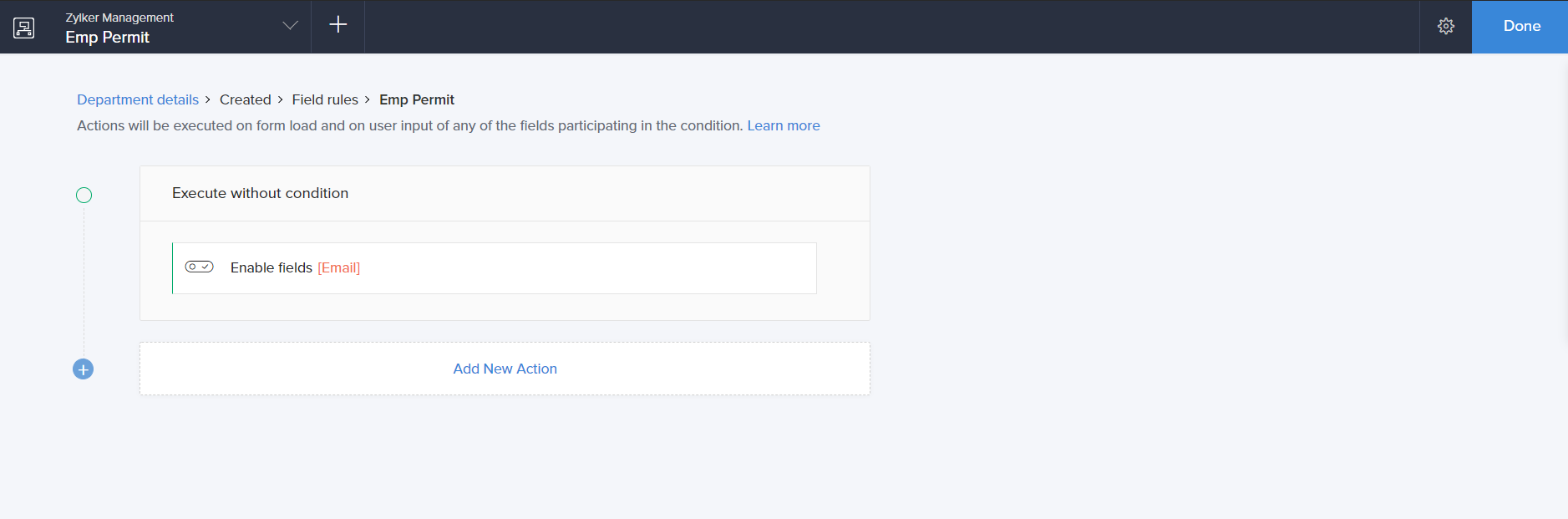
The selected fields are enabled dynamically and editable when the condition is true.
Related Topics
Zoho CRM Training Programs
Learn how to use the best tools for sales force automation and better customer engagement from Zoho's implementation specialists.
Zoho DataPrep Personalized Demo
If you'd like a personalized walk-through of our data preparation tool, please request a demo and we'll be happy to show you how to get the best out of Zoho DataPrep.
You are currently viewing the help pages of Qntrl’s earlier version. Click here to view our latest version—Qntrl 3.0's help articles.
Zoho Sheet Resources
Zoho Forms Resources
New to Zoho Sign?
Zoho Sign Resources
New to Zoho TeamInbox?
Zoho TeamInbox Resources
New to Zoho ZeptoMail?
Zoho DataPrep Resources
New to Zoho Workerly?
New to Zoho Recruit?
New to Zoho CRM?
New to Zoho Projects?
New to Zoho Sprints?
New to Zoho Assist?
New to Bigin?
Related Articles
Configure bidirectional lookup field
To configure bidirectional lookup: Navigate to the form builder. Drag and drop the lookup field. The Lookup field window appears. Select the Form from which you need to fetch data. Select the Field . Click the toggle button to Enable bidirectional ...Configure disable field
To configure disable field action: While creating a new workflow choose the Field rules option in the When to trigger workflow dropdown. Click the Add New Action block. The Add New Action window will slide in from the right. Zoho Creator executes the ...Configure Next Field Suggestions
1. What Does This Page Cover? Learn how Zia powered by OpenAI provides real-time suggestions for the next relevant form fields by understanding your form's context and thereby enhancing form building experience. Before proceeding, learn about the ...Enable alphabetical record sorting
Open the form builder. Select the required lookup field. Navigate to the Field Properties > Choices section on the right. Check the checkbox next to Alphabetical Order : Related Topics: Understand lookup field Configure unidirectional relationship ...Configure approval workflow properties
Workflow Properties enables you to configure properties such as setting a name for the workflow, description about what it does, setting the criteria, record lock, recall request options, and selecting fields to view in the live application. To ...
New to Zoho LandingPage?
Zoho LandingPage Resources













