Set Detail View Layout

Set summary layout for detail view of a record
- Navigate to the Design page.
- Click the web, mobile, or tablet icon to create action item for the required mode.
- Select Layout section.
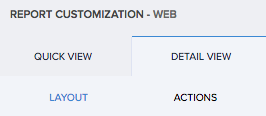
- Select the required layout from the options provided. You can set the field and layout properties.
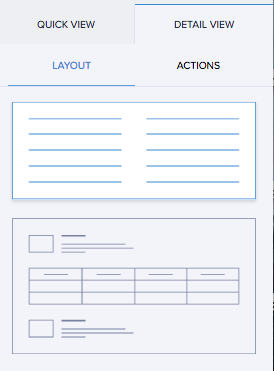
- Map the fields to specific positions in the layout.
- Select the fields. The respective field properties will appear.
- Define their properties.
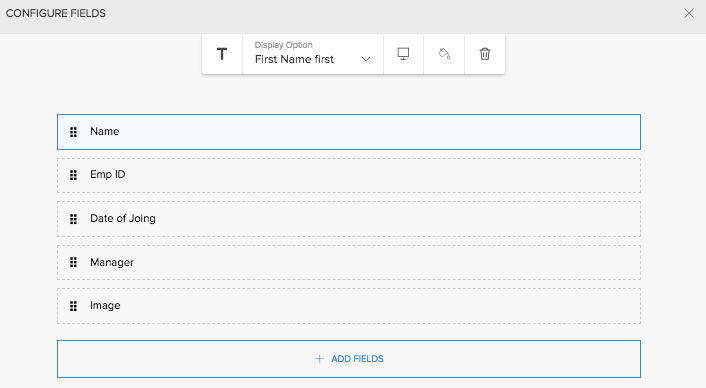
- Click Close. The changes are reflected in the preview.
Access the application to view your report. Select a record. You will find that it has assumed the layout that you have selected.
Add block
A block contains the specified fields and their data as a separate entity within the layout of detail view of a record. Adding a new block could be useful to categorize the reports' fields.
Add block in detail view layout of list report
- Navigate to Design page.
- Click the web, mobile, or tablet icon to create action item for the required mode.
- Click Detail View tab in the right panel.
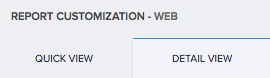
- Select Layout section.
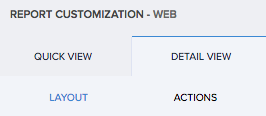
- Select the second layout from the options provided. You can set the field and layout properties.
- Map the fields to specific positions in the layout.
- Select the fields. The respective field properties will appear.
- Define their properties.
- Click Add block. Another set of fields from the same form will appear.
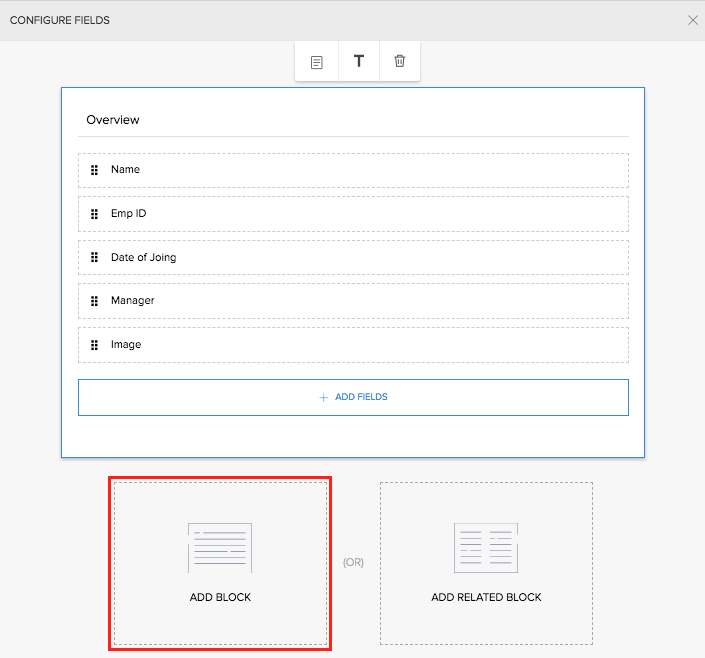
- Click Close. The changes are reflected in the preview.
You can add more than one block. On accessing the list report using a browser, you will find that the detail view of a record is structured into blocks of information that are easily consumable.
Add related block
Adding a related block helps you include field values from another report which is based on a form that is related to the one at hand.
To add related block in detail view layout of list report:
- Navigate to Design page.
- Click the web, mobile, or tablet icon to create action item for the required mode.
- Click Detail View tab in the right panel.
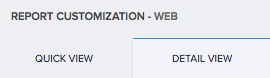
- Select Fields section.
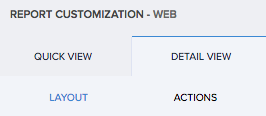
- Select the second layout from the options provided. You can set the field and layout properties.
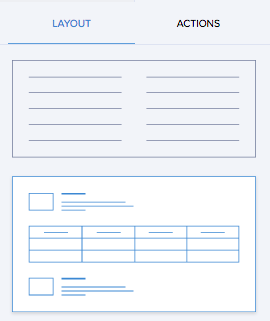
- Map the fields to specific positions in the layout.
- Select the fields. The respective field properties will appear.
- Define their properties.
- Click Add Related Block.
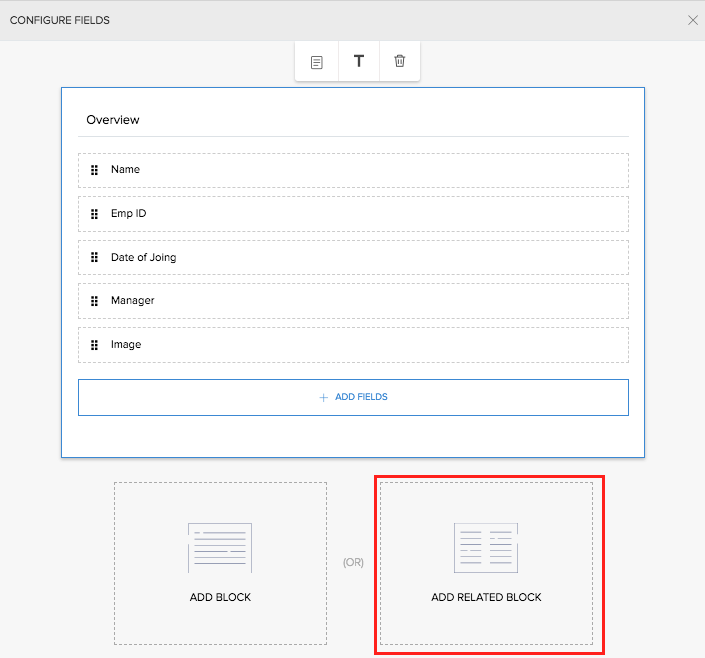
- Select the required related form.
- Select the fields that must be contained in the block.
- Enter title for the block.
- Select fields and define Properties.
- Close the layout window. The preview on the design page reflects the layout.
You can add more than one related block. On accessing the list report using a browser, you will find that the detail view of a record in the report features blocks of field values of that report and the fields values of the related form are also contained separate blocks.
Related Topics
- Understand detail view layout for list report
- Understand quick view layout for calendar report
- Understand quick view layout for timeline report
- Understand quick view layout for kanban report
- Understand quick view layout for map report
Zoho CRM Training Programs
Learn how to use the best tools for sales force automation and better customer engagement from Zoho's implementation specialists.
Zoho DataPrep Personalized Demo
If you'd like a personalized walk-through of our data preparation tool, please request a demo and we'll be happy to show you how to get the best out of Zoho DataPrep.
You are currently viewing the help pages of Qntrl’s earlier version. Click here to view our latest version—Qntrl 3.0's help articles.
Zoho Sheet Resources
Zoho Forms Resources
Zoho Sign Resources
Zoho TeamInbox Resources
Zoho DataPrep Resources
Related Articles
Custom card layout for e-commerce app
Requirement Display products in a card layout with a button to add required products to a cart. Use Case An e-commerce business uses an order management app to process orders. Products need to be displayed in a card layout with product images, and ...Set Quick View Layout
This page is applicable to all report types except spreadsheet, pivot chart, and pivot table The list type layouts can be broadly classified as tabular and non-tabular. You can do the following: To set tabular layout for list report Navigate to ...Understand detail view layouts in calendar report
A layout is the structure that you assign to a report. It decides what part of the content goes where. It makes your application visually organized and comprehensible. The reports in Zoho Creator can be set in suitable layouts that best provides you ...Understand detail view layouts in map report
A layout is the structure that you assign to a report. It decides what part of the content goes where. It makes your application visually organized and comprehensible. The reports in Zoho Creator can be set in suitable layouts that best provides you ...Understand detail view layouts for list report
A layout is the structure that you assign to a report. It decides what part of the content goes where. It makes your application visually organized and comprehensible. The reports in Zoho Creator can be set in suitable layouts that best provides you ...













