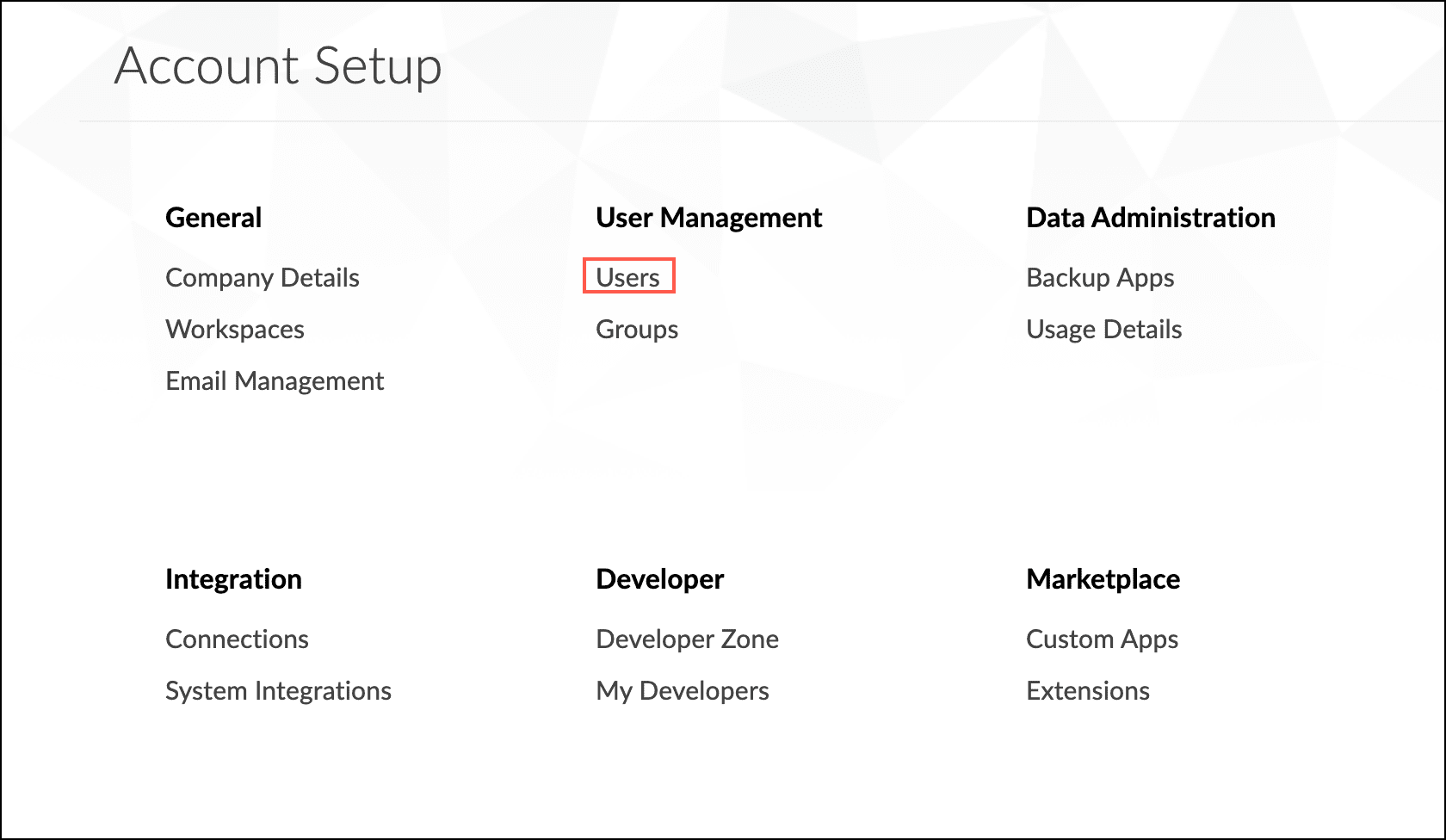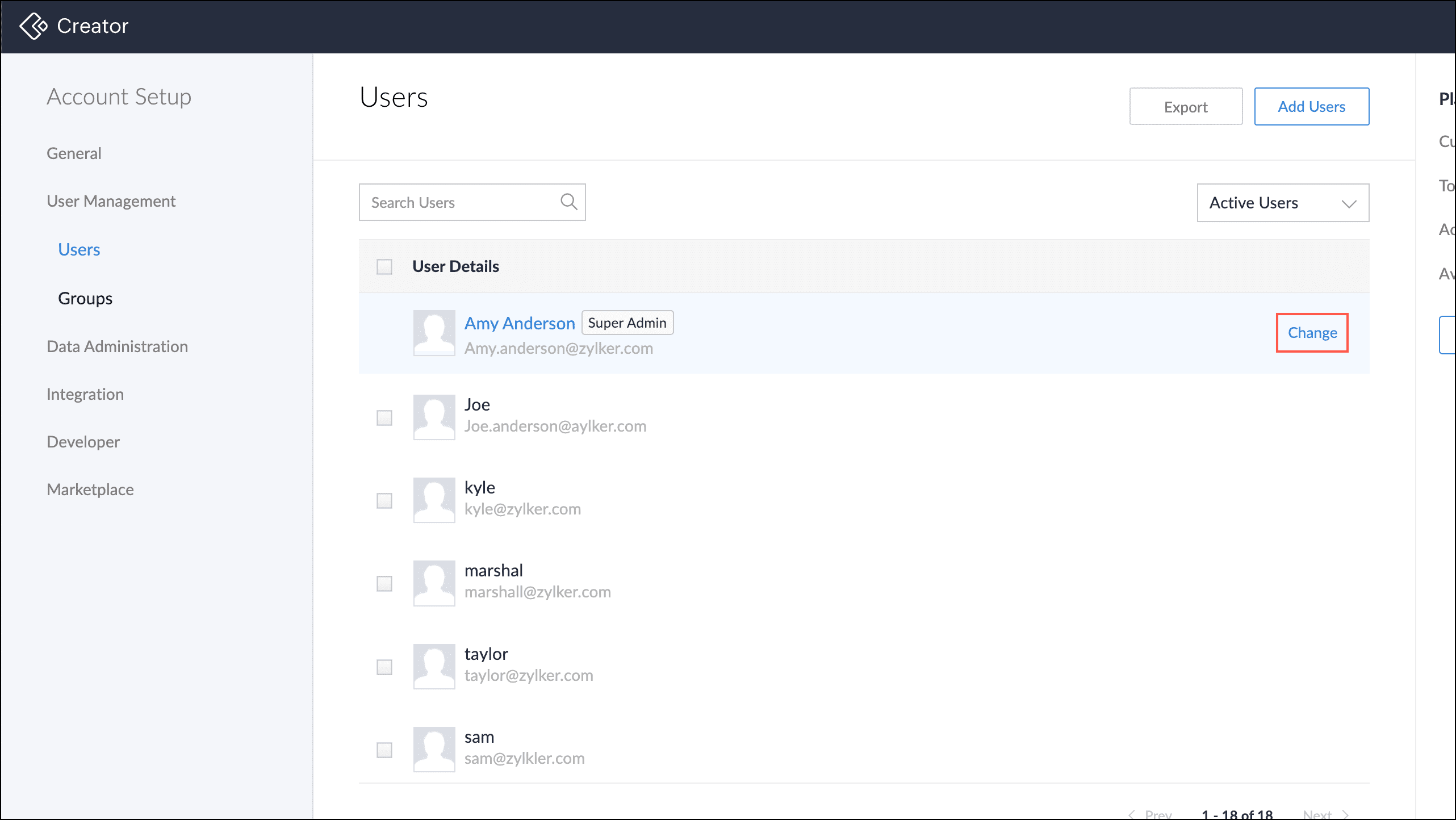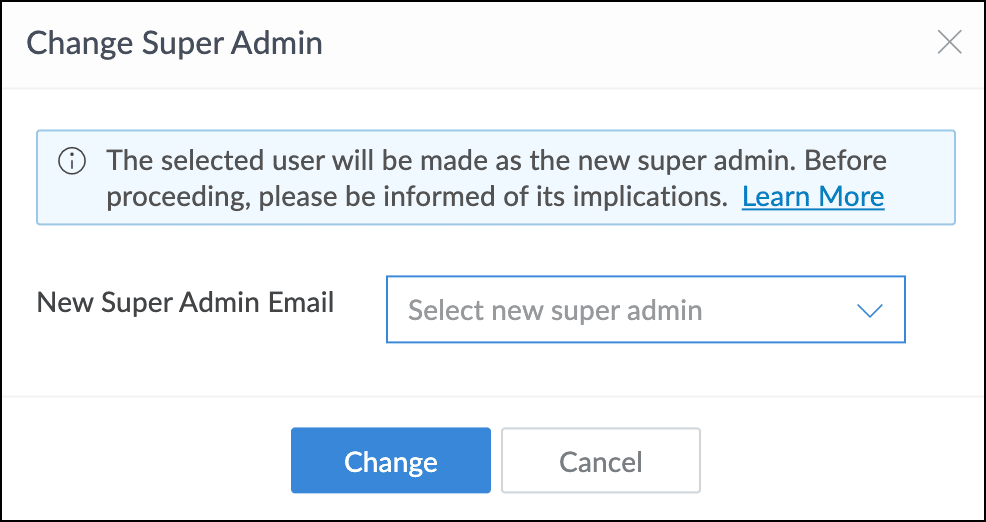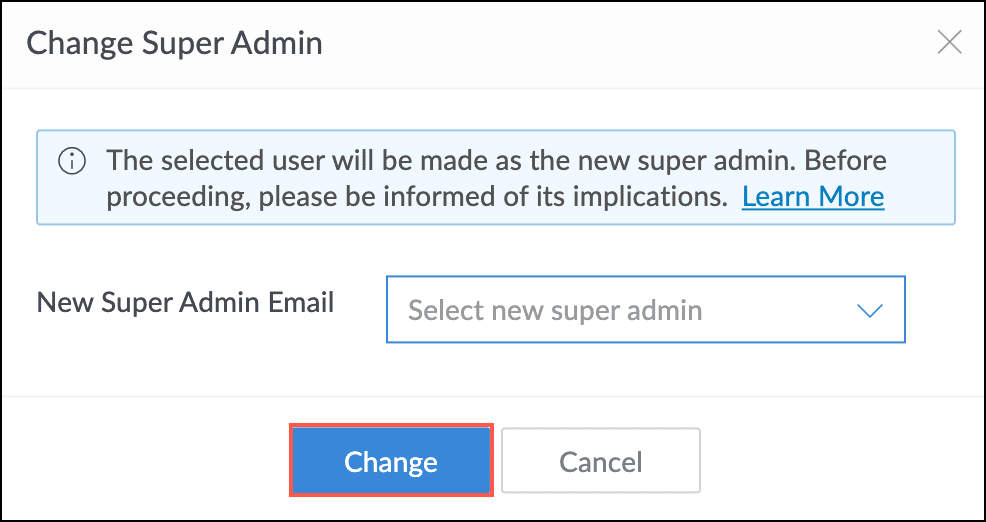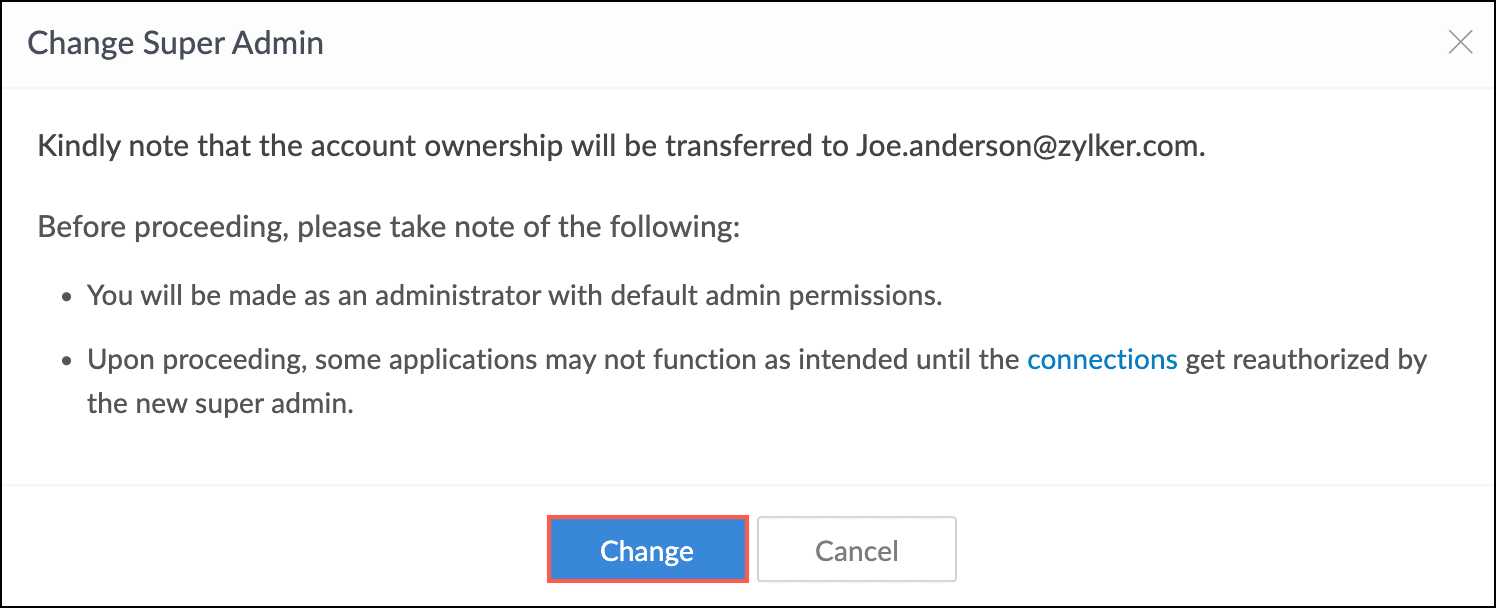Change Super Admin
What does this page cover?
Learn how to change the super admin of your account, the requirements to make the change, and the implications of this change.
Change Super Admin in Zoho Creator
The super admin is the user whose account was utilized to register for Zoho Creator. The super admin in Zoho Creator is the primary account creator with full access to all features and exclusive billing communication. Only one super admin is allowed per account for clear control and accountability.
In circumstances that require changing the super admin, Zoho Creator offers organizations the capability to quickly transfer ownership of the Creator account to another designated individual.
Use cases
The current super admin, who originally set up the Creator account, is leaving the organization. Before departing, they can simply designate another user as the super admin. This ensures a smooth transition of administrative responsibilities and maintains continuity within the organization's management structure.
If an organization is undergoing restructuring of departments and there is a change in the individual primarily responsible for managing the Creator account, it becomes essential to transfer ownership of the Creator account to another individual who will assume administrative control.
Configuration flow
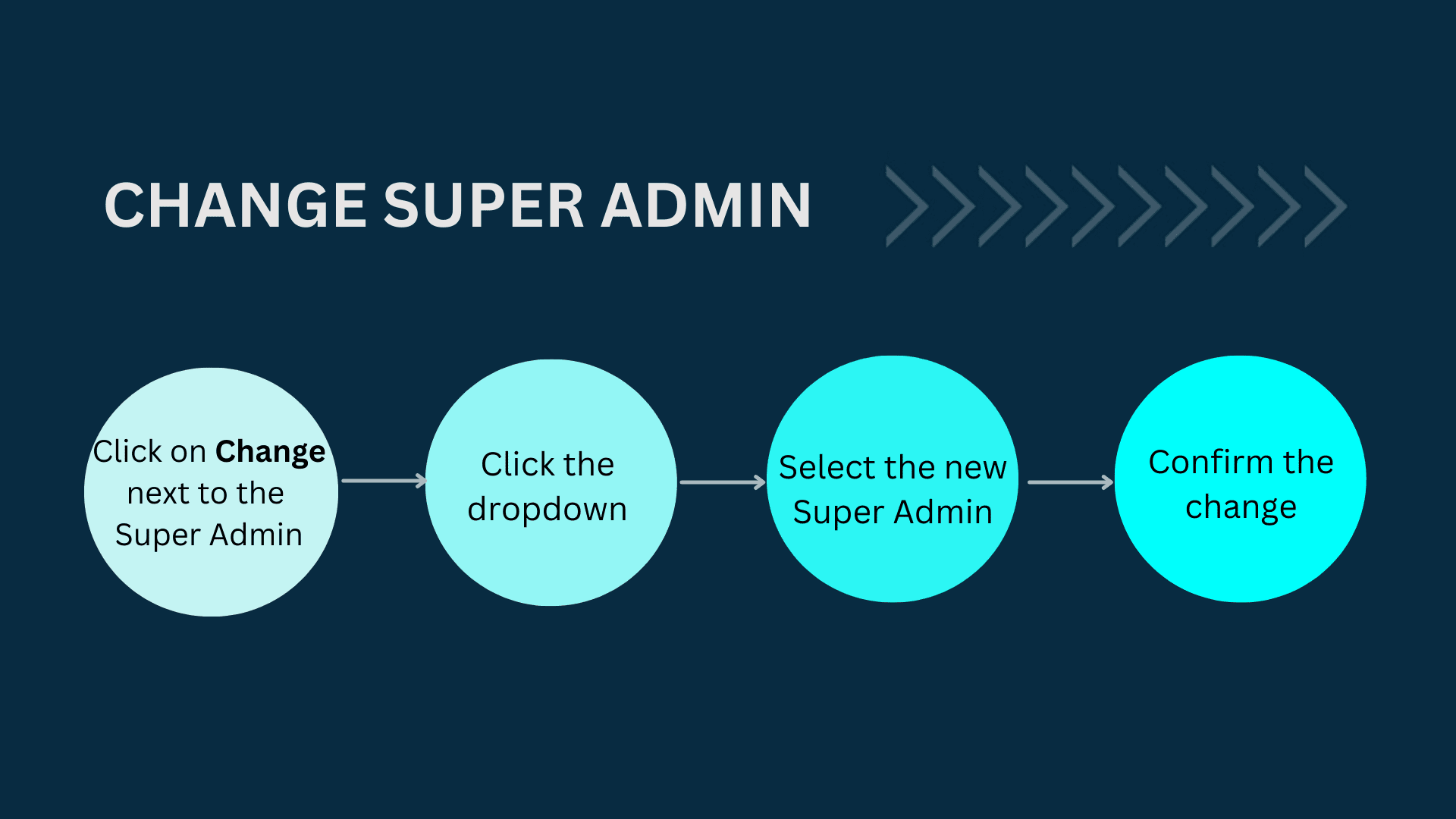
Steps to change the Super Admin.
Follow the below steps to change the super admin:
Click the Settings icon in the top right corner.

Click Users under User Management.
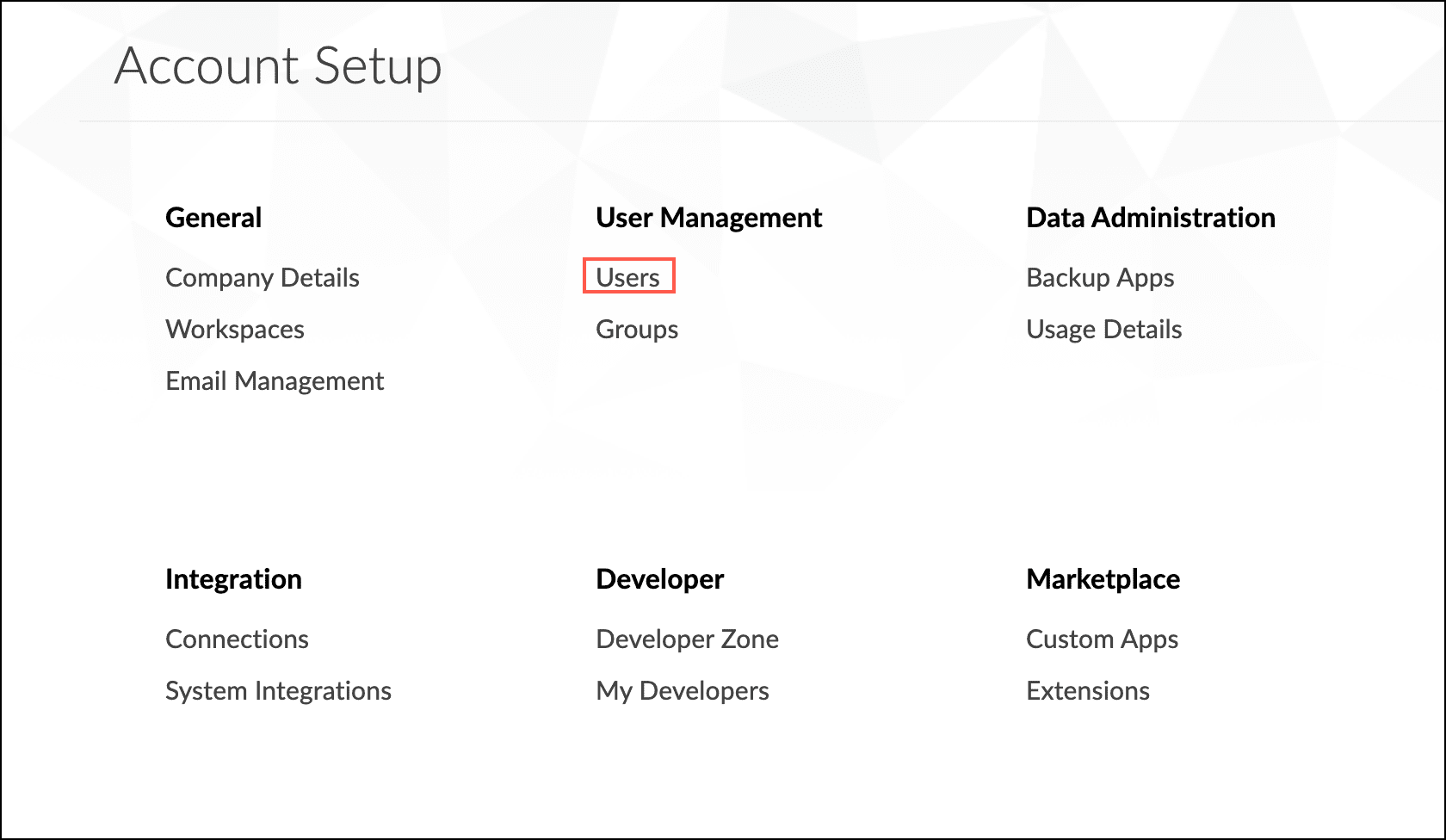
- Hover over the super admin and click Change.
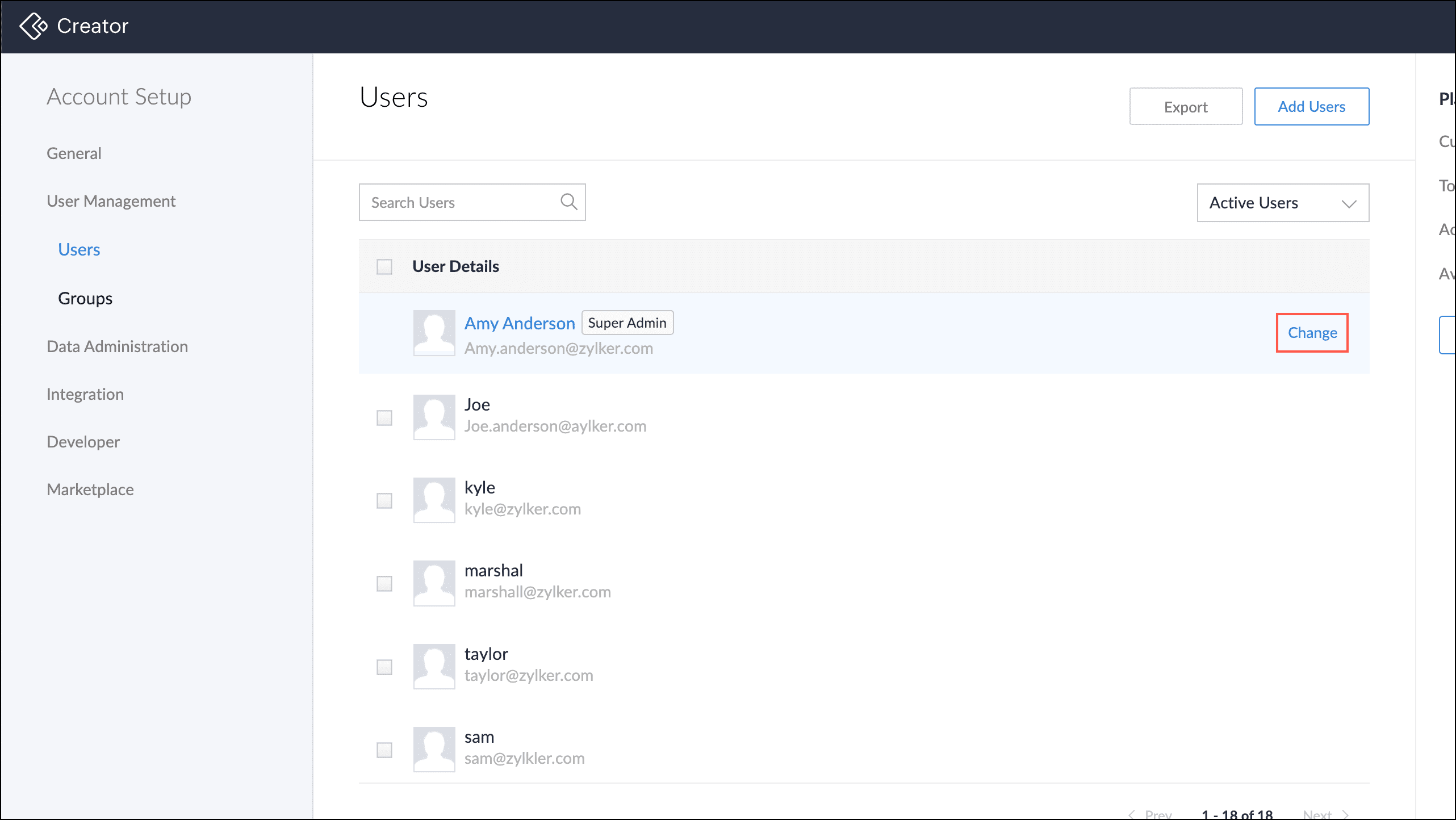
Select the new super admin from the drop-down of users.
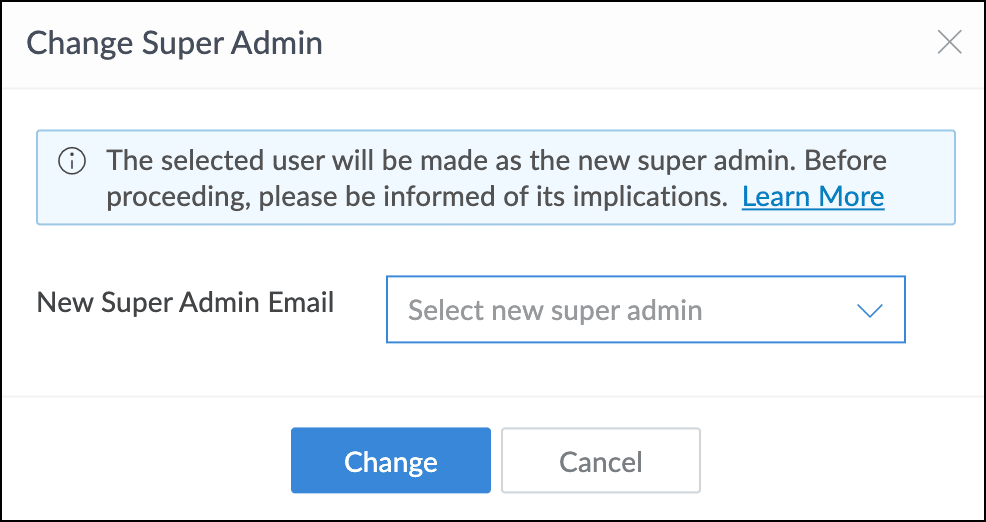
The implications of changing super admin are mentioned in the points to note section below.Click Change.
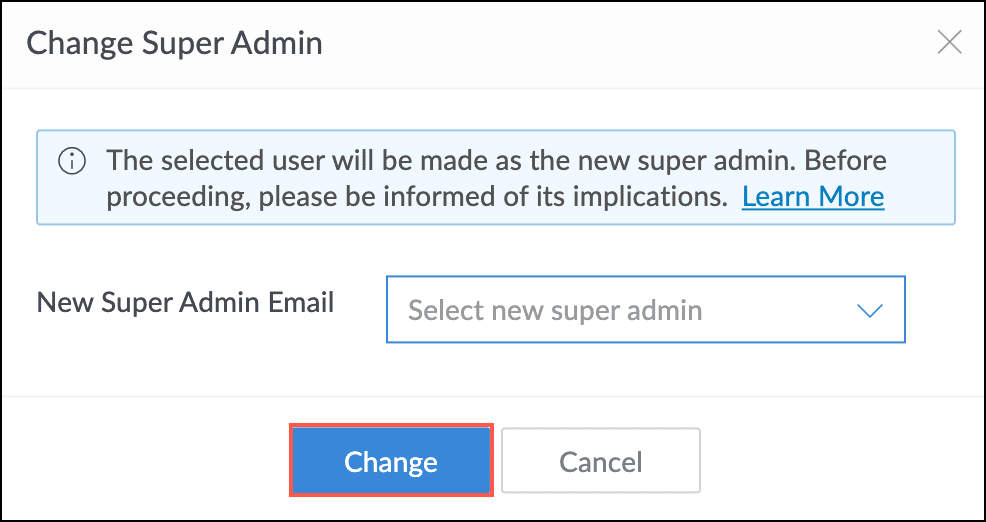
Read and make sure you understand the implications of the changing the super admin. Click Change.
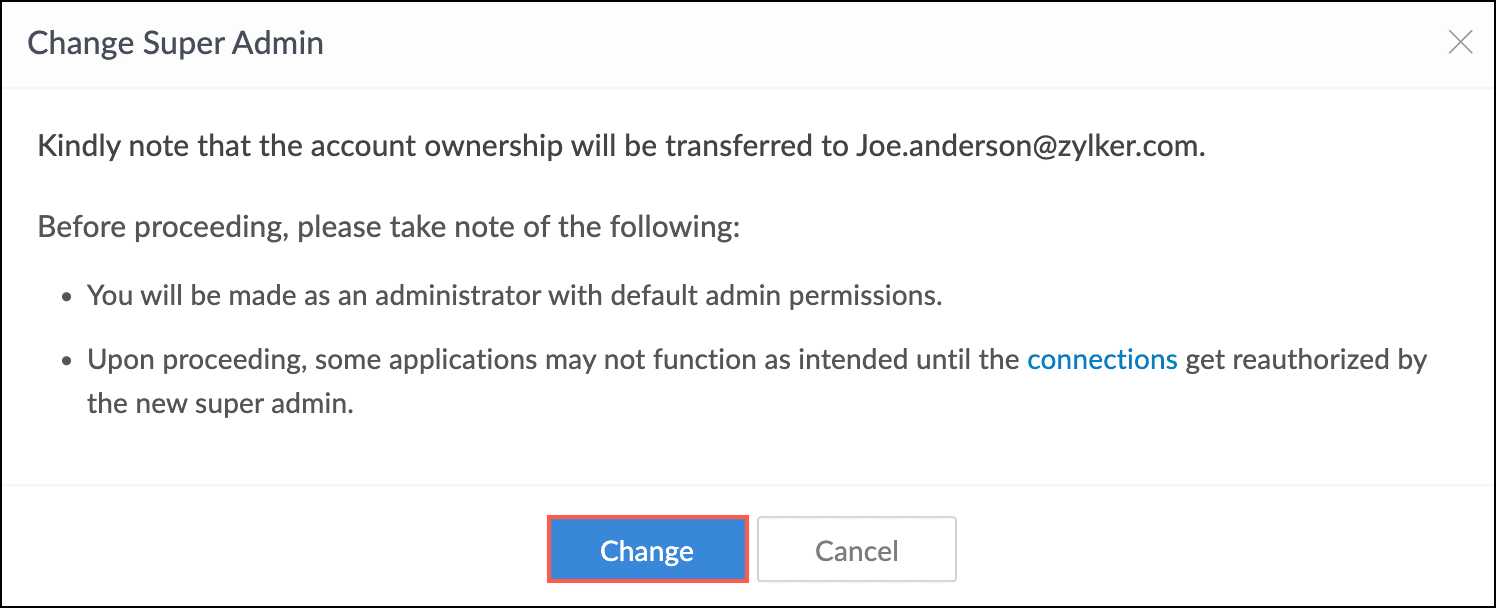
Once the super admin is changed successfully, both the previous and the new super admin will receive emails specifying their updated roles within the organization. Going forward, any account-related communication from Zoho Creator will only be sent to the email address of the new super admin of the organization.
Points to note
After the super admin change, the previous super admin will be made as a user with default account setup permissions.
Only super admin and users with account setup permissions can initiate Super Admin Change.
Only confirmed and active users with account setup permissions can be assigned as the new Super Admin. If no eligible users are available, you will not be able to proceed. You will have to add an administrator, activate their account if needed, or request them to confirm their invitation, and then try again.
The selected user must not already own the Zoho Creator workspace. Ownership of the service prevents the user from being assigned as the Super Admin. Contact support@zohocreator.com to change the super admin.