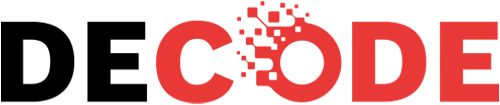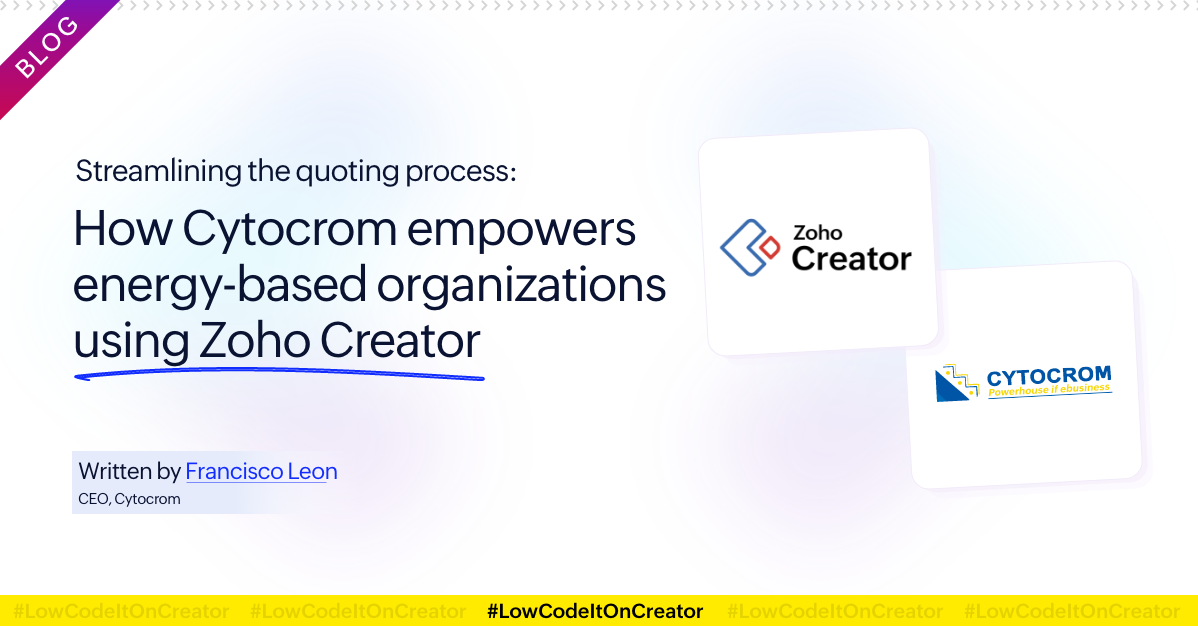- HOME
- Create Your Way
- Can you build a custom CRM without using any code? Yes, here’s how.
Can you build a custom CRM without using any code? Yes, here’s how.
- Last Updated : April 20, 2023
- 3.6K Views
- 7 Min Read
The internet is brimming with CRM software. You could be using a fancy one right now, one that captures your leads, nurtures them through the pipeline, and finally helps you close the deal you’ve been negotiating on for three months.
Way to go!
But how many features of that software are you actually using? If you’ve ever felt like you’re not fully utilizing your CRM, then you’re probably right—you’re not. And the reason is simple:
That CRM wasn’t built for you.
Why you should build your own CRM software
Think about it. Every CRM you’ve tried has had something you didn’t like or need—like the default chart you can’t edit or extra classifications you’d never heard of and had to spend hours training to use. Building your own CRM remedies all of that.
Includes features you need: Import from a spreadsheet, send out bulk emails, trigger reminders to create reports, automatically share reports with team members—you name it, you think it, you get it.
Fits into your workflows: Some businesses offer discounts for non-profits, some for employees, or both, or neither. You don’t follow the same SOPs as other businesses, so why should your app?
Costs you only what you use: Assuming you’re a small business just starting up, even if you use only two reports and a thousand records, you’re probably still paying for the frills like AI autoresponders and in-depth customer feature profiling. Build your own app, though, and you can add profiling to your arsenal when you hit a particular number of customers. Which leads me to my next point—
Offers flexibility to change as you grow: And facilitates responsible distribution of your budget.
Speaks your business lingo: A “team” in your words could be a “group” in someone else’s. Why change the way your business works when you can have an app that speaks your language?
Hang on, though. Building a full-fledged CRM is difficult.
It doesn’t have to be.
Won’t it require a lot of resources?
You’d be surprised at how much you can do without spending a ton of money or time.
Take a moment to consider what’s stopping you from building your CRM system:
You need the technology. An app is made up of a database system at the back end, an interface at the front end, and a high-performance programming language that seamlessly interacts between the elements of your app.
You need the money to pay for the technology. You need a developer who can translate your business functionality into a functional app.
You need time. Not only do you have to explain your entire working structure to the developer, but you also need to wait for the development process to go through its natural progression. You’re looking at anything from six months to a few years.
You need space. As a business, proper data storage is essential. One small mistake and you could end up with hefty penalties for compromising customer data. So you’ll need servers and server space, which leads to server maintenance and upgrade costs.
It’s a vicious cycle—unless you find a more sensible way to build your app.
If there’s a more effective way, people would’ve been doing it all along, right?
Yes, except that it’s fairly a modern breakthrough in the world of app development.
Low-code technology
Zoho Creator is a tool that uses low-code technology to help you build apps without programming.
It’s a patch for the hole in traditional app development.
It’s an all-in-one platform, easy to use, entirely cloud-based, and affordable. You can build your custom CRM on Zoho Creator today. And use it, too.
Hard to believe, isn’t it?
A 5-step guide to building your custom CRM on Zoho Creator
Before you start building, identify what features or aspects your app needs. For example:
A database of departments, teams, and employees
Another database of incoming leads and the employees assigned to them
A visual sales pipeline to measure how your leads are progressing
Campaigns and events to assess your strategies
A quick-glance dashboard that gives you an overview of what’s happening in your business
Each of those elements will be a step in building the app. So, let’s get to it!
Step 1: Create forms to enter the details of departments, teams, and employees
Remember, Zoho Creator is easy to use. That means you have a drag-and-drop interface which lets you build forms by dragging ready-to-use fields. For example, you can add primary ones, like name, phone number, email, and address, but you can also add anything else you think might be nice to have, like profile picture, resume, skills, and hobbies.
If you already have a spreadsheet with all your employee data, you can upload it right into Zoho Creator and skip the drag and drop altogether.
Every time you submit information through your forms, all of that data is automatically captured and stored in a database. What’s more, you can also view them in a default list-based report that you can edit, manipulate, and share with your business partners.
Step 2: Create another form to add your leads
The first step was setting up your organization. Once you’ve done that, you’ll know how to build other forms, with different set of fields. Aside from the basic contact details, you can also set up a status field to help your salesperson. For example, categorize your leads based on variables like location, occupation, how they found out about you, and how long they’ve been evaluating before making first contact.
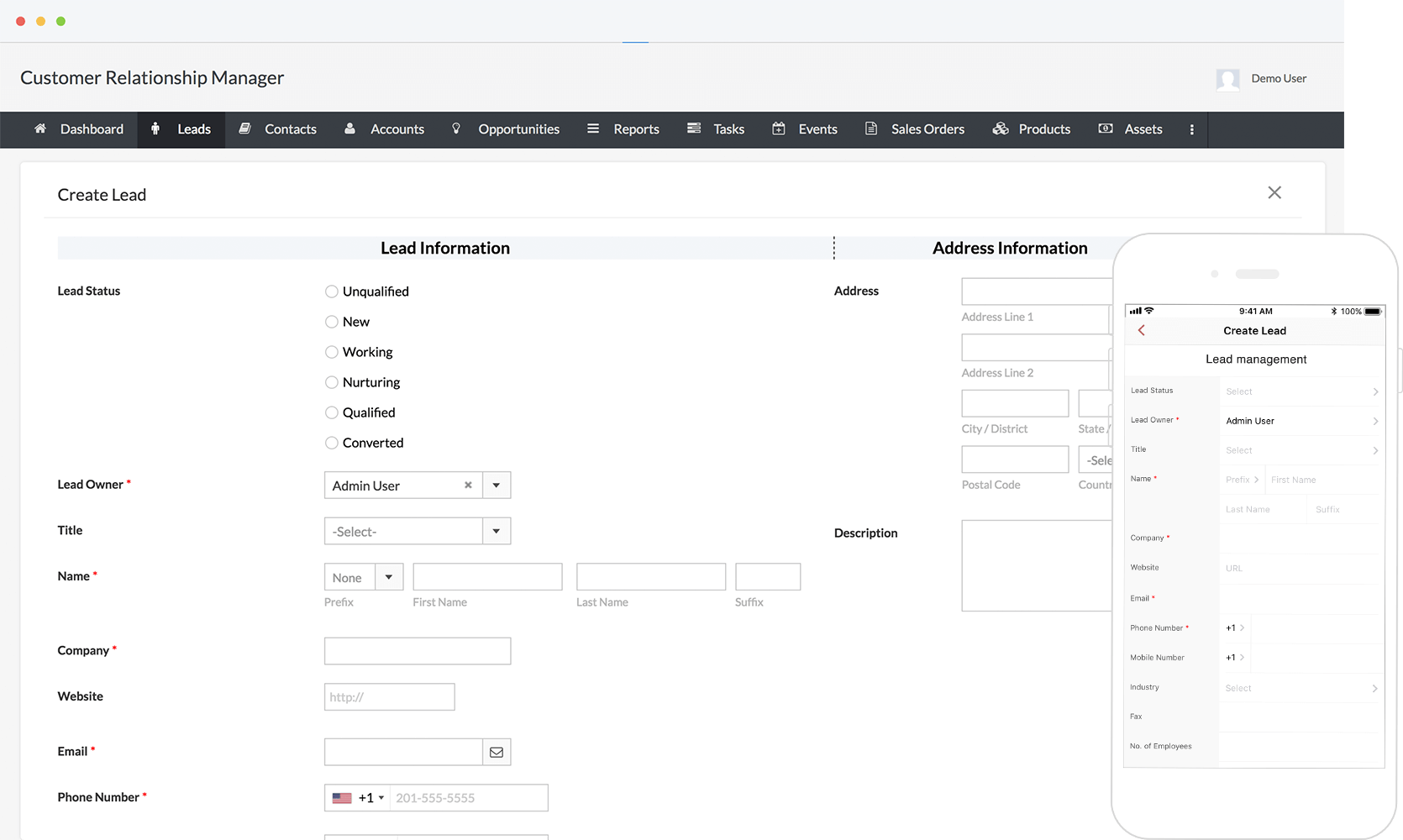
All this data you collect will help your representatives gauge how best to approach each lead.
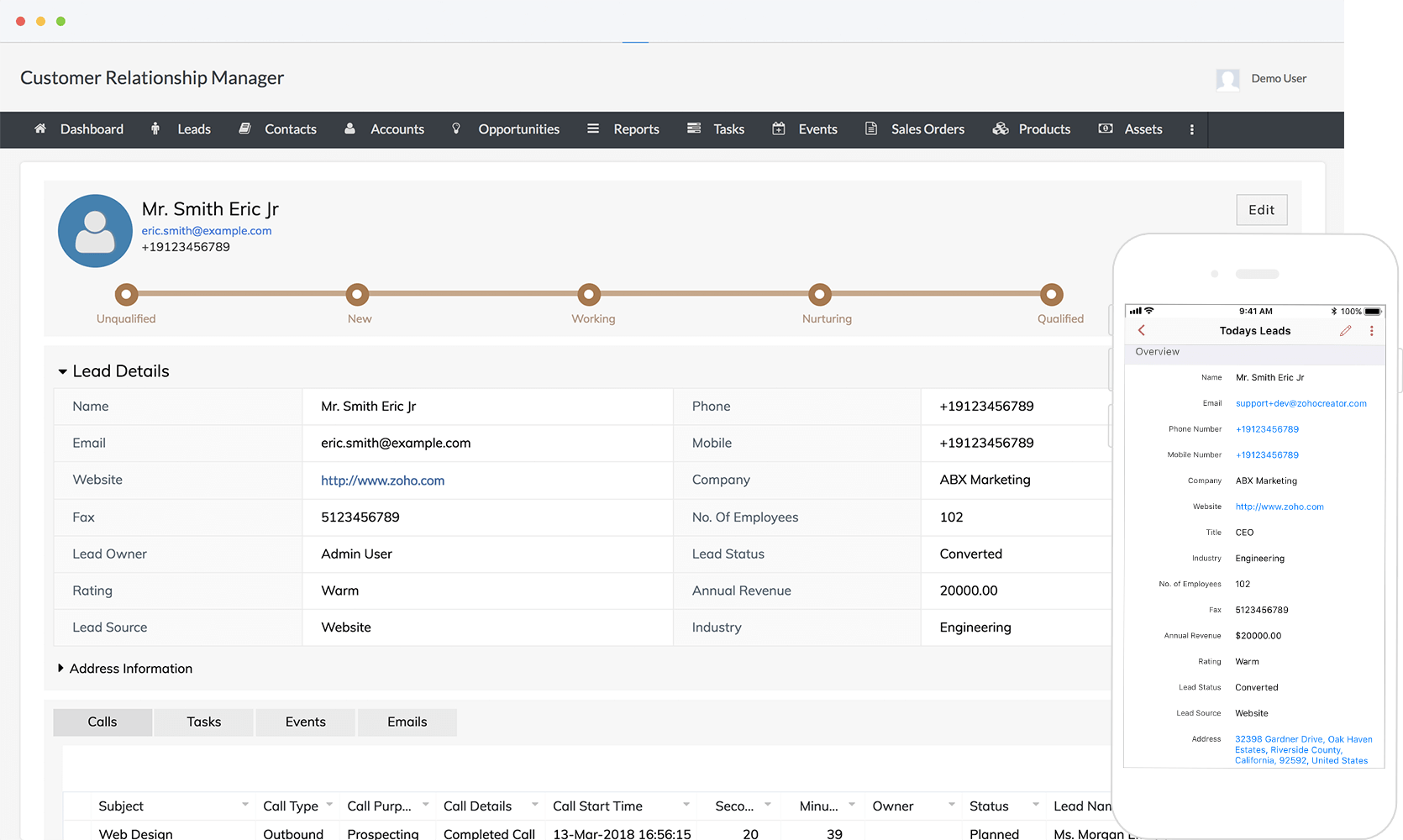
Step 3: See how your leads are progressing through the pipeline
An interactive view of your pipeline is essentially a report on data you already have. So to create the report, you must first create its corresponding form—which is easy, because you’ve already done it in the previous steps.
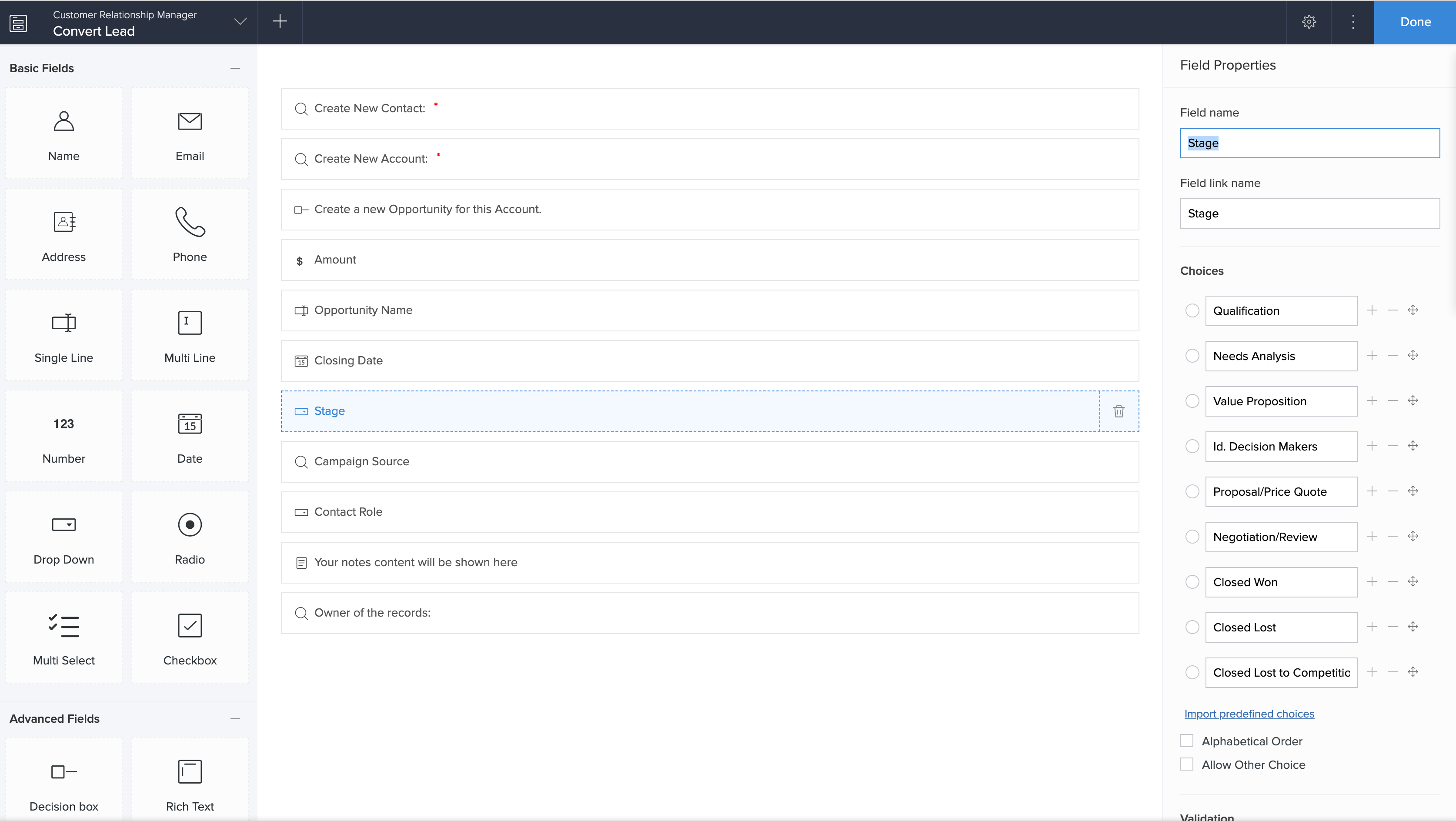
This time, however, you’ll be updating the status of each lead. So you’ll need a lookup field that’ll fetch the contact details from your lead form, and you’ll need a dropdown field, which you’ll use to update the status of that lead.
Set statuses that reflect the terms in your sales pipeline. For example, you could have statuses such as unqualified, evaluating, contacted, nurturing, qualified, and converted. Just remember, not all businesses need all these statuses, and that’s the best part of building a custom CRM—you can add only the statuses that you actually use and refer to.
Additionally, you can create tags or ratings to denote the likelihood of a lead converting. This will also help your sales team frame their communication. For instance, they might prioritize hot leads over cold ones, and suggest demos or calls to warm leads.
Once you have that data, you can create a pipe chart on Zoho Creator. And automatically, all sales information will be displayed as a pipeline that you can decipher and interact with.
Step 4: Maintain lists of events and campaigns you’ve conducted to aid sales
Using the drag-and-drop form builder, you can build forms like “Create an event” or “Create a campaign” and capture relevant information about each.
Perhaps you plan to run a webinar series as a way of nurturing new leads. You can have records like start and end times, contact details of the host, details of the customer, title and purpose of the webinar, its frequency, and more.
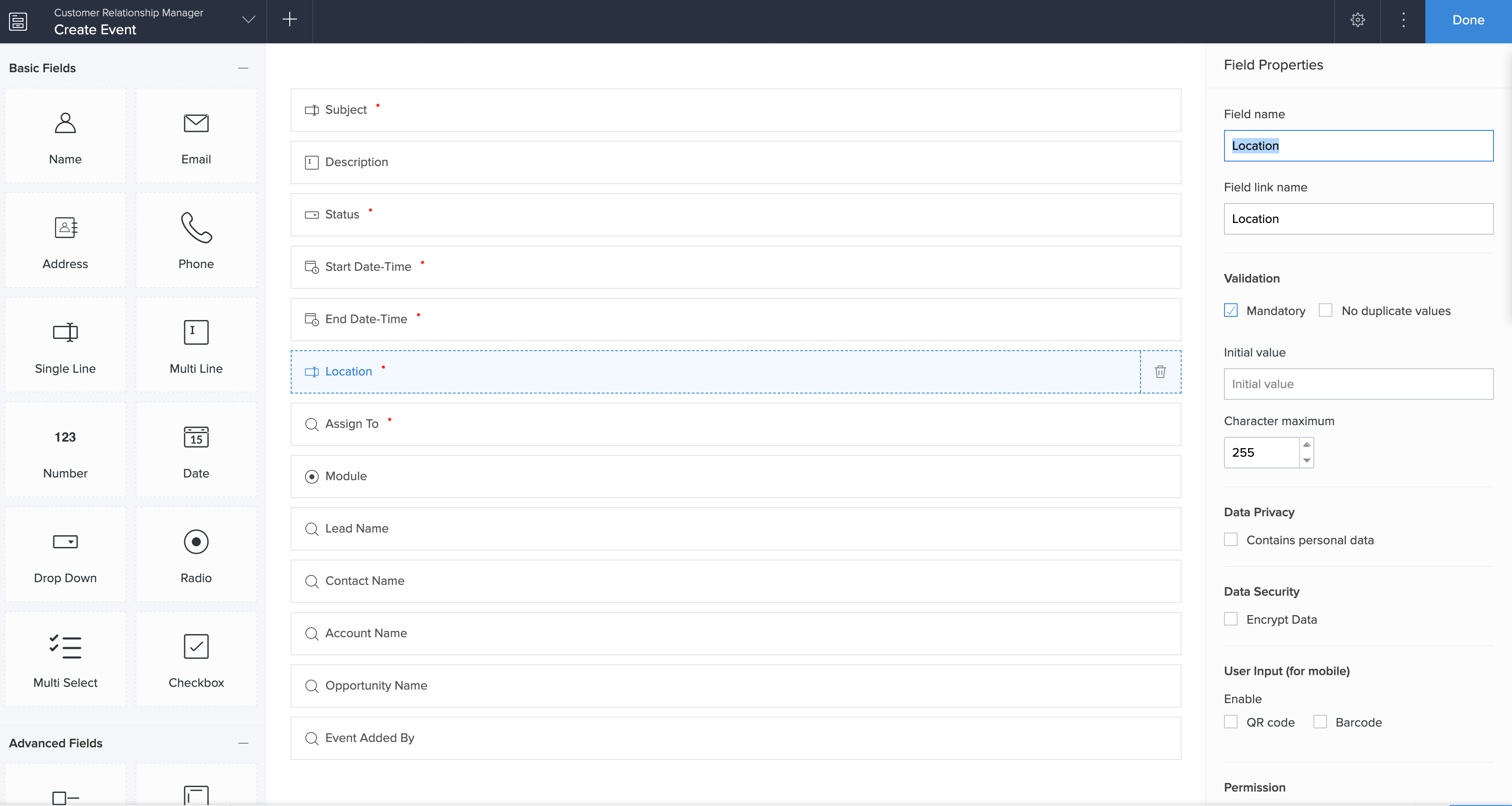
Similarly, you can also manage your promotional activities using a campaigns form. Compared to webinars and one-on-one demos, campaigns are more complicated, require larger budgets, and run for longer periods of time. Having all of this data in your CRM, where it’s easily referenced and categorized, will help you keep a handle on things, and better plan out your future activities.
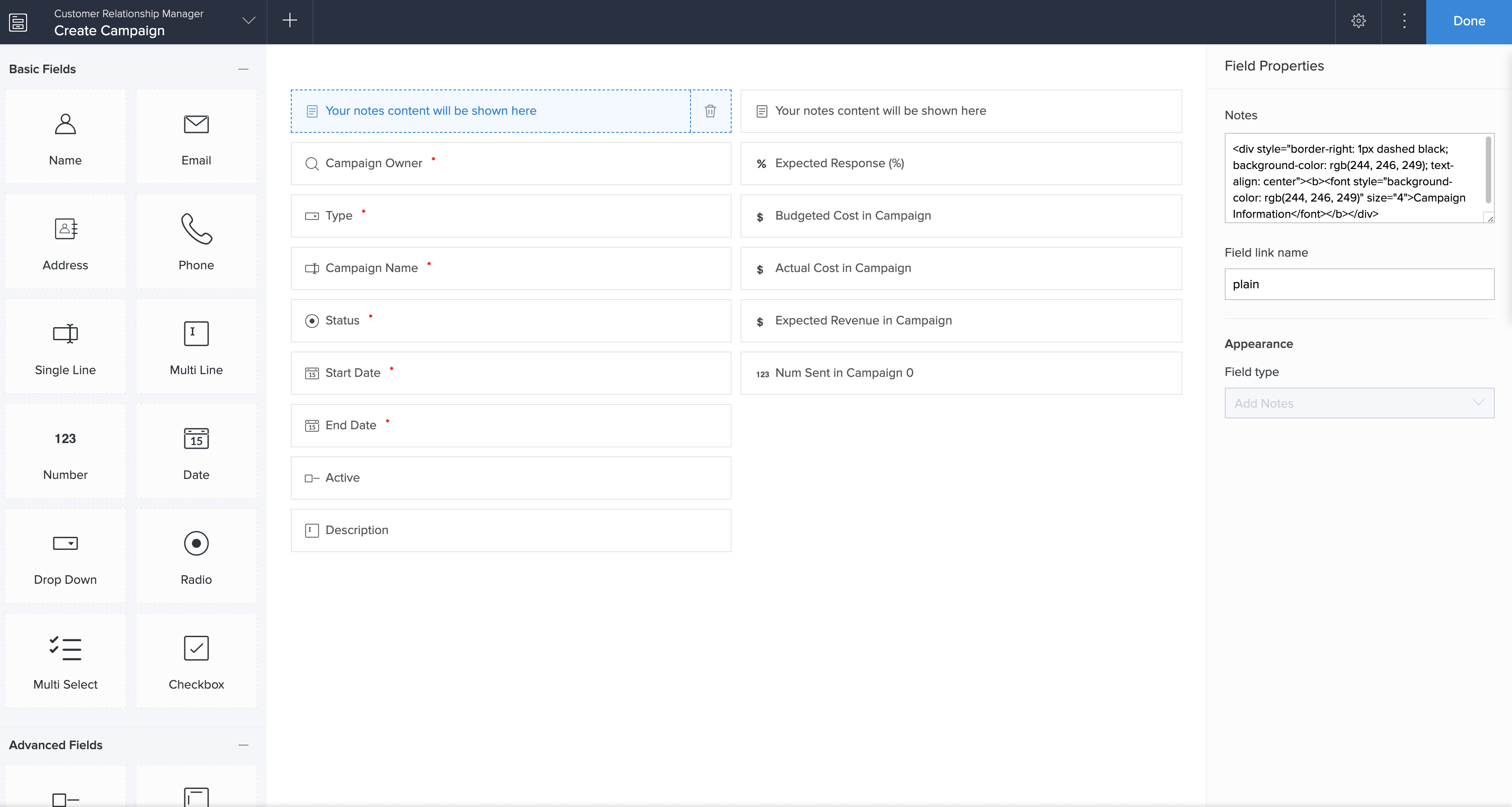
Step 5: Get an overview of what’s happening with your business
A business dashboard is a bird’s-eye view of all your key performance metrics. This includes your sales numbers, leads and customers, conversion rates, high-performing sales reps, profitable regions, and anything else that matters to you.

To curate all this information in one place, Zoho Creator has Pages.
Just like forms and reports, a page is an element of your app. And, like the other elements in Creator, Pages also has a drag and drop interface with predesigned blocks you can customize to your heart’s content.
Take a look at the page builder below: all you need to do is pick a panel from the left hand side, and change the metrics to match your process. This eliminates the gruelling hours required to build HTML and CSS-based dashboards.
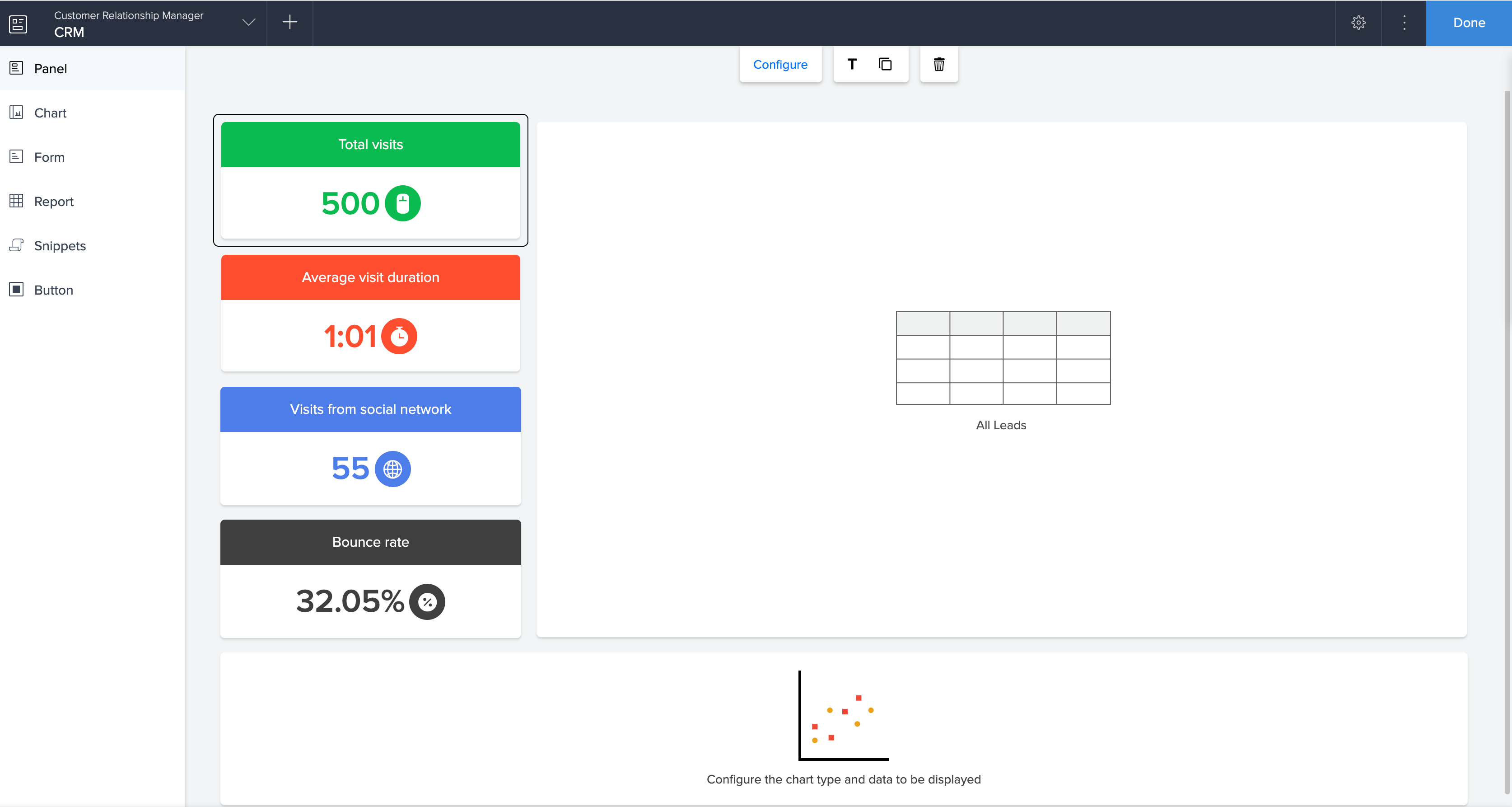
Not so hard to believe now, eh?
Here’s a bonus
When you build your custom CRM app on the web, Zoho Creator automatically generates a corresponding mobile app for iOS and Android devices—no extra coding or configuring needed.
You can further personalize your mobile app with features like swipe and tap gestures, saving forms for offline access, adding QR codes and barcodes, showing or hiding certain elements, and more.
In fact, most of the screenshots on this blog have an attached mobile screenshot that illustrate these very features. Did you notice?
If you’re feeling overwhelmed, don’t worry. We’ve got a step-by-step video that walks you through building the custom CRM we talked about today. Go check it out!
Of course, building a custom CRM app takes effort and patience. But we think it’s worth your time to build your perfect app, rather than modifying your entire process to fit a generic, store-bought CRM.
Go ahead—try Zoho Creator and start decoding your business problems now.
 Mathi Ganesh
Mathi GaneshData-driven digital marketer experienced in handling multiple SAAS products across different platforms. Experienced in strategizing, campaign management-analytics & training.