Available Regions:
US, IN.
Available Plans:
All plans.
Available To:
| Roles | Entire organization | Team |
| Organizational Admins | ✔ | ✔ |
| Members | ✔ |
How this integration helps
Save time and hassle of switching between tabs to tweet your thoughts, sync with trend and tweet away from Cliq by installing the Twitter extension.
- Install the Twitter extension for Cliq.
- Tweet, retweet and follow latest feeds from the comfort of Cliq
- Sync with trend with a simple click on the Trending tab
- Set up your twitter favorites in Cliq and get instant updates on tweets.
What this help page will cover:
- Getting started with Twitter
- Creating a new tweet from Cliq
- Searching a tweet from Cliq
- Configuring a default region with Cliq
- Configuring twitter Favorites with Cliq
- Twitter widget
- Installation
Getting started with Twitter
- Click here to go to Twitter extension page in Marketplace. (Or)
- Go to Cliq marketplace (https://marketplace.zoho.com/app/cliq) --> In the Categories displayed in LHS, select Collaboration --> Twitter.
- The Twitter extension page will open. Here, an overview of the extension will be displayed along with screenshots and reviews.
- Click on Install button.
After successful installation of Twitter extension, you will get a consents dialog requesting permission for the application to access your details. This consent box is to ensure privacy by letting you know how your data will be handled, proceeding which the integration will be installed.
Creating a new tweet from Cliq
- Click on the New tweet button present in the top right corner of the Feeds tab. The Compose new tweet dialog box will appear.
- Enter your tweet in the Enter Content box.
- Upload your files in the Attachment box if any.
- Click on the Tweet button.
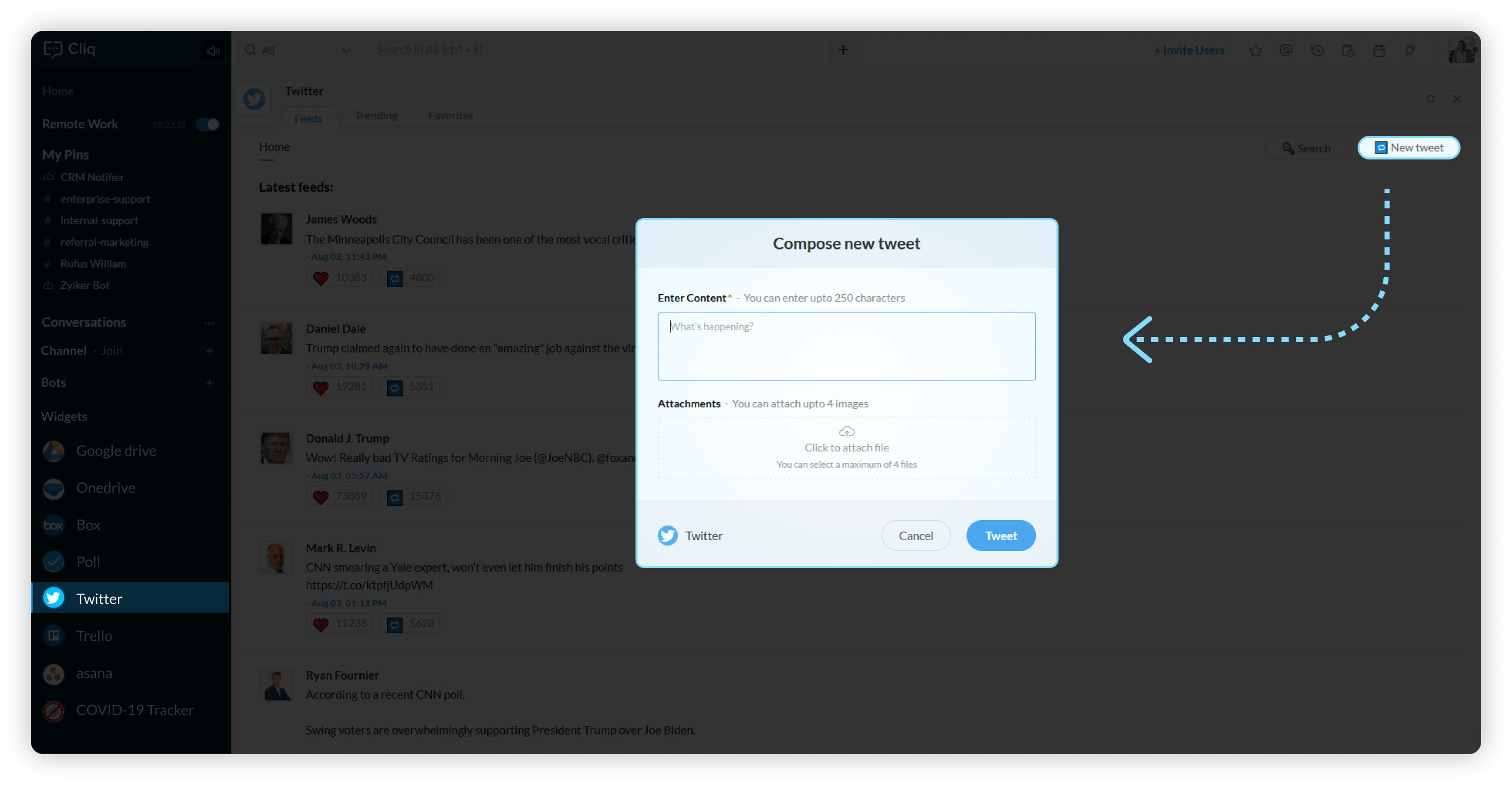 Searching a tweet from Cliq
Searching a tweet from Cliq
- Click on the Search button present in the top right corner, next to New Tweet button in the Feeds tab.
- Twitter search dialog will appear, enter the content you want to search for in the name field.
- Click on Search.
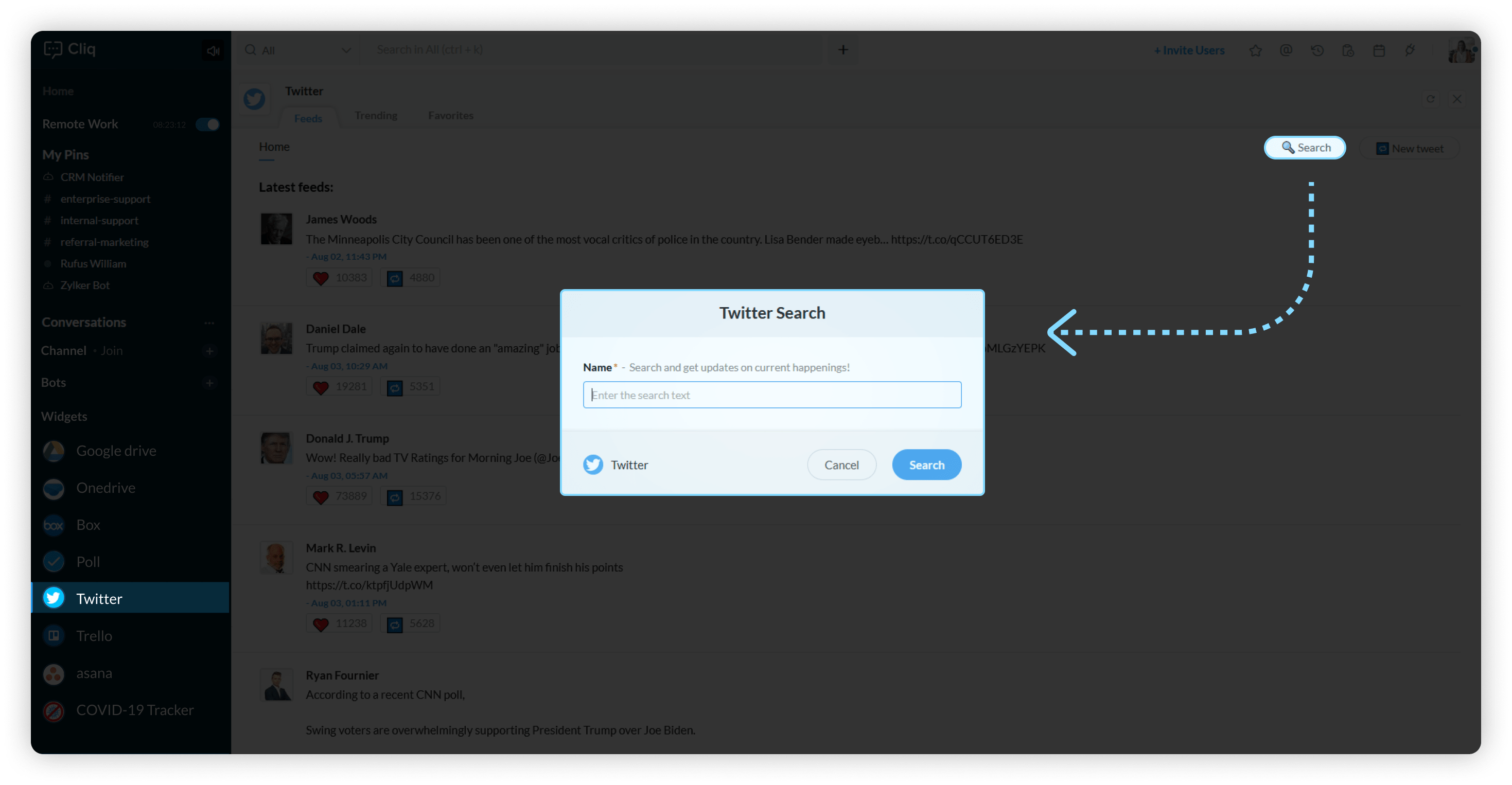 Configuring a default region with Cliq
Configuring a default region with Cliq
When you use the widget for the first time, you can see a Configure button present in the center of the Trending tab, clicking on configure allows you to set a default region of your choice and keeps you updated with the latest trending tweets in that region.
Here's how you configure a default region:
- Click on the Configure button.
- Configure latest trend dialog appears. Select the country of your choice from the Country dropdown.
- Click on Configure.
Note
You can change the region of configuration at anytime by clicking on the Change button present in the right top corner of the Trending tab.
Configuring twitter favorites with Cliq
- Navigate to Favorites tab in the widget.
- Click on the Configure button.
- Configure Favorites dialog appears, search and select the user you want to favorite from the Configure dialog.
- Click on Configure Favorites.
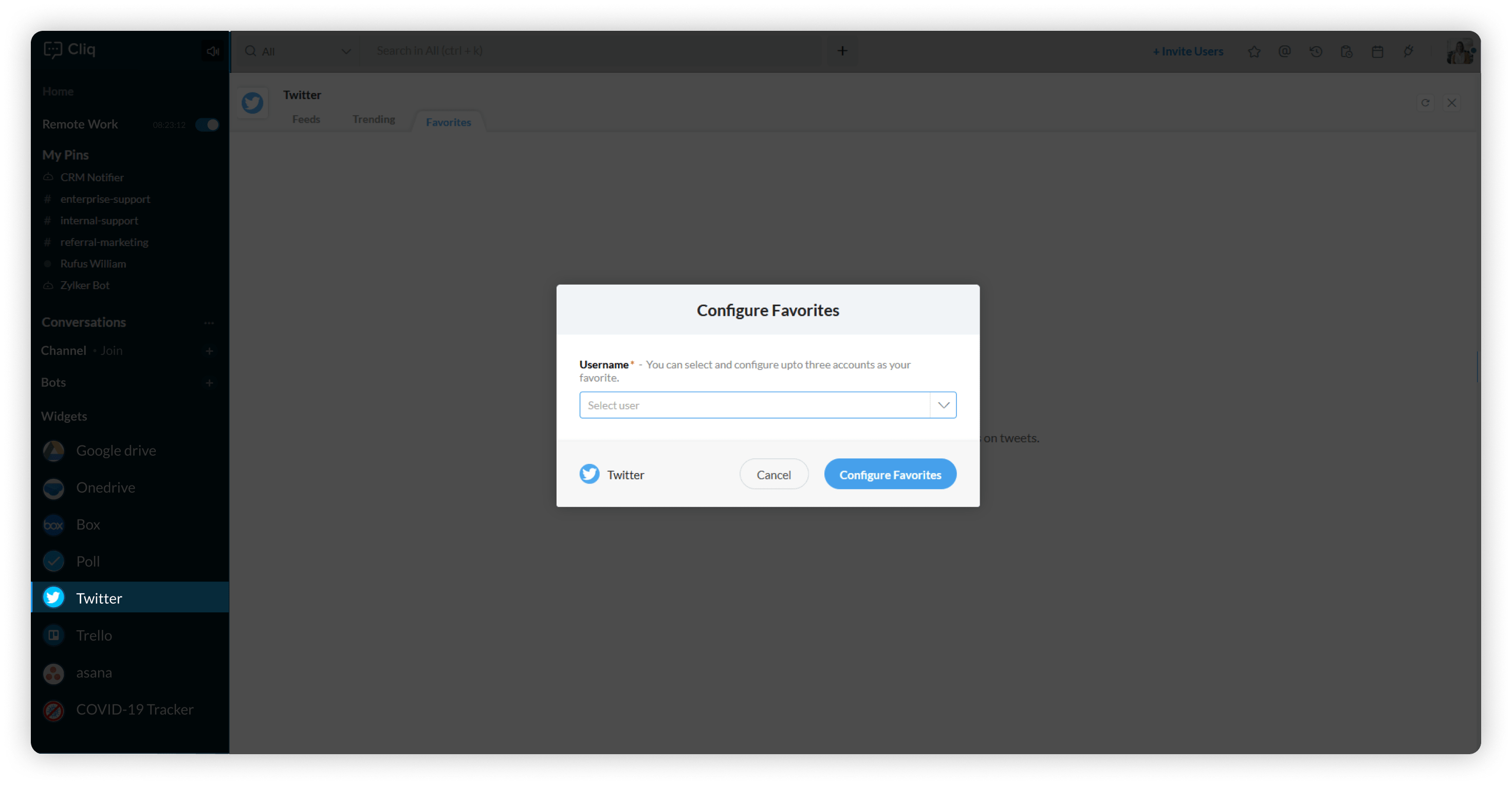 Twitter widget
Twitter widget
- Feeds
- Trending
- Favorites
Feeds
The latest tweets of everyone you follow from your twitter account are shown in the feeds. The Feeds tab has the following capabilities
- Like - Click on the heart button to like a tweet.
- Retweet - Click on the Repeat button to retweet a tweet.

Trending
The trending tab shows you the trending tweets in the region you selected during the configuration. You can view the tweets consolidated in a hashtag by clicking the View tweets button.
Here's how you can change the default region
- Click on the Change button present in the right top corner of the Trending tab.
- Configure latest trend dialog appears. Select the country of your choice from the Country dropdown.
- Click on Configure.

You can also like and retweet a tweet from the Trending tab using the like and retweet buttons.

Favorites
With Favorites tab you can favorite your top 3 twitter favorites and never miss an update and tweets from them. However you can always change your favorites by clicking on the manage button.
Here's how you can change your favorites:
- Click on the Manage button present in the top right corner of the Favorites tab.
- Click on the Add favorites button.
- Add to Favorites dialog appears, search and select the user you want to favorite.
- Click on Add favorites.
- Click the Done button present in the top right corner of the Favorites tab.

The Manage favorites tab has the following capabilities. You can find them below your favorite users.
- Change - Click on the Change button to favorite a new user.
- Remove - Click on Remove button to remove a favorite user.
Installation
Install the Twitter extension for Cliq by clicking on the button below to tweet away from the comfort of your Cliq window.
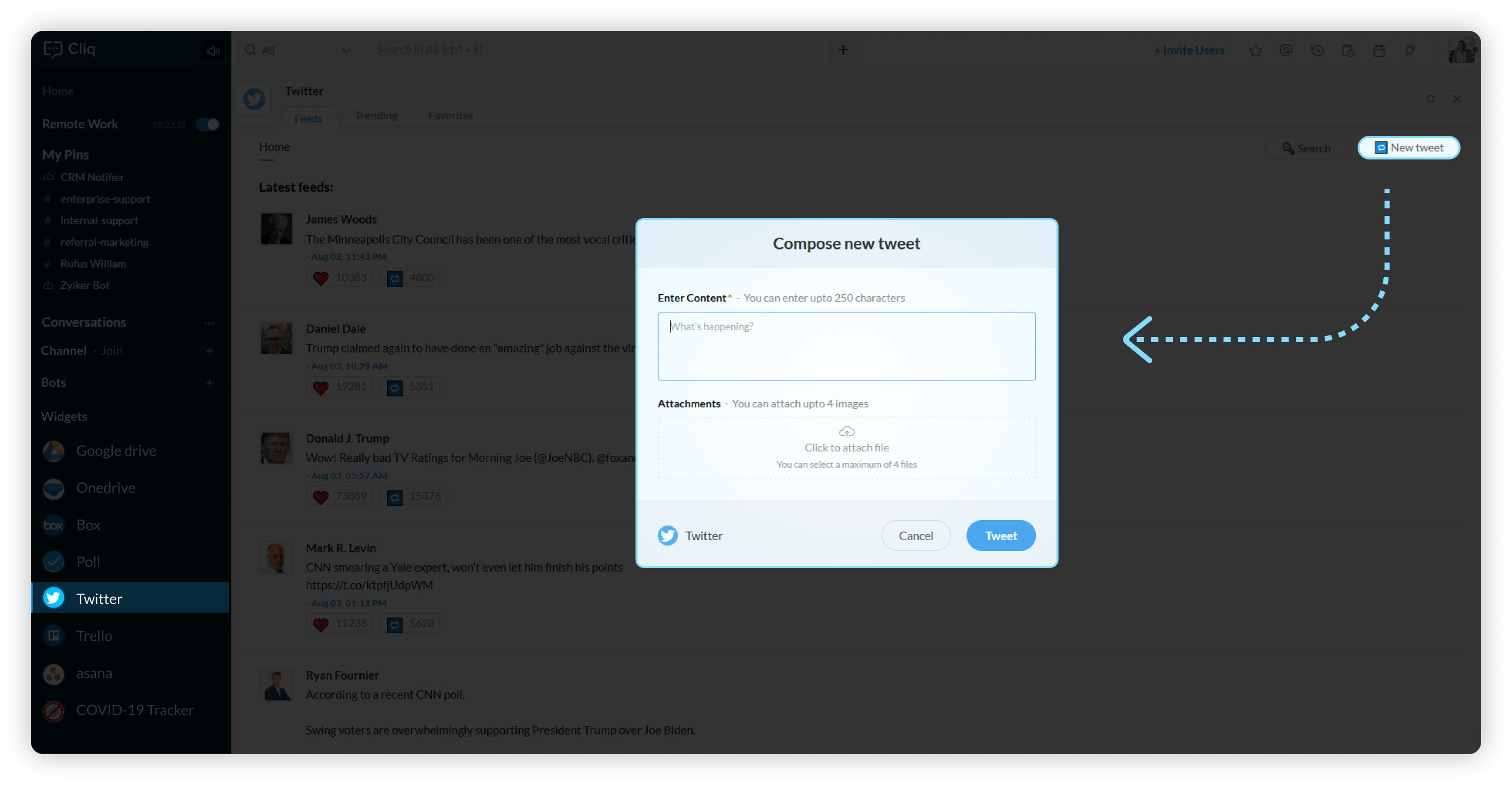 Searching a tweet from Cliq
Searching a tweet from Cliq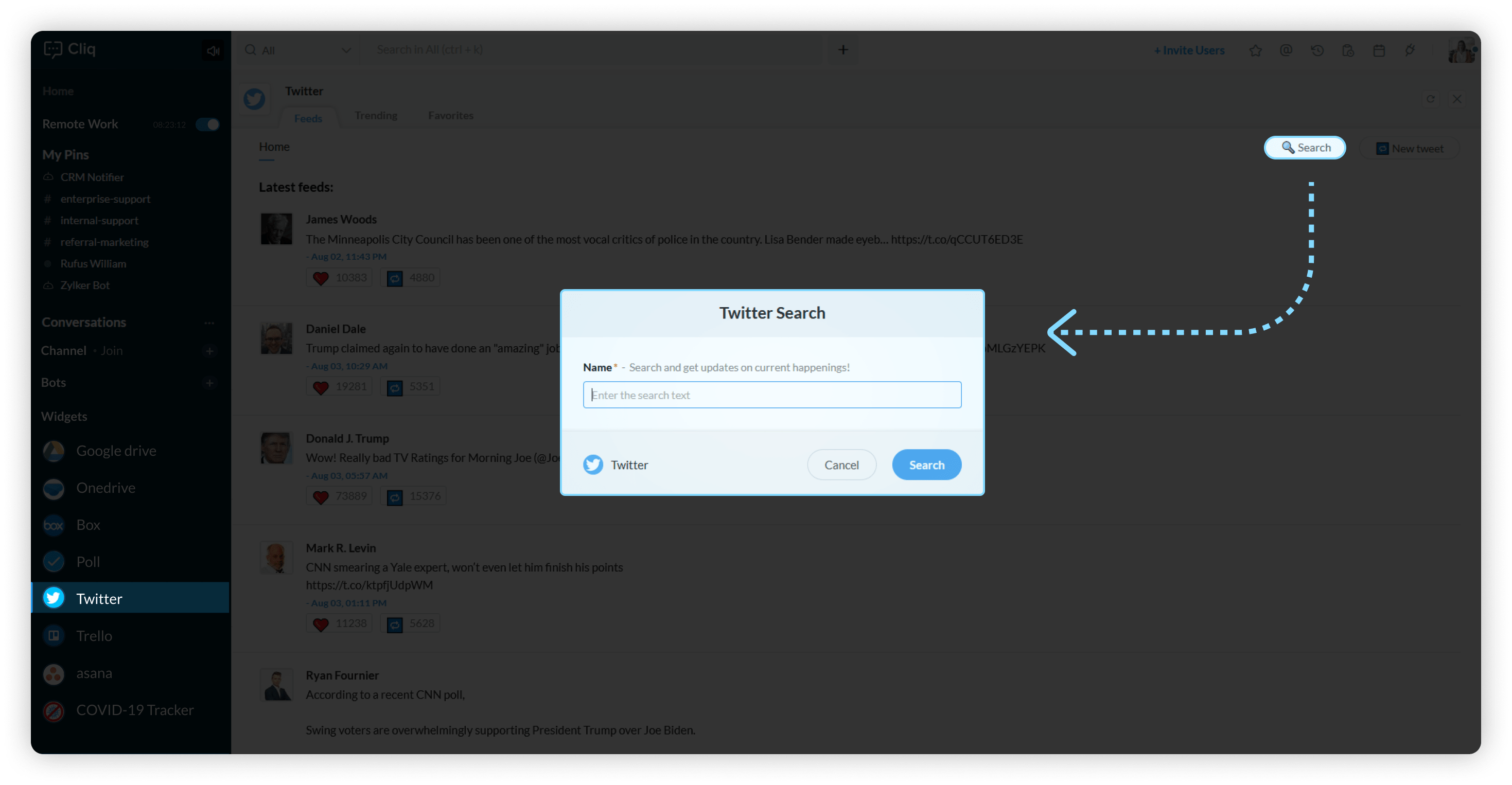 Configuring a default region with Cliq
Configuring a default region with Cliq 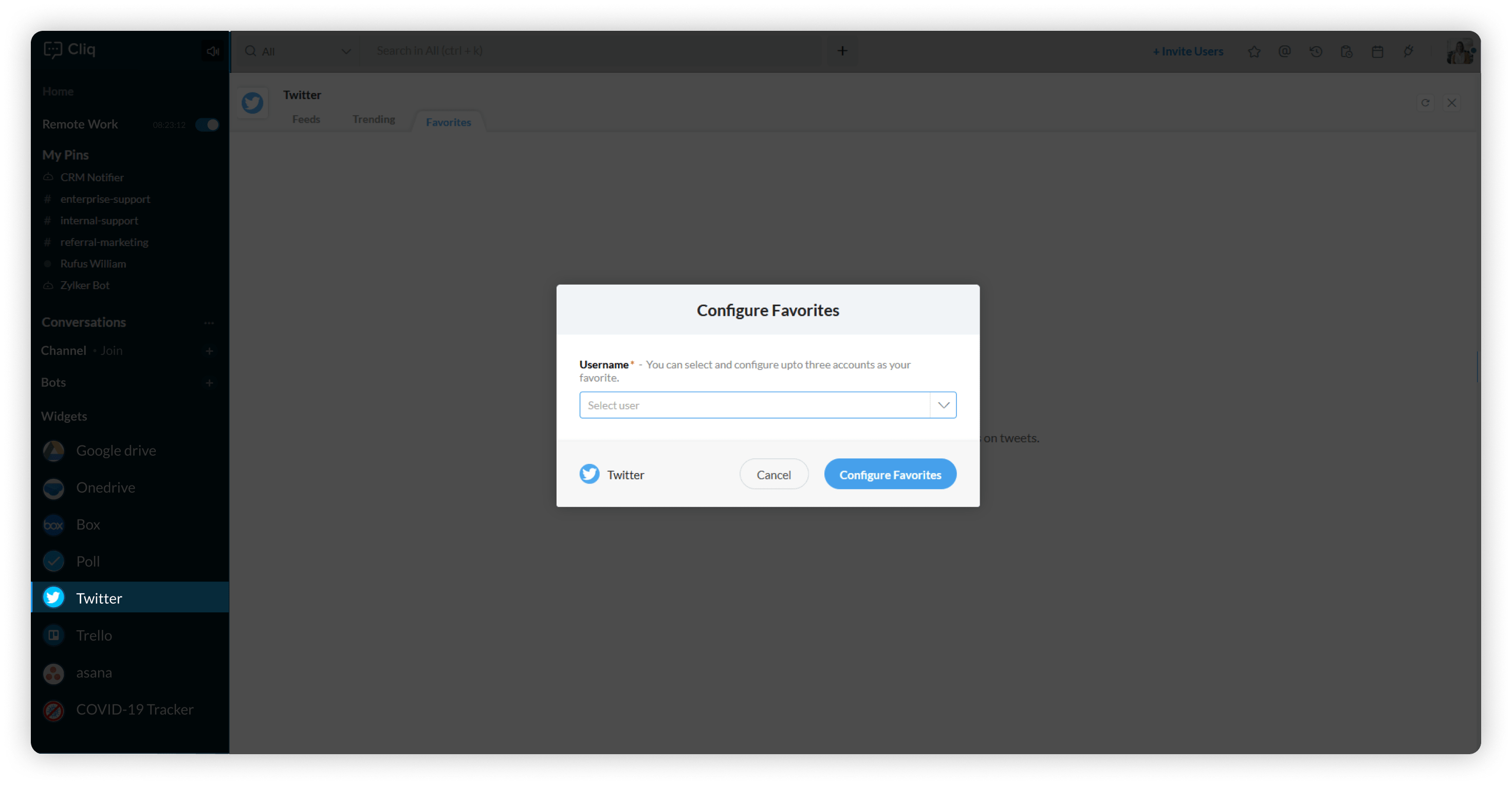 Twitter widget
Twitter widget