Scrum Bot
Available Regions:
Scrum is an agile framework that helps teams work together by breaking end goals into smaller goals and working on them step by step, with frequent assessment and quality checks to ensure a well-oiled output.
Consents
- Click on '+' of Bots in left sidebar.
- Look for Scrum Bot, hover on it and hit the Subscribe button.
- In the welcome message of the bot, moving forward will show the consents pop-up.
- This consents pop-up is to inform you about the details the bot will access from you. You can either tick the checkbox to grant all consents at once, or proceed with providing consents for each action, the first time they are carried out.
For more actions, please refer the Consents community post on the bottom of the page.
How does Scrum Bot work in Cliq?
- Break your project into short term goals called Sprints and connect them to channels.
- Under a sprint create tasks to complete the goal. These tasks are called as Work Items.
- Then assign the work items to their respective users, and set up questions to ask them on specific days.
- The Scrum bot will ask the users these questions and post them in the channel connected with the Sprint.
Thus from baby steps to end goal, your projects will be easily tracked every step of the way and accounted for—making sure team members are aware of the work progress in the sprint.
How to create a Sprint and add work items to it?
- Click on the action Create a Sprint.
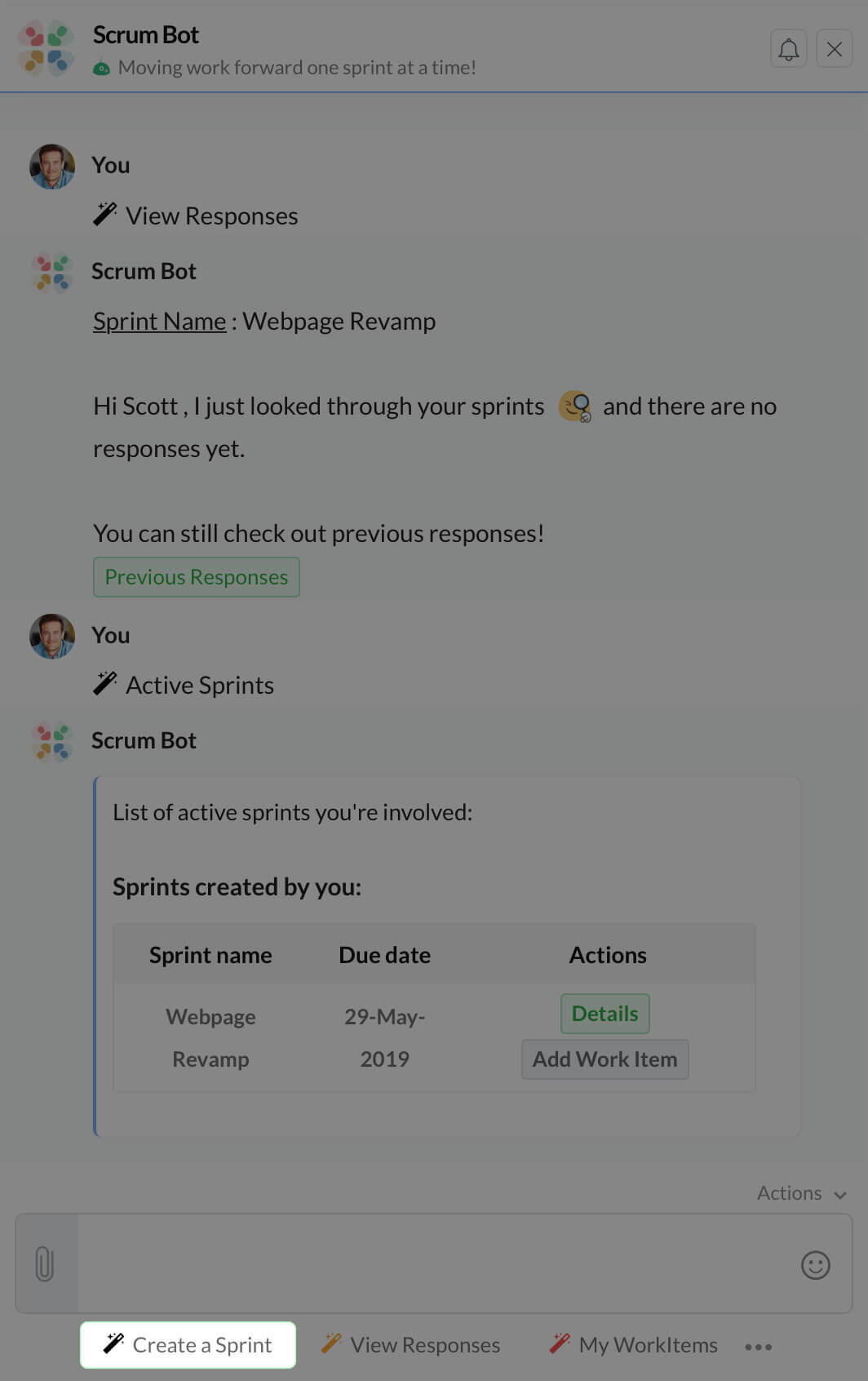
- In the form that appears, give the name of your sprint, describe it, and select the members who will be working on this sprint.
- Next, you can also set due date to complete the sprint.
We advise that you set a due date, to outline a clear goal path. - The next important step is to select if your sprint needs stand-ups or not.
We'd again suggest that you enable stand-ups to collect quick work progress. - If you enable stand-ups, then choose the days to run it for, and write down your questions. A max. of 3 questions can be asked to the members.
- Then select a channel to connect with this sprint. The standup responses will be posted by the bot in this channel.
After filling in all the above details, hit the Run Sprint button. A second form will load on the screen where you have to enter the work items and assign them to each member. Do note that, you can also add more work items later on as your sprint progresses.
How do stand-ups work in Scrum Bot?
Digital stand-ups are an excellent replacement of conventional meetings, allowing team members to share progress, remove roadblocks and stay aligned.
- The user when creating the sprint will assign a set of questions to be asked to all members and choose days to conduct the stand-up on.
- On the assigned days, the bot will ping the members at 10 am with the set of questions. (Users must be subscribed to the bot)
- The users must respond and update their progress, which will then be posted by the bot in the channel that's connected to the sprint, at 11 am.
- If a user checks in their response after 11 am, their response won't be posted in the channel but it can be viewed under View Responses action.
Through stand-ups, the members of a sprint can know the progress of each work item and collaborate effectively based on the answers.
How do you add more work items in an active sprint?
The run to the end goal will always have a few additions along the way and hence, you can add more work items when you want to include new subtasks.
- Click on Active Sprints action. The active sprints that you are part of will be listed.
- Click on the button Add Work Item for the sprint you want to add new tasks to.
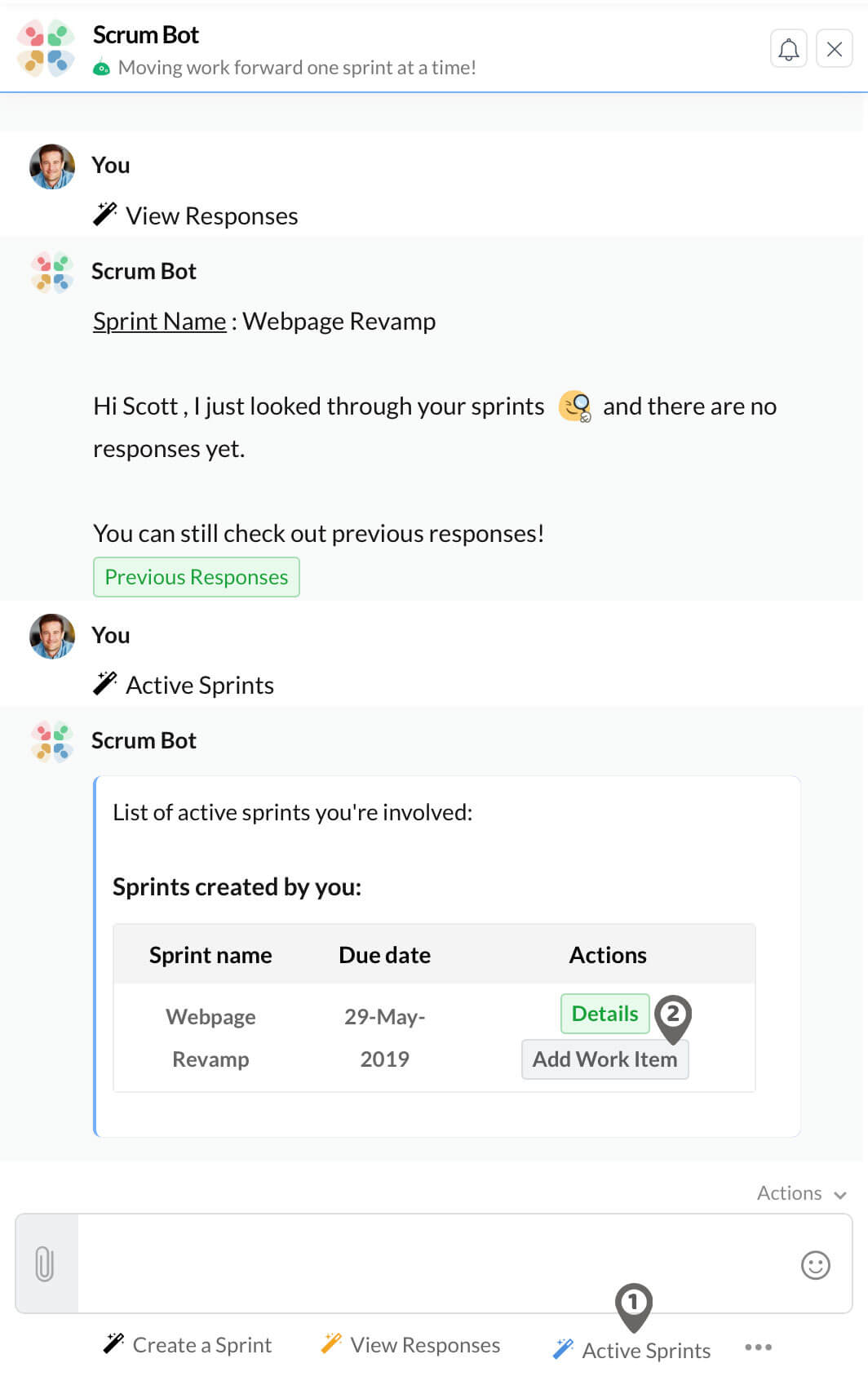
- Fill in the form that appears, i.e. add the work item and assign it to a member.
- When you are done adding, just Cancel the form to exit it.
You can view the work items under Details of a sprint.
How to add and view the comments of a work item?
- Click on Active Sprints actions. The active sprints that you are part of will be listed.
- Then click on Details of a sprint, to view its work items.
- In Board view, click on the work item. The work items details will be displayed in a card.
- In this card, you can add comments, and view comments already left by clicking on Add Comments and View Comments respectively.
Comments of a work item can be added and viewed by all members of the sprint.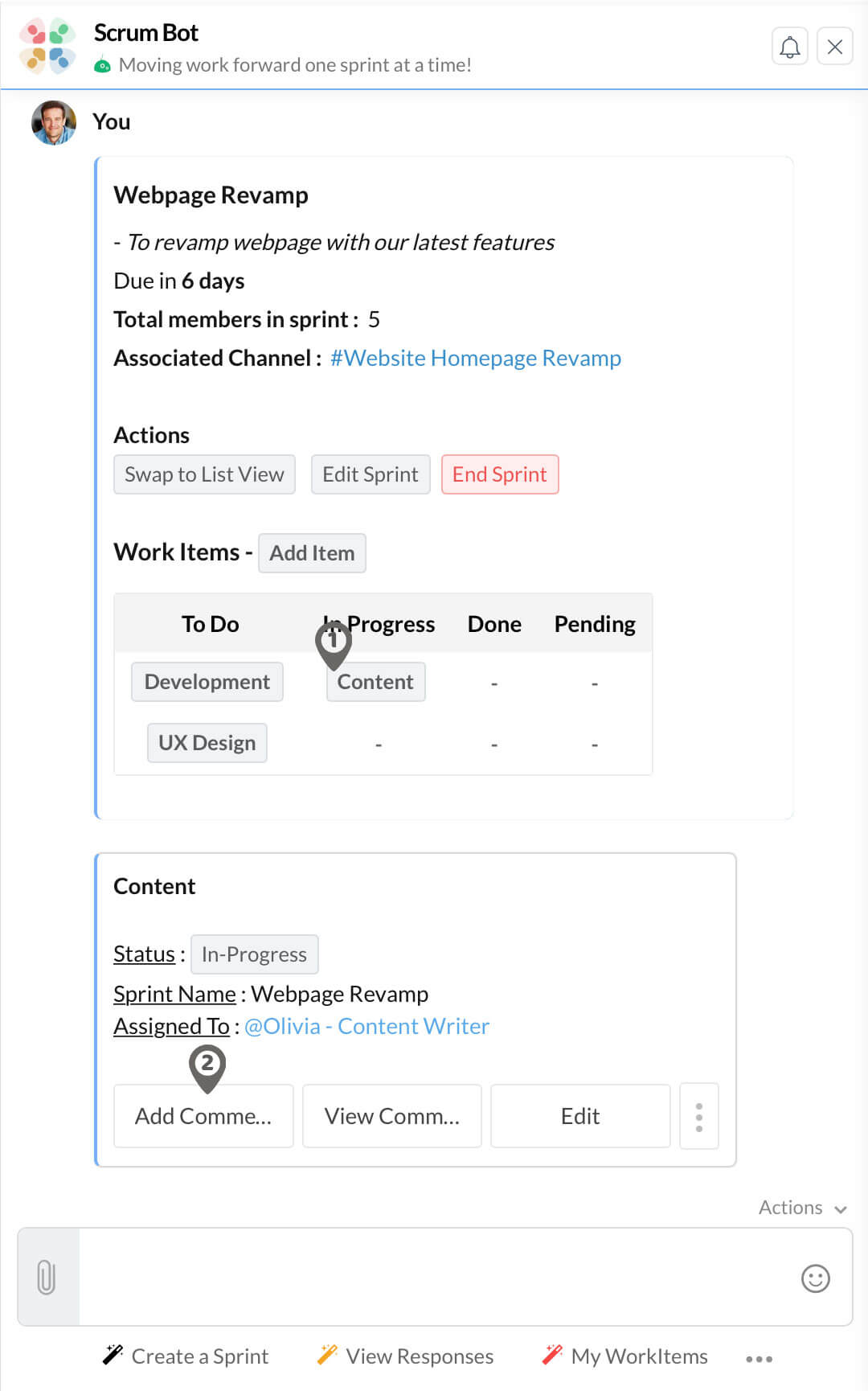
How to view work items of members instantly in any chat through a command?
The /scrum command brings you the list of work items of members of your sprint in any chat window. Just type /scrum @username and hit enter.
How to update the status of my work items?
You can update the status of your work item to In-Progress, Pending or Done. To do so follow the steps given,
- Click on My Work Items action at the bottom.
- All your work items will be displayed under its status.
- Click on the work item you want to update the status for.
- The work item's details will be displayed in a card. In it, click on the status displayed (button) and set your new status for that work item.
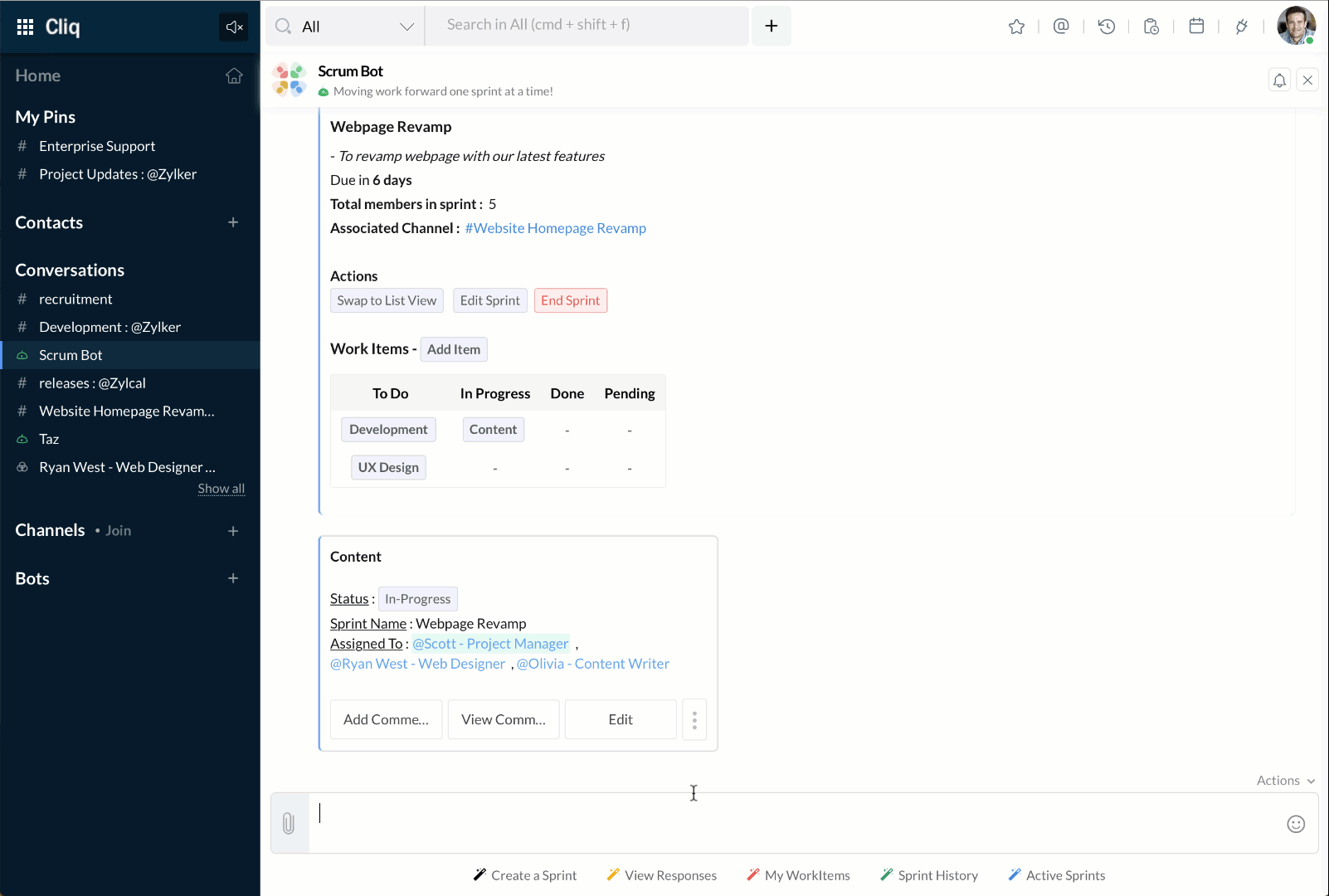
How to edit a sprint/work item?
A sprint or work item can easily be edited through their cards.
Sprints:
Only the user who created the sprint can edit it.
- Click on Active Sprints action at the bottom and click on the sprint you want to edit.
- In the sprints card that appears, under Actions, click on Edit Sprint button.
- The sprint form will appear on the screen, and you can edit any of the sprint details.
Work Items:
Work items can be edited by the user who created the sprint and the users to whom it has been assigned.
- Click on Active Sprints and click on the sprint the work item to be edited is in.
- In the sprints card that appears, click on the work item you want to edit.
- The work item will be posted as a card, and in it click on Edit button.
- The work item's title, status, and assignees list can be updated!
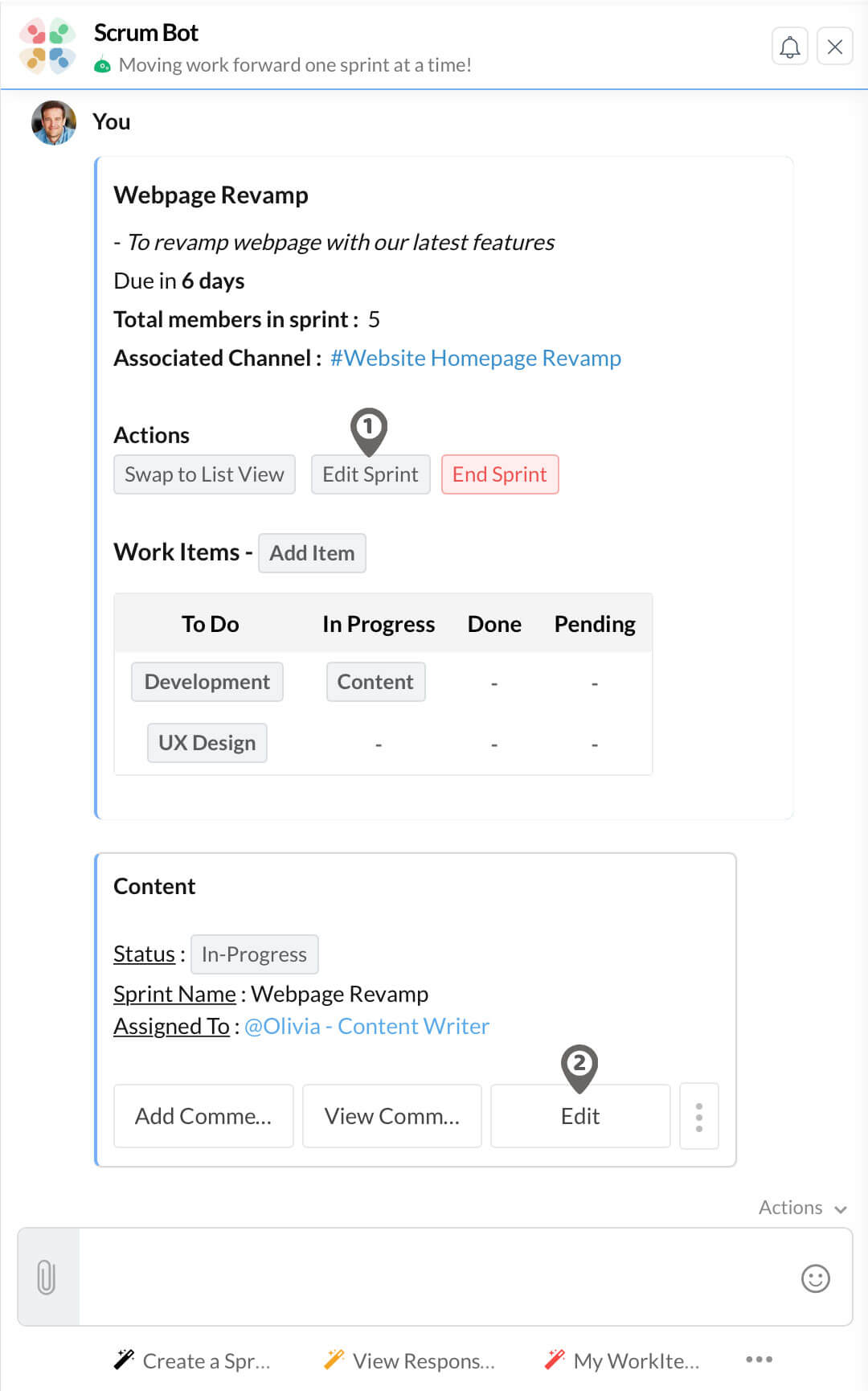
How to remove a work item from a sprint?
- Click on Active Sprints action and click on the sprint the work item to be removed is in.
- In the sprints card that appears, click on the work item you want to remove.
- The work item will be posted as a card, and in it click on the Remove button.
- Upon confirmation, the work item will be removed from the sprint.
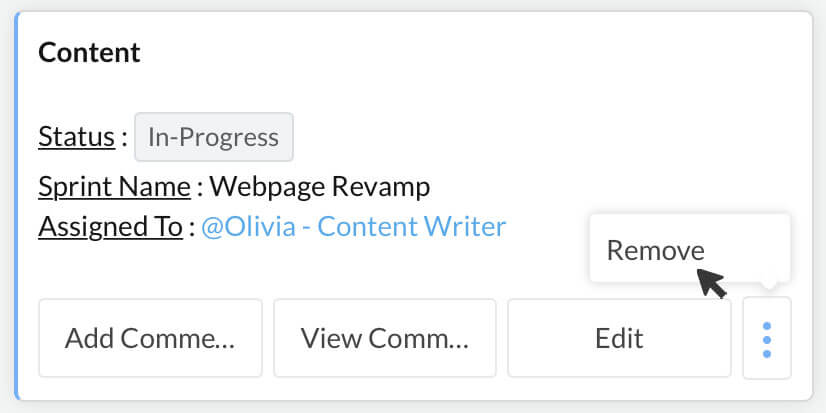
How to end a sprint before it gets completed?
- Click on Active Sprints action at the bottom and click on the sprint you want to stop.
- In the sprints card that appears, under Actions click on End Sprint button.
- Upon confirmation, the sprint will be stopped and marked as completed and can be accessed anytime under Sprint History action.
Only the user who created a sprint can edit or end the sprint.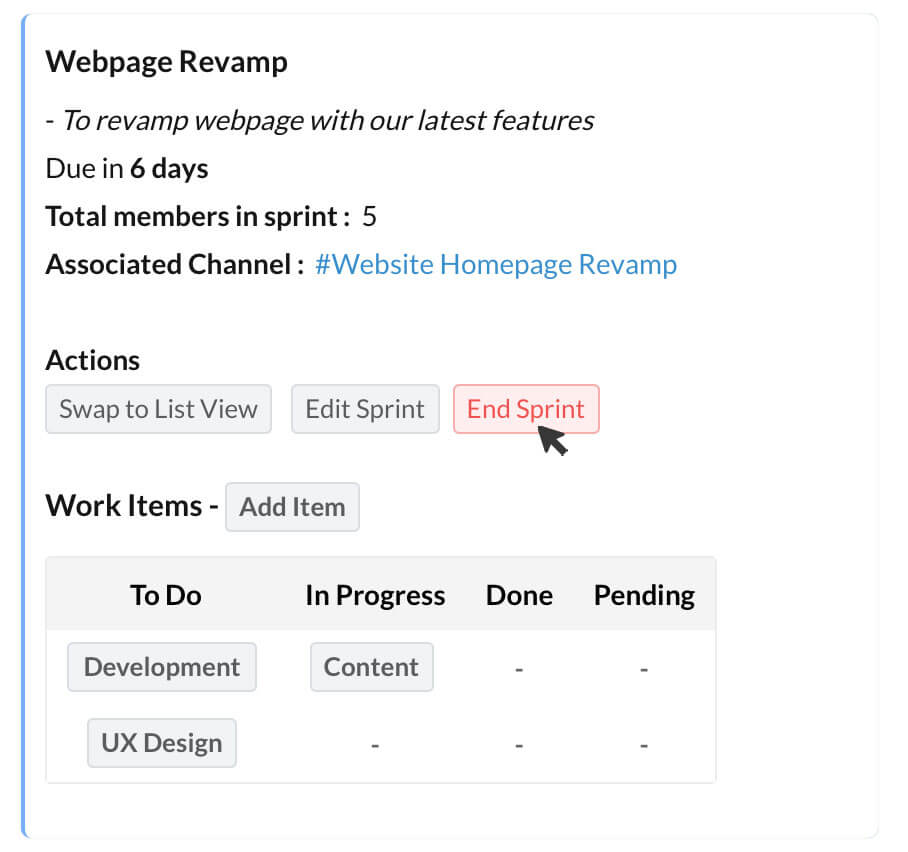
Install from Marketplace
Install Scrum Bot extension in your Cliq organization and manage your team's work the agile way, breaking it into tasks and following up on them periodically.

Zoho CRM Training Programs
Learn how to use the best tools for sales force automation and better customer engagement from Zoho's implementation specialists.
Zoho DataPrep Personalized Demo
If you'd like a personalized walk-through of our data preparation tool, please request a demo and we'll be happy to show you how to get the best out of Zoho DataPrep.
You are currently viewing the help pages of Qntrl’s earlier version. Click here to view our latest version—Qntrl 3.0's help articles.
Zoho Sheet Resources
Zoho Forms Resources
Zoho Sign Resources
Zoho TeamInbox Resources
Zoho DataPrep Resources
Related Articles
Poll Bot
Available Regions: US, IN, EU, AU, CN, JP Available Plans: All Plans Available To: Roles Entire organization Team Organizational Admins ✔ ✔ Members ✔ Business scenario: You want to get a review round-up for your products revamped logo. Challenge: ...How to delete a bot?
Click on the contact image and select Bots & Tools. Under Integrations and go to Bots. A list of bots will appear. Under My Bots, hover over the bot icon. A minus will appear instead of the icon. Click on it to delete the bot. Note: You can only ...What is Taz bot in Zoho Cliq?
Unlike any other default bot available in the business communication applications, Taz means "Twin" and is your personal work assistant in Cliq. It provides you the space to scribble and save important notes, share files, images and links so you can ...How to send bot notifications to other users?
An admin or the bot's owner can post bot messages to other users regardless of whether they have subscribed to it. Here are the following cases on how bot messages will be posted to other users. Case 1 - When the user has already subscribed to the ...How to subscribe to a Bot in Cliq?
To subscribe to a bot in Cliq: Click Bots in the left sidebar You will find a plus icon (+) to create/subscribe to a bot. Click on the plus icon, and a pop-up will appear. Select or search for the bot you want to subscribe to and click Subscribe. ...













