Getting Started With Zoho Chat
Chat Monitor allows you to oversee the chat conversation between the agent and the visitor. Using which you can supervise and coach your agents, and you can also specify the type of chat conversation which you would like to monitor.
Table of Contents
How to sign into Zoho Chat?
To Sign into the Zoho chat, do the following:
- Login to Zoho chat.com
- Enter the User name and Password in the respective fields
- Click on the Sign In button
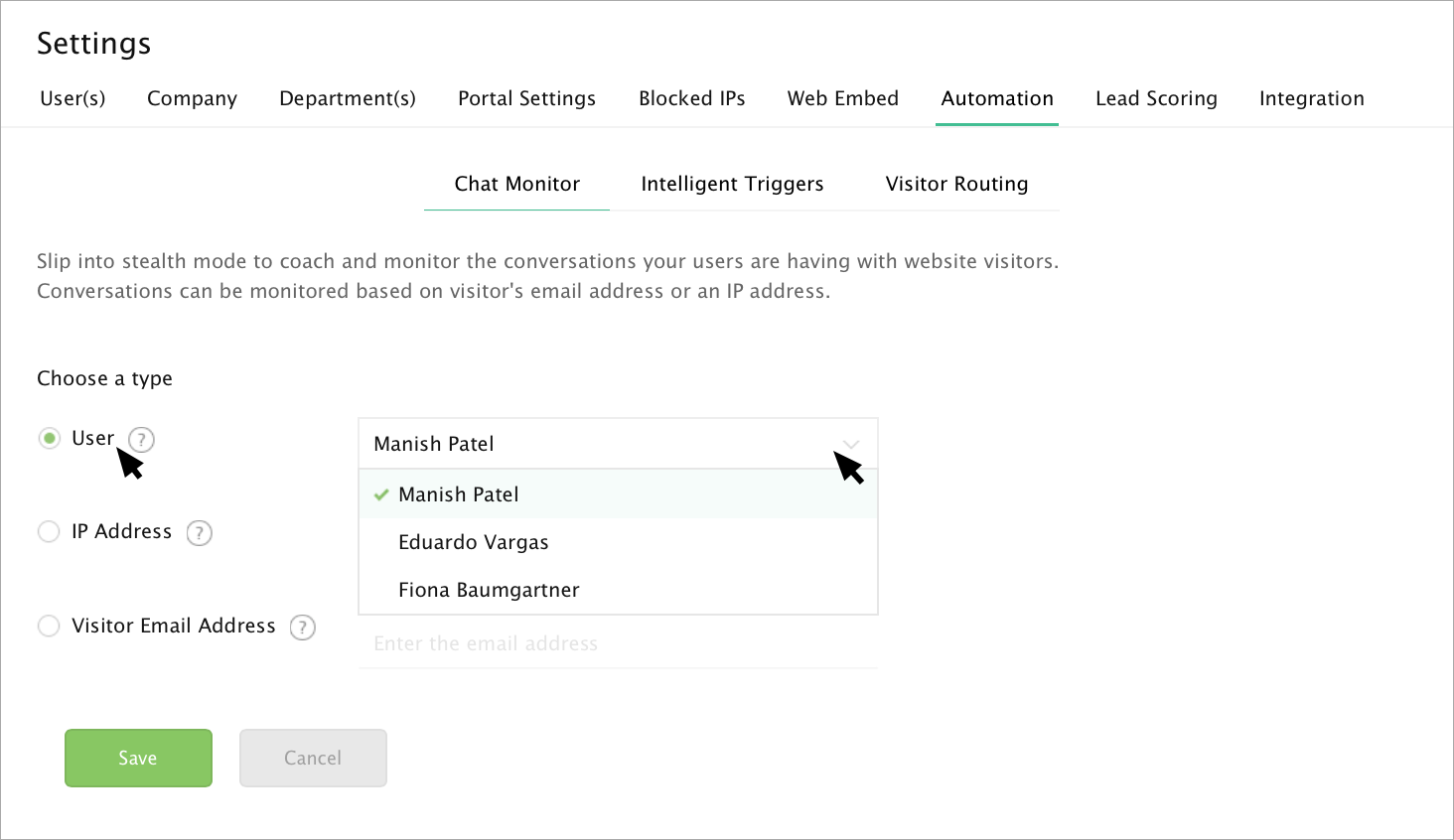
Two-Factor Authentication
Zoho Account is so secure, it protects your account with high security two-factor authentication process. The use of two-factor authentication to prove one's identity required for access. If in an authentication attempt at least one of the components is missing or supplied incorrectly, the user's identity is not established with sufficient certainty and being protected by two-factor authentication then remains blocked.
Two Factor Authentication Process:
- You will receive a verification code in your registered Mobile Number
- If you did not receive the code for a long time, then click on the “Resend Code” link. The code will be sent to your mobile number again
- If you face difficulty receiving the code via SMS, click on the “Problem Receiving Code? Try Voice Call” button. You will receive the verification code via voice call
- Now enter the number in the box. If you wish to trust the same browser for some more days, then check the Trust this browser box
- If your phone is not accessible, then click on the “Can’t Access Your Phone” link:
- If you already have the backup verification code, choose the first option and click Proceed
- If you don’t have your phone or the backup verification code, then choose the second option and click Proceed.
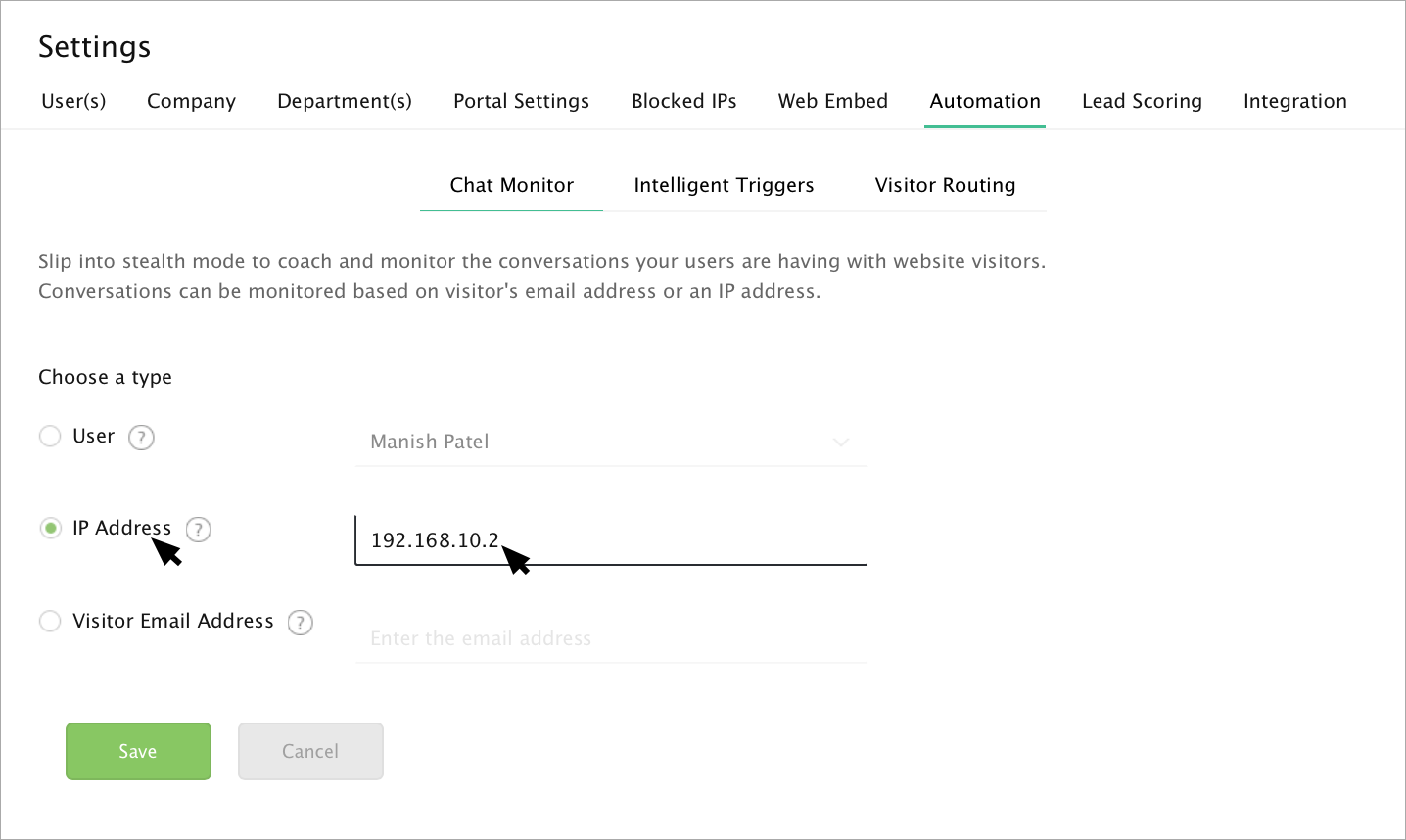
How to invite a contact?
To invite a contact to join the Zoho Chat, do the following steps:
- In the dashboard -> Left links, click on the (+) symbol near the Contacts option.
- The Add Contact dialogue box will open. Enter the email address of the person you like to invite.
- Then click Invite. An invite will be sent to the contact via chat and email.
- Once the request is accepted, you could see the contacts listed below the “Contacts” option.