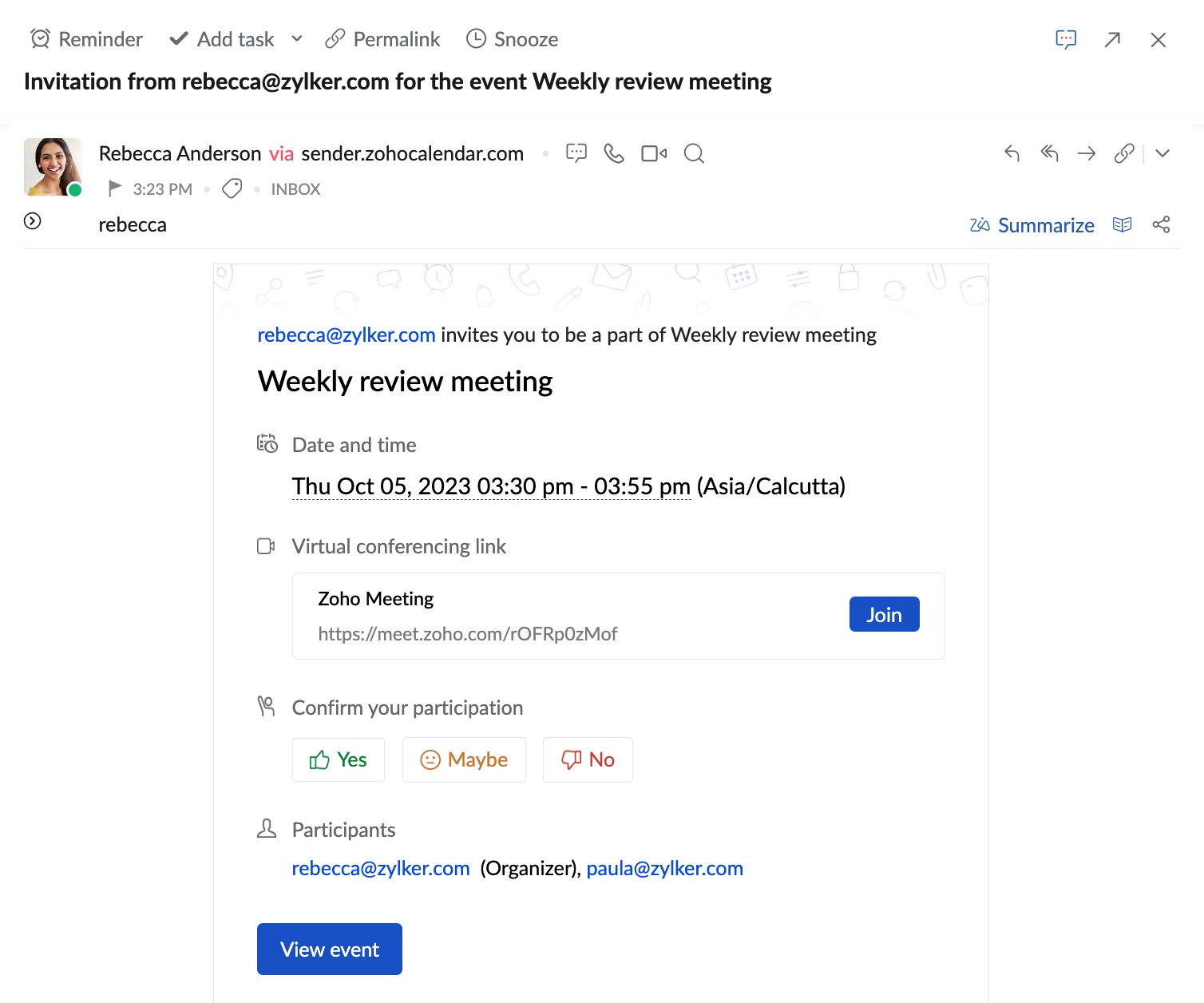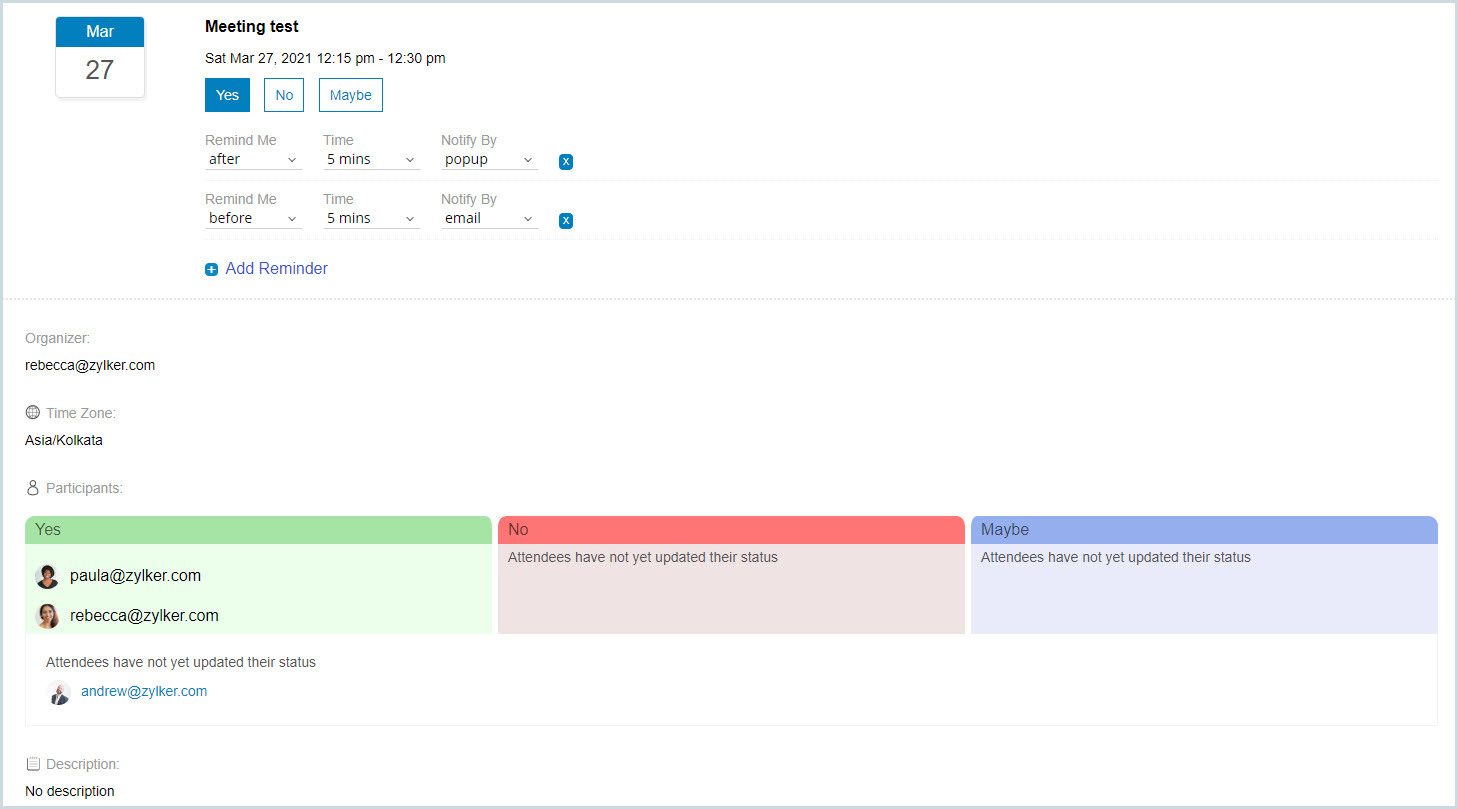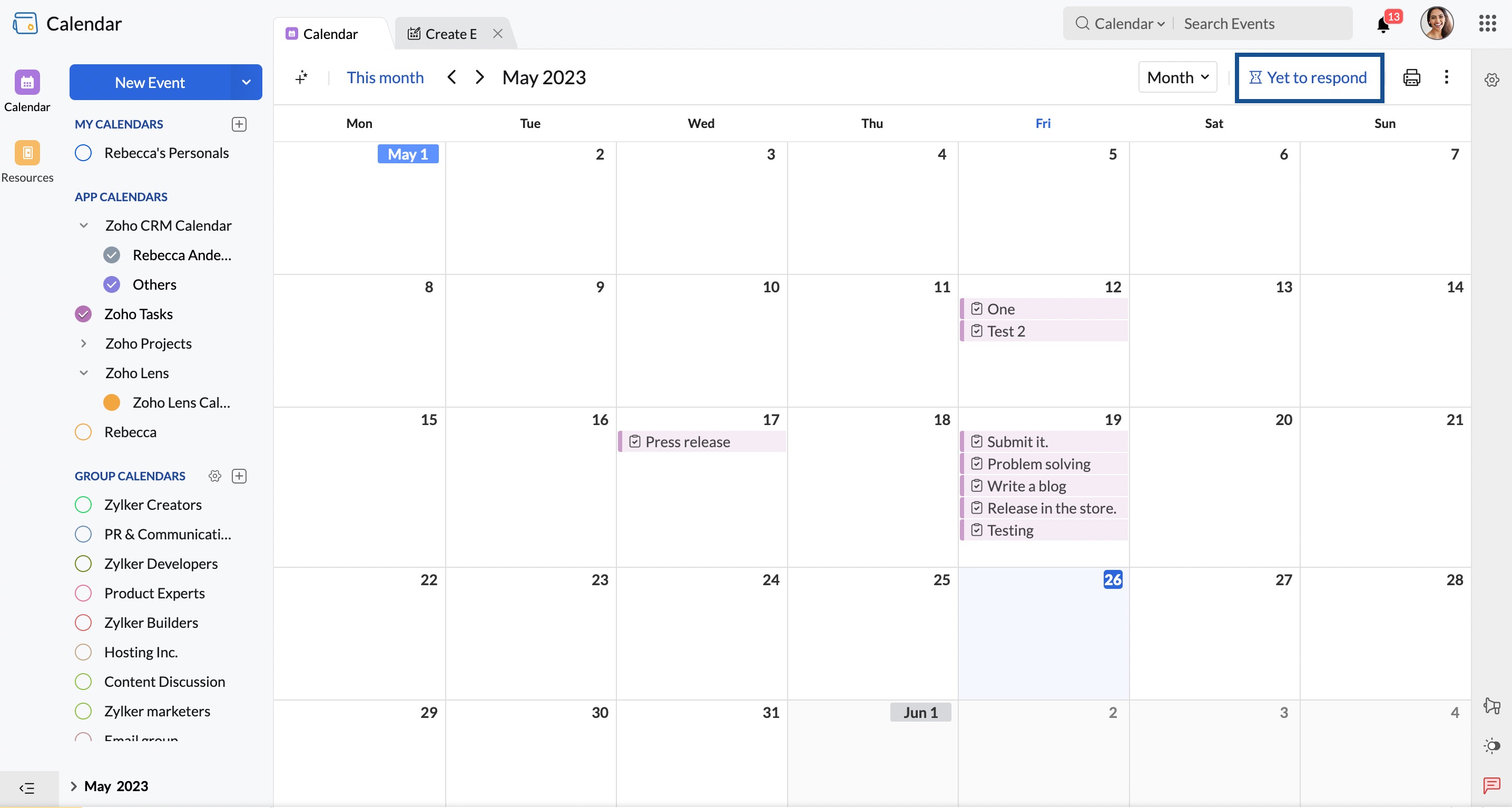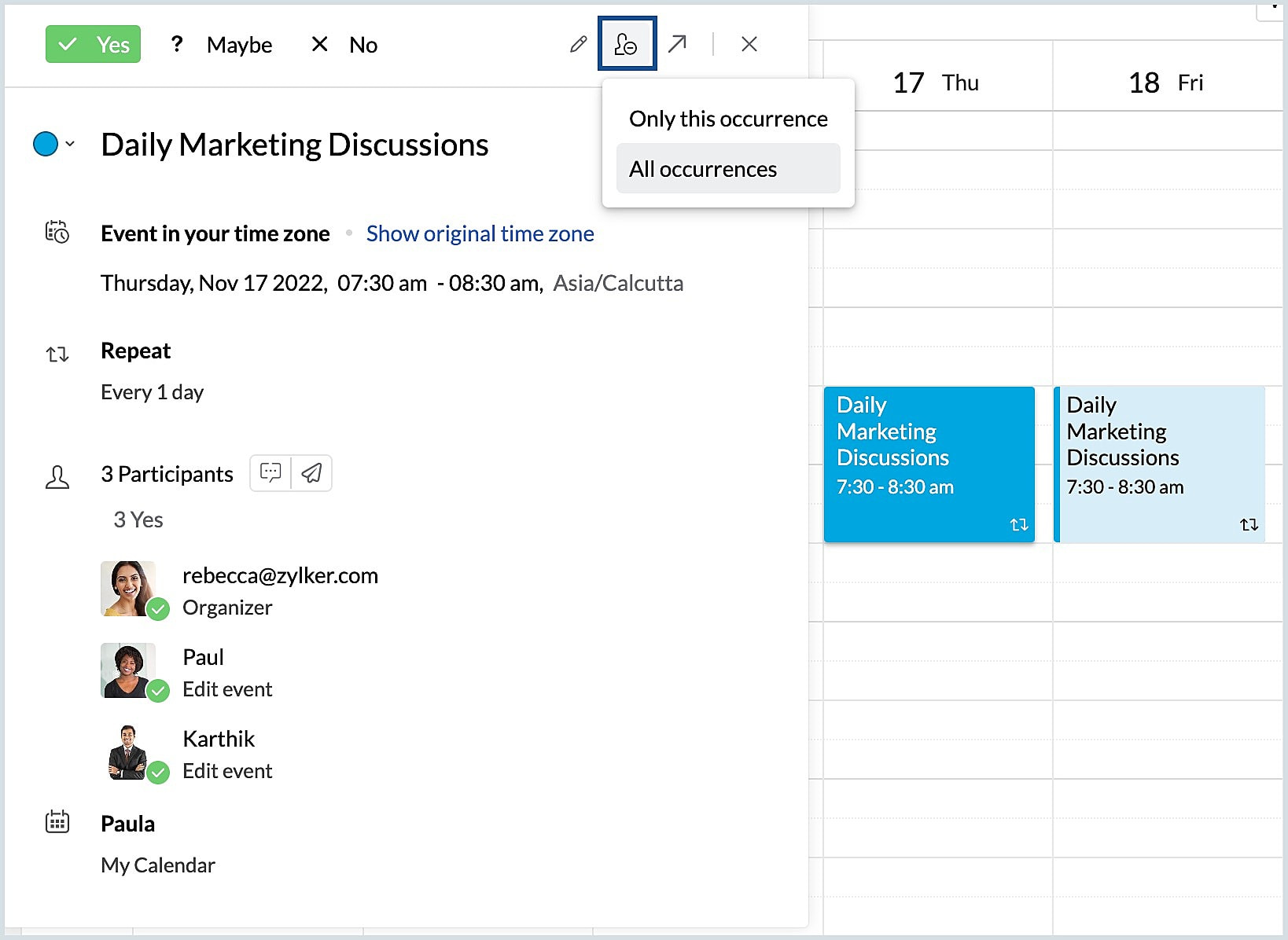RSVP for Invited Events
When an event is created and an attendee is added, an event invitation notification is sent as an email. You can respond to an event invitation via mail event invitation card. Apart from the mail, event invitation is sent via notification in Zoho Calendar and Zoho Mail. You can respond to the invitation from the Notification drop-down. You can also respond to the event invitation from the Quick view and Event view tabs. Similarly, you can also respond to all your future events from the Yet to respond option available on your calendar home page.
Email event invitation
When you create, edit, or delete an event an intimation mail about the action will be sent to the attendees. The attendees can respond to a new event invite or edit their response by choosing "Yes", "No", or "Maybe" from the invitation card in the email. Once they click the responses they will be redirected to the event invitation page of Zoho Calendar.
Steps to RSVP for Event Invitation Mail
- Log in to Zoho Mail or any other email service in which the attendee's email address exists.
- Click on the Event Invitation mail from the Inbox.
- RSVP to the event by clicking on View Event in the event link.
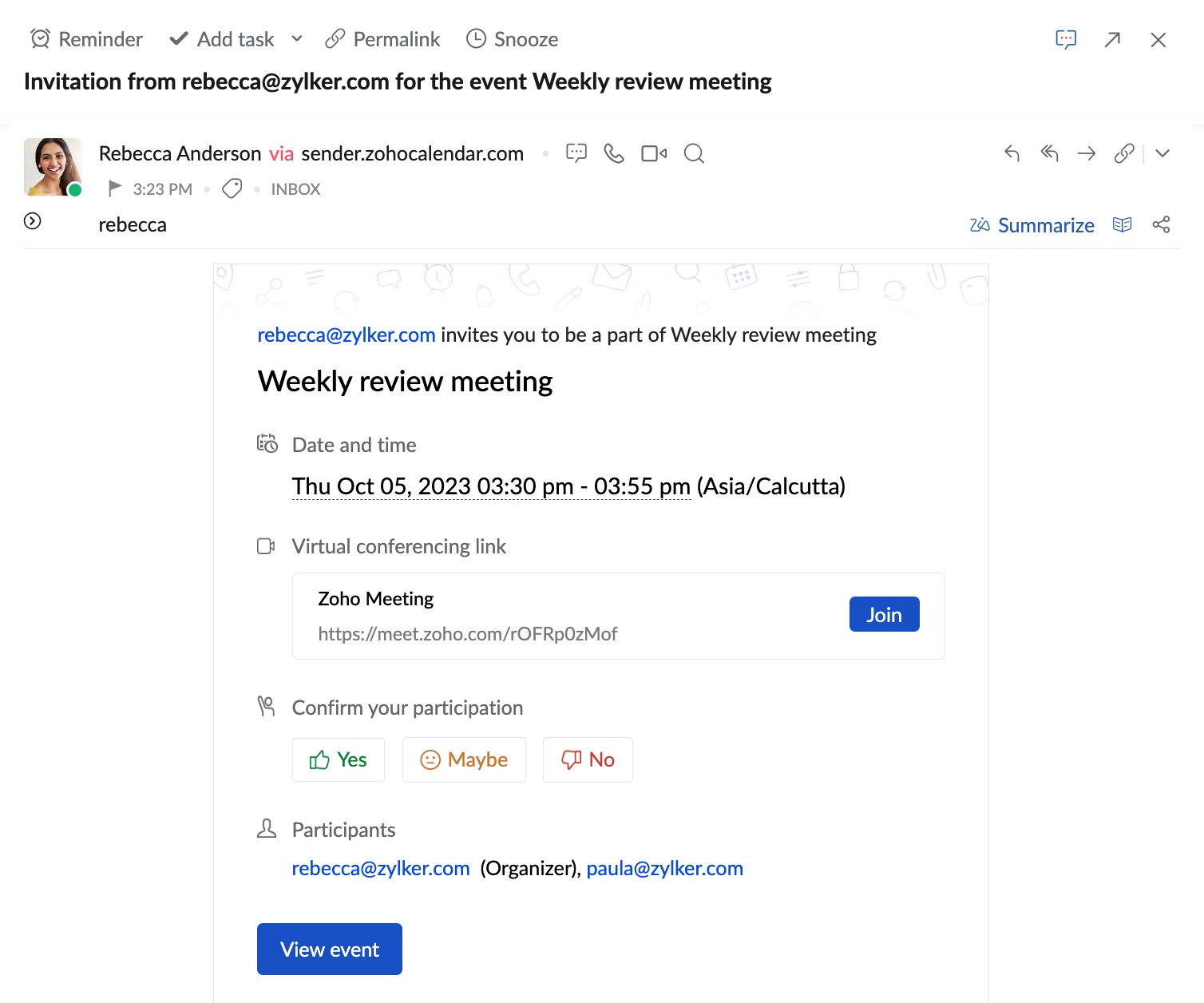
- You will be directed to calendar.zoho.com where you can choose your response, set reminders, view the organizer details, time zone, participants' response, and the description of the event.
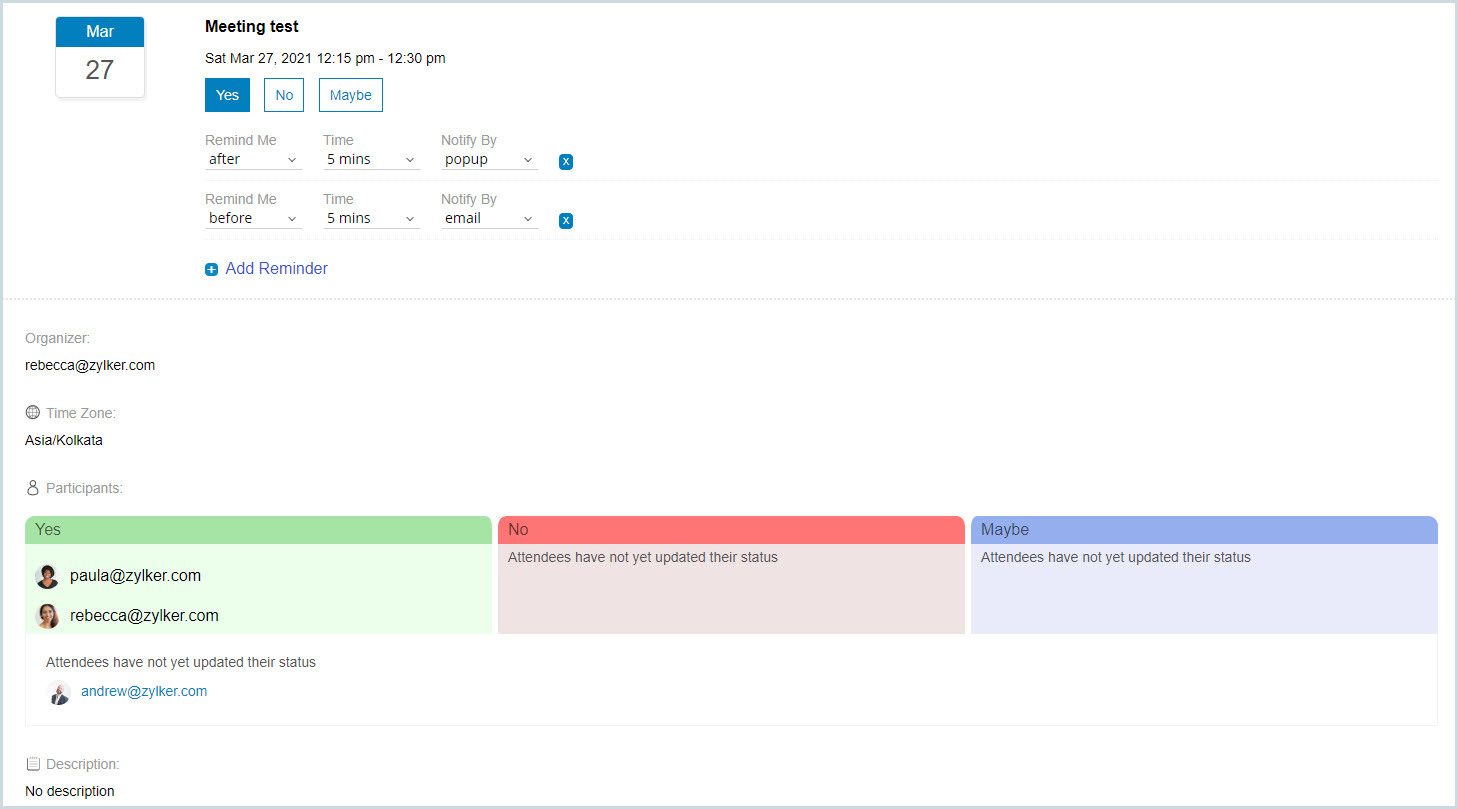
- The status of your response will be intimated to the organizer by email.
Calendar event invitation
Once an organizer creates an event by providing the attendee details the event will be displayed in the Zoho Calendar of the attendee. The attendees can click the event in the calendar grid and choose their response from the Quick view or the Event view tab.
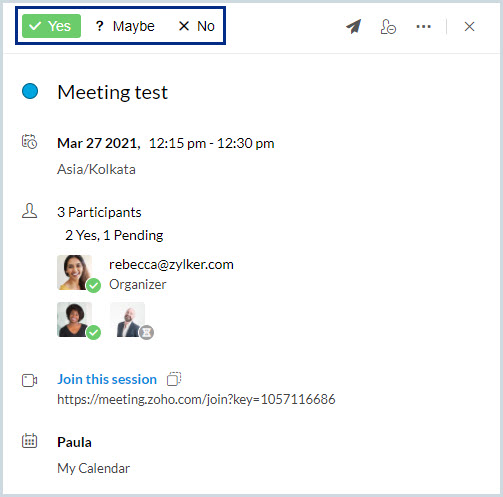
Yet to respond
Once an event is created or modified, you will receive an event invitation to which you can send a response. When your calendar is filled with a myriad amount of events, you tend to miss sending a response to some events. Now you can RSVP to all your events directly from the Yet to respond option in the top right corner of your Zoho Calendar. The Yet to respond option displays the list of all the upcoming events to which you haven't responded and you can send a response directly from here.
Steps to RSVP from the Yet to respond
- Log in to Zoho Calendar.
- Click on the Yet to respond option in the top right corner.
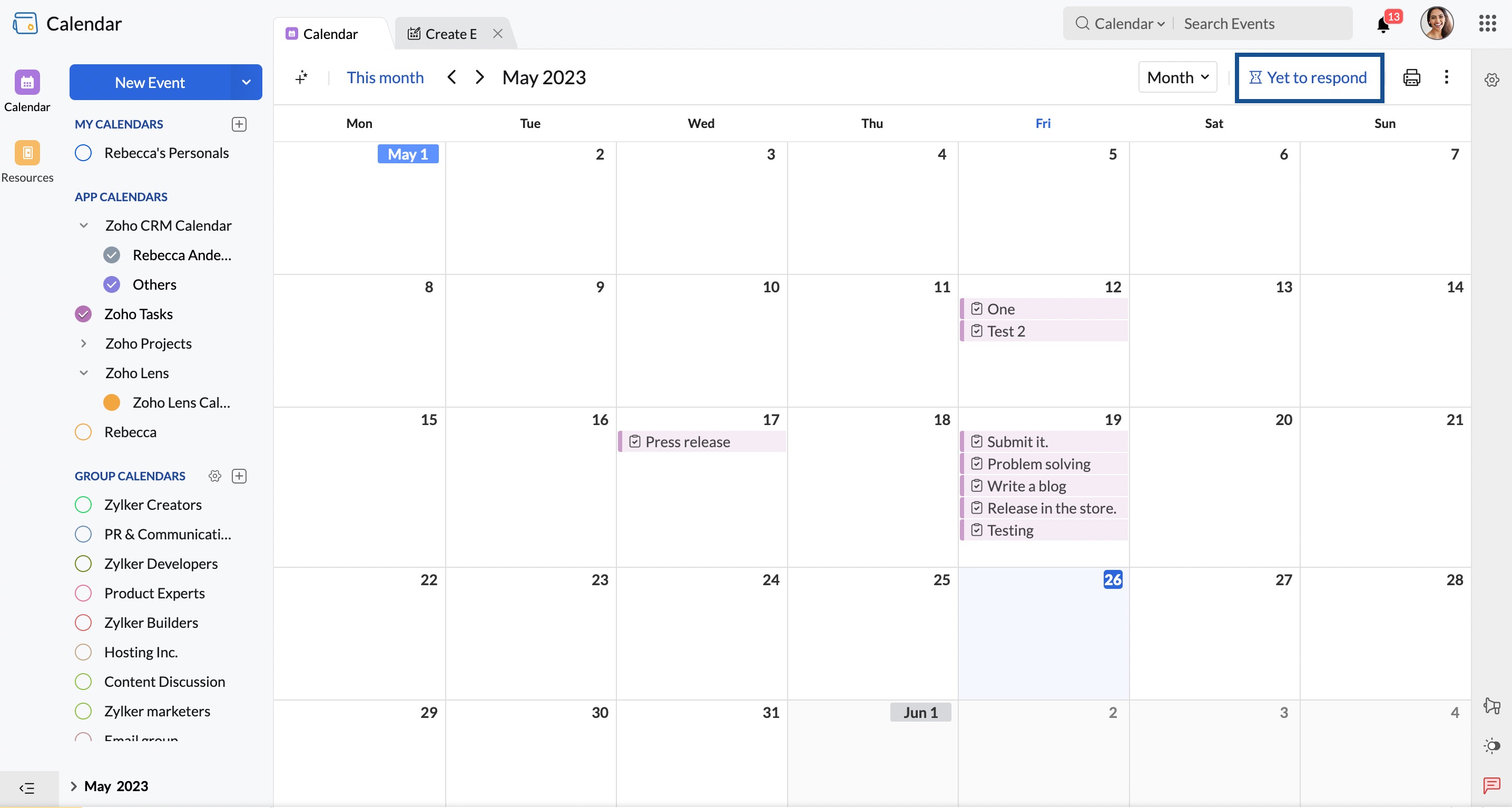
- RSVP to all your upcoming events from the list of events
- Click on the Open in new tab icon next to each event to see view the event in another tab.
Note:
The Yet to respond feature applies only to the events created in the calendars under My calendars. The list of events does not include events from other calendars (Group calendars, Subscribed calendars, App calendars, Shared calendars and Subscribed calendars)
RSVP for repeat events
When a repeat event has been created, all the attendees can RSVP to the event from the View event tab, Yet to respond section, or in the email event invitation. Once a response has been chosen, it will be applied to all the event instances.
If you want to change your response to the repeat event later,
- Click on the event you want to change your response.
- Select your response - Yes /Maybe/ No.
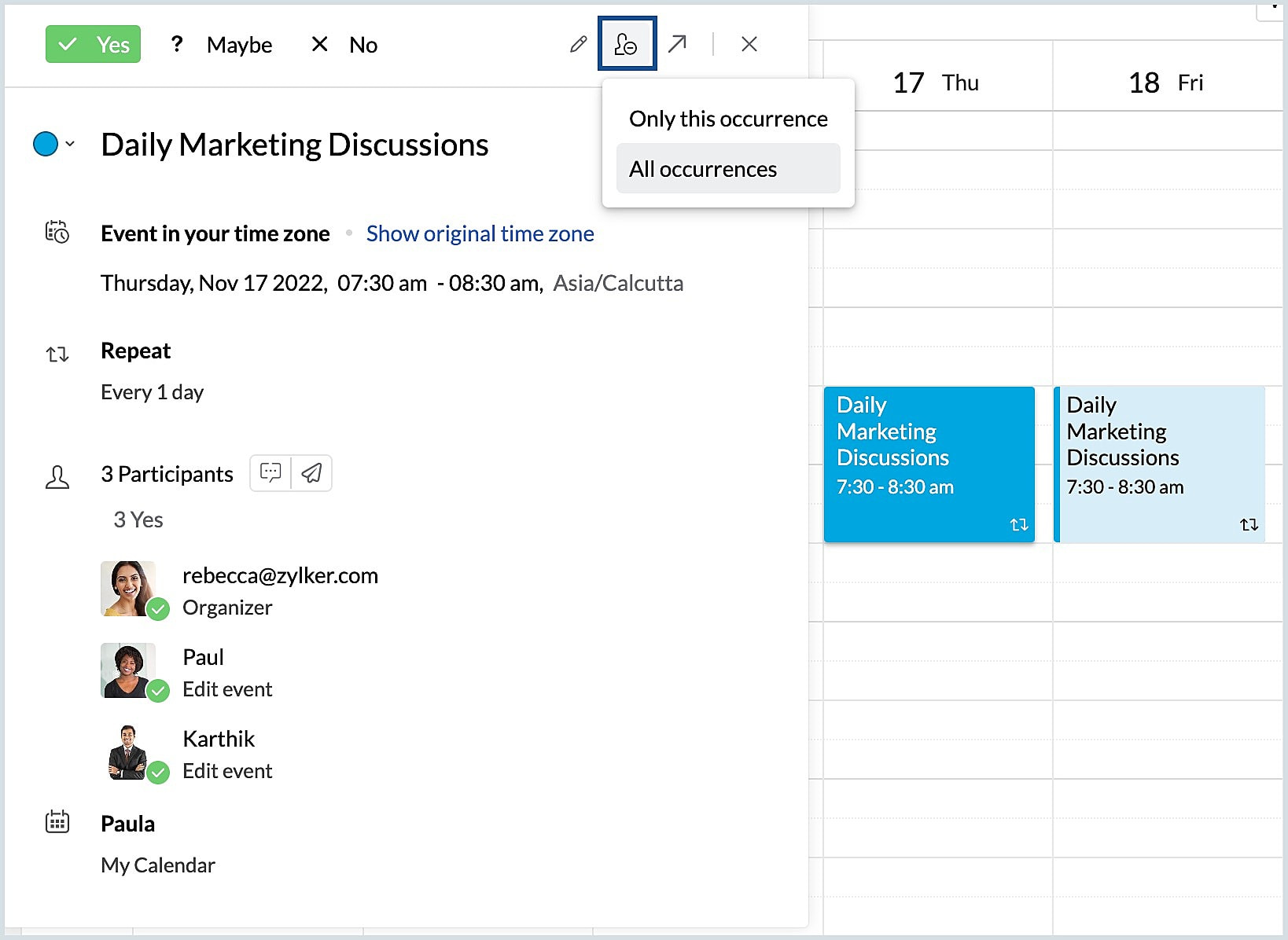
- Choose,
- 'Only this occurrence- if you want to change your response only for that instance.
- 'All occurrences' - If you want to change your response to all the instances.
- Your response will be saved.