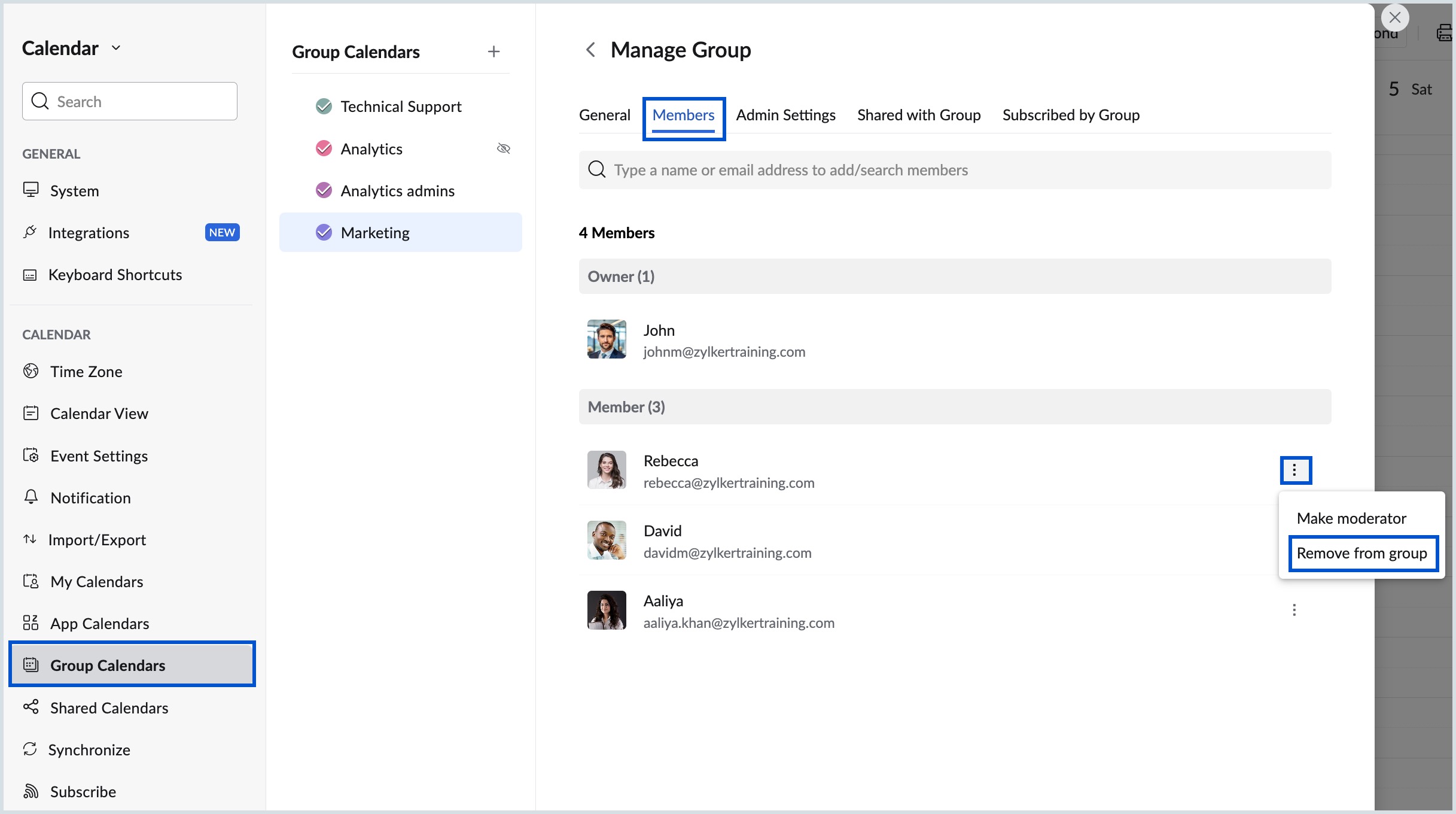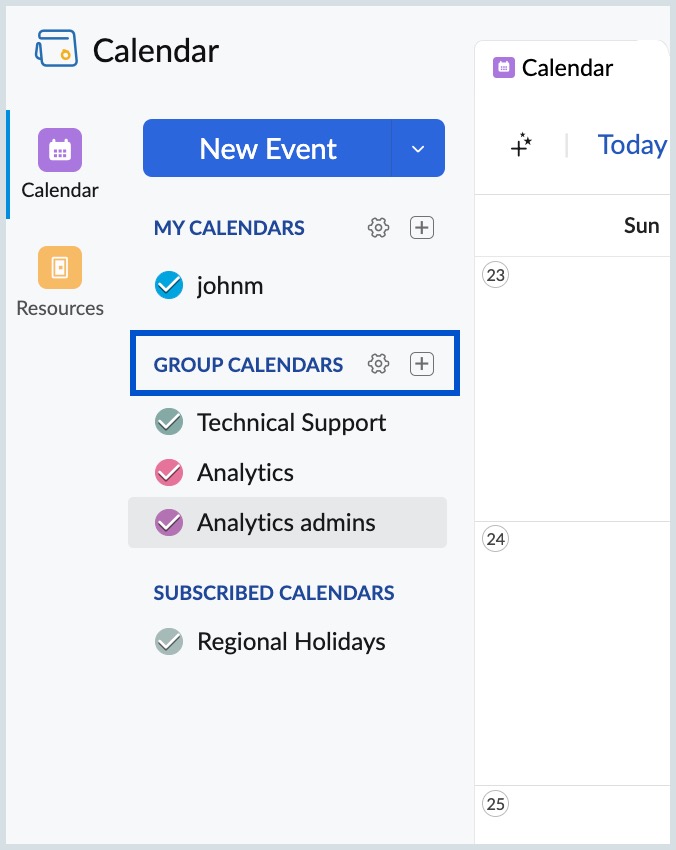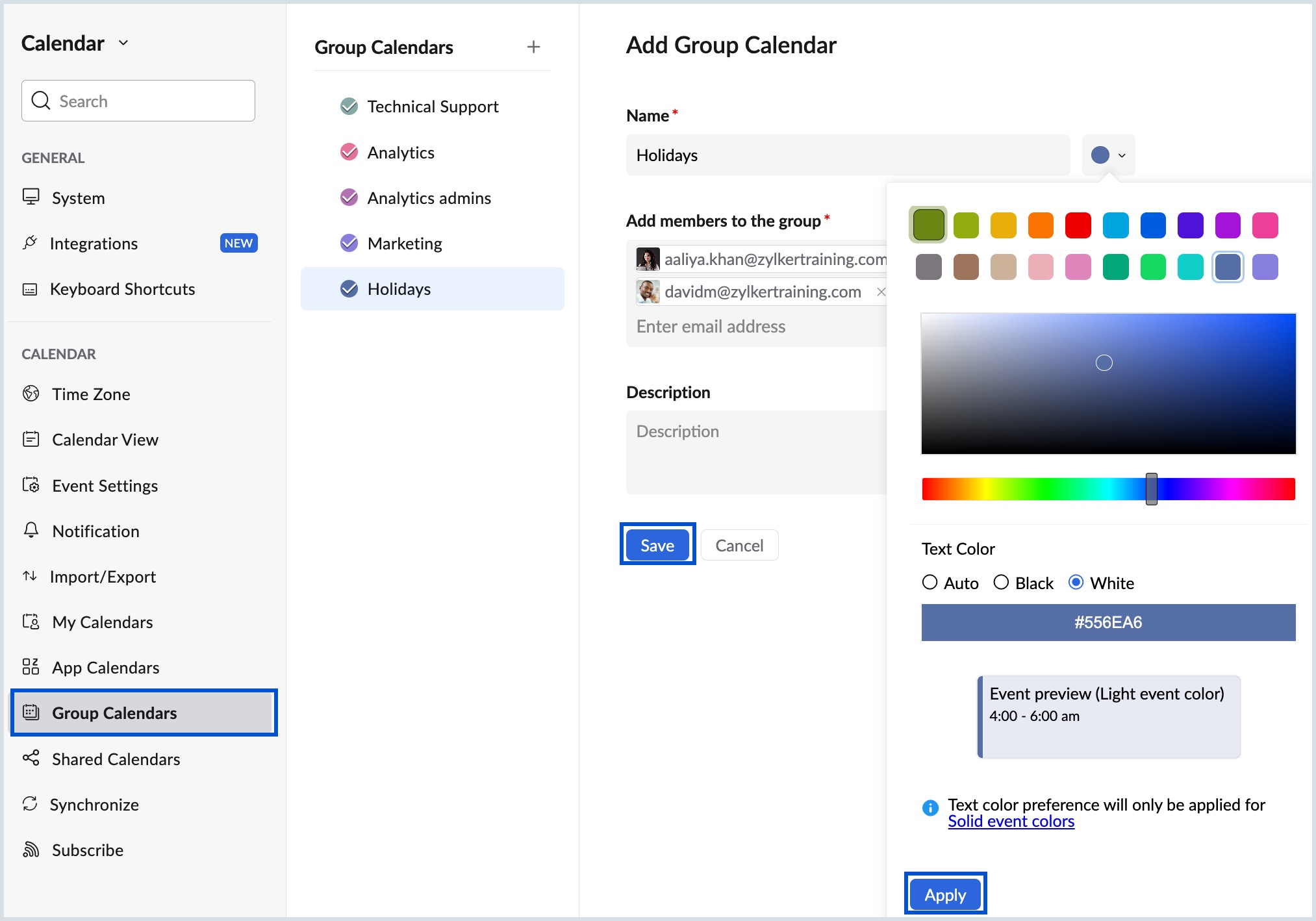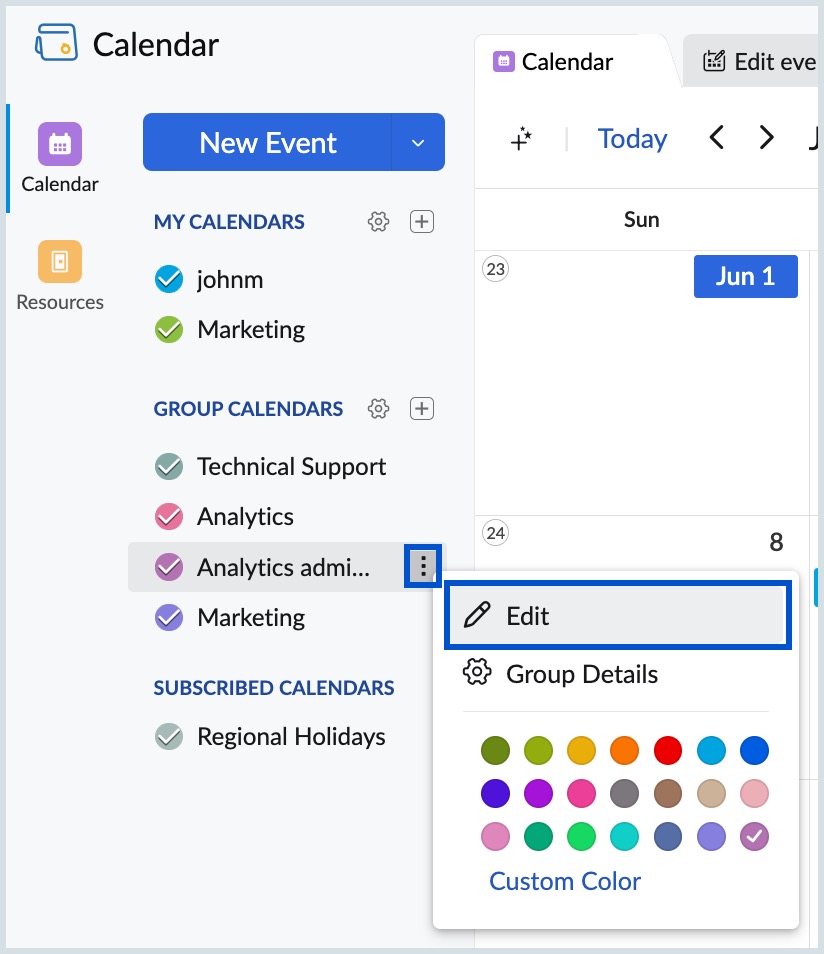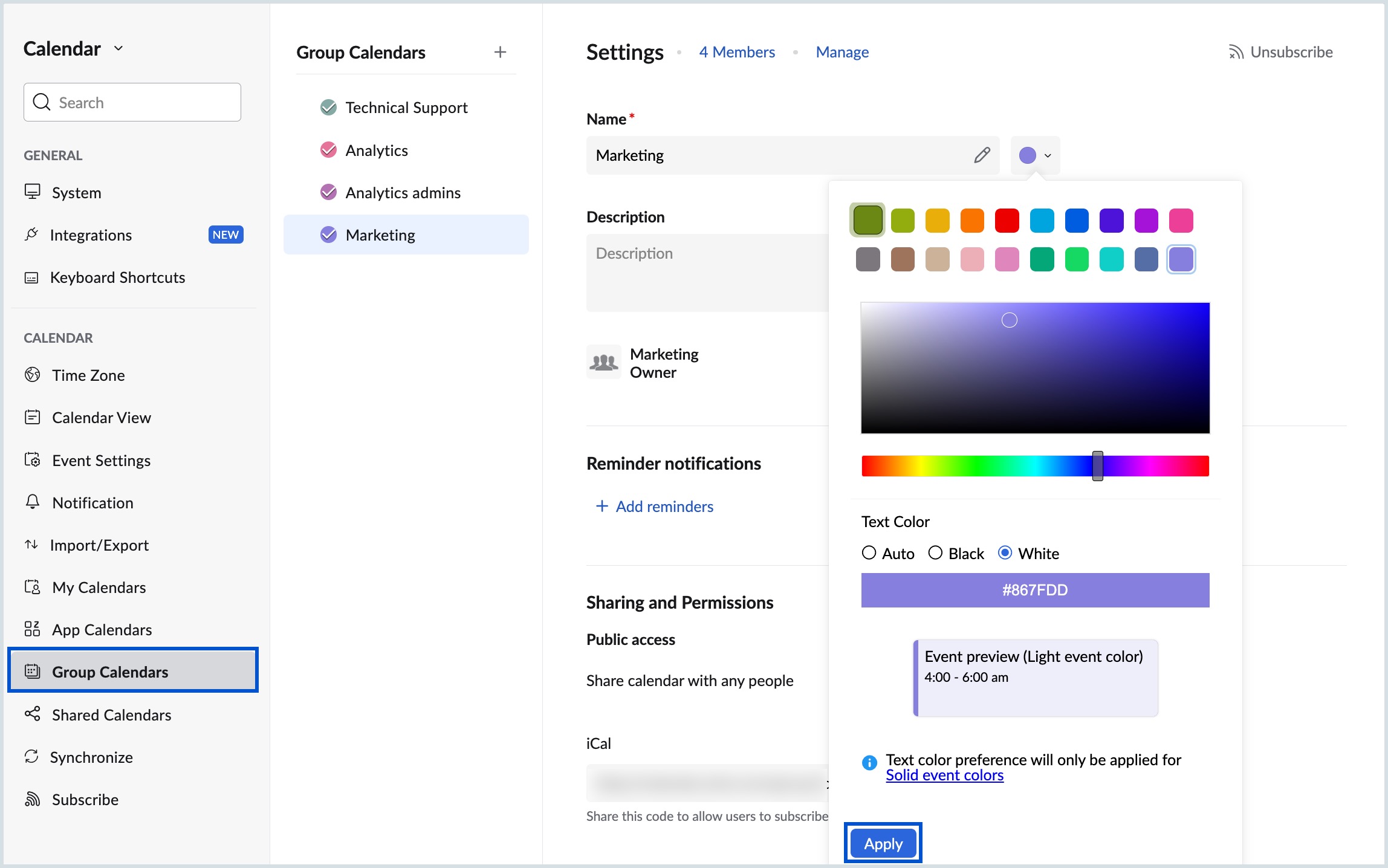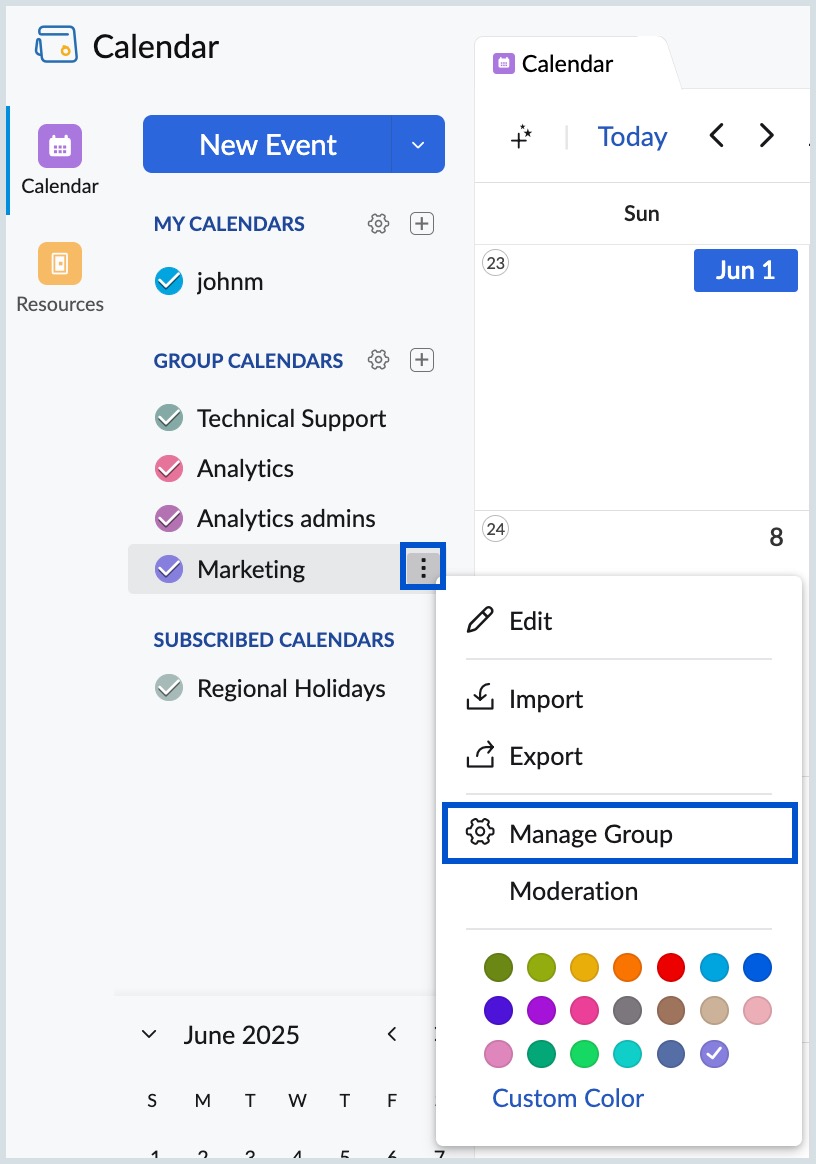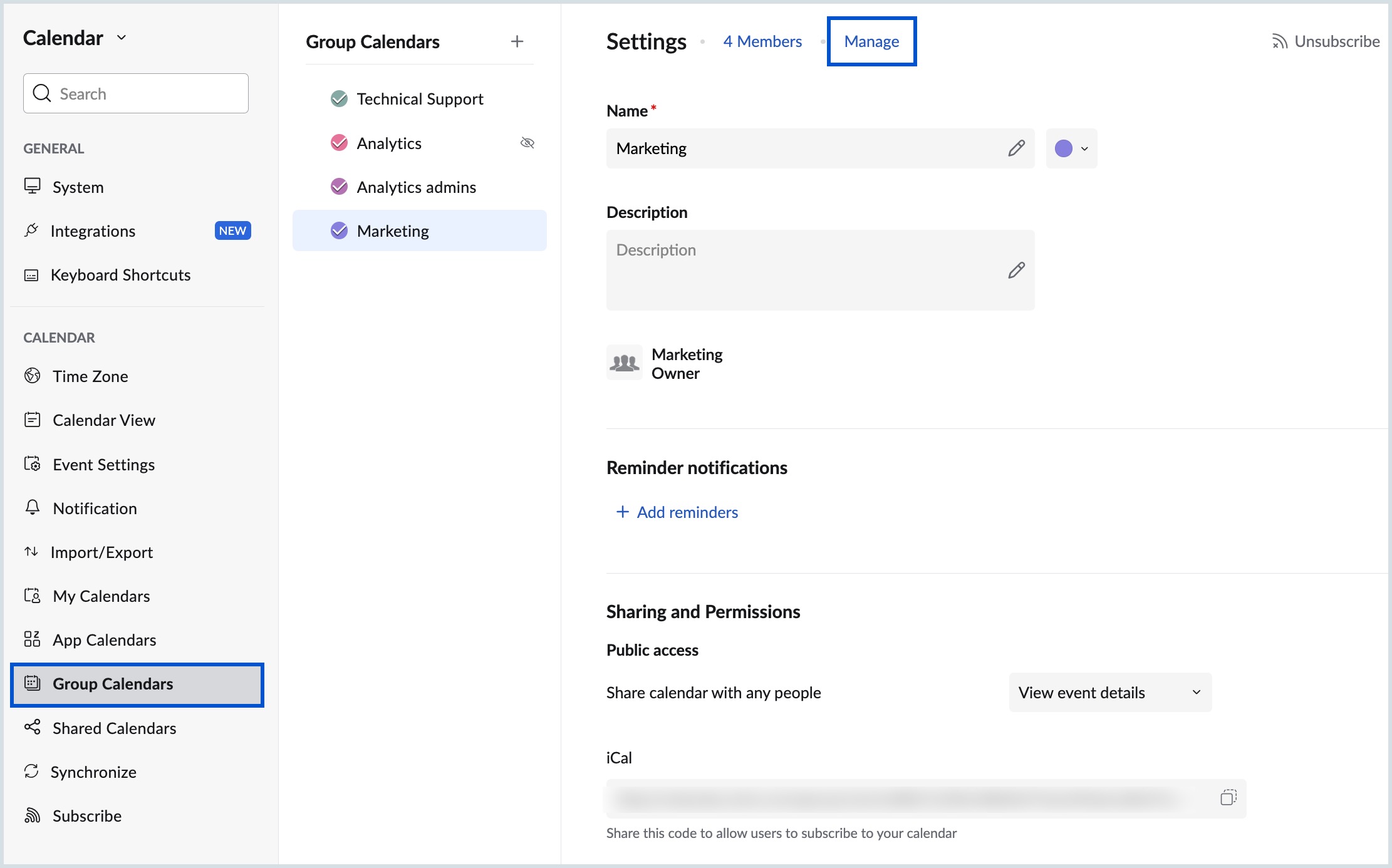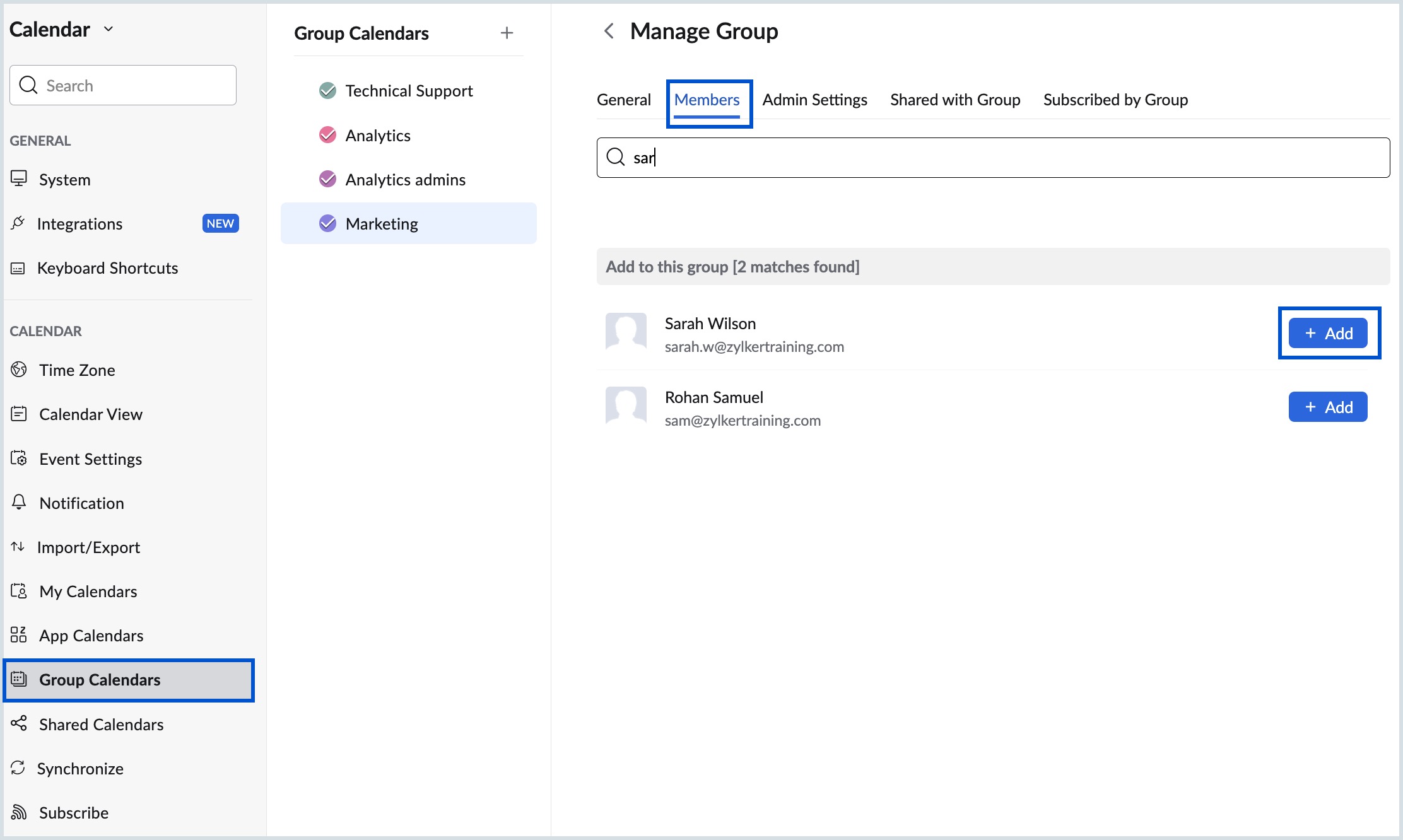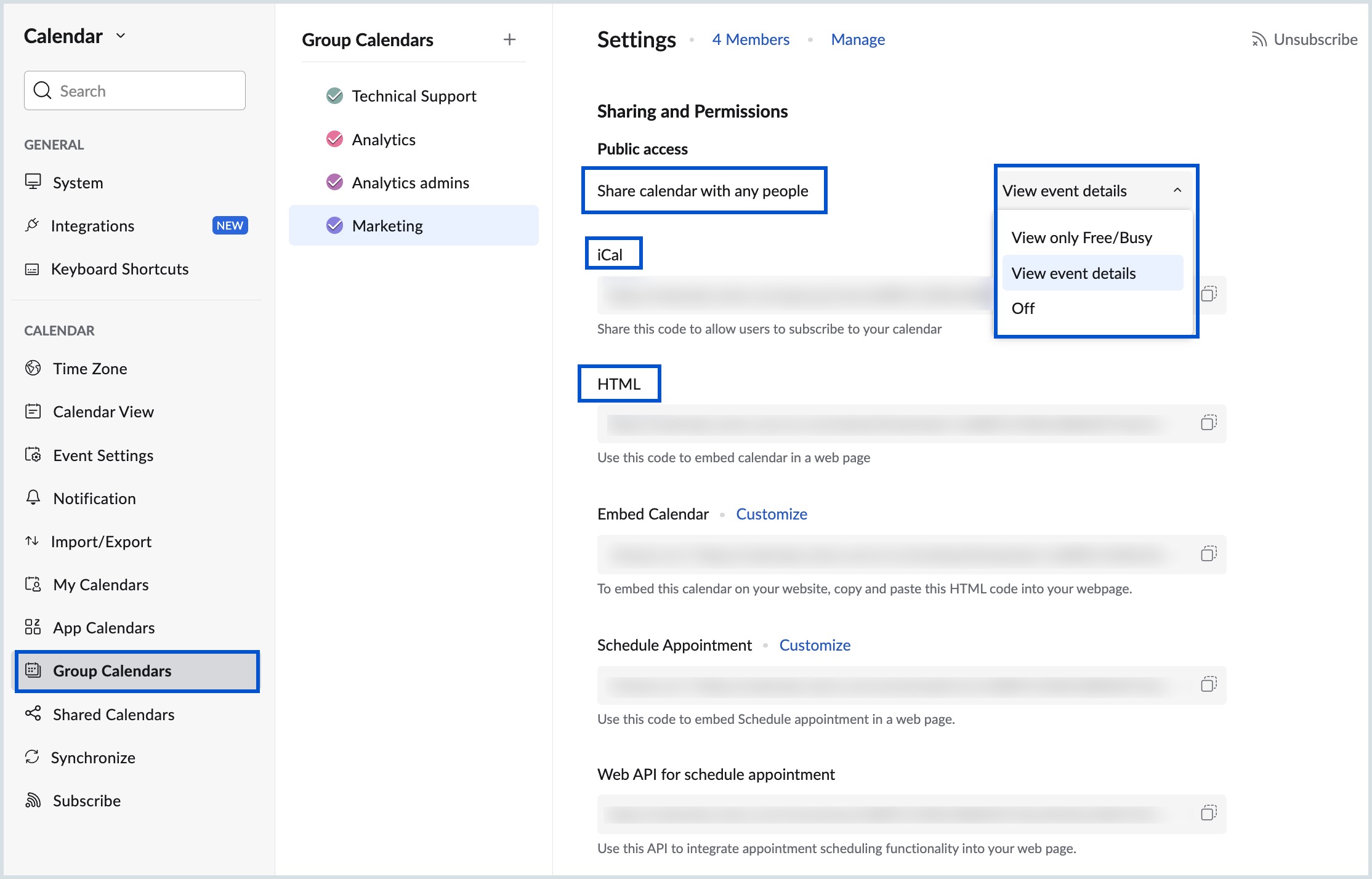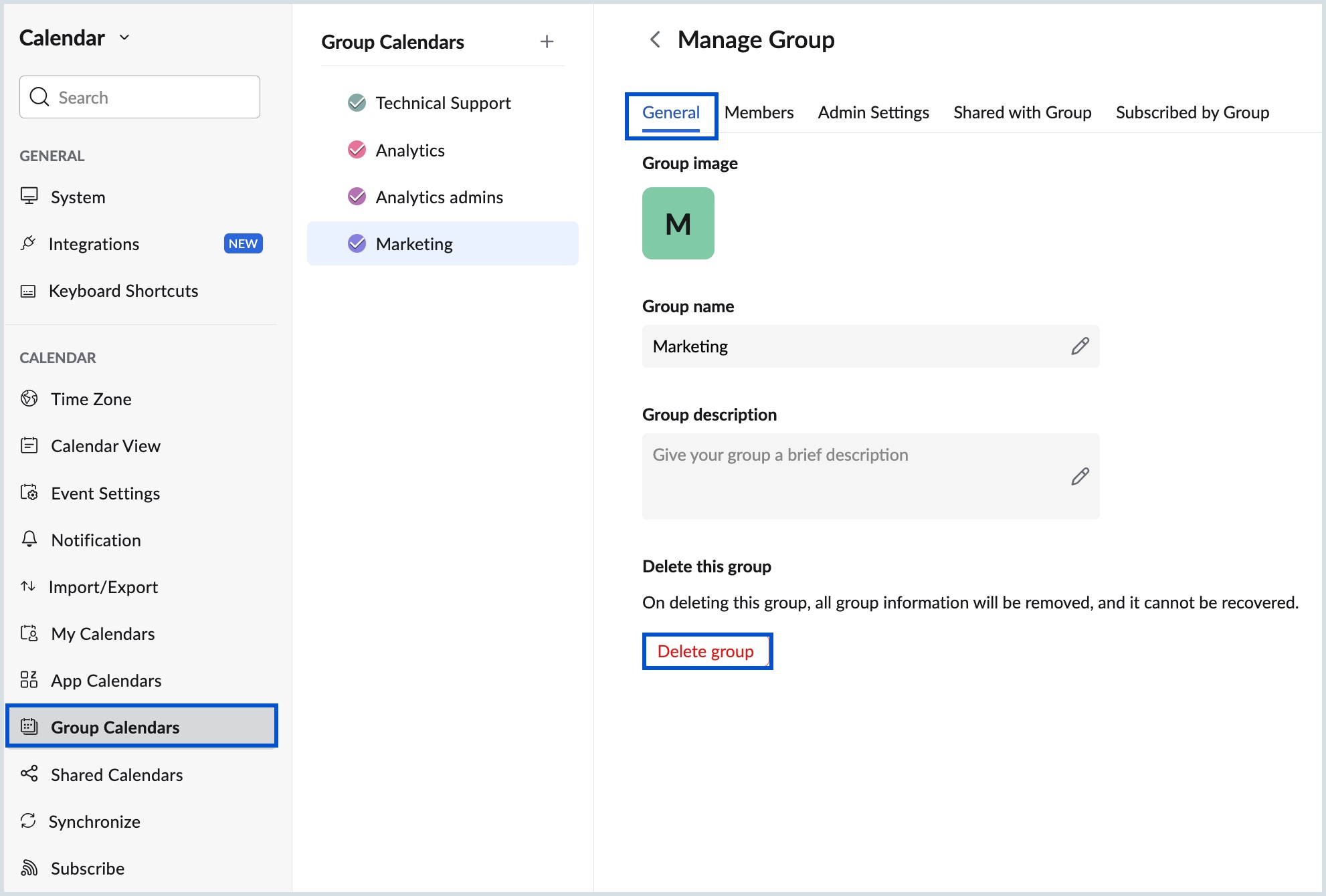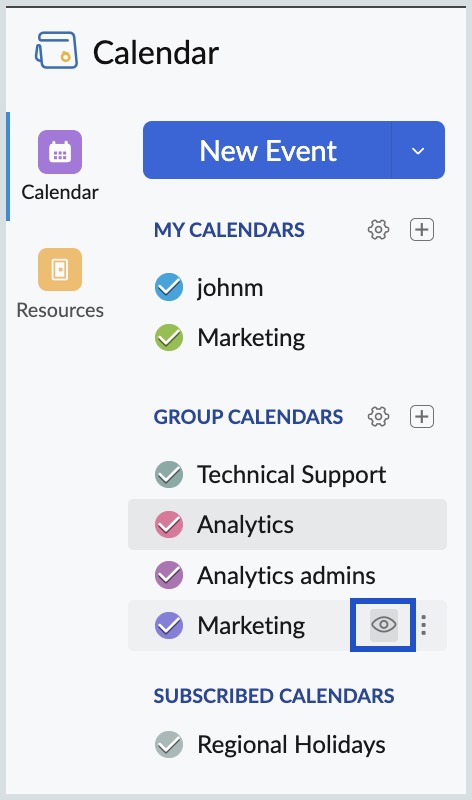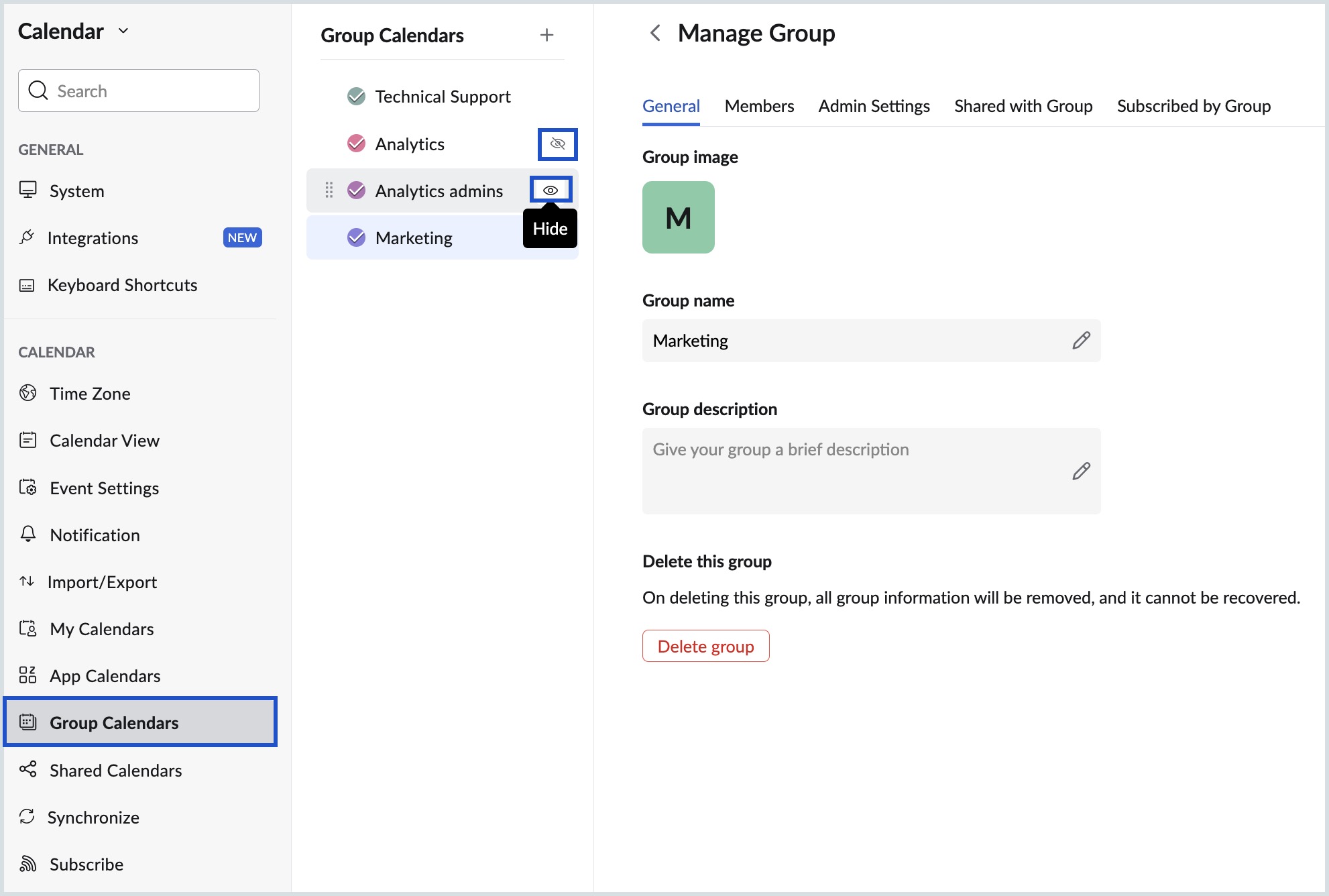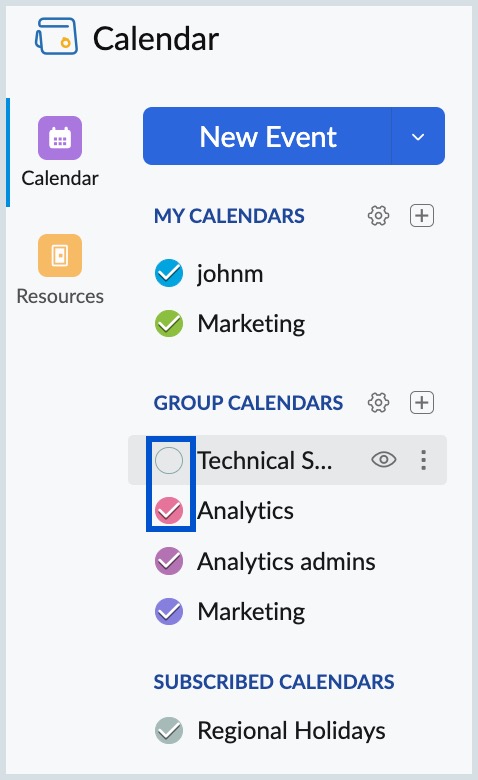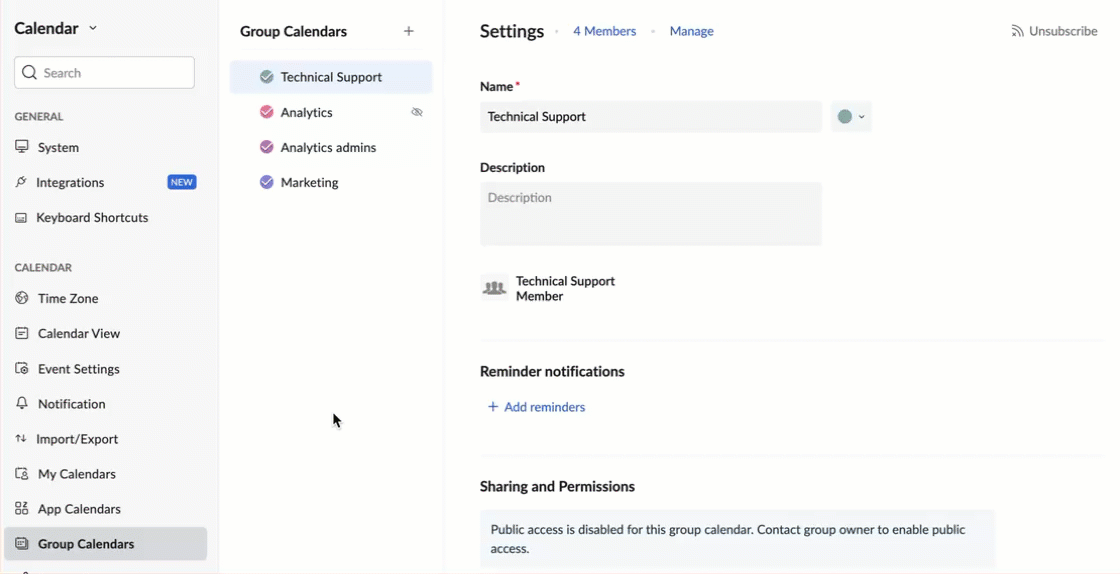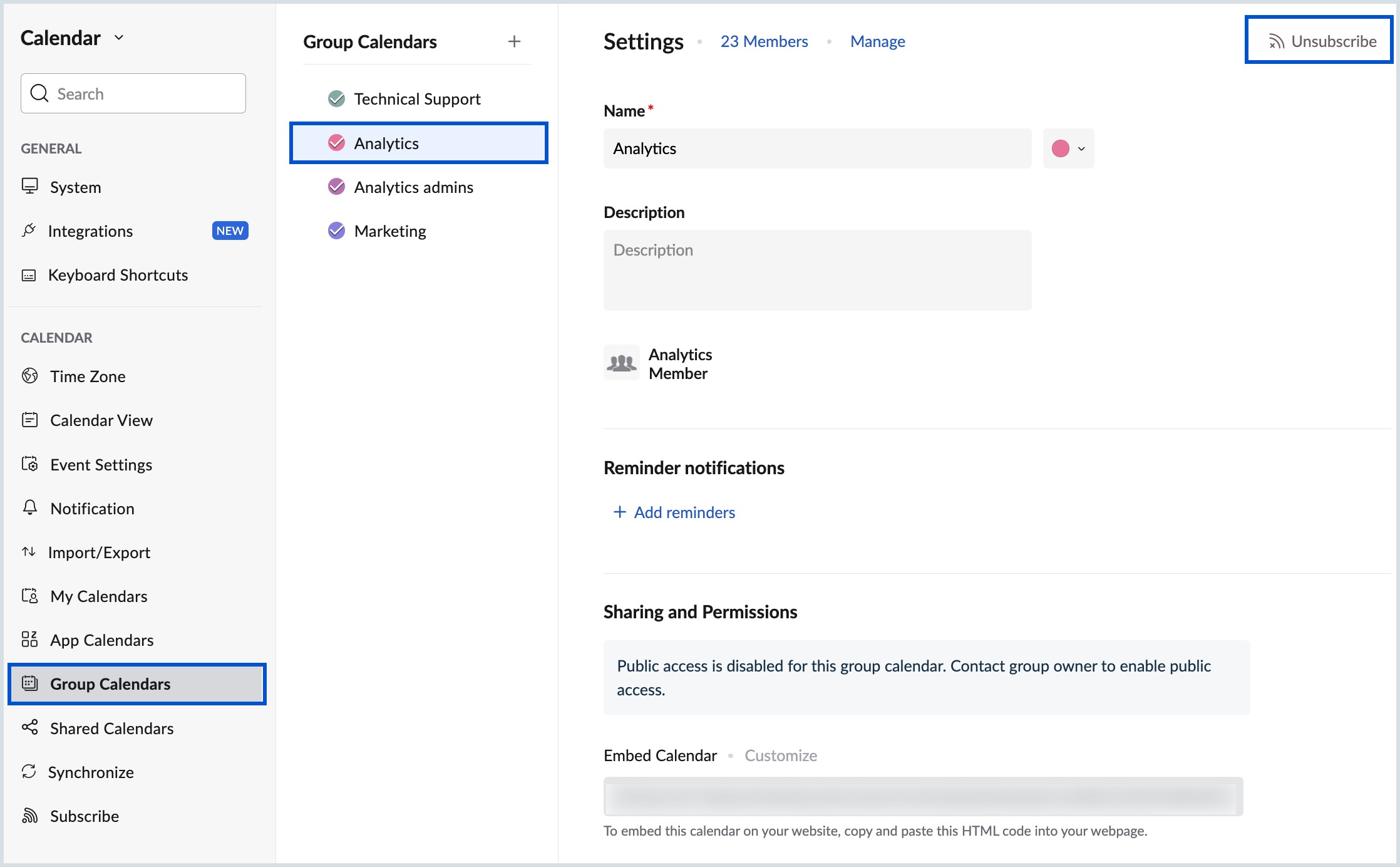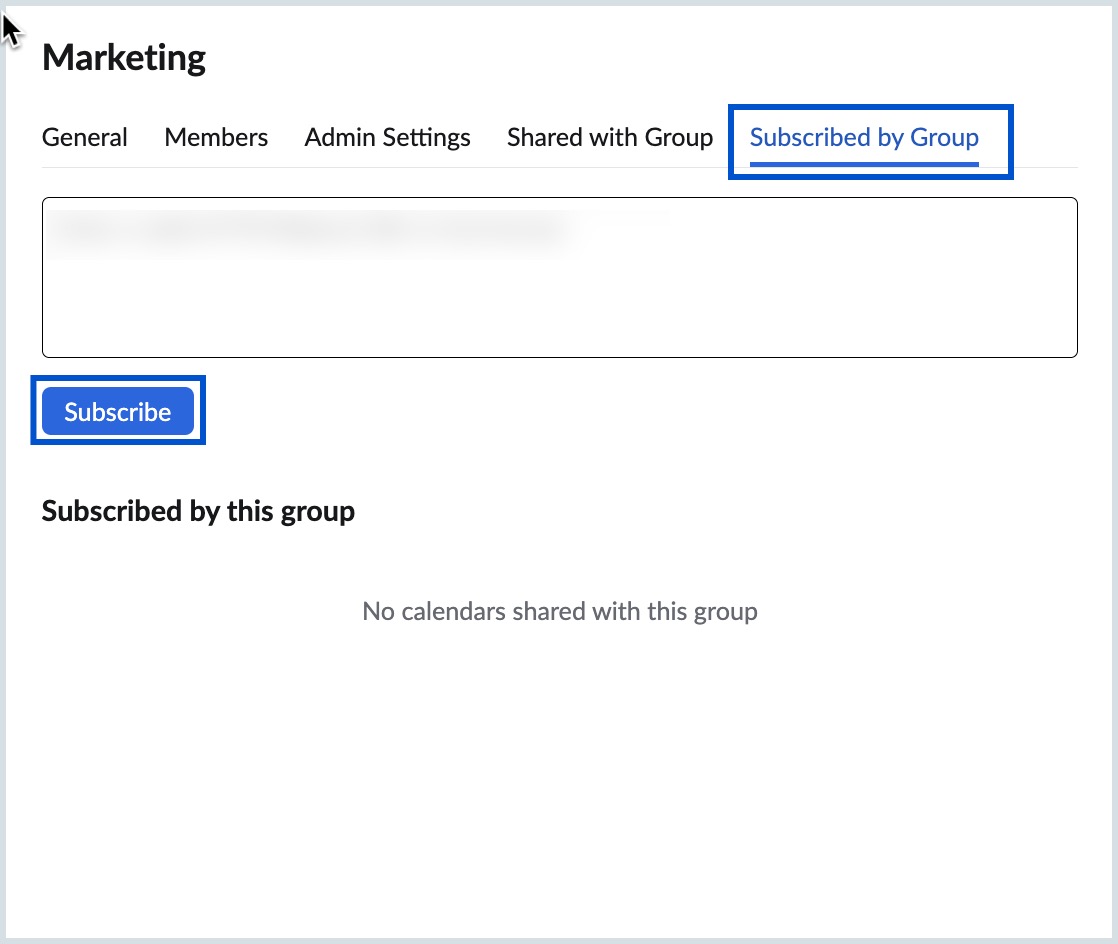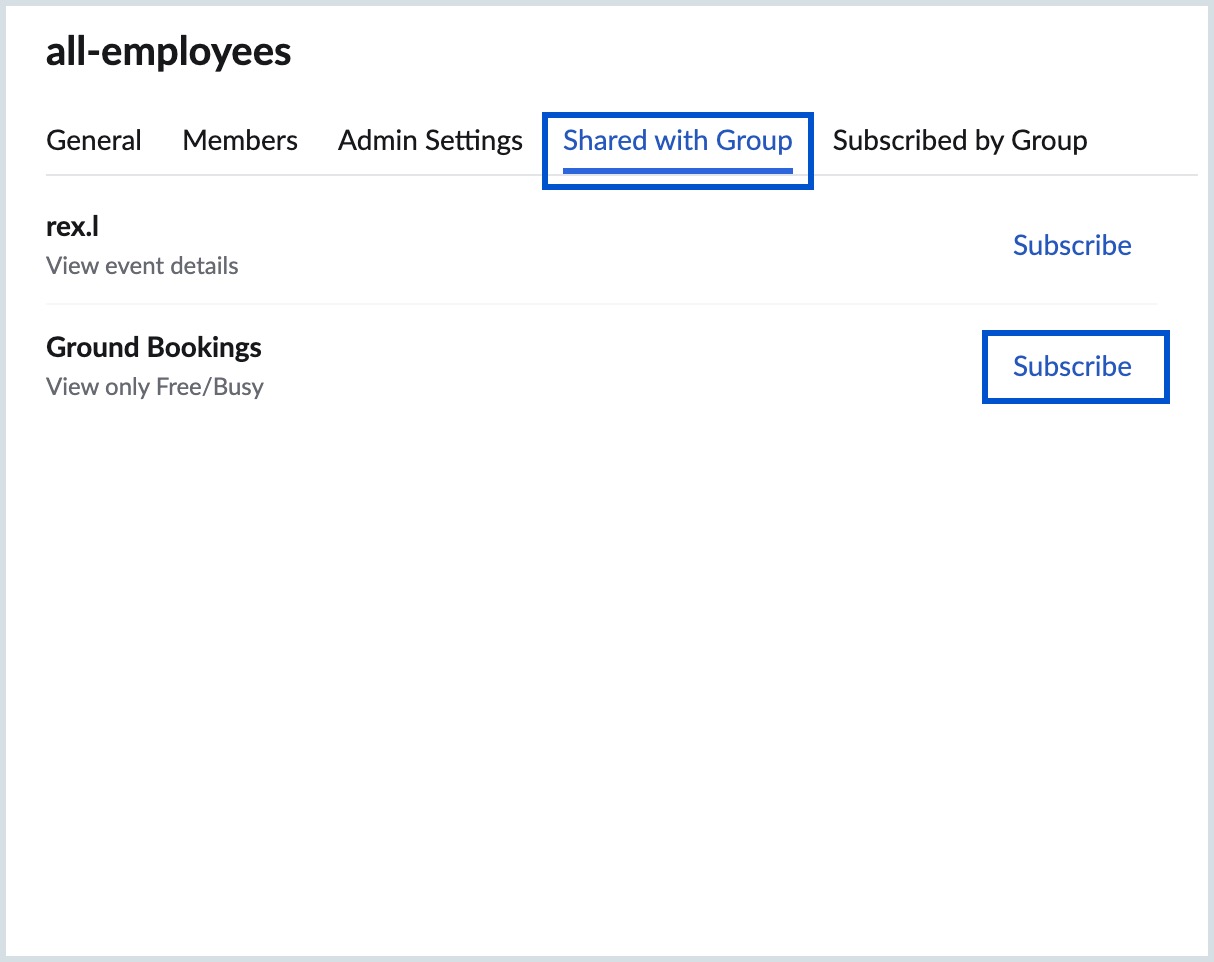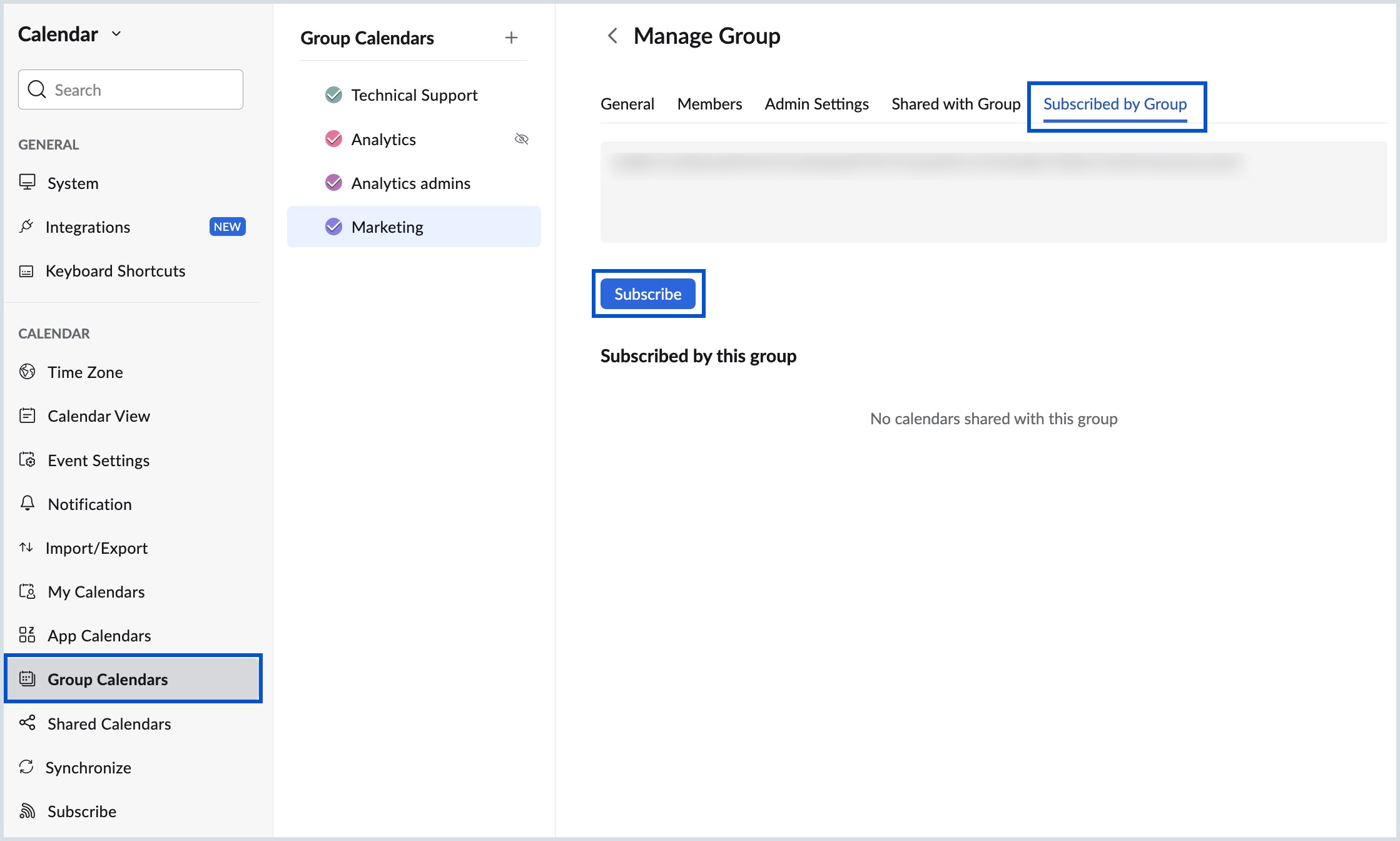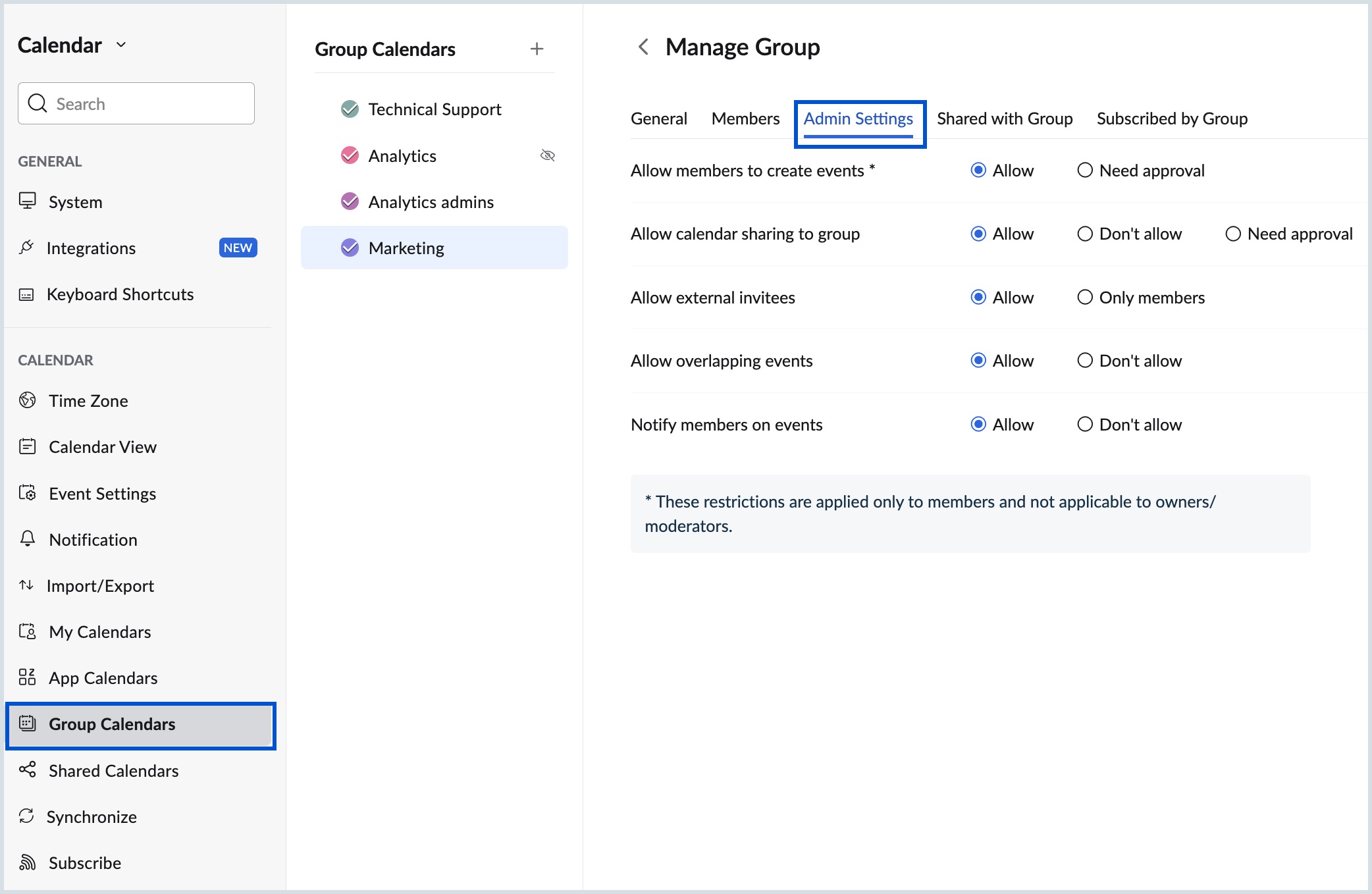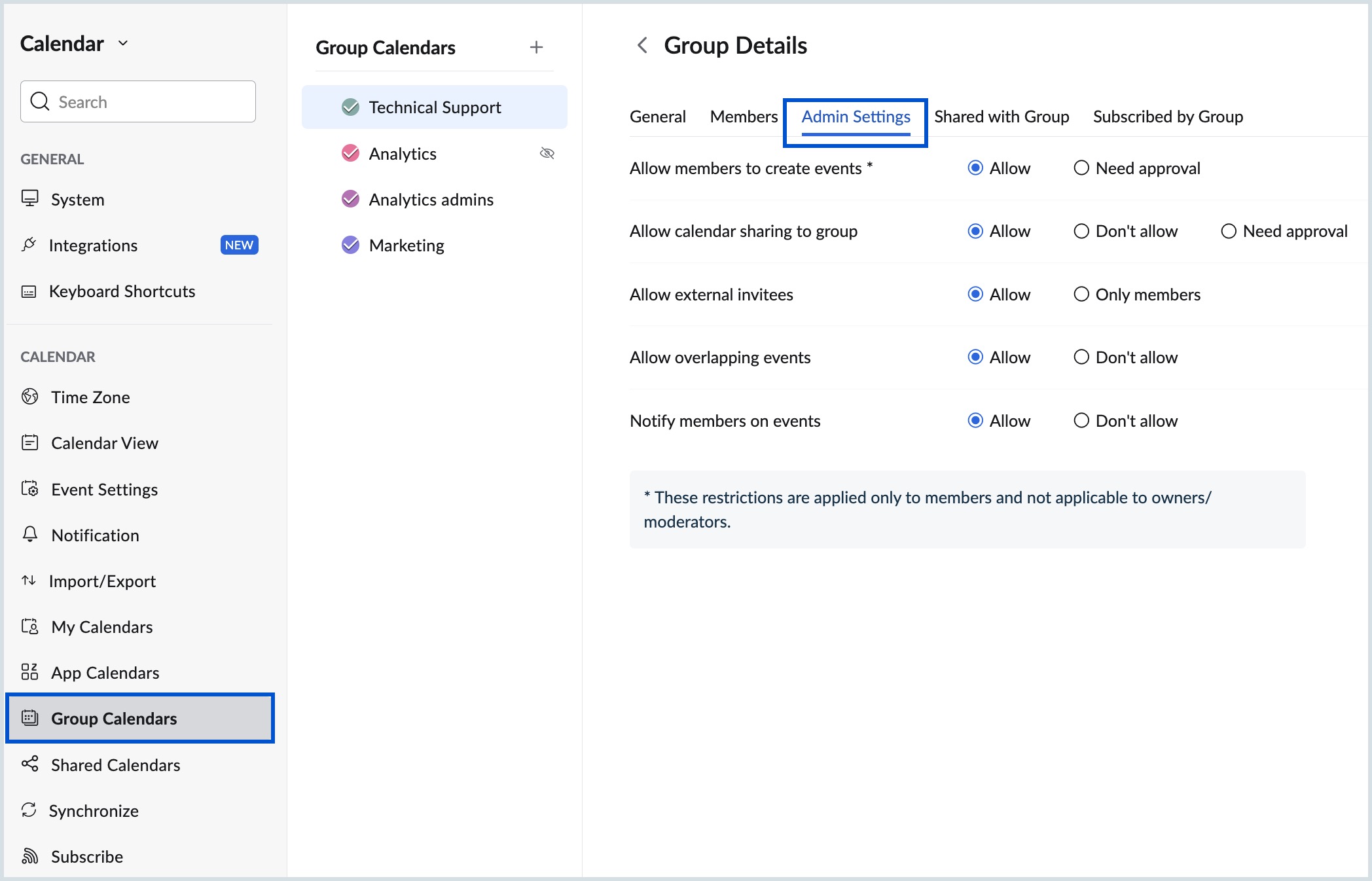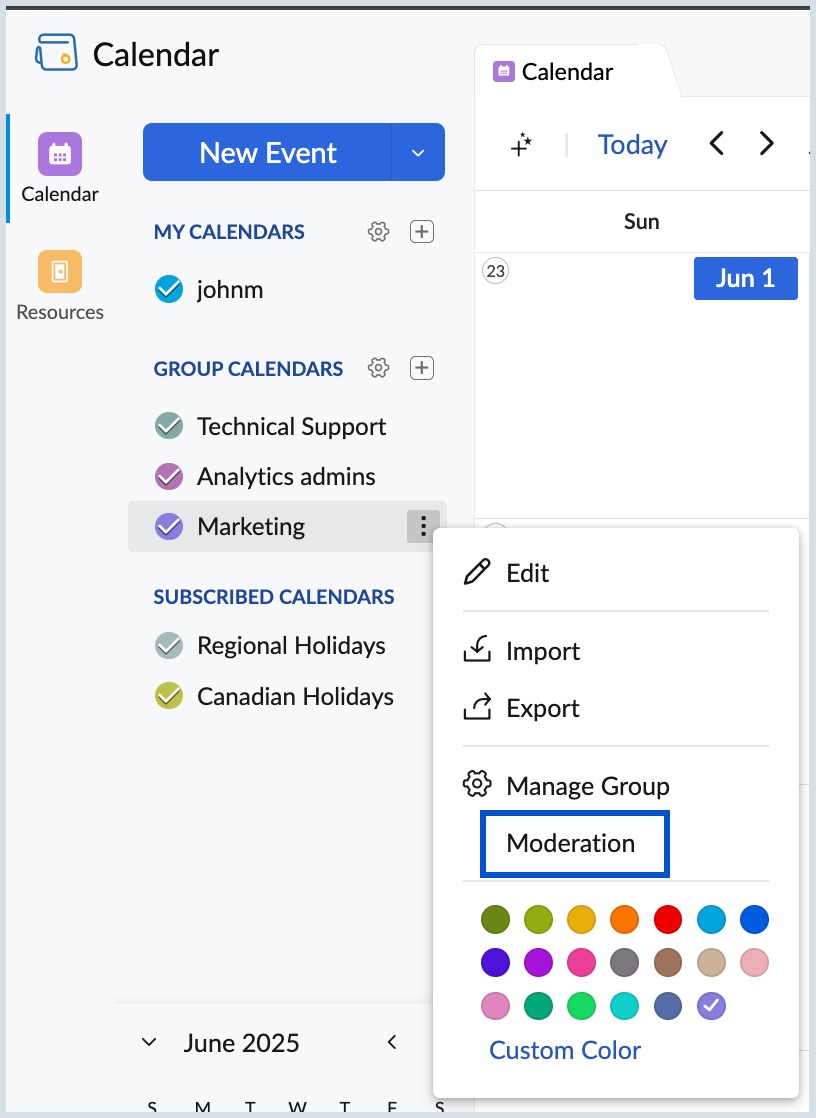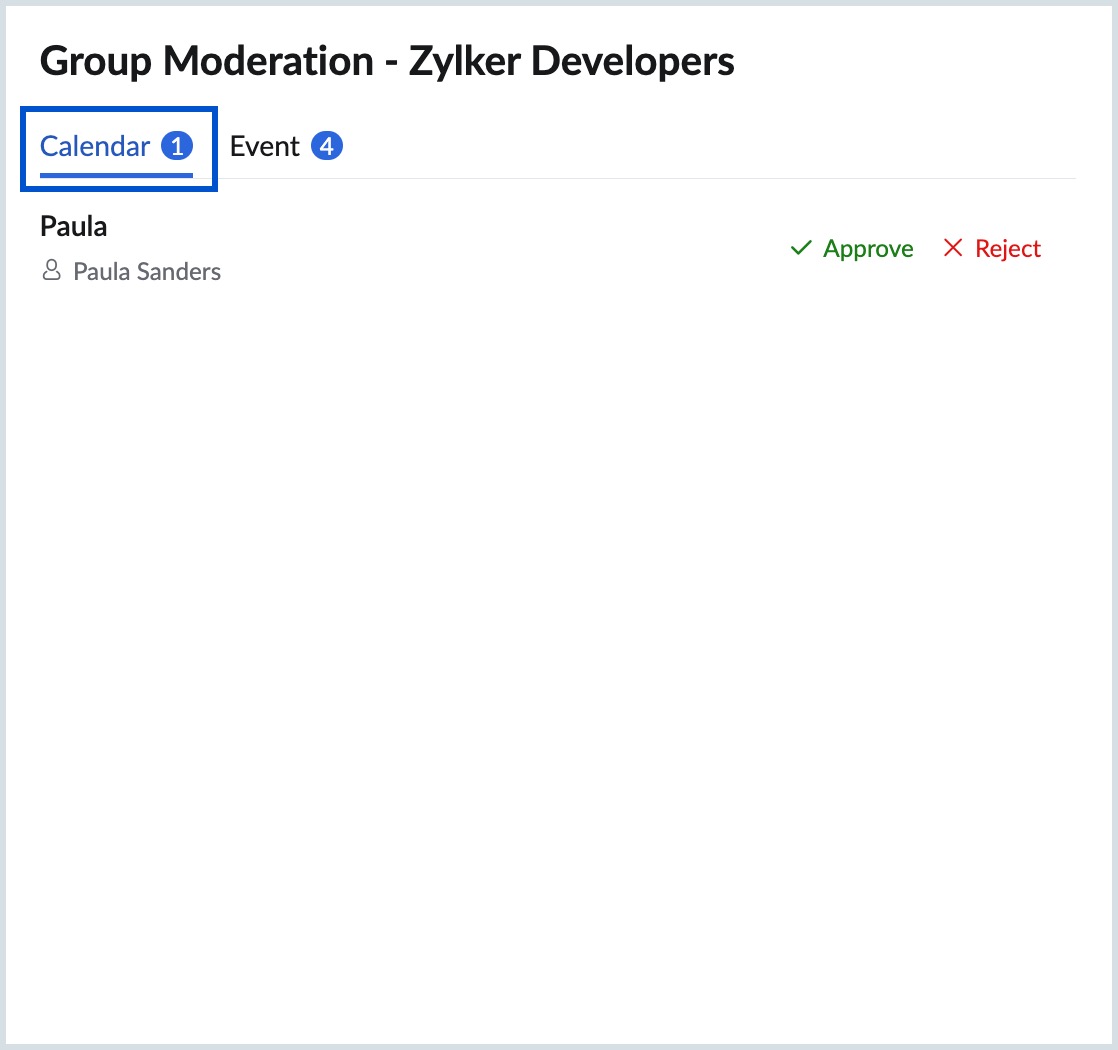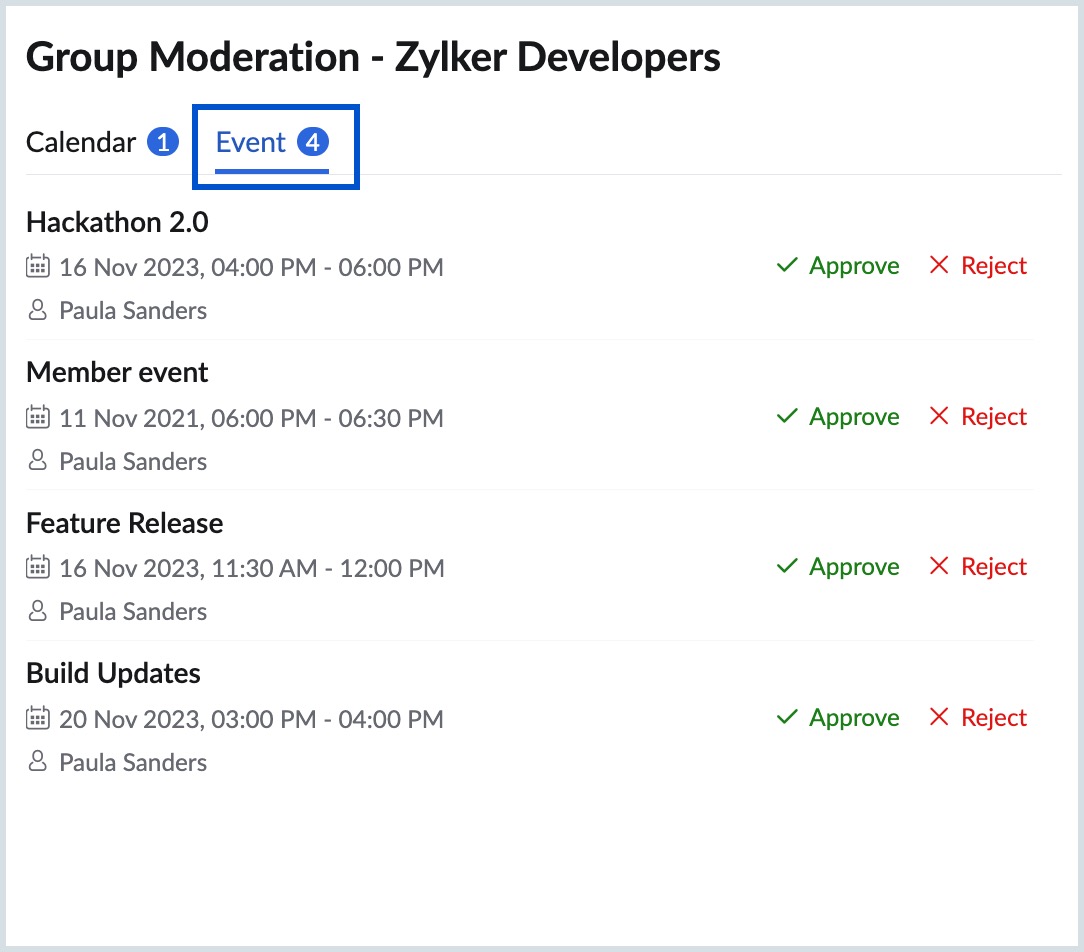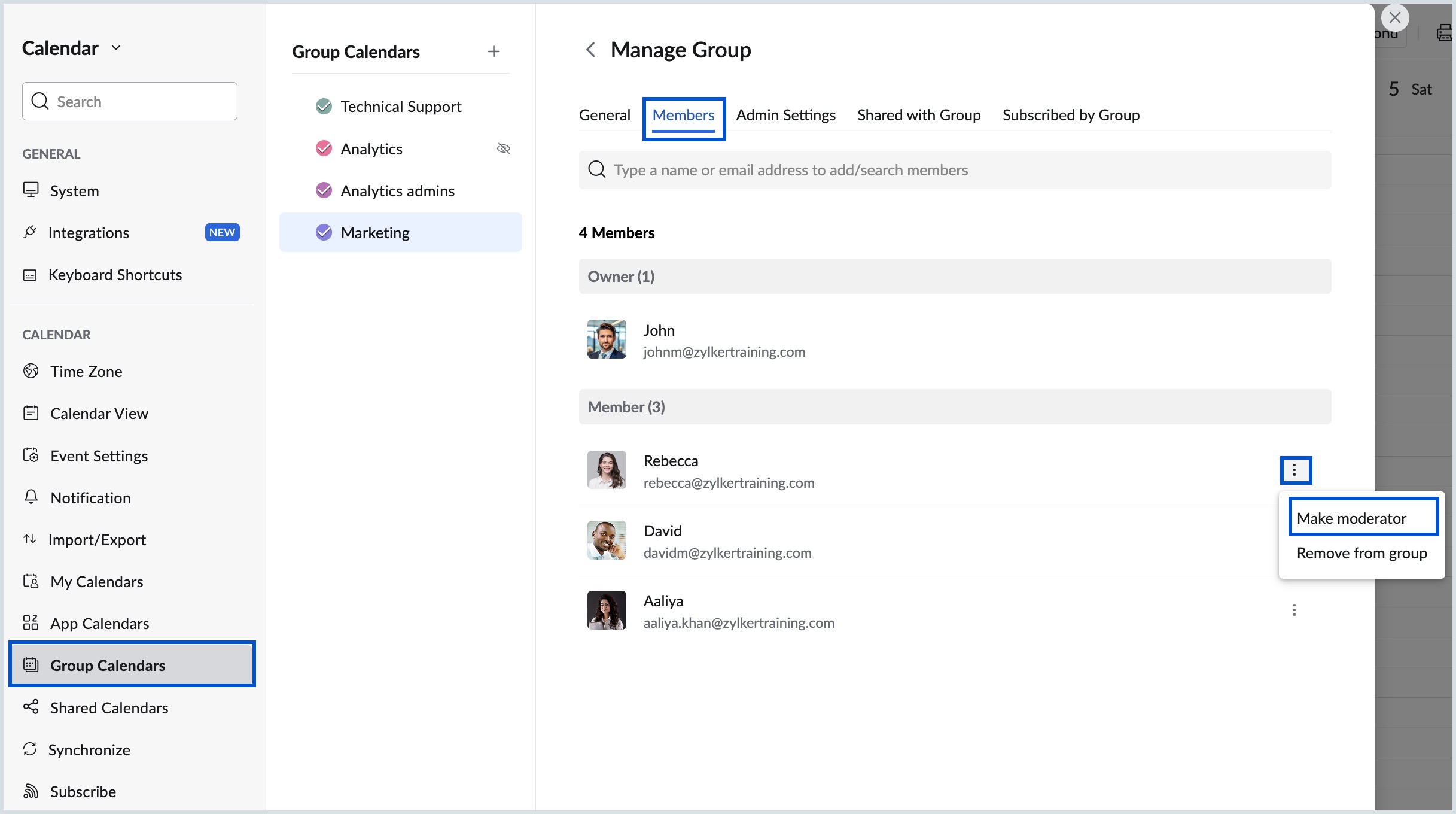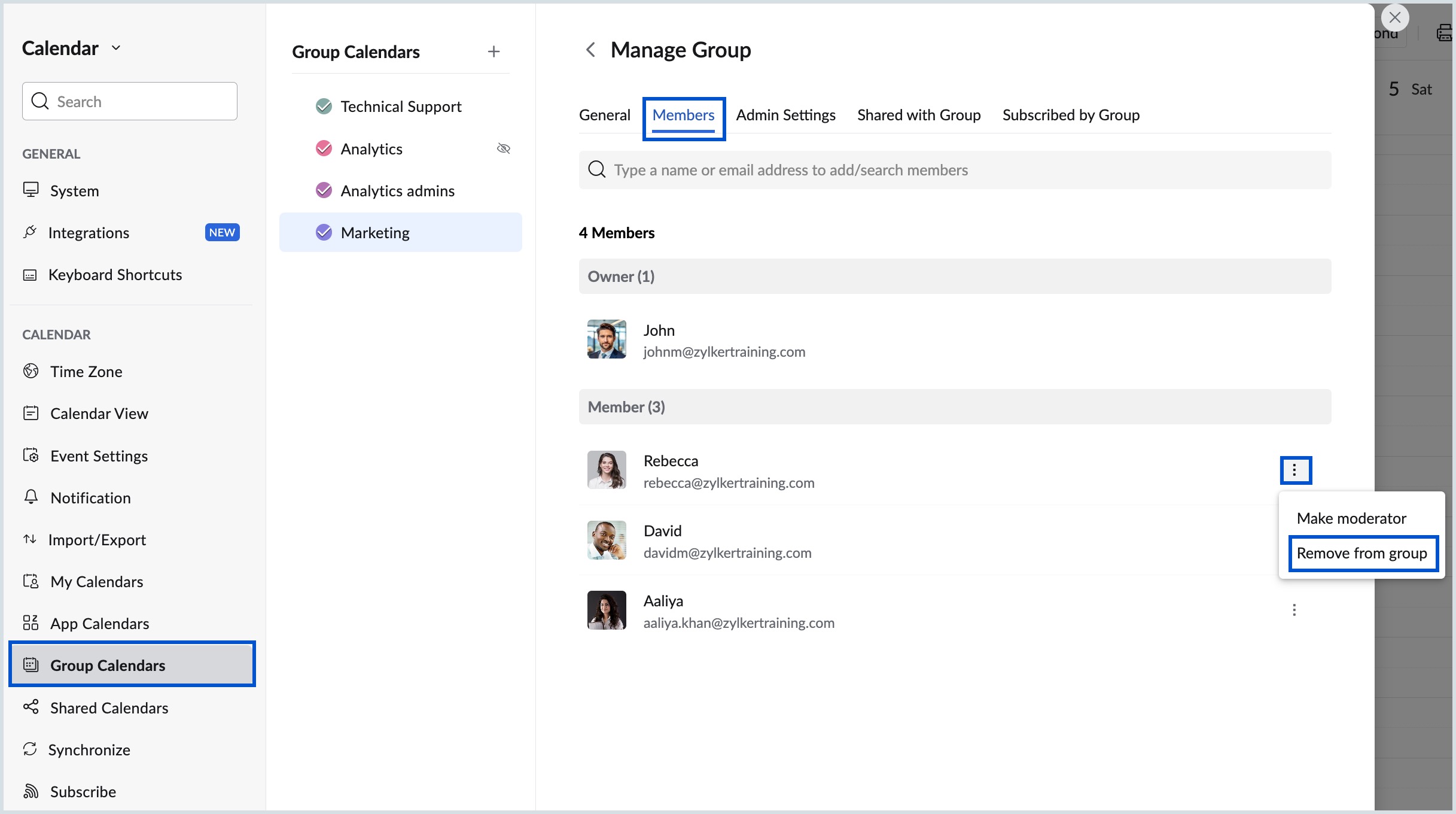Managing Group Calendar
In Zoho Calendar, you can create Group Calendars for your team and manage your team activities from a unified calendar. The members of the group can manage the events and view all the updates in the group calendar. You can also embed any of your group calendars on your website if required.
Create Group Calendar
You can manage your team meetings and schedules by creating a common calendar. To create a group calendar:
- Log in to Zoho Calendar.
- Click on the '+' icon next to the GROUP CALENDARS.
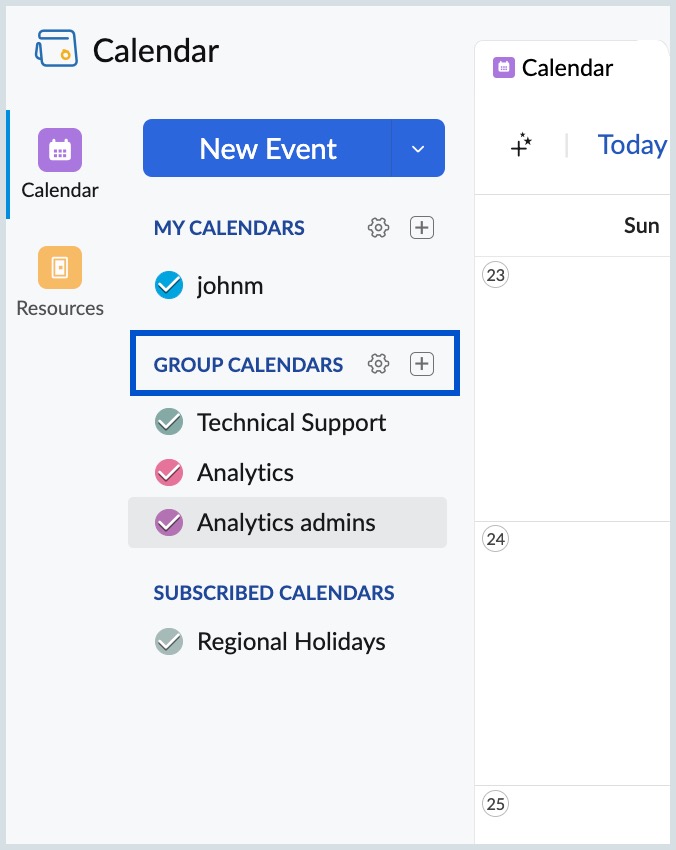
- Enter a name for the group Calendar.
- To pick the Calendar color, select the color displayed next to the calendar name. The Calendar color palette opens.
- Select your Calendar color. You can also use the color picker slide to pick your custom color.
- Choose your Text Color between Auto, Black, or White, and click Apply.
- To add members to the group calendar, enter the name or email address of each member in the Add members to the group field.
- You can add a short description to the calendar in the Description field.
- Click on Save to add the group calendar.
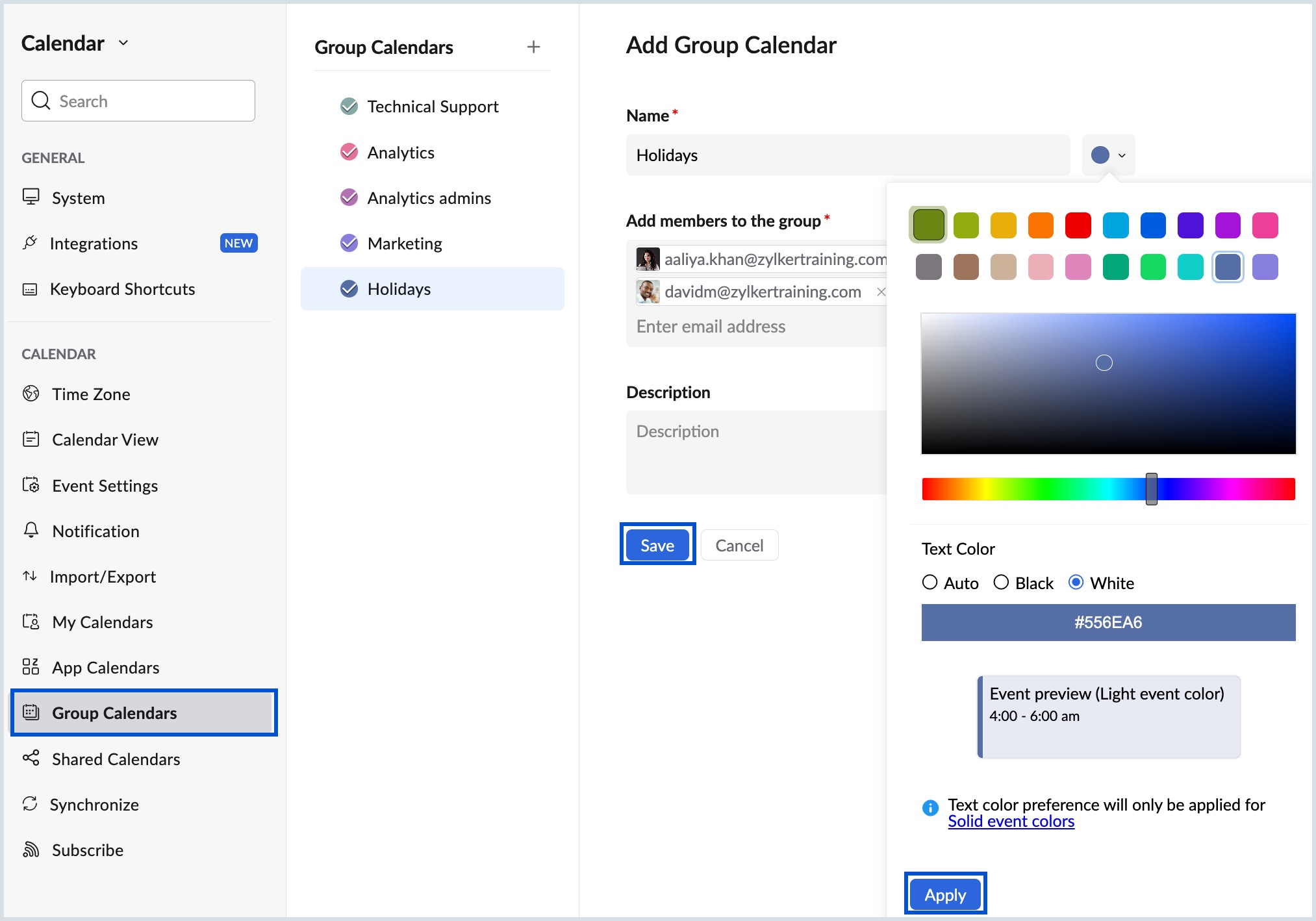
Note:
You need to add at least one group member while creating a group calendar.
Edit Group Calendar
You can make changes to a group calendar after creating, using the Edit option. Change your group name, enter a description if you've missed or add/remove members from the group by editing a group calendar.
Follow the steps given below to edit a group calendar:
- Log in to Zoho Calendar.
- Right-click the group calendar you want to edit or click the More options icon by hovering over the group calendar from the left pane of the screen.
- Select the Edit option.
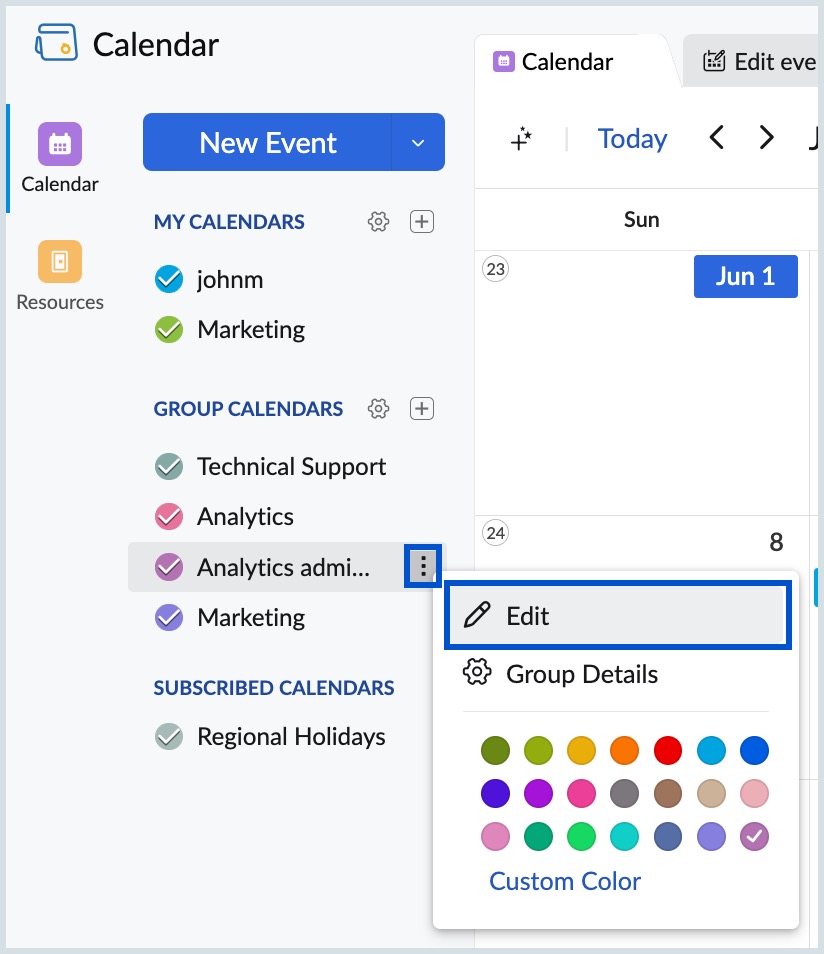
- In the Edit Calendar window, edit your group calendar name, reminder, and description.
- To edit the Calendar Color and Text Color, click on the color next to the Calendar name to open the color palette window.
- Select the Calendar Color and Text Color. You can also select a custom color for your calendar from the color picker. Click Apply.
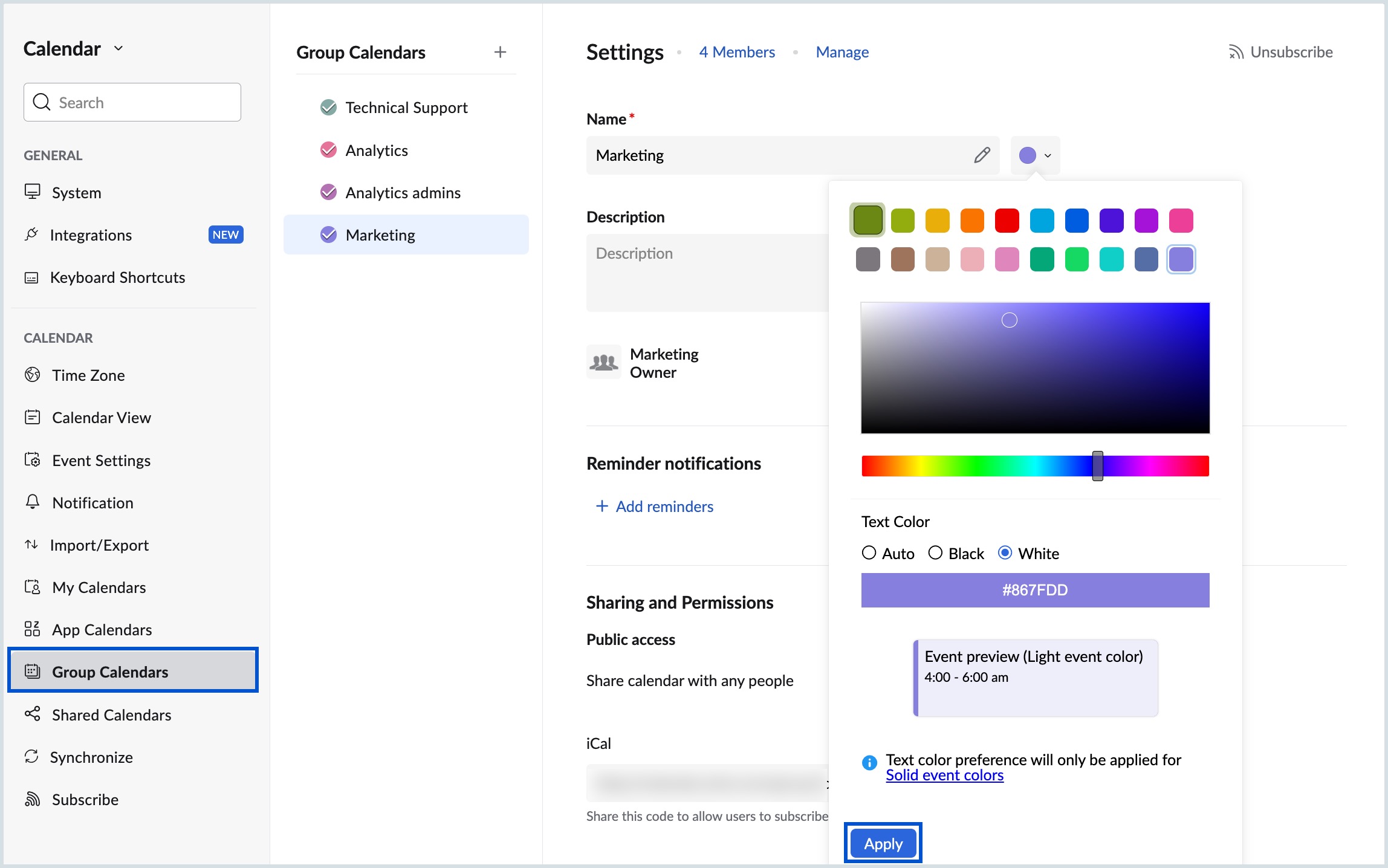
All changes made to the calendar will be auto-saved.
Add members to Group Calendar
If you are the owner/moderator of a group calendar, then you will have the option of adding members to the group calendar.
You can add members to the group calendar by following the steps given below:
- Log in to Zoho Calendar.
- Right-click or hover over the group calendar to which you want to add members from the left pane and click More options icon.
- Select the Manage Group option (or) Go to Settings > Group Calendars.
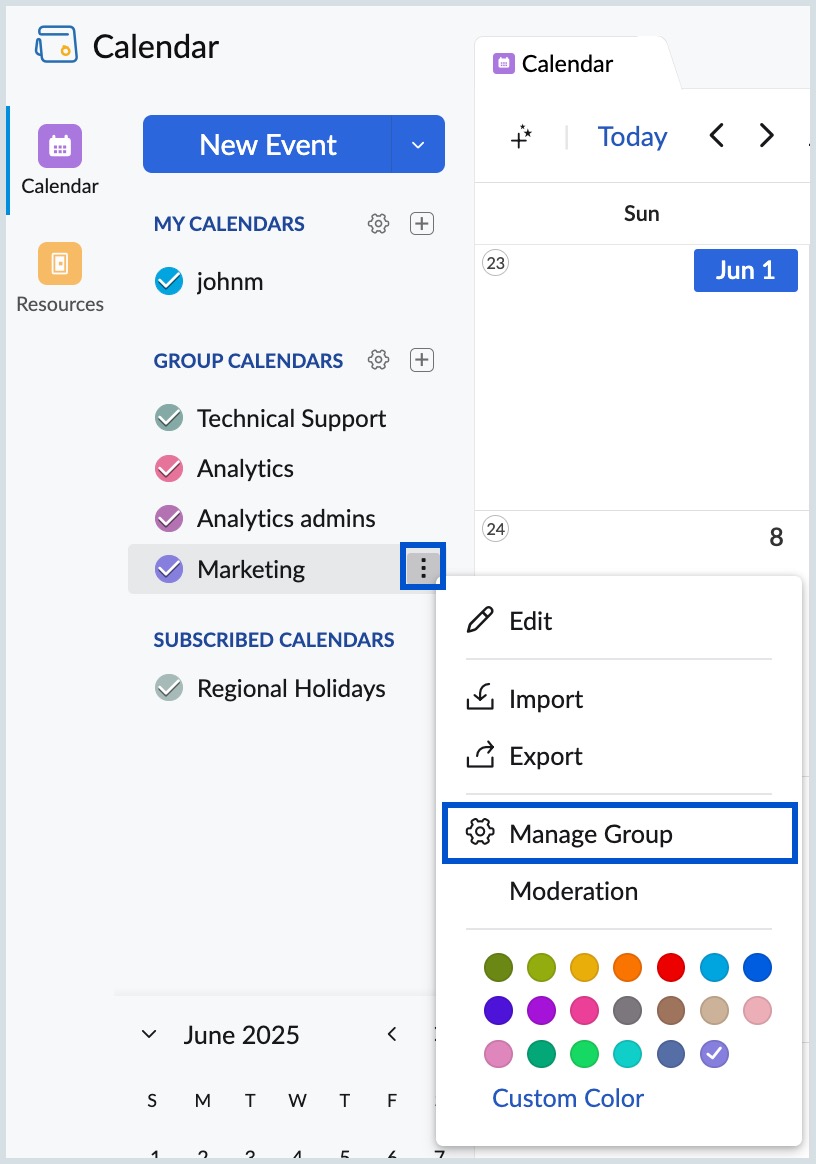
- Choose the calendar you want to manage and click on Manage from the top.
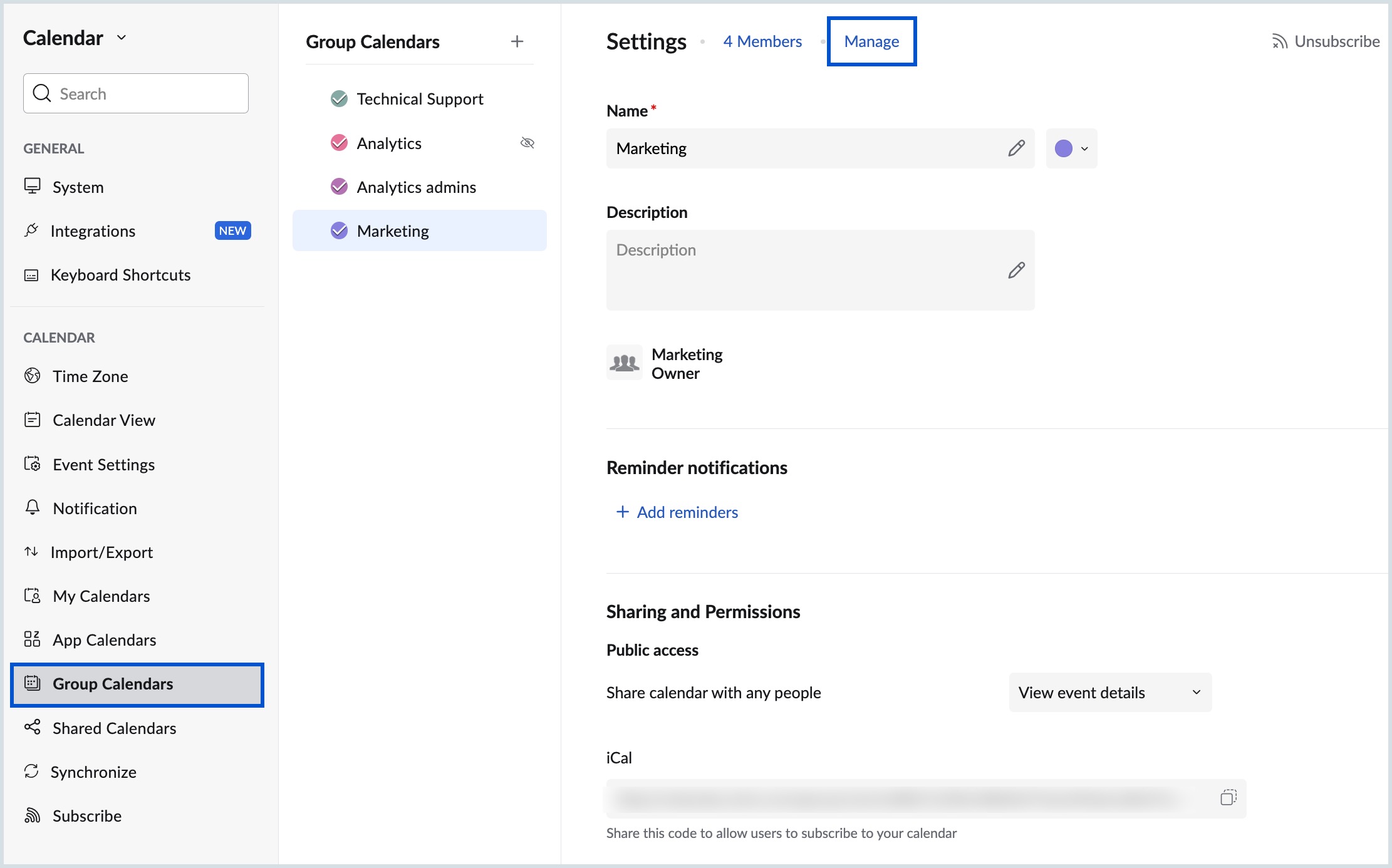
- Navigate to Members and enter the name or email address of the member to be added in the search bar.
- Click on the Add button next to the member in the list to add.
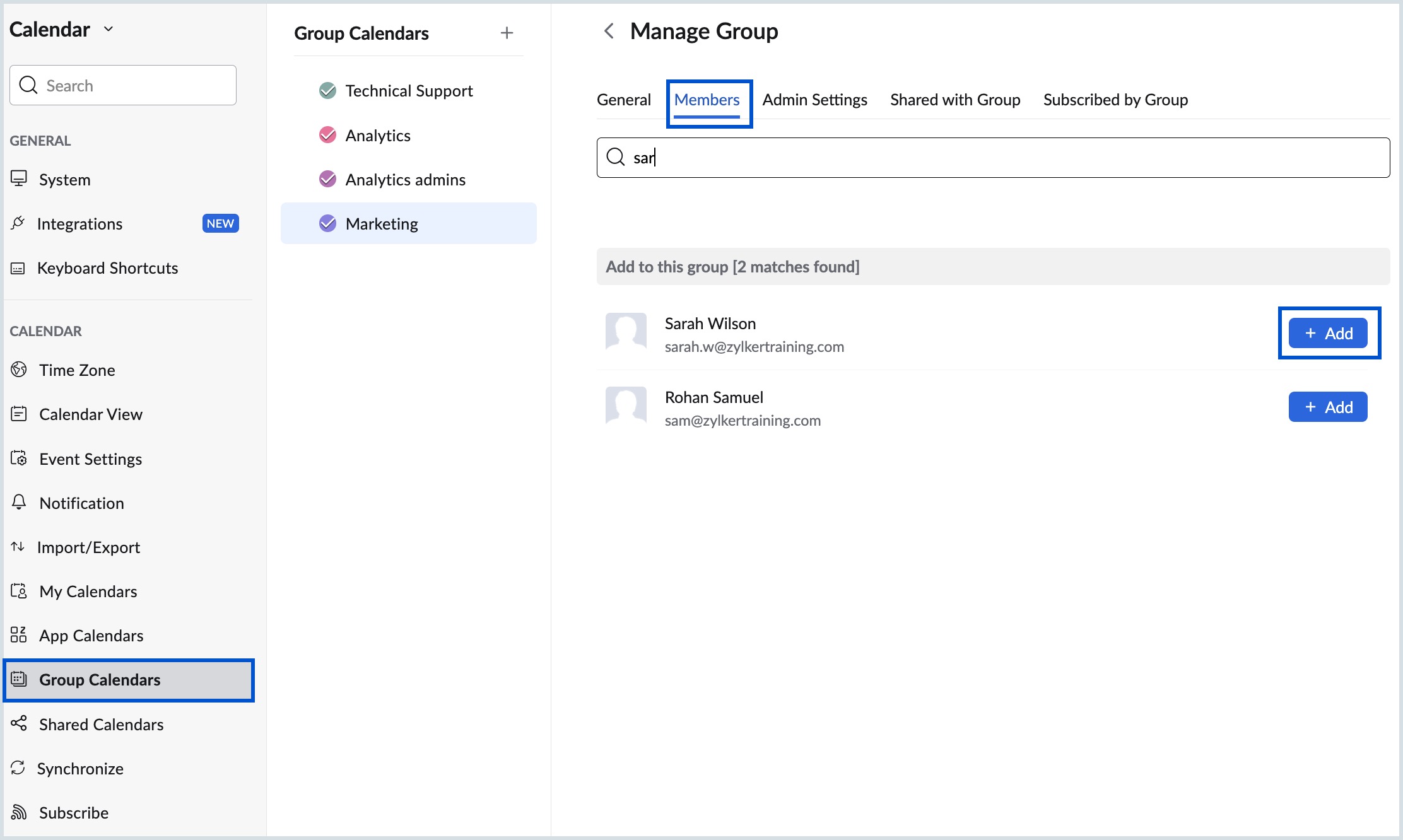
The member will be added to the group calendar.
Share Group Calendar
If you are the owner or moderator of the group, you can share the group calendar with others. You need to make the calendar public before sharing it so that others will be able to view the calendar details.
To share a group calendar:
- Log in to Zoho Calendar.
- Right-click the group calendar you want to edit or click the More options icon by hovering over the group calendar and clicking Edit from the left pane of the screen.
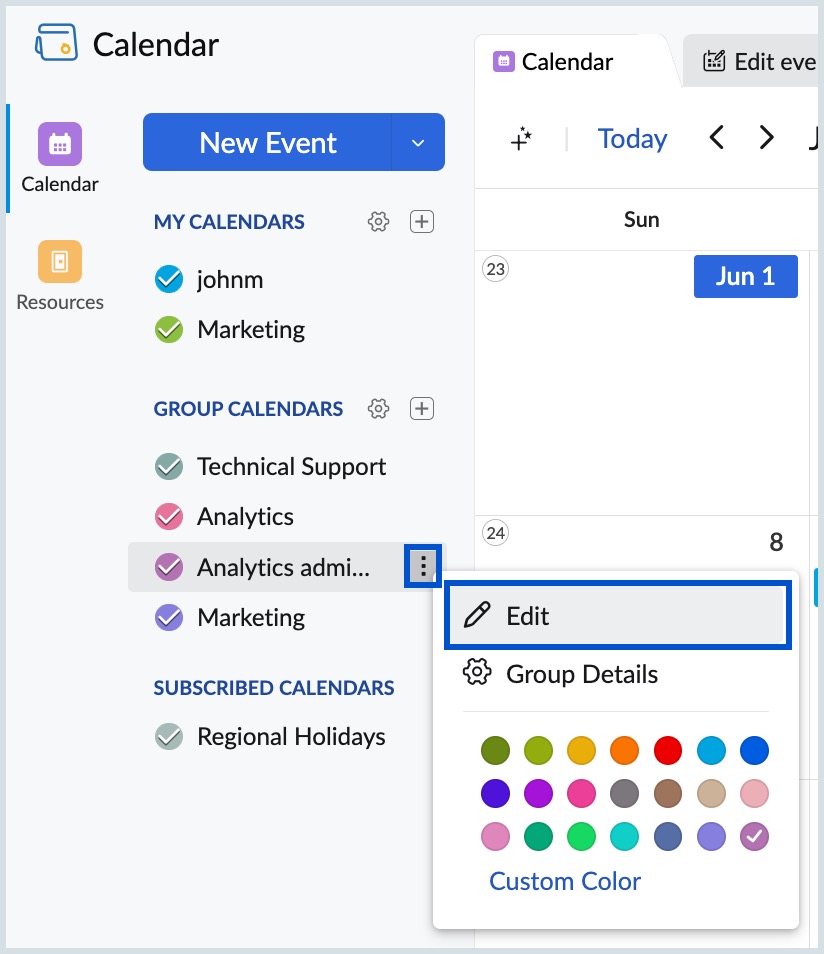
- Choose the Public access option using the Share calendar with any people drop-down.
- Select if you want to Show only Free/Busy information or allow users to View Event Details of the group calendar.
- You can share the group calendar as a public calendar using the Calendar iCal or HTML URL from the respective URL section. Copy the address of the calendar using the Copy URL button.
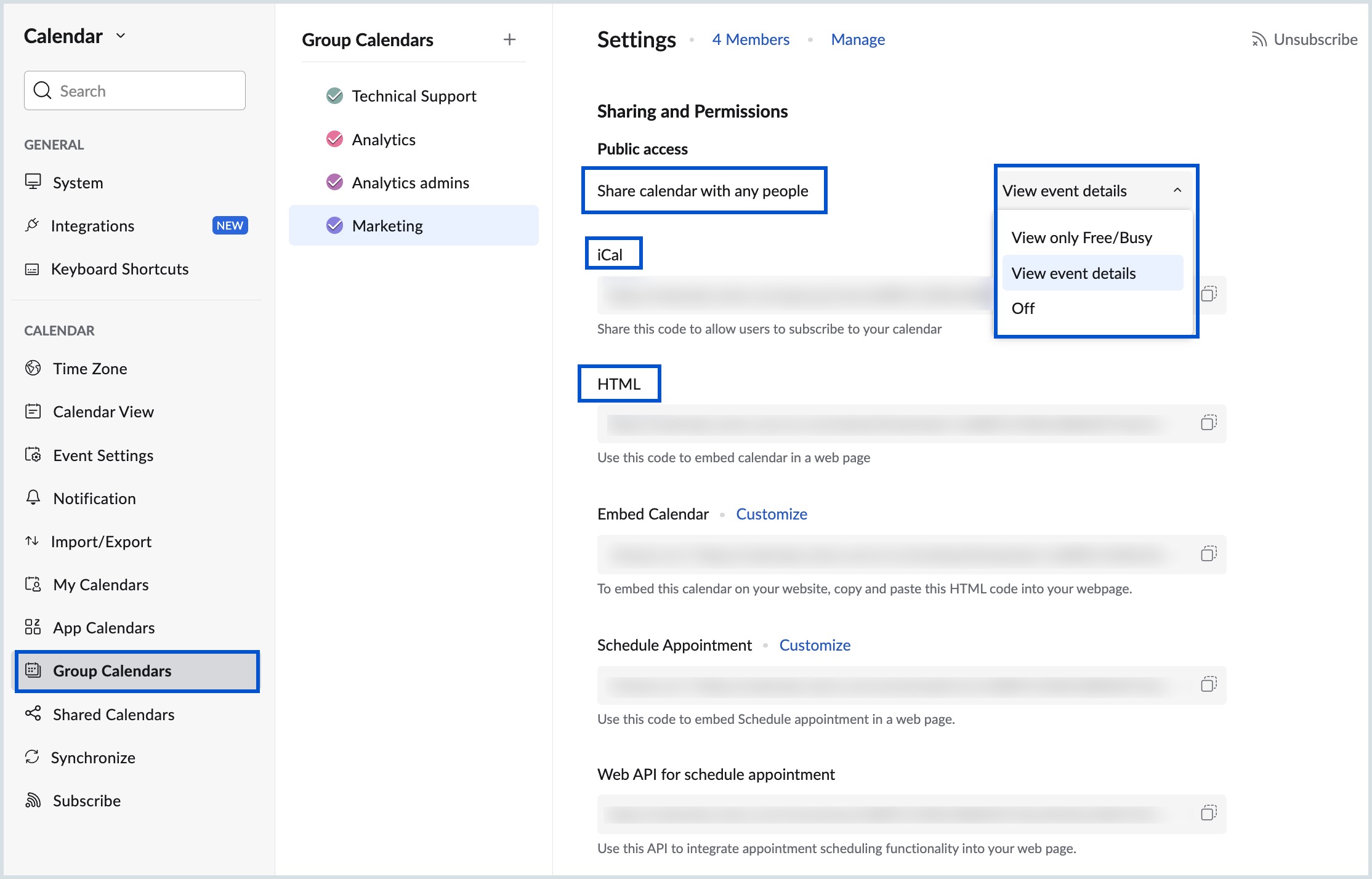
Delete Group Calendar
If you have created a group calendar or if you are the owner of any group calendar, you can choose to delete the group calendar if it is not required anymore. Follow the steps given below to delete a group calendar:
- Log in to Zoho Calendar.
- Go to Settings > Group Calendars and choose the group calendar you want to delete.
- Click on the Manage button on top.
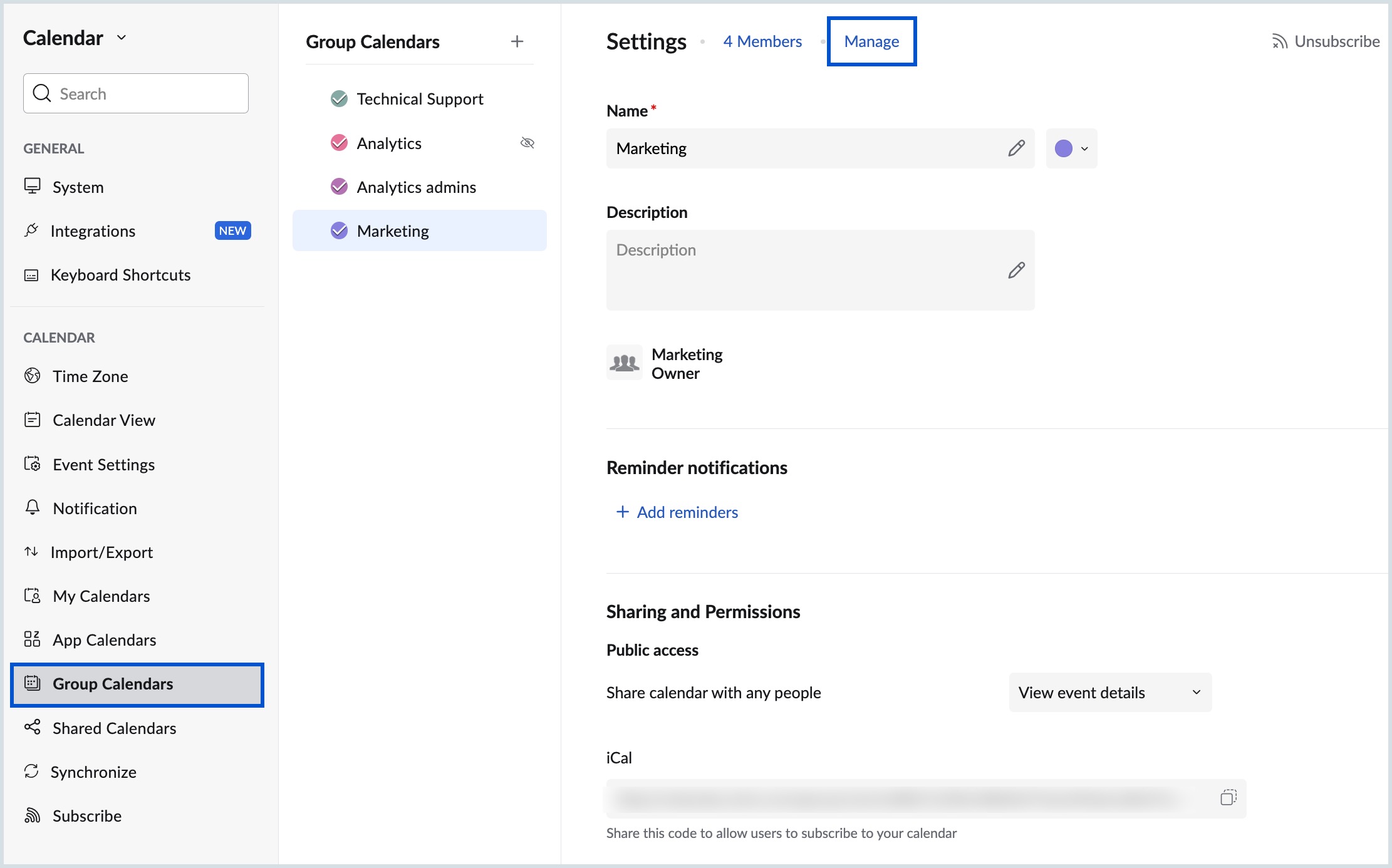
- Navigate to the General tab.
- Click on the Delete Group button under the Delete this Group section.
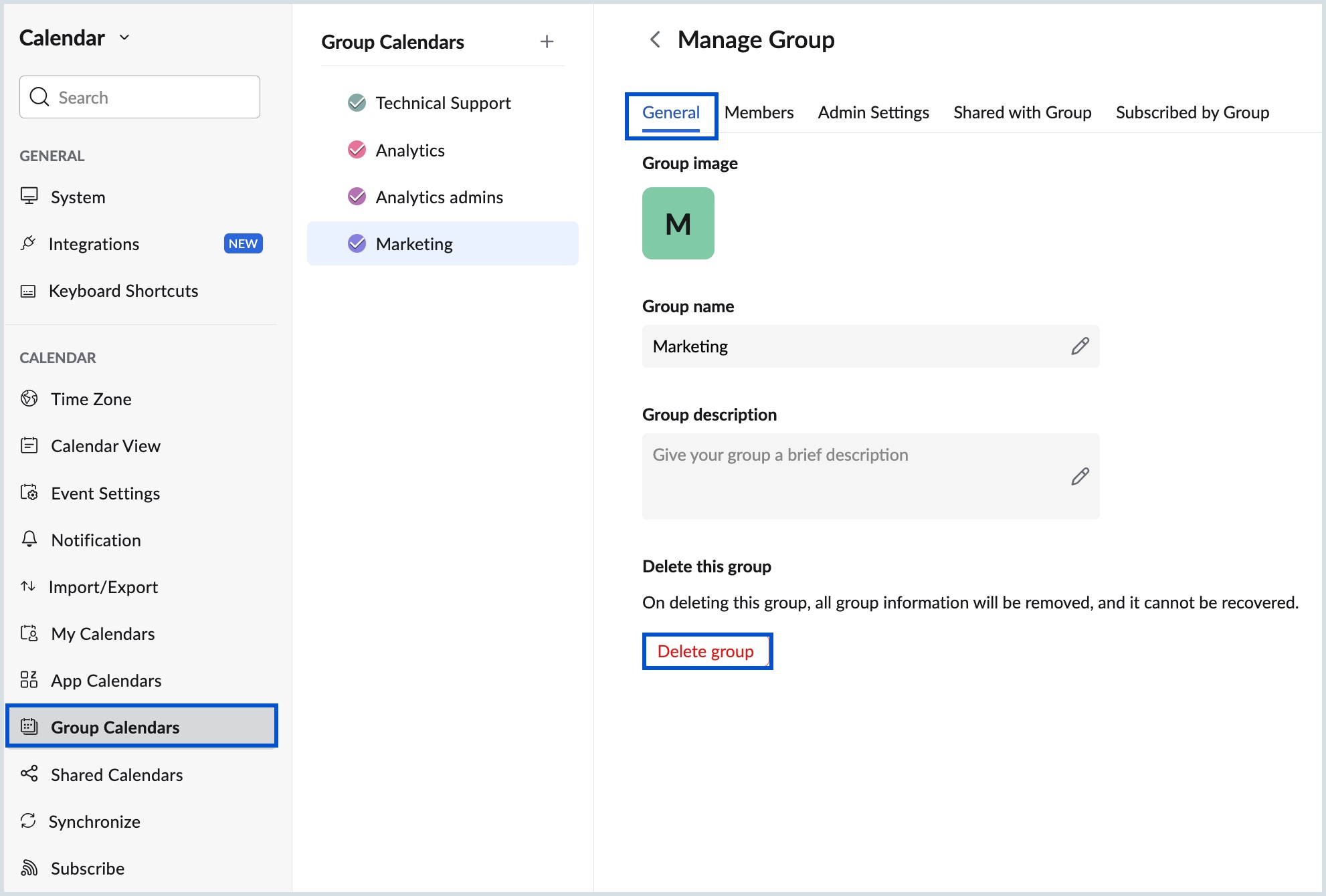
- Click Delete on the confirmation dialog.
The group will be deleted and the group calendar will also be removed from the list.
Note:
When you delete a group from Zoho Calendar, it will be deleted from other associated applications such as Zoho Mail, Zoho Connect, etc. The data once deleted cannot be retrieved.
Show/ Hide Group Calendar
You can choose to show or hide your group calendar from the left pane of your calendar screen.
To show/ hide a group calendar:
- Log in to Zoho Calendar.
- Hover over the calendars under Group Calendars on the left pane and click on the Eye icon.
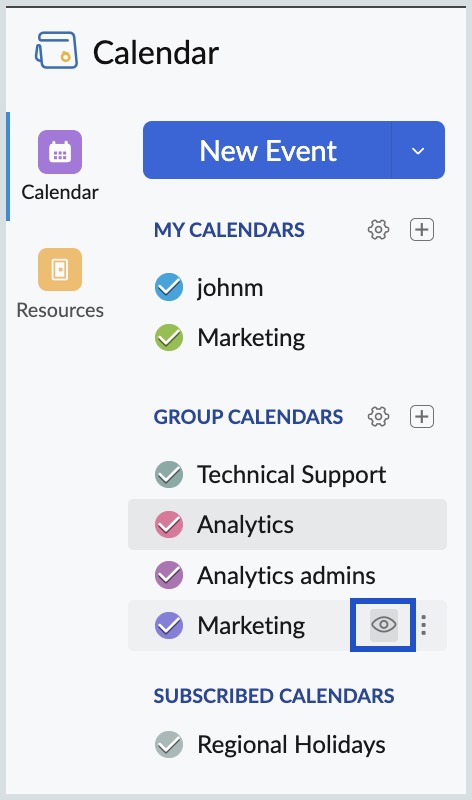
- You can also show/ hide a group calendar by navigating to Settings > Group Calendars. Hover over the group calendar you want to hide/ show and click on the Eye icon.
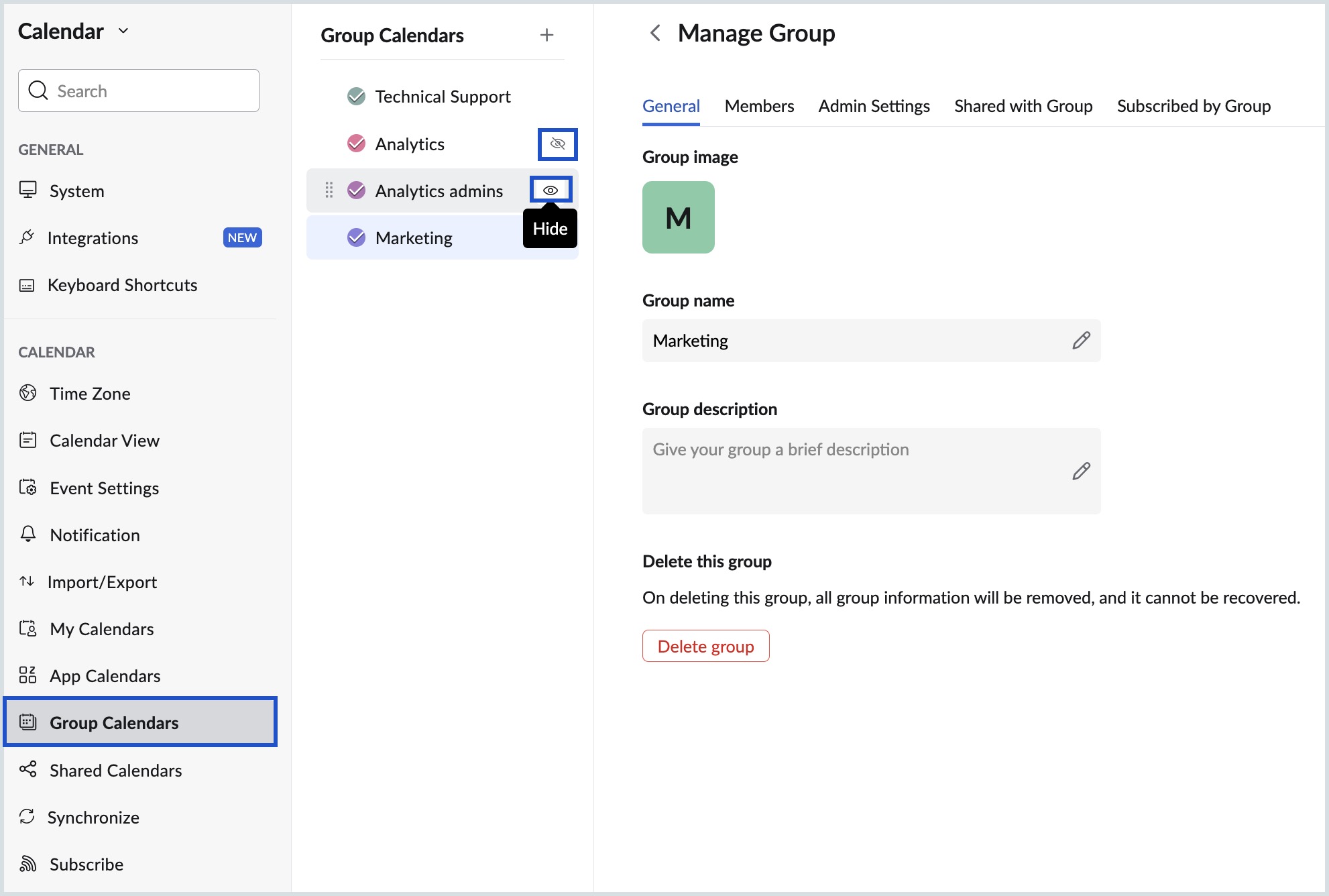
Enable/Disable Group Calendar
You can enable or disable the group calendar events from being displayed in your calendar view.
To enable/ disable group calendars:
- Log in to Zoho Calendar.
- Unselect the circle next to the Group Calendar you want to disable or select the circle next to the Group Calendar you want to enable from the left pane of the calendar.
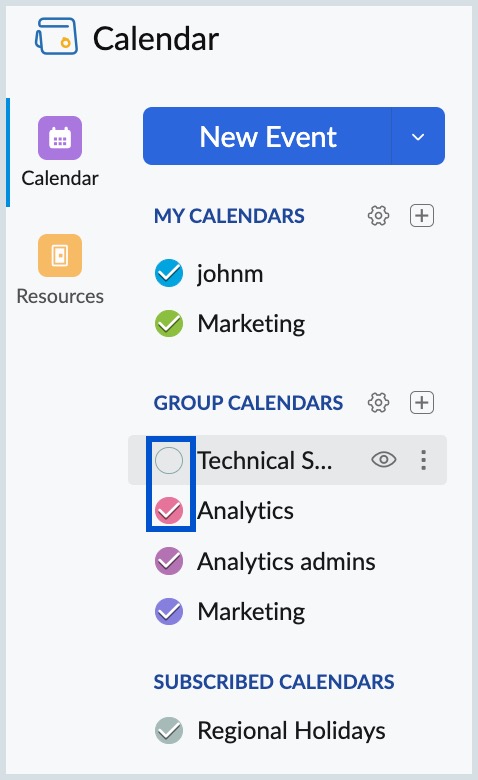
Rearrange Group Calendar list
The Group Calendar list that you view on your LHS menu can be rearranged as per your requirement. You can re-arrange the group calendar list by following the steps given below:
- Log in to Zoho Calendar.
- Go to Settings > Group Calendar.
- Click on the rearrange icon in front of the Group Calendar you want to move.
- Hold and drag the calendar to the required position.
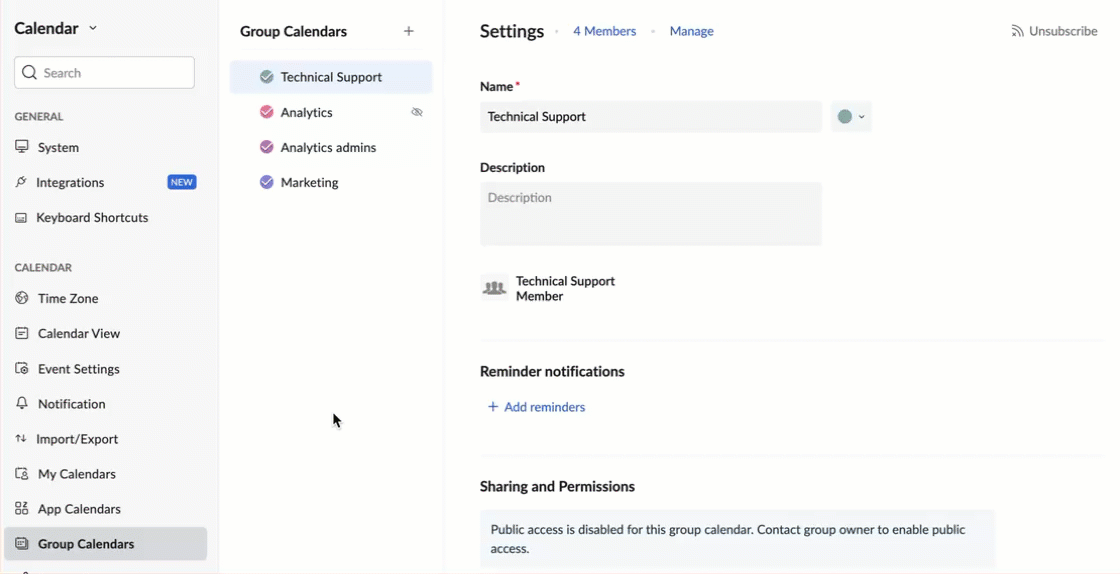
- The calendar list order will be changed accordingly and will be reflected on the left pane.
Unsubscribe Group Calendar
If you want to stop receiving updates about the events in a group calendar that you are a part of but do not own, and want to remove the group calendar from your list, you can unsubscribe from the group calendar. To unsubscribe from a group calendar:
- Log in to Zoho Calendar.
- Go to Settings > Group Calendars.
- Choose the group calendar from which you want to unsubscribe.
- Click on Unsubscribe at top of the group calendar page.
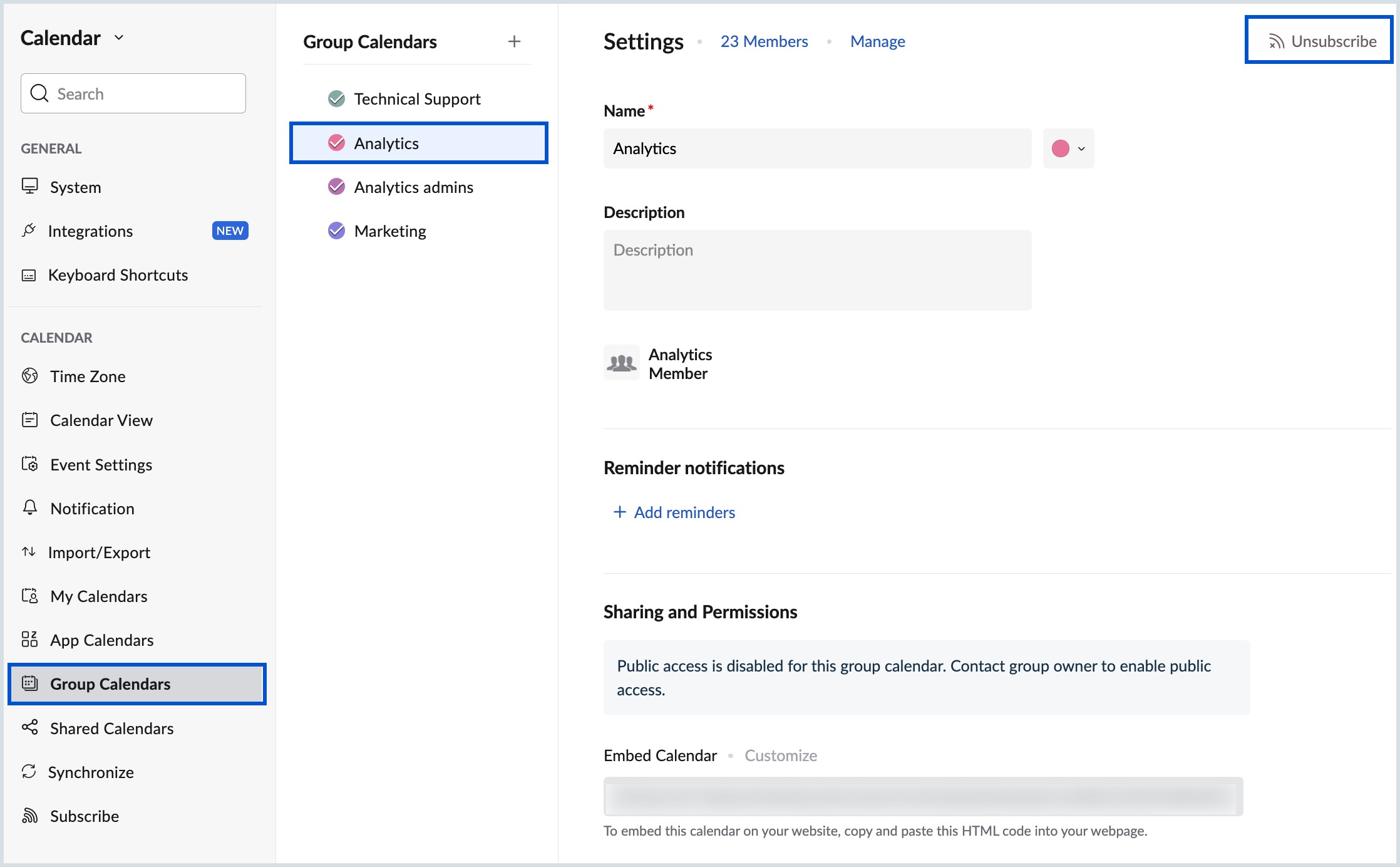
Add Subscribed Calendars to the Group Calendar
Calendars can be subscribed to and added to the Group Calendar by the owners and moderators of the group. These calendars will be listed in the Subscribed Calendars under the Group Calendar and visible to all the members of the group. If any group member wants to get updates about the calendars listed under Subscribed Calendars, the member can subscribe to it and the events will be added to their calendar.
The steps to add a subscribed calendar to a group calendar are given below:
- Log in to Zoho Calendar.
- Right-click on the particular group calendar from the left pane of the window and select Manage Group(or) Go to Settings > Group Calendars and click on Manage at the top of the group calendar.
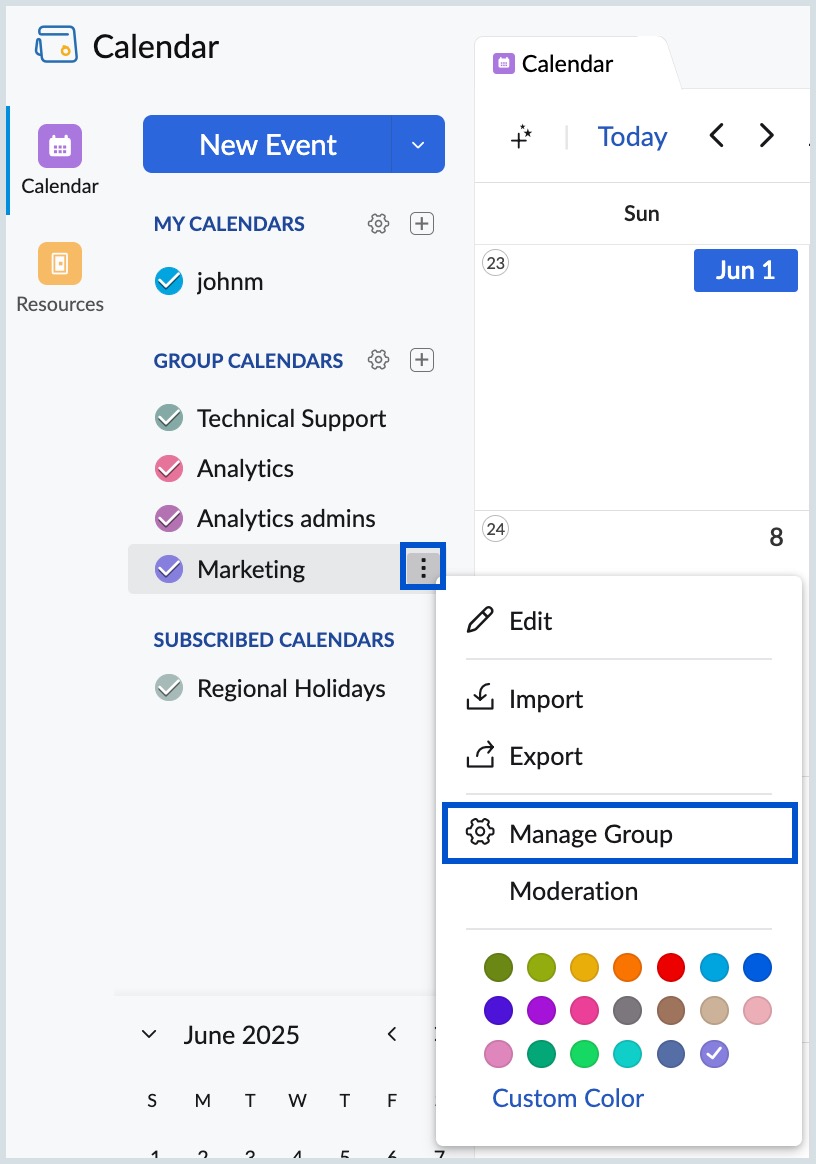
- Navigate to the Subscribed by Group tab.
- Enter the iCal URL of the public calendar that you want to add to your group calendar and click on Subscribe.
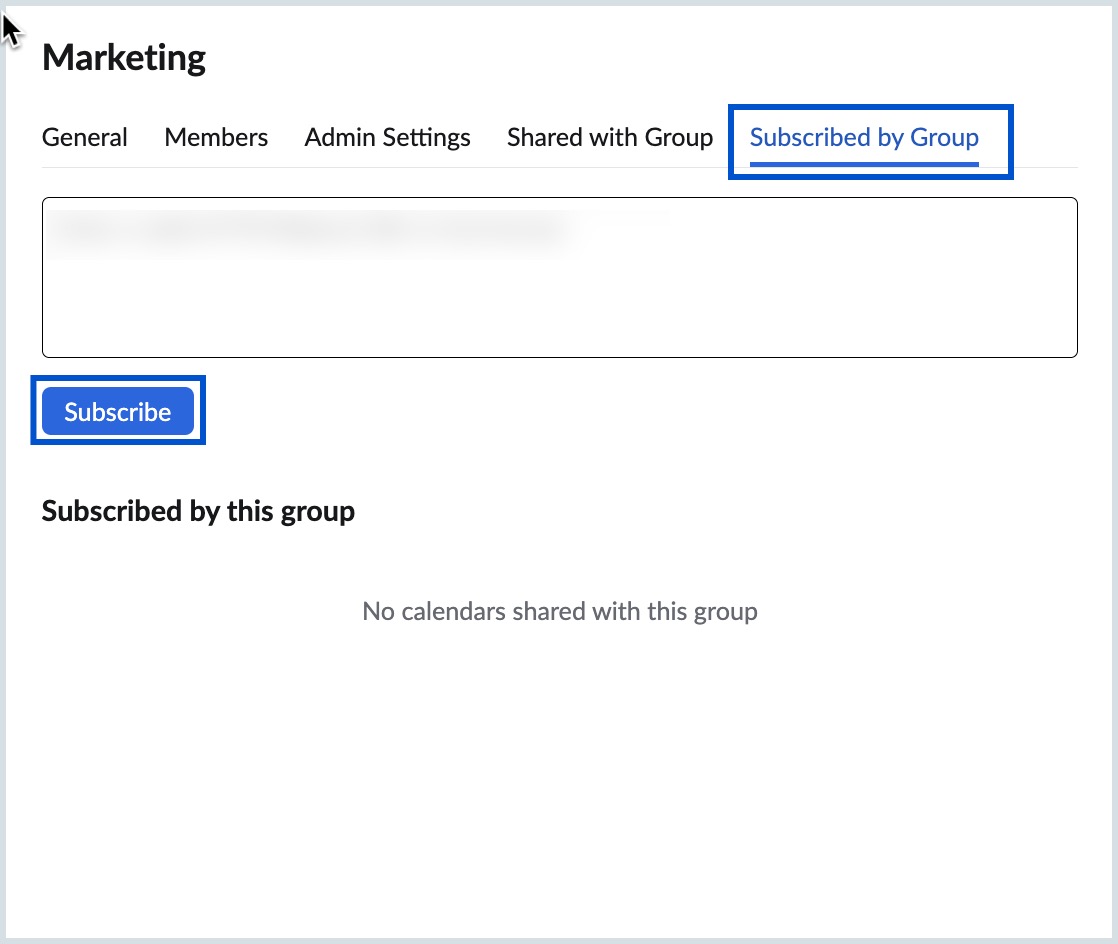
- The calendar will be subscribed to and added to your Group Calendar.
Subscribe to calendars shared with the Group Calendar
You can subscribe to the calendars that are shared with your Group Calendar and start receiving updates about the events in the calendar. Group members can also share their personal calendars with the group for the other members to subscribe.
To subscribe to a calendar share with the group calendar:
- Log in to Zoho Calendar.
- Right-click on the particular group calendar from the left pane of the window and select Manage Group (or) Go to Settings > Group Calendars and click on Manage at the top of the group calendar.
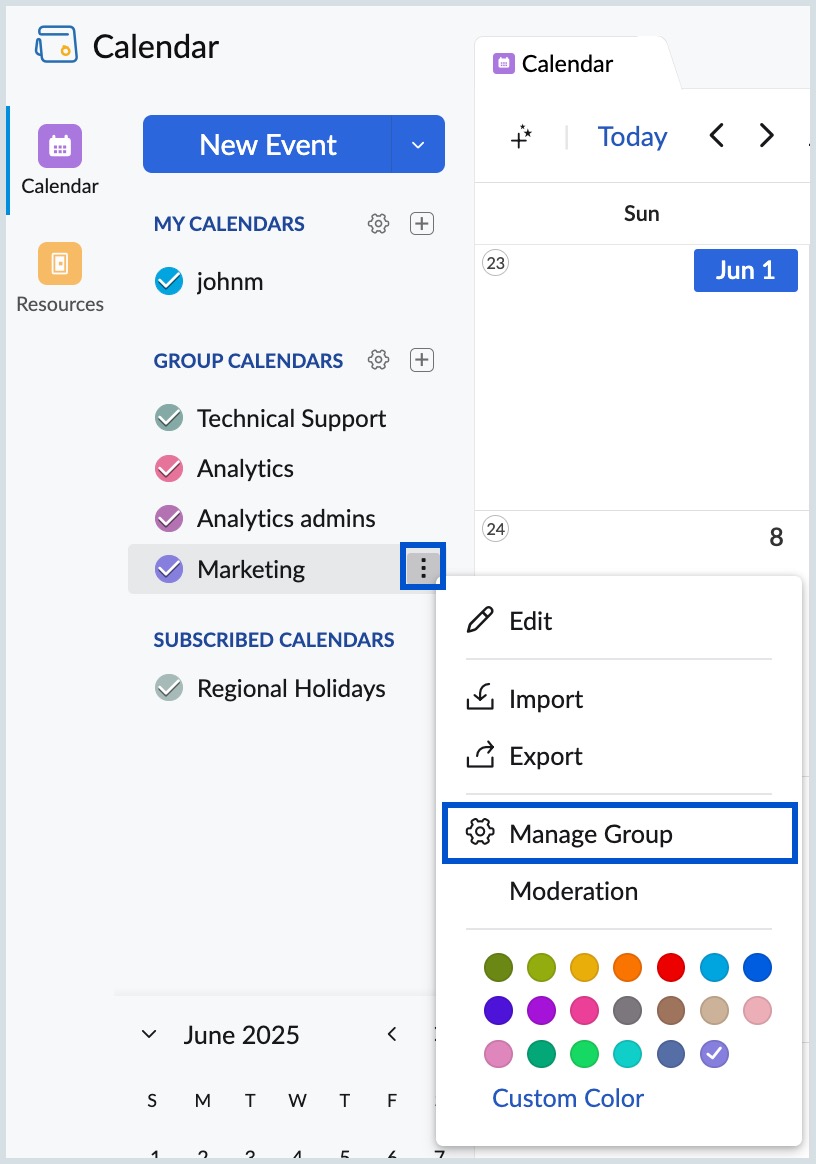
- Navigate to Shared with Group to view the list of calendars shared with the group.
- Click on Subscribe next to the shared calendar to add to Zoho Calendar.
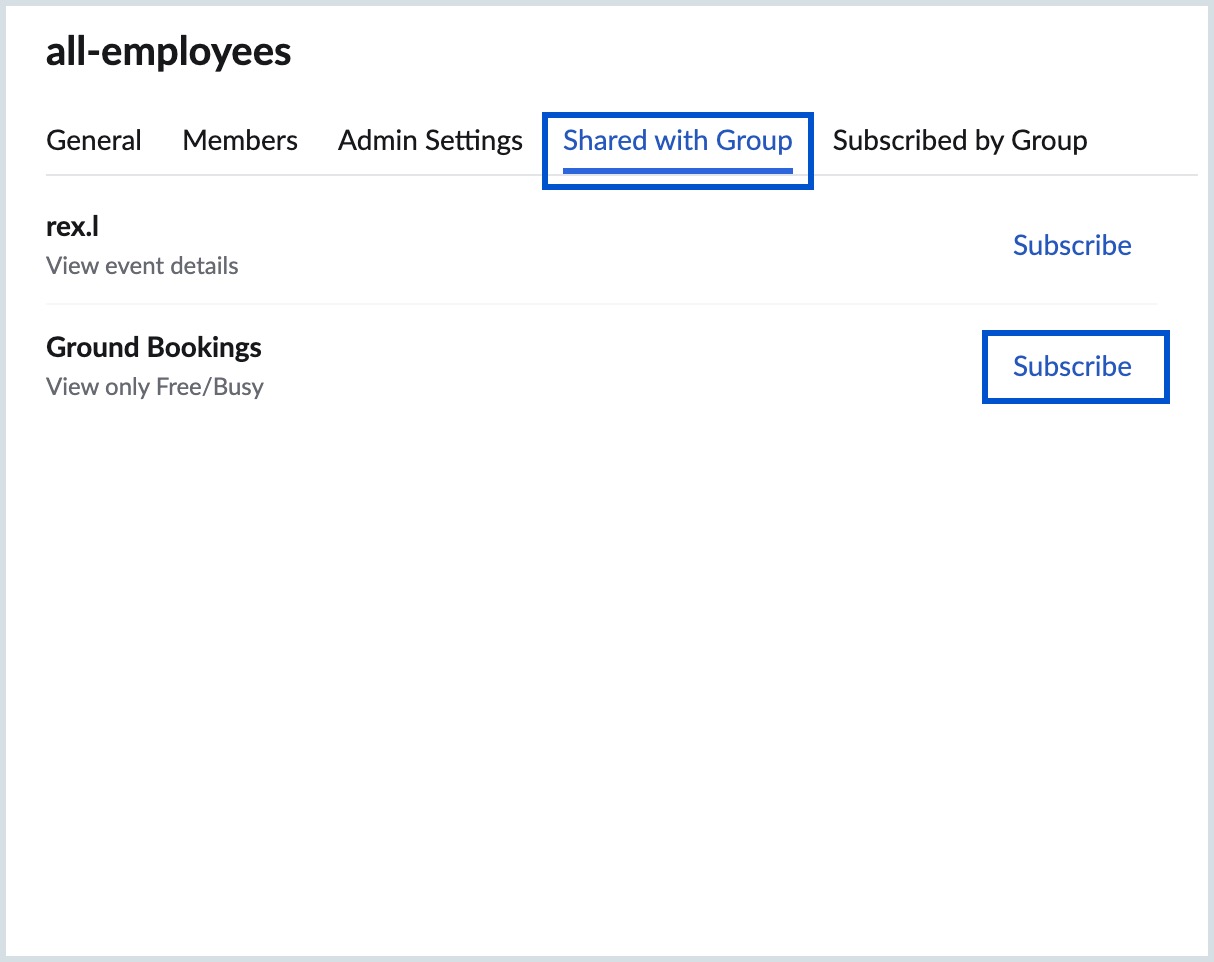
Subscribe to calendars in Group Calendar
When you are added as a member to a group calendar, you will be auto-subscribed to the group calendar. You can manage your group calendars and subscribe to calendars that are shared with your group calendar or subscribed to by your group calendar.
To subscribe to calendars in a group calendar:
- Log in to Zoho Calendar.
- Right-click on the particular group calendar from the left pane of the window and select Manage Group (or) Go to Settings > Group Calendars and click on Manage at the top of the group calendar.
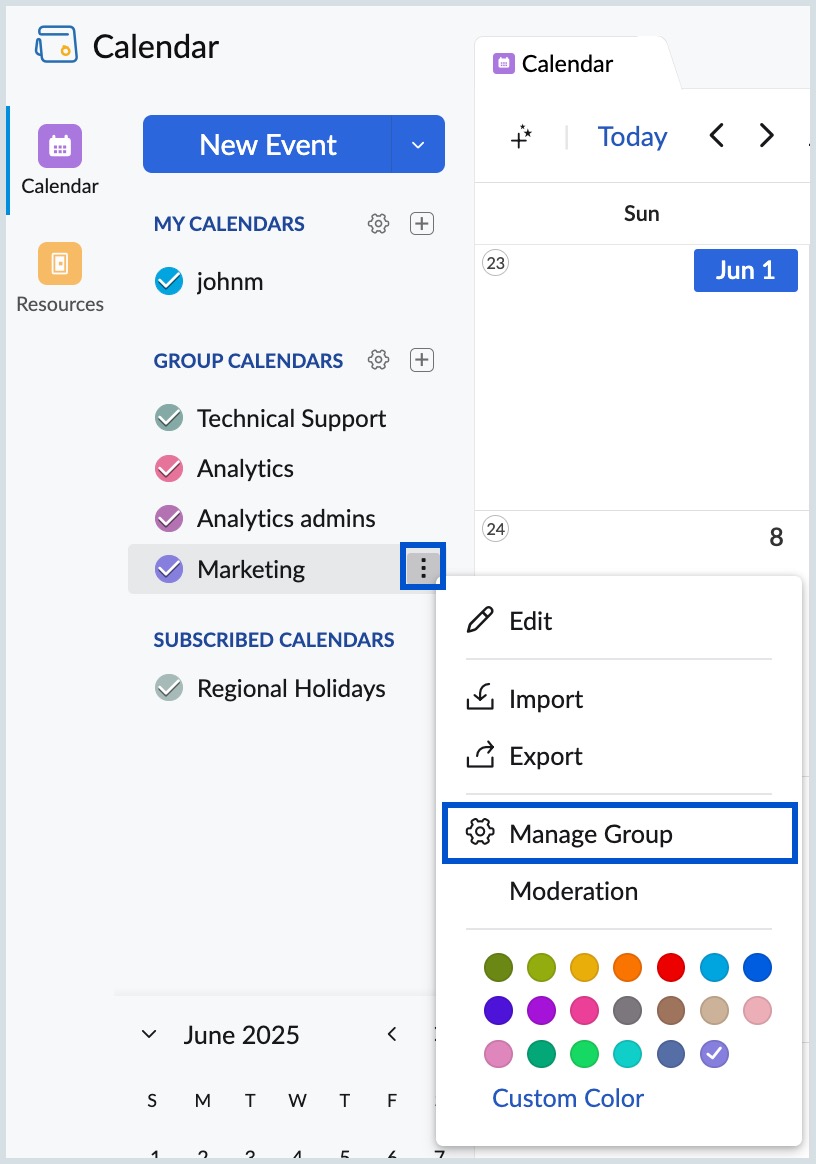
- Navigate to Subscribed by Group to view a list of the calendars available and click on the Subscribe button to add the calendar to your subscribed list and the Unsubscribe button to remove it from the subscribed list.
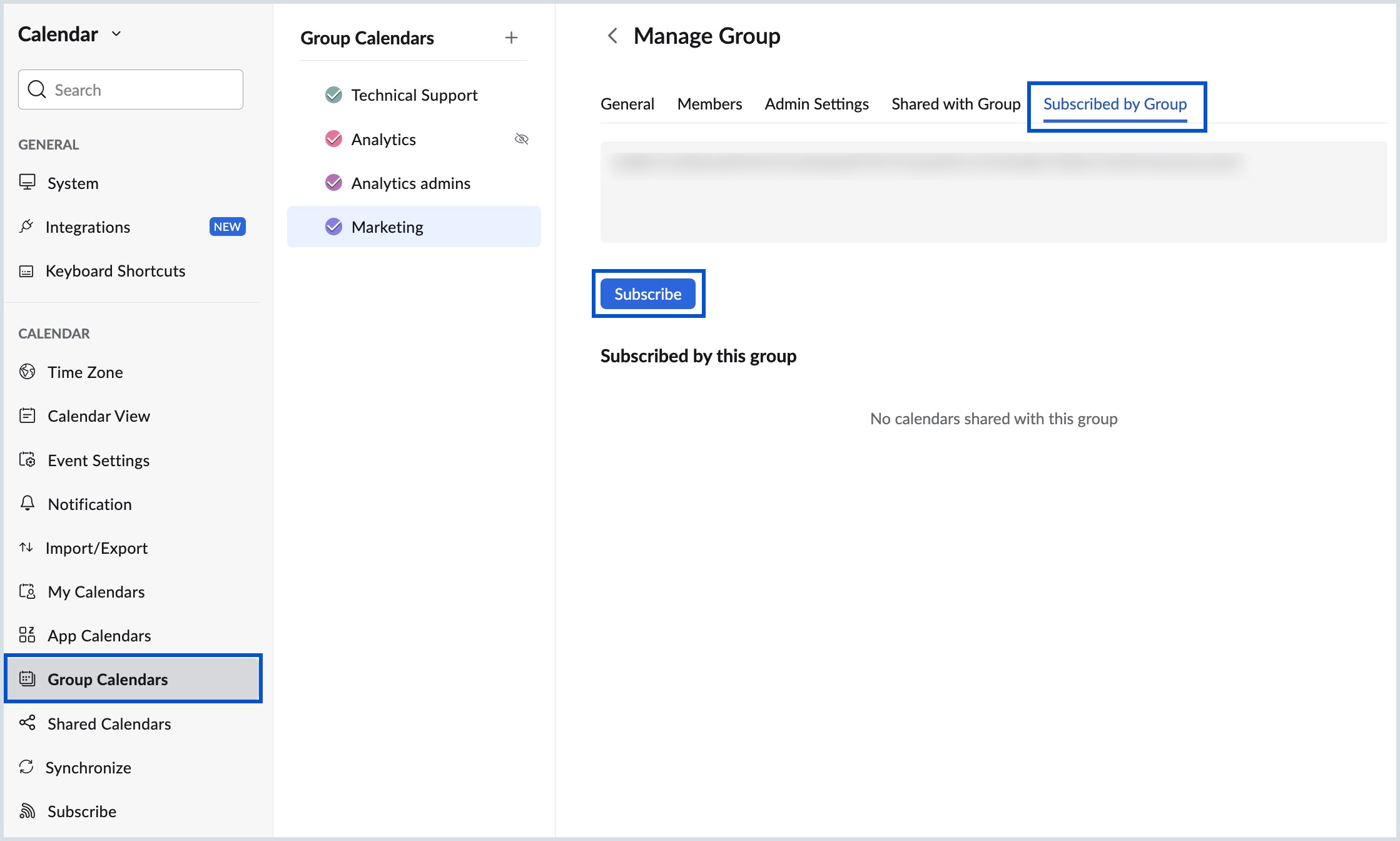
Admin Settings in Group Calendar
The owners and moderators of every group have special permissions to restrict the members from performing certain actions in the group. If you are the owner/moderator, you can control the permission for your personal groups and organization groups distinctively.
Admin Settings for Personal Groups
To make changes to the group calendar permissions in your personal groups,
- Log in to Zoho Calendar.
- Go to Settings > Group Calendars.
- Choose the personal group calendar for which you want to access the settings and click Manage at the top of the group calendar.
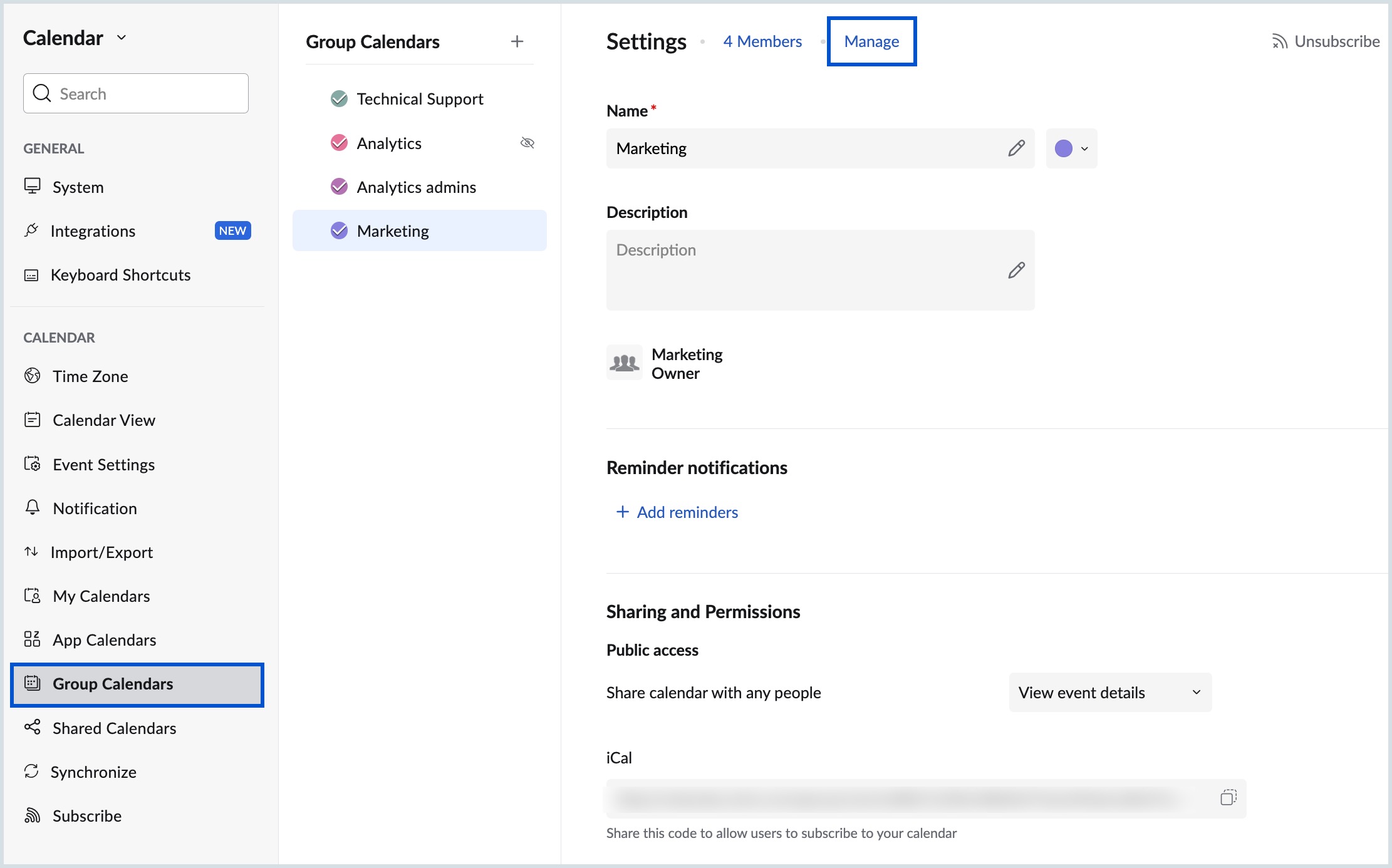
- Navigate to the Admin Settings tab and select the desired permissions for the group members.
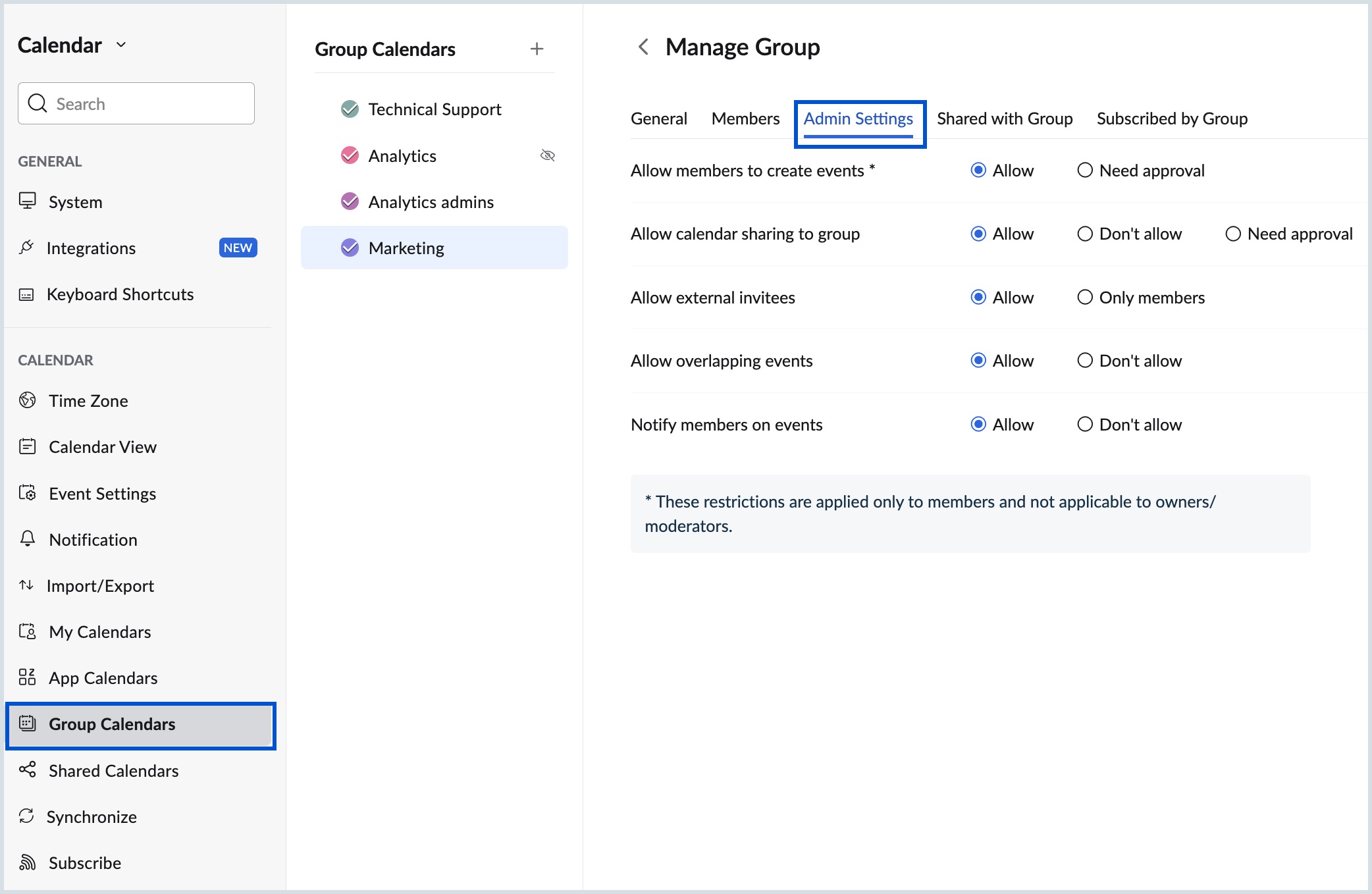
These restrictions are applied only to the members and not to owners/ moderators of the group.
Admin Settings for Organization Groups
You can make changes to the group calendar permissions for your organization groups as follows:
- Log in to Zoho Calendar.
- Go to Settings > Group Calendars.
- Choose the organization group calendar for which you want to access the settings and click Manage at the top of the group calendar.
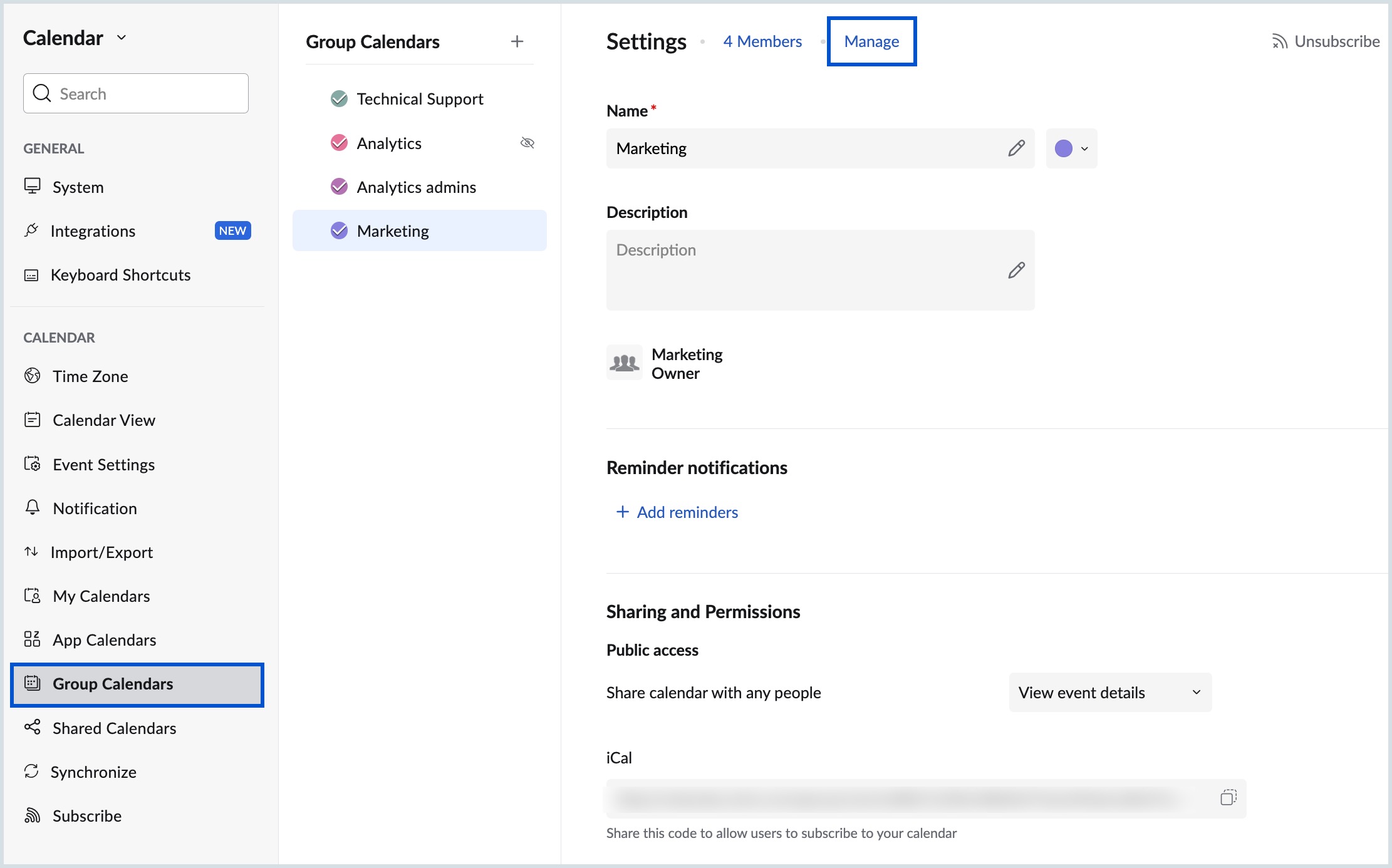
- Navigate to the Admin Settings tab and select the desired permissions for the group members.
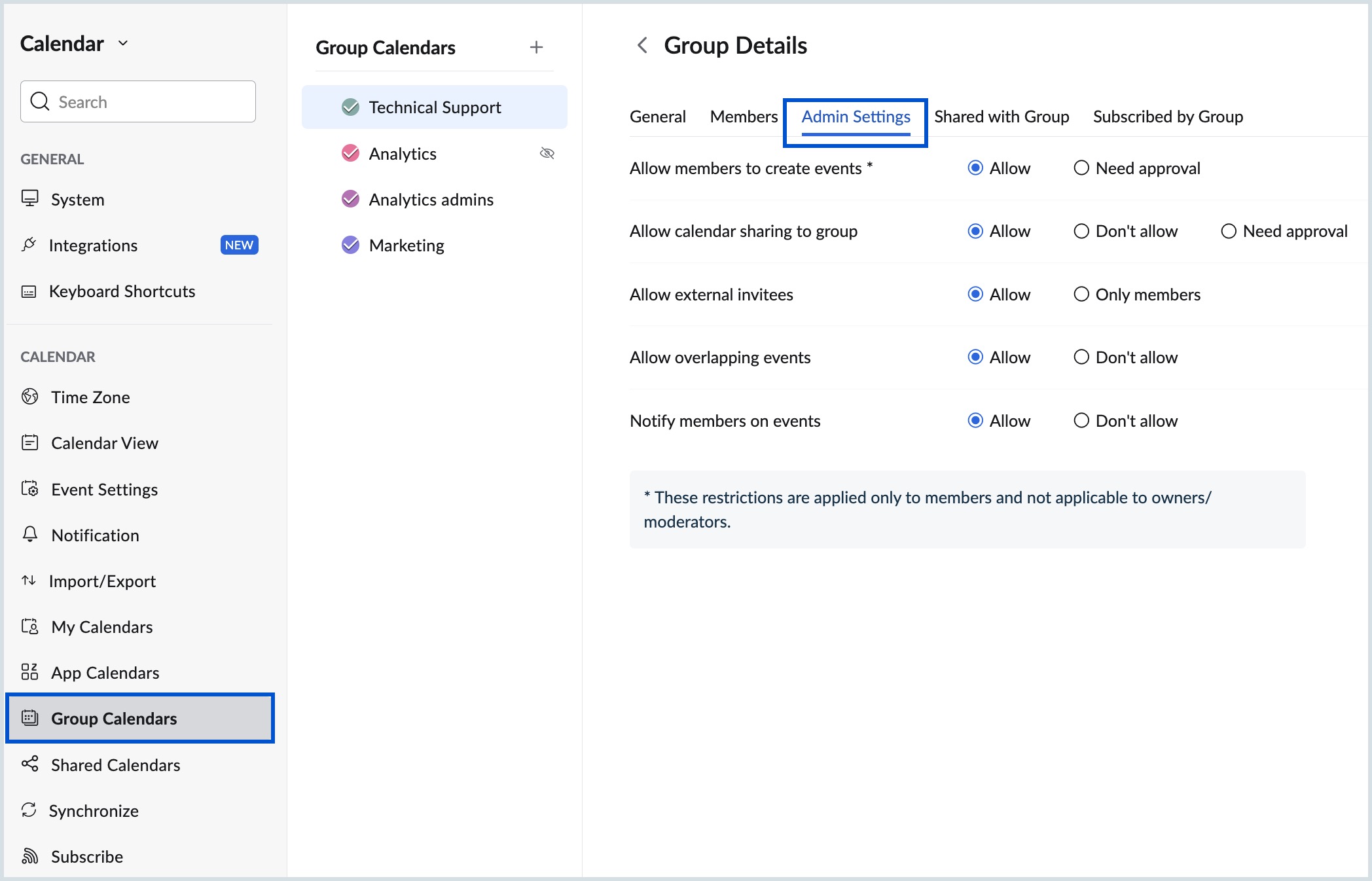
Group Moderation
If you are the owner or moderator of a group calendar and if you have set moderation for calendars shared or events added to your group calendar, you need to approve or reject the calendars/events by the members.
To approve/ reject the sharing of calendars by the group members with the group and the addition of events to group calendar:
- Log in to Zoho Calendar.
- Right-click on the particular group calendar from the left pane of the window or click More options icon and select Moderation.
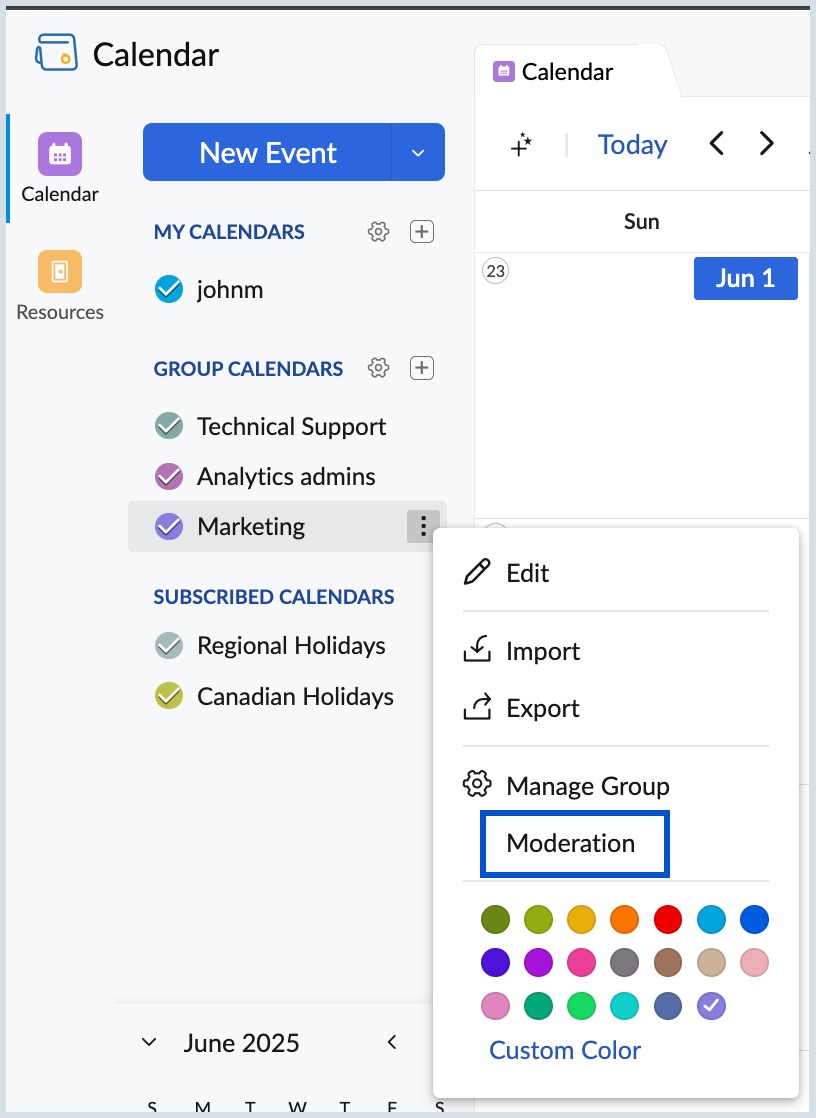
- Navigate between Calendar or Event tab in the Group Moderation pop-up to approve/reject the requests raised by the group members.
- In the Calendar tab, you can find the calendars that are shared by the members of the group calendar. You can approve or reject the calendars.
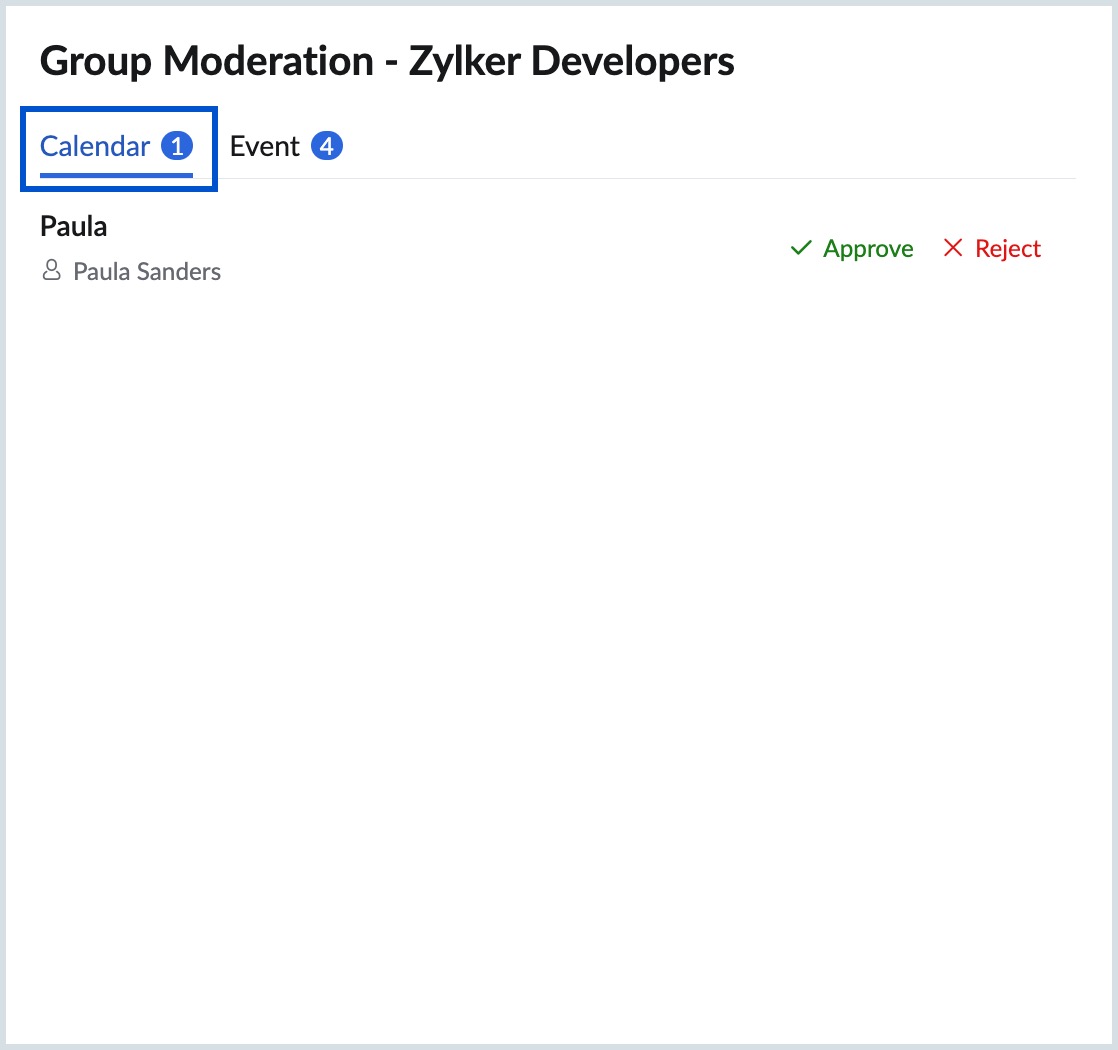
- In the Events tab, you can find the events that are added to the group calendar by the members of the group. You can choose to approve or reject the events.
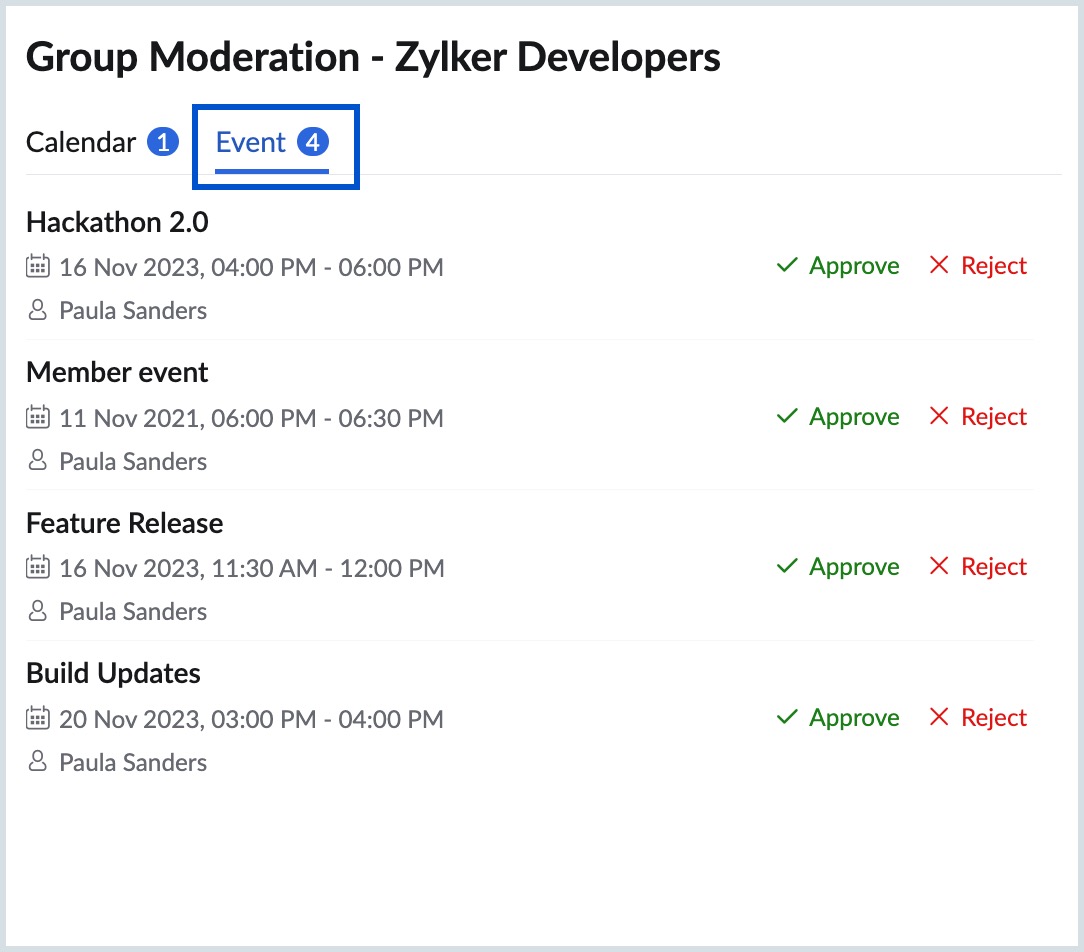
Note:
- On approving a shared calendar, a notification will be sent to the members of the group about the calendar sharing. All the members of the group can subscribe to this calendar.
- On approving/rejecting an event added to the calendar, a notification will be sent to the event organizer about the action.
View Group Members
You can check the list of all the members who are added to the group calendar. All the group members will be able to view the events that are added to the group calendar.
Follow the steps given below to view group members:
- Log in to Zoho Calendar.
- Go to Settings > Group Calendars.
- Choose the group calendar for which you want to access the settings and click Manage at the top of the group calendar.
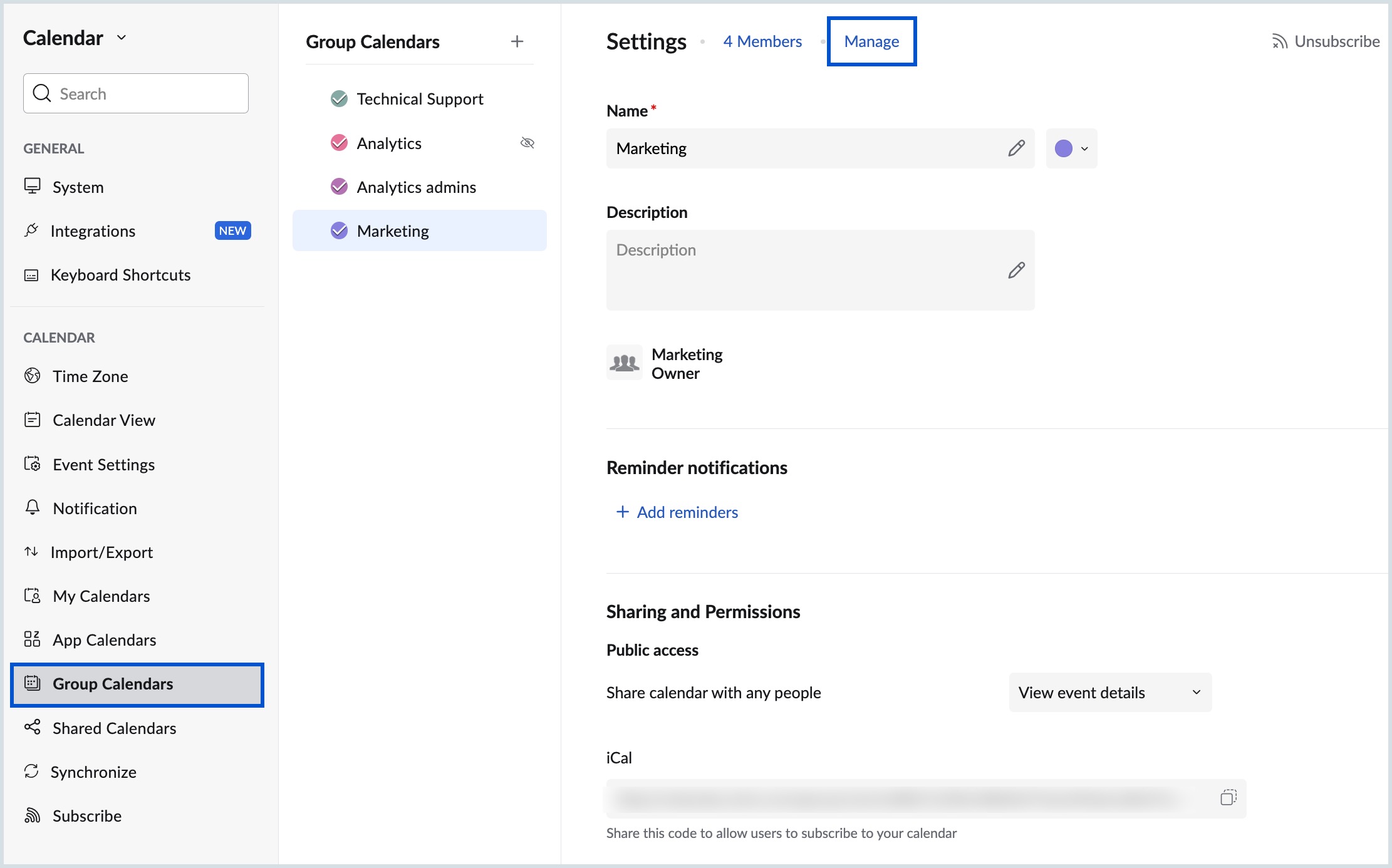
- Navigate to the Members tab to view the list of all the group members.
- You can use the Search tab in the window to search for particular members in the group.

Make a Member as Group Moderator
When you add members to the Group Calendar, you can choose to make any member the moderator of the group as long as you are the owner/moderator of the group calendar.
To make a member of the group as Moderator:
- Log in to Zoho Calendar.
- Go to Settings > Group Calendars.
- Choose the group calendar for which you want to access the settings and click Manage at the top of the group calendar.
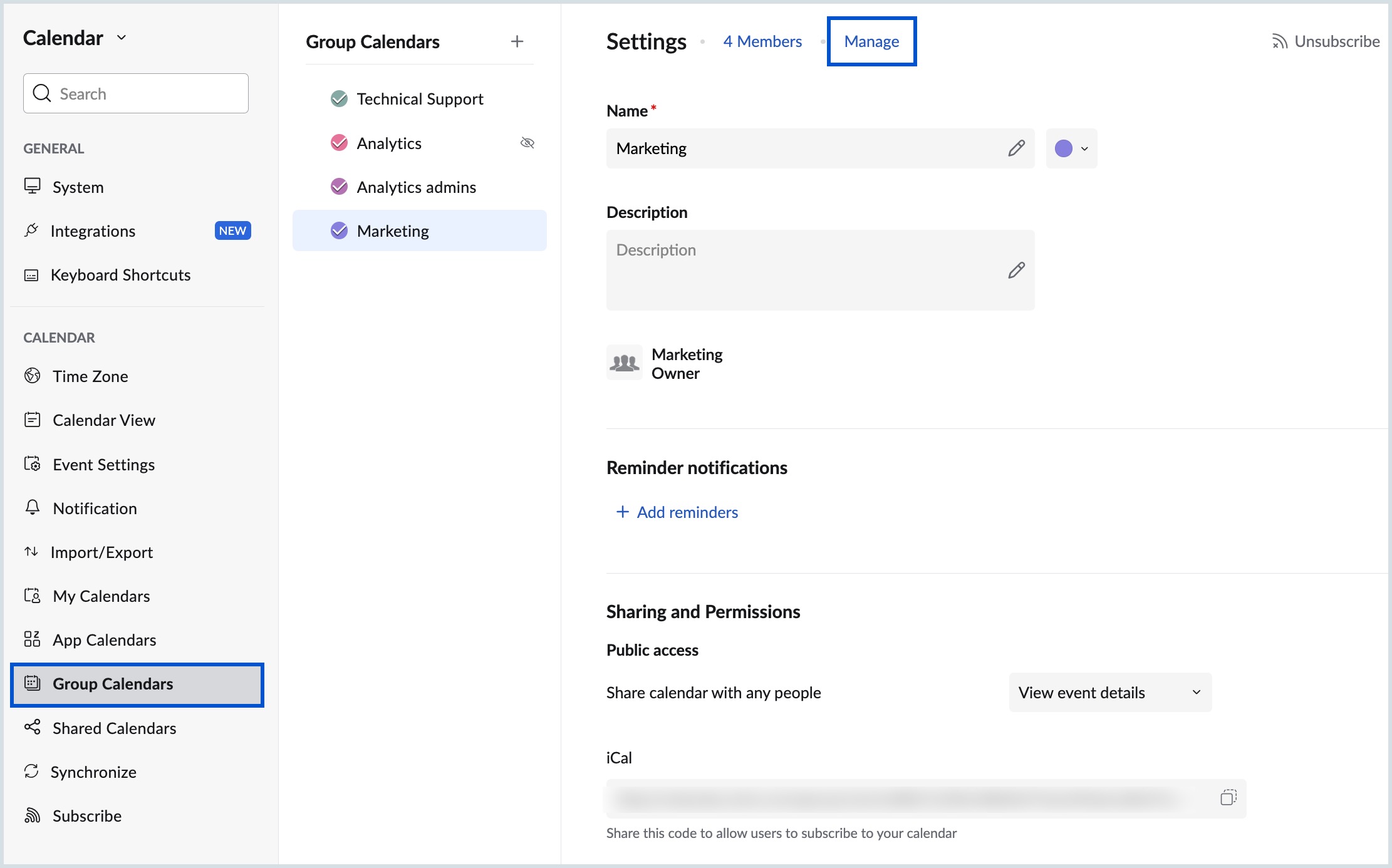
- Navigate to the Members tab to view the list of all the group members.
- Hover over the group member you want to assign as the moderator, click on the more icon next to the member and choose the Make moderator option.
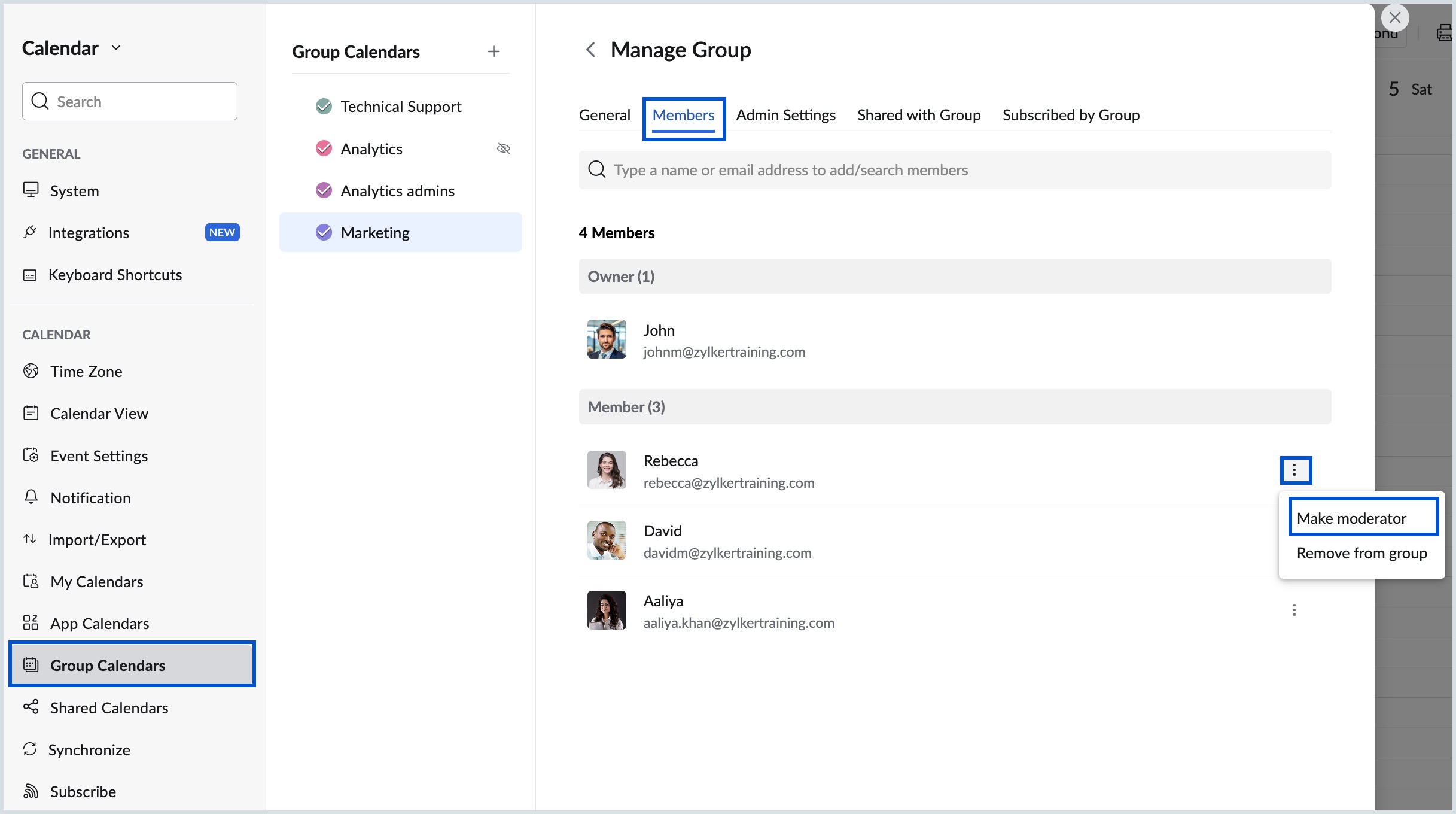
Remove Members from Group Calendar
You can remove members added to a group calendar if you no longer want them to be a part of it.
To remove a member from the group calendar:
- Log in to Zoho Calendar.
- Go to Settings > Group Calendars.
- Choose the group calendar for which you want to access the settings and click Manage at the top of the group calendar.
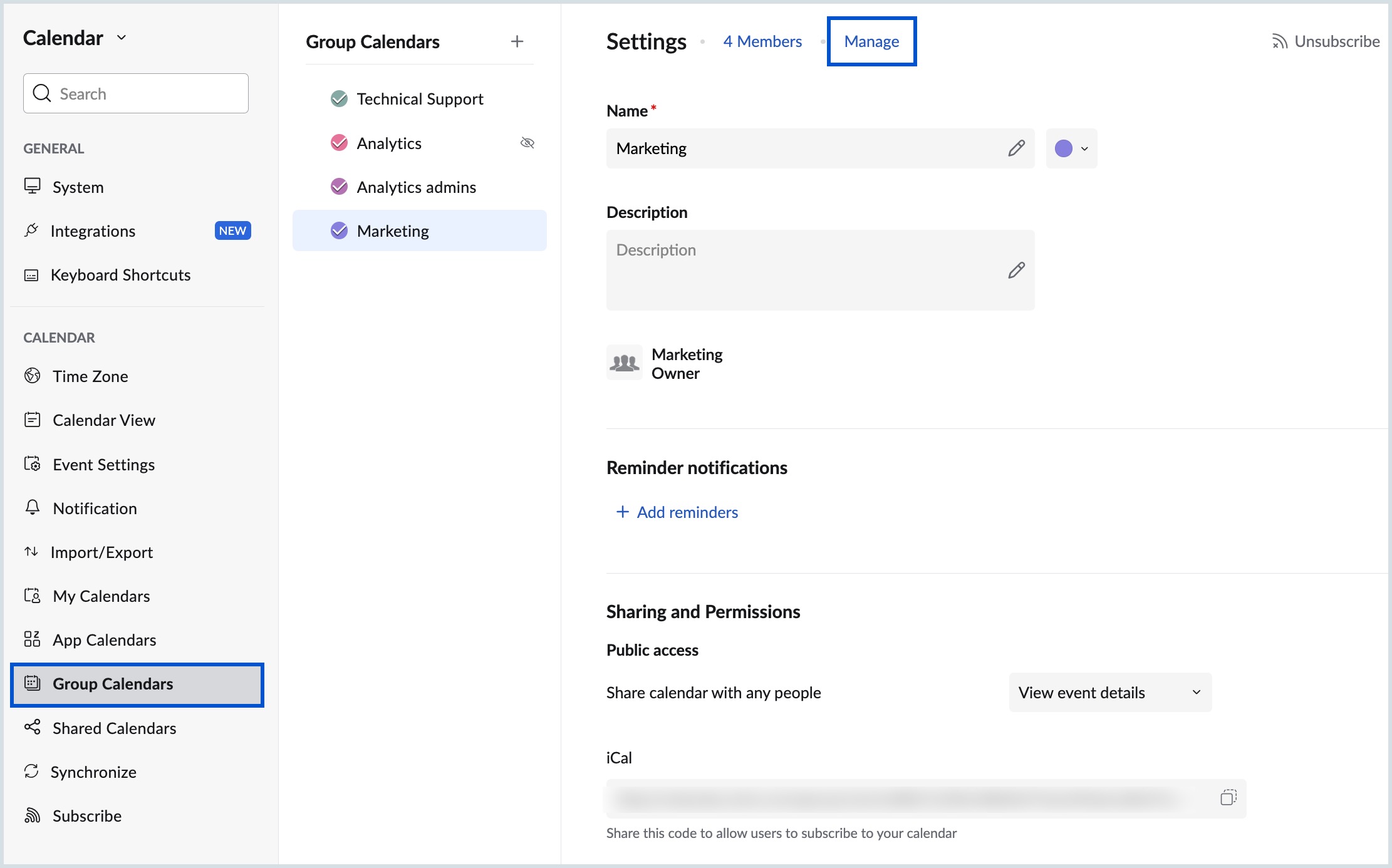
- Navigate to the Members tab to view the list of all the group members.
- Hover over the group member you want to remove from the group, click on the more icon next to the member and choose the Remove from Group option.