Salespersons
A salesperson needs no introduction. With your products as their pickup lines, they thrive at every opportunity given to them to woo customers. Converting a ‘No’ to an ‘Yes’ and pumping numbers makes them tick. So let’s take a look at how you can manage your salespersons in Zoho Inventory.
Enabling Salespersons in Your Organization
To enable salespersons:
- Go to Settings > Preferences > General.
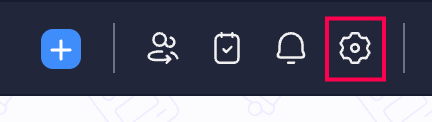
- Navigate to the salespersons section on General preferences where you will find the following option - I want to add a field for salesperson.
- Check this option, to unlock a Salesperson field on your sales transactions where you can add & associate salespersons to these transactions.
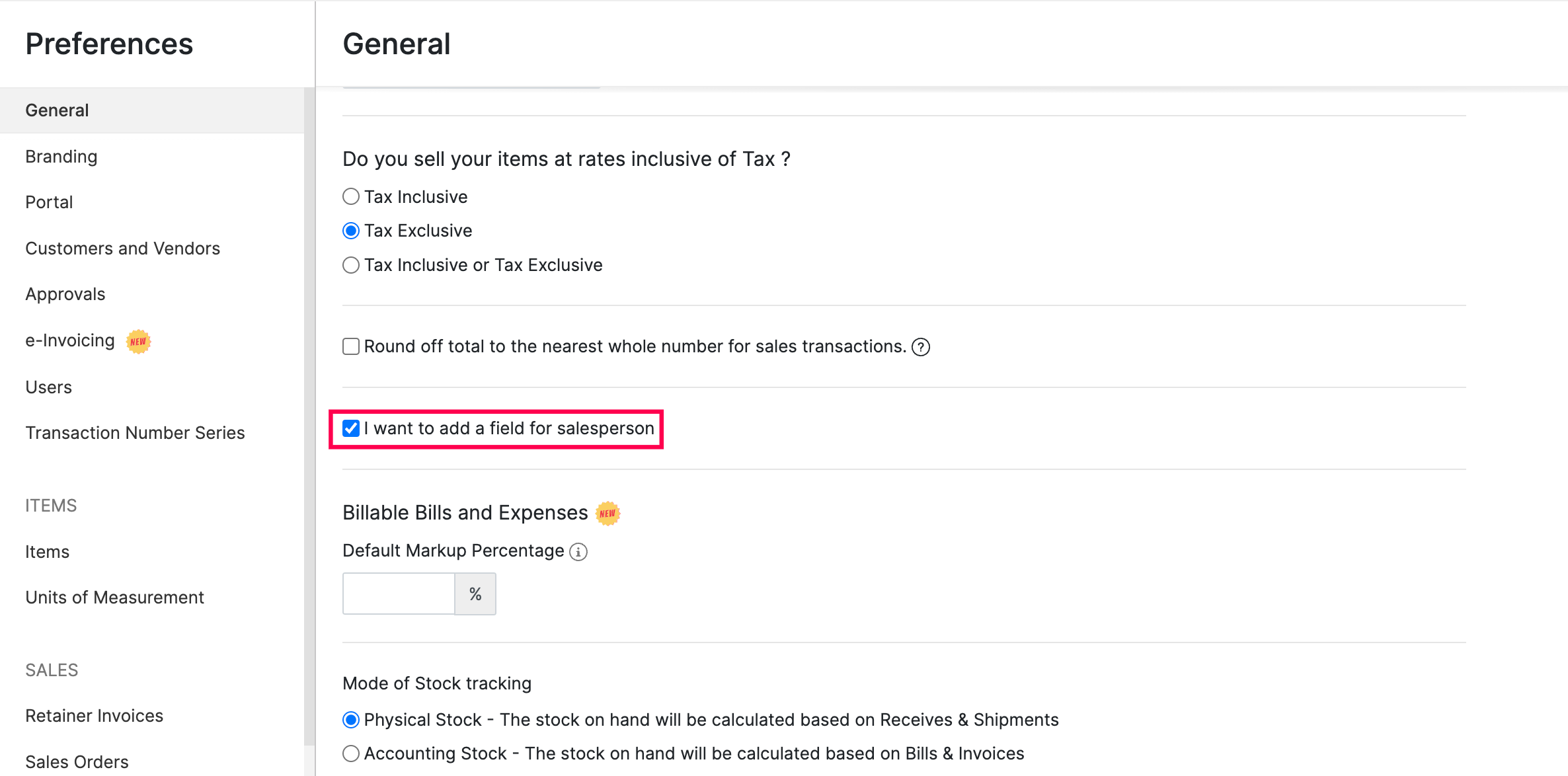
- Select the Save button at the bottom of the General preferences page.
Adding a New Salesperson
To add a new saleperson,
- Create a new sales order or an invoice.
- On the sales order/invoice creation page, select the Salesperson field.
- Click on the Manage Salespersons option from the dropdown.
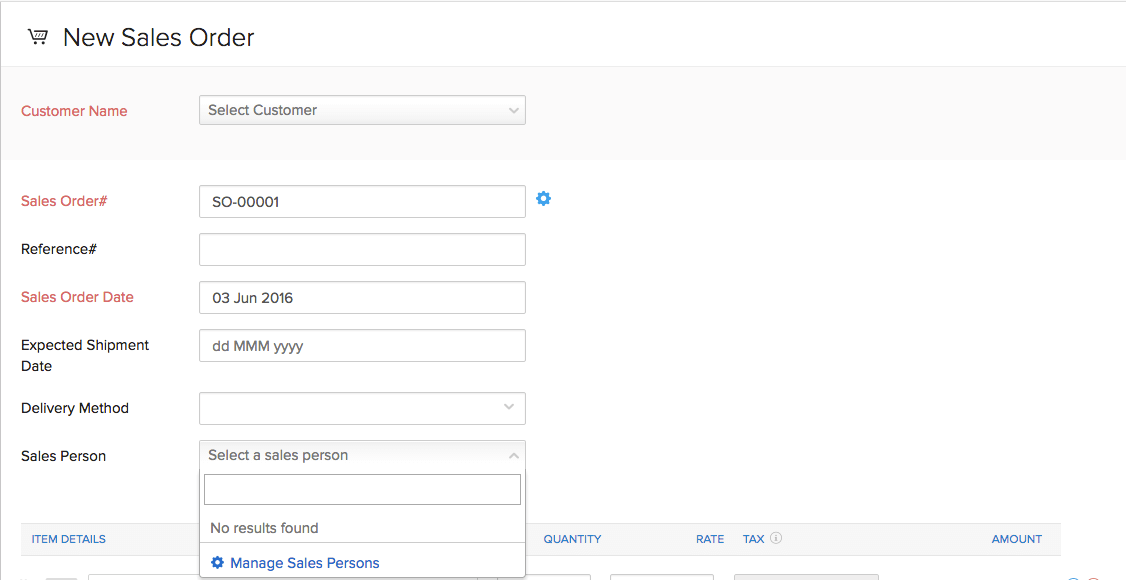
- This will trigger a sale person manager pop-up.
- Click on the + Add new Salesperson button.
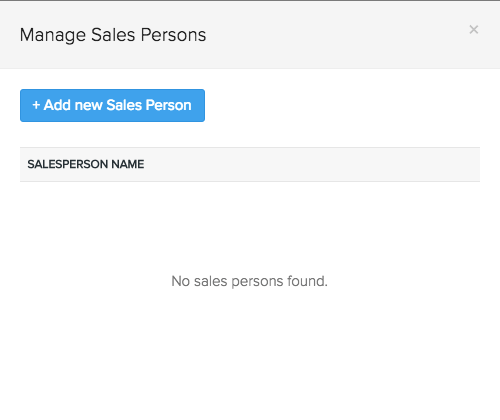
- Fill in the name of the salesperson and click on the Save and Select button to add the new salesperson both to the system and to that sales transaction.
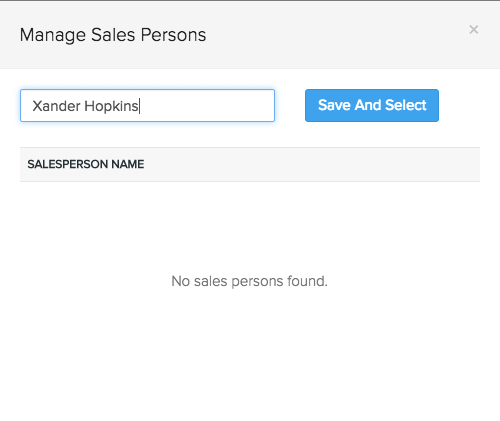
- This salesperson will henceforth be available inside the Salesperson dropdown and can be associated to future sales transactions.
Merging Salespersons
To merge two or more salespersons,
- Create/edit a new sales order or an invoice.
- On the sales order/invoice creation/edit page, select the Salesperson field.
- Click on the Manage Salespersons option from the dropdown.
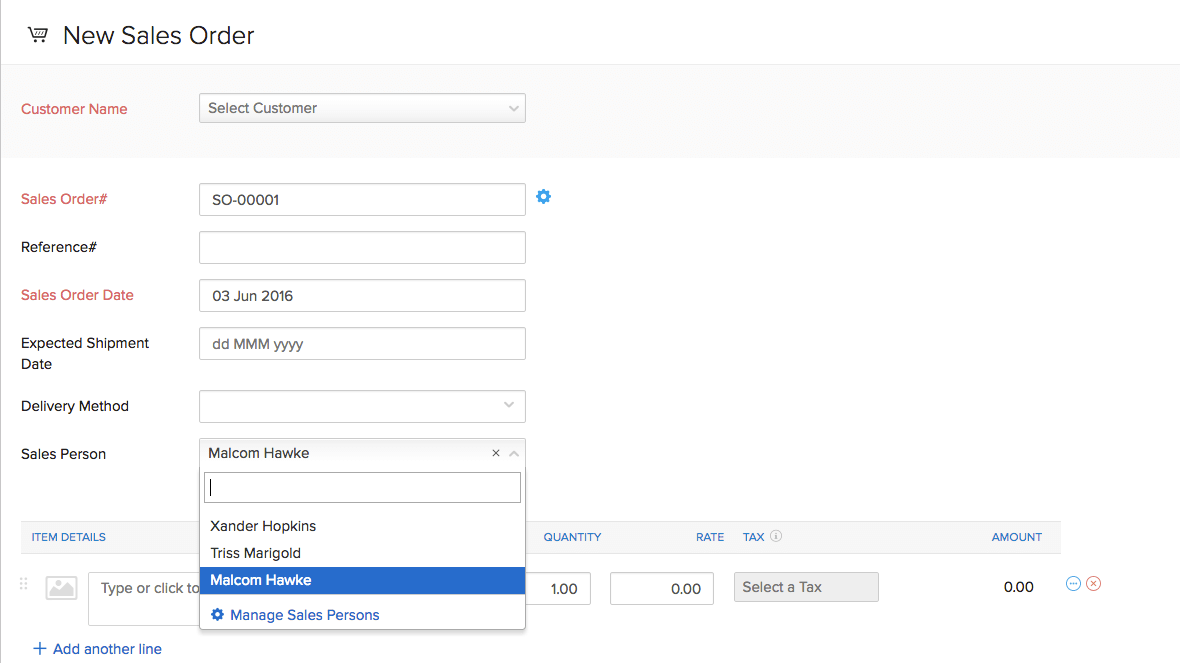
- This will trigger a salesperson manager pop-up.
- Select two or more salespersons.
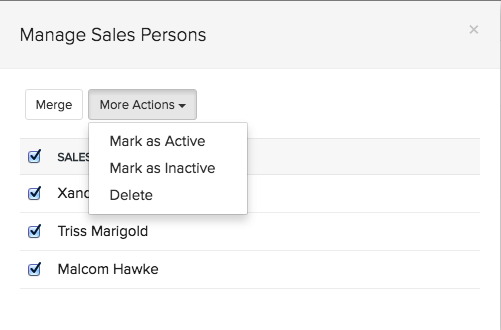
- Click on the Merge button.
- This will trigger a merge salesperson pop-up where you can select the master salesperson to which all the transactions of the other salesperson(s) will be associated.

- Click on the Continue button.
- This will be followed by a confirmation pop-up as this is an irreversible process.
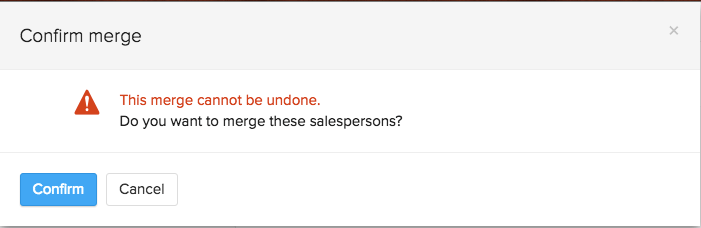
- When you are ready, click on the Merge button.
Marking a Salesperson inactive
To deactivate salespersons,
- Create/edit a new sales order or an invoice.
- On the sales order/invoice creation/edit page, select the Salesperson field.
- Click on the Manage Salespersons option from the dropdown.
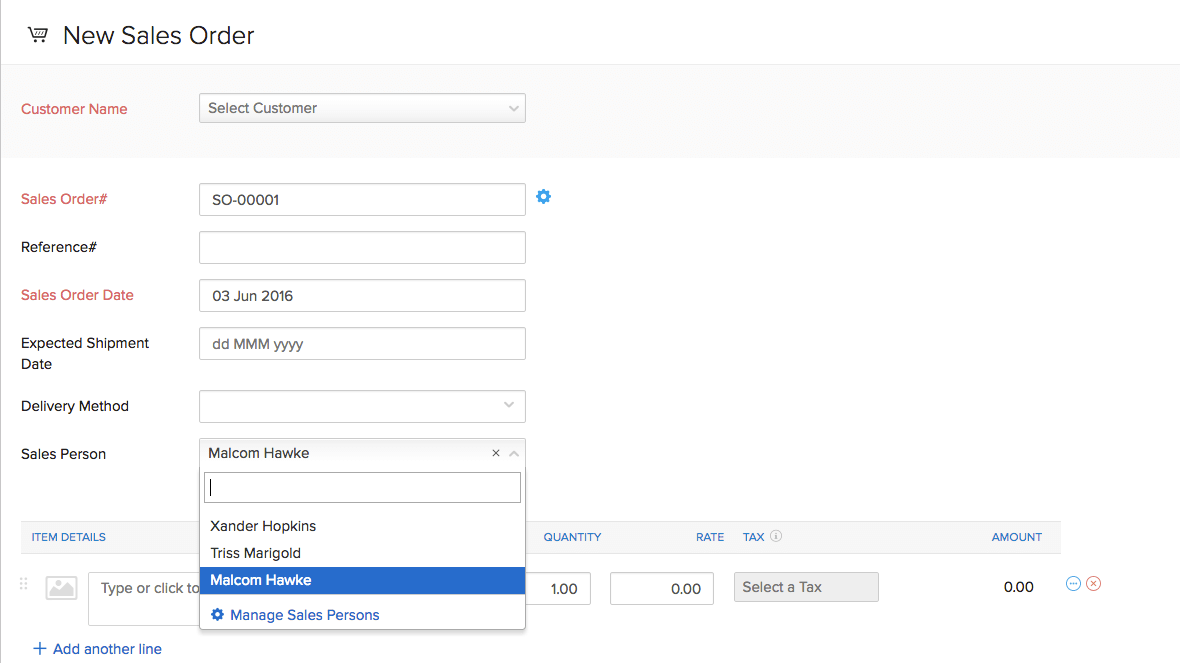
- This will trigger a sale person manager pop-up.
- Select the salesperson(s) to be deactivated.
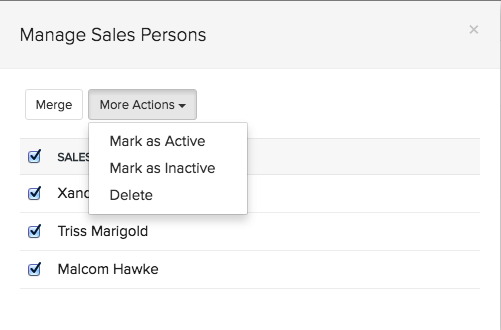
- Click on the More Actions button.
- Select the Mark as Inactive option from the dropdown.
- This will be followed by a success message and the salesperson(s) will be deactivated.
Marking a Salesperson active
To deactivate salespersons,
- Create/edit a new sales order or an invoice.
- On the sales order/invoice creation/edit page, select the Salesperson field.
- Click on the Manage Salespersons option from the dropdown.
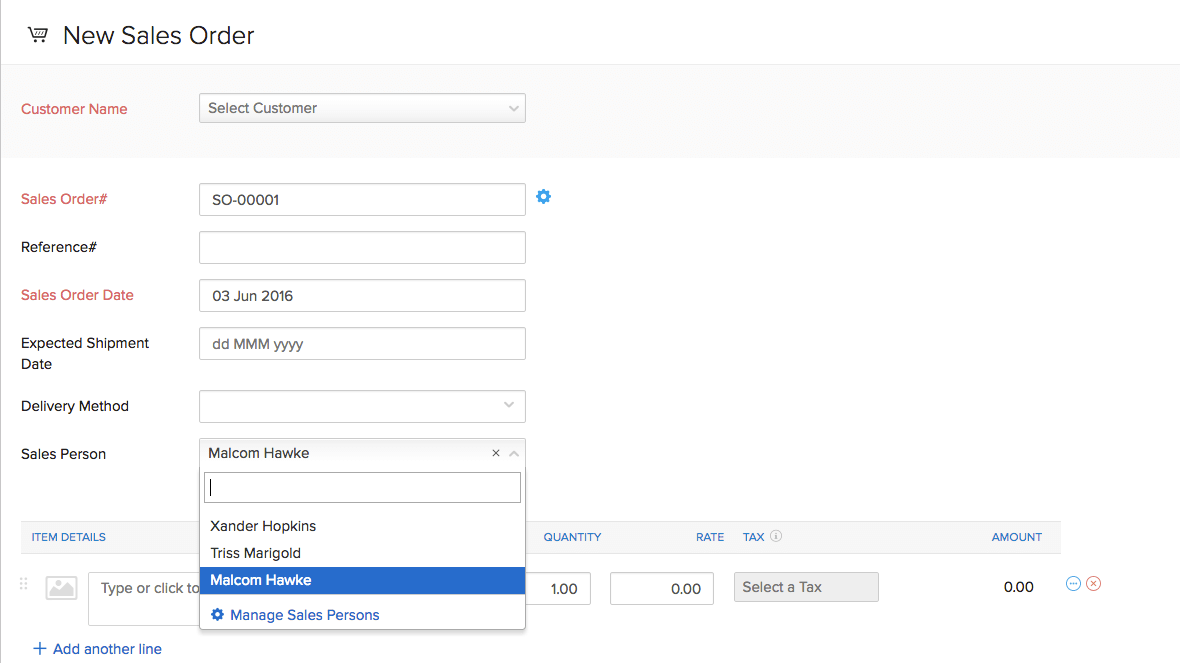
- This will trigger a sale person manager pop-up.
- Select the inactive salesperson(s) to be reactivated.
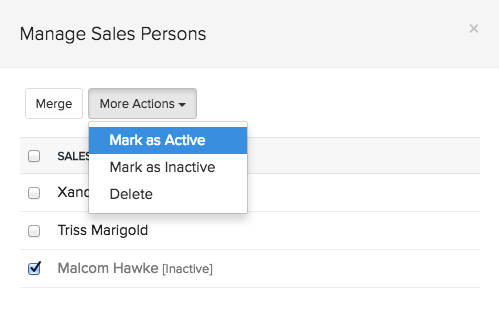
- Click on the More Actions button.
- Select the Mark as Active option from the dropdown.
- This will be followed by a success message and the salesperson(s) will be reactivated.
Deleting Salespersons
To delete salespersons,
- Create/edit a new sales order or an invoice.
- On the sales order/invoice creation/edit page, select the Salesperson field.
- Click on the Manage Salespersons option from the dropdown.
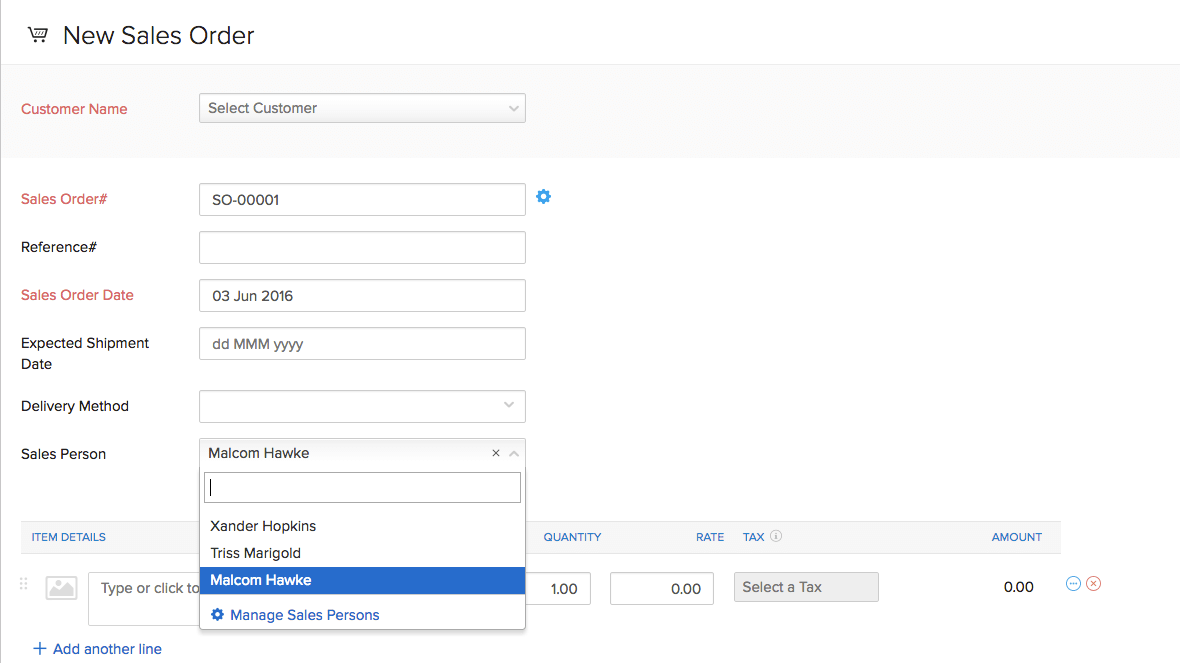
- This will trigger a saleperson manager pop-up.
- Select the salesperson(s) to be deleted.
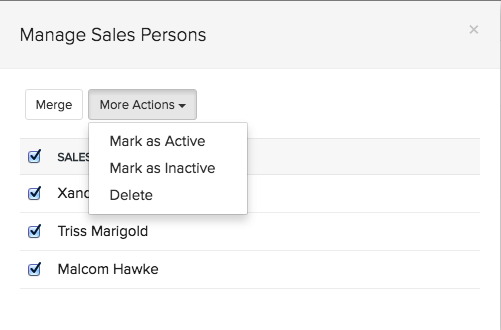
- Click on the More Actions button.
- Select the Delete option from the dropdown.
- This will be followed by a success message and the salesperson(s) will be deleted.
Note: Salespersons who have been associated to existing trnsactions cannot be deleted. You can instead mark them as inactive.
Sales by Salesperson report
For this, we are currenlty dependent on the integration between Zoho Books and Zoho Inventory. On integrating your Zoho Inventory organization with Zoho Books, you will be able to access a sales by salesperson report in Zoho Books under the Sales Reports section to monitor the sales performed by your salespersons on Zoho Inventory. Learn more about the Sales by Salesperson report in Zoho Books


