How do I merge customers/vendors?
You can merge a customer with a customer and a vendor with a vendor. The process to merge either customers or vendors are the same.
Notes:
- You can only merge Customers/Vendors that use the same currency.
- After merging, all transactions linked to the merged customer/vendor will be listed under the master customer/vendor’s transactions.
To merge two customers/vendors:
- Go to the Sales > Customers (for customers) or Purchases > Vendors (for vendors), and select the contact you want to merge.
- Click the More drop down in the top right corner of the details page and click Merge Customers or Merge Vendors.
- Select the Master Customer or Master Vendor you want to merge with and click Continue.
- Click Confirm to merge.
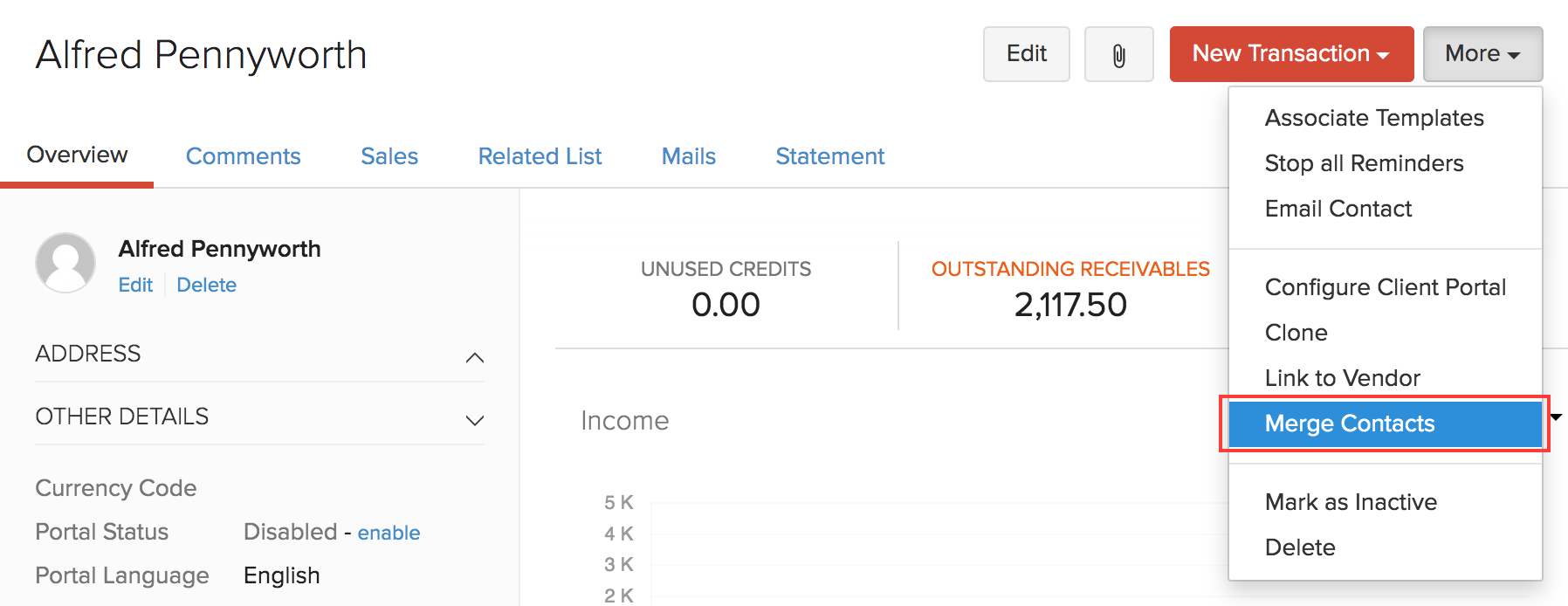
If you would like to merge more than two customers/vendors, go to the Customers or the Vendors module and select customers/vendors you would like to merge. Click More > Merge and follow the steps mentioned above.

The master customer/vendor will retain all the transactions of the merged customers/vendors and the merged customers/vendors will be marked as inactive. You can mark the customers/vendors active again but this will not transfer the transactions back to the merged customer/vendor.
Insight: You cannot merge a customer to a vendor. But in case, a person is both a customer and a vendor, you can link them. Select the customer/vendor you want to link > More > Link to customer/vendor. Linking customers to vendors will treat them as two different customers/vendors and will not merge their transactions. Learn More.


 Yes
Yes