API Usage
Application Programming Interfaces (APIs) are sets of rules and protocols used for building and interacting with software applications. They allow different software systems to communicate with each other.
The API Usage page of Zoho Books provides insight into all API calls made to your organization, excluding those made from the web application. You can view details of any API call that has been made from third-party apps, deluge scripts in Zoho Books, and other Zoho apps. Also, you can use the statistical charts in the dashboard to get an overview of the API usage, top API users, usage timeline, details of recent API calls, and other information.
To view the API usage of your organization:
- Click Settings in the top right corner of the page.
- Click API Usage under Developer Space.
You can view the API dashboard from where you can get the API usage details of your organization.
Domain Type
Starting 1 June 2024, we have added a new domain (www.zohoapis.com/books) for APIs. The Domain Type filter in the top right corner of the page lets you view all your APIs, the old (/books.zoho.com/api/), and new (www.zohoapis.com/books/) APIs.
| Domain Type | Description |
|---|---|
| All Domains | Lists both the new and old domain usage. |
| New Domain | Lists only the new domain usage. |
| Old Domain | Lists only the old domain usage. |
API Usage as of Today
Get to know the number of API calls that are available for the day. The bar chart shows the calls that were used and the remaining number of calls that can be made.

Configure Usage Limit Notification
You can configure notifications to remind users when the API usage for a day exceeds the set threshold. Here’s how:
- Click Settings in the top right corner of the page.
- Click API Usage under Developer Space.
- Click Configure Usage Limit Notification under API Usage as of Today.
- Select the API Usage (%) at which users should receive notifications. You can select multiple limits in increments of 5.
- Select the Email Recipients. If admins are added as email recipients, they’ll also receive in-app notifications.
- Click Send Sample Notification to check if the notifications are working properly.
- Click Save.
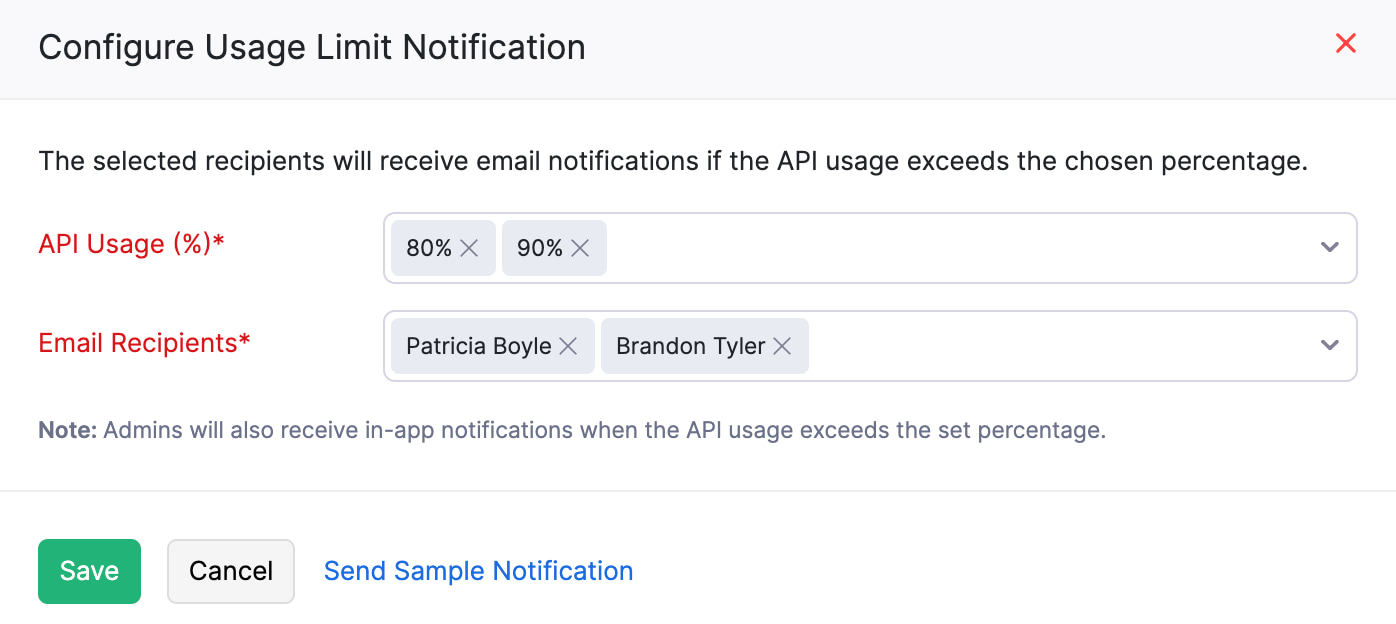
Usage Timeline
Use the line chart to view the number of API calls that have been made per day for the last 30 days in your organization. Hover over the point in a particular date to know the number of calls that were made on that date. This information gets updated once every 3 hours.
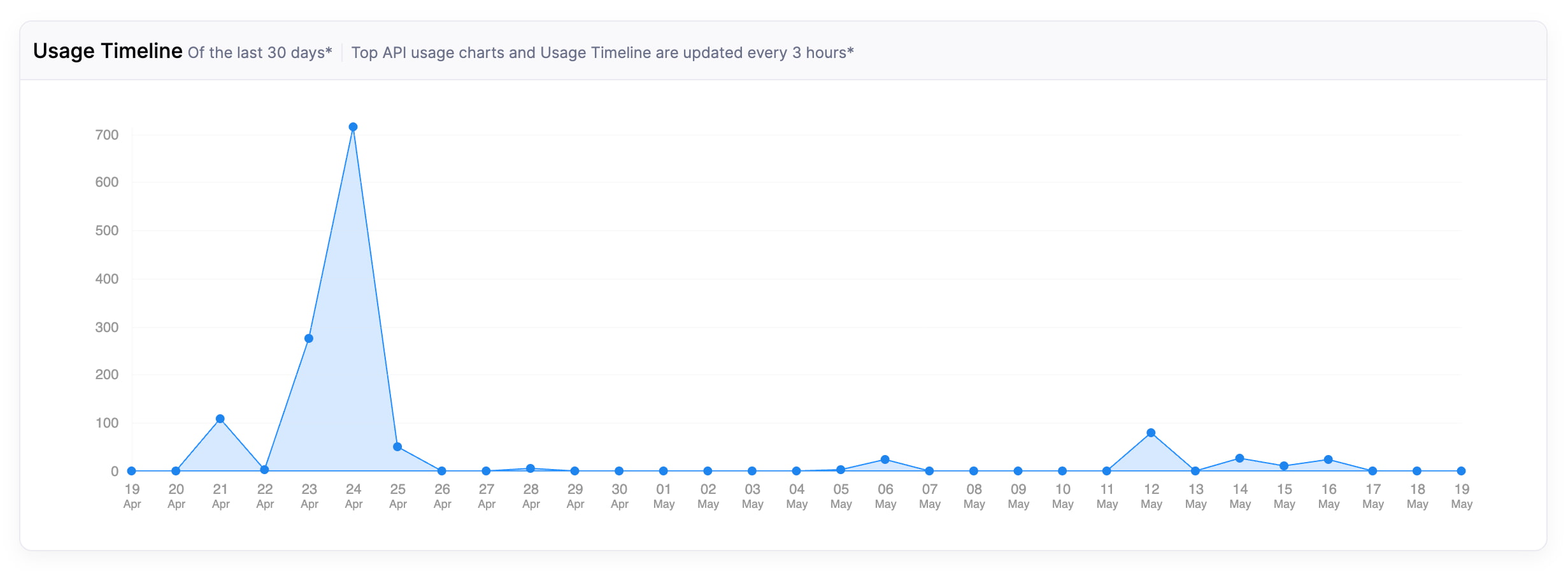
Top API Usage Charts
In this section, you can view the top 5 API usage details with the help of donut charts. You can click the chart to view more details about the API calls. If you’d like to view details from the previous week or month, you can click the Today dropdown in the right corner of the section and select the preferred duration for which you would like to view the API usage details. This information gets updated once every 3 hours.
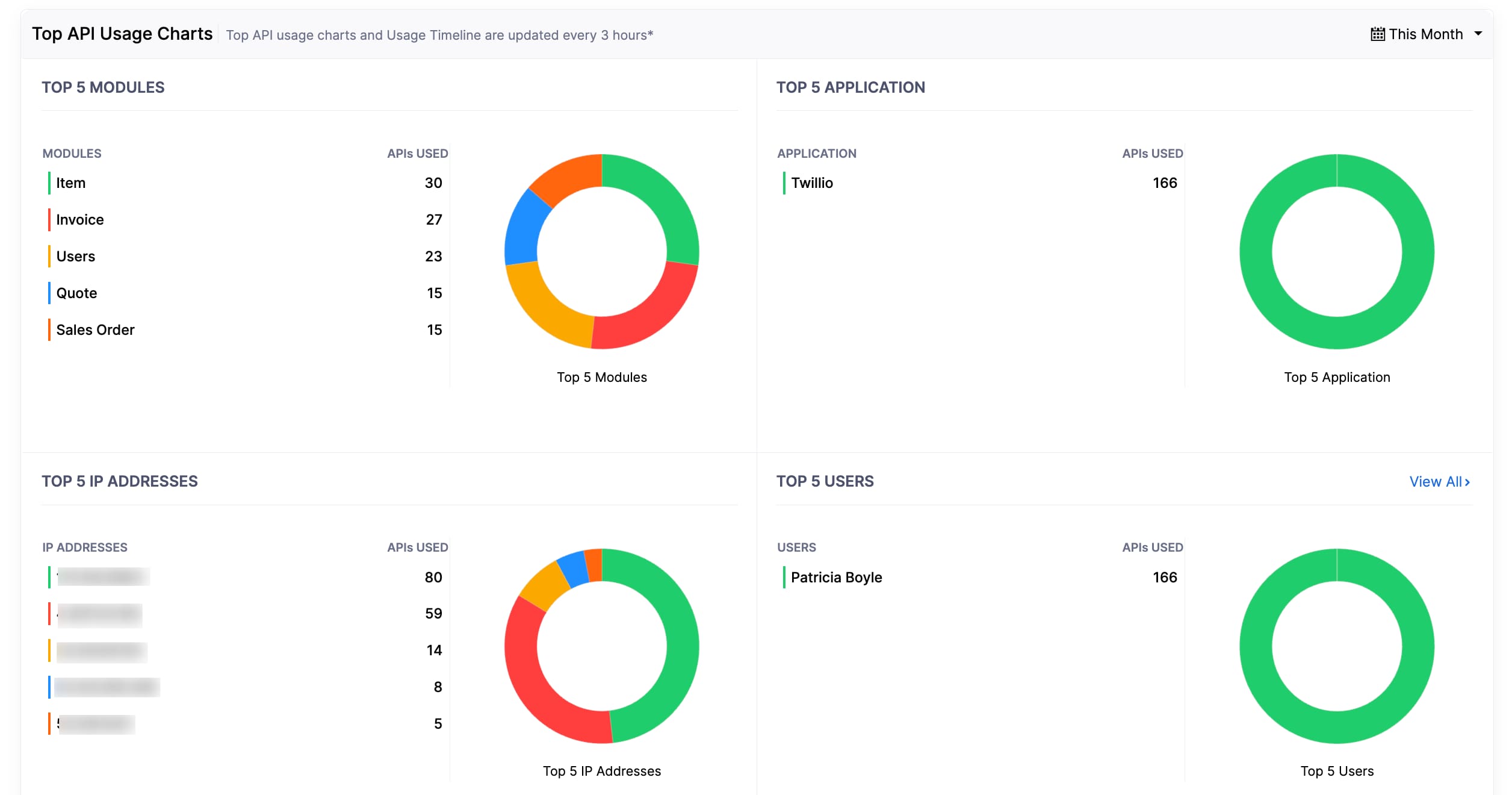
In this section, you can view the following:
Top 5 Modules
View the top 5 modules for which the API calls have been made by the users in your organization.
To view module-wise API calls made for a particular duration:
- Click Settings in the top right corner of the page.
- Click API Usage under Developer Space.
- Go to the Top API Usage Charts section.
- Hover over Top 5 Modules and click View All.
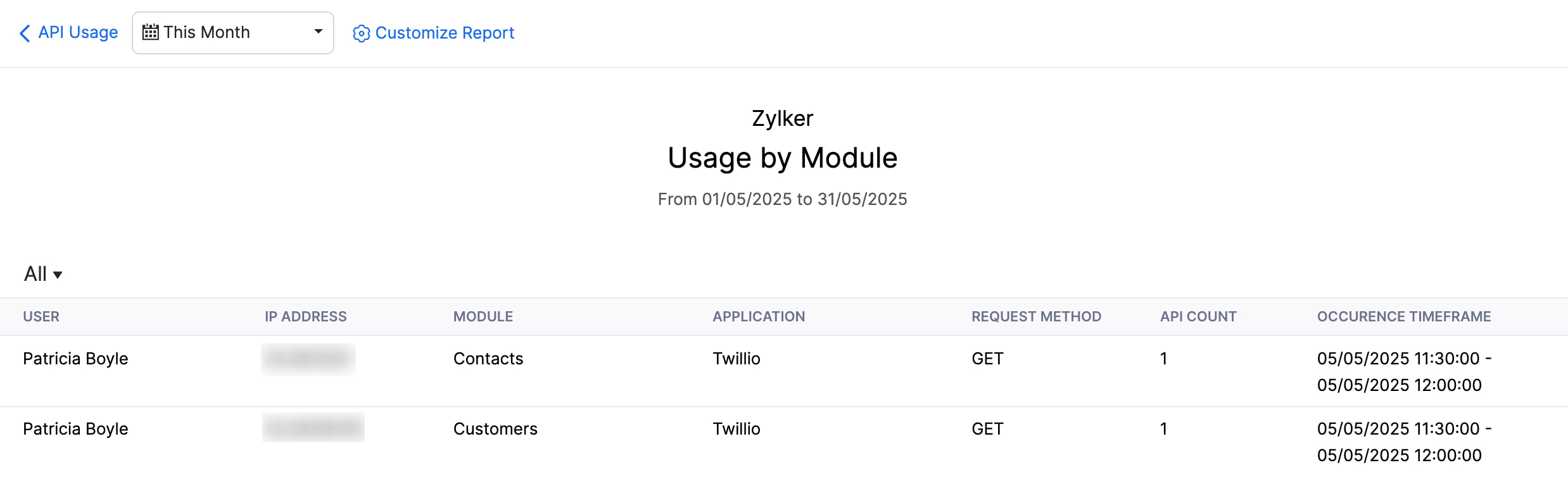
- You can filter API calls based on modules by clicking the All filter.
- You can also customize the report. Click Customize Report at the top.
- Select a Date Range and a Type.
- Click Run Report.
API calls that were made from different modules within the specified period will be displayed.
Top 5 Applications
View the top 5 modules for which the API calls have been made by the users in your organization.
Note:Note: The application name mentioned in this section refers to the name used in the Zoho API Console, not the actual name of the application.
To view the API calls that were made from an application for a particular duration:
- Click Settings in the top right corner of the page.
- Click API Usage under Developer Space.
- Go to the Top API Usage Charts section.
- Hover over Top 5 Applications and click View All.
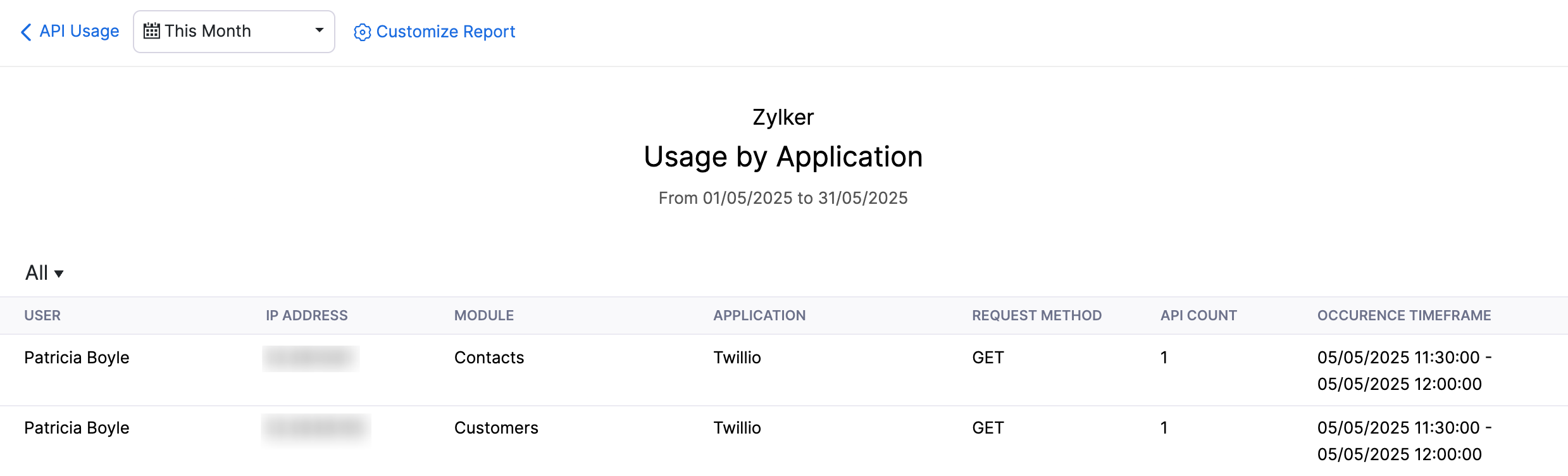
- You can filter API calls based on applications by clicking the All filter.
- You can also customize the report. Click Customize at the top.
- Select a Date Range and a Type.
- Click Run Report.
API calls that were made from different selected applications within the specified duration will be displayed.
Top 5 IP Addresses
View the top 5 IP addresses from which the maximum number of calls have been made.
To view the API calls made from a specific IP address for a particular duration:
- Click Settings in the top right corner of the page.
- Click API Usage under Developer Space.
- Go to the Top API Usage Charts section.
- Hover over Top 5 IP Addresses and click View All.
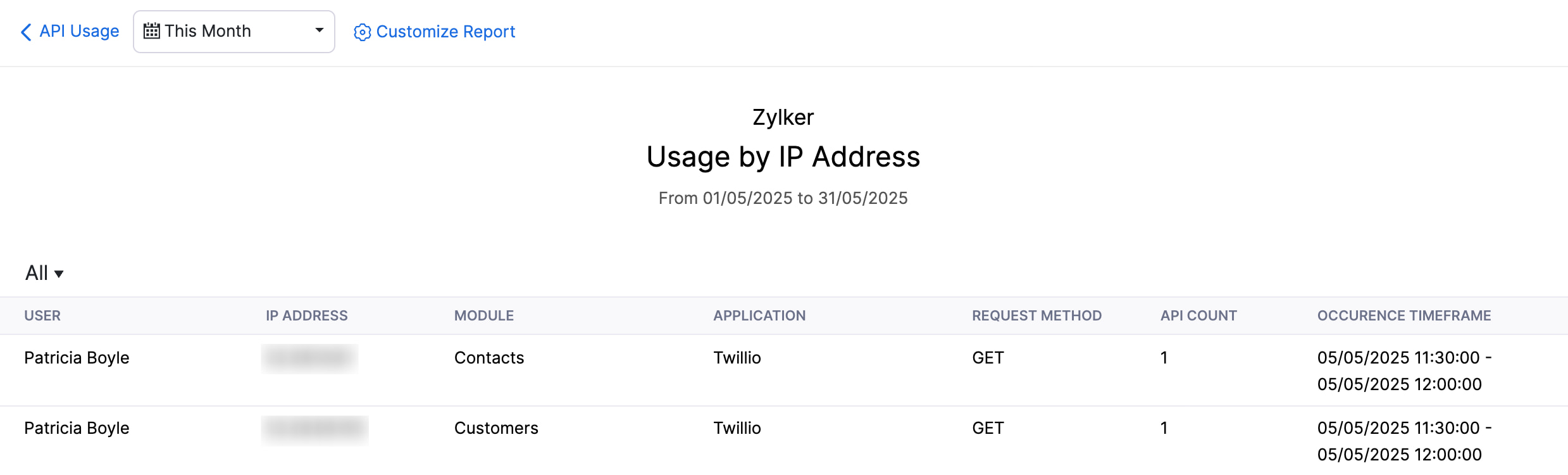
- You can filter API calls based on IP addresses by clicking the All filter.
- You can also customize the report. Click Customize Report at the top.
- Select a Date Range and a Type.
- Click Run Report.
API calls that were made from different IP addresses within the specified duration will be displayed.
Top 5 Users
View the top 5 users who have made the maximum number of calls.
To view user-wise API calls:
- Click Settings in the top right corner of the page.
- Click API Usage under Developer Space.
- Go to the Top API Usage Charts section.
- Hover over Top 5 IP Addresses and click View All.
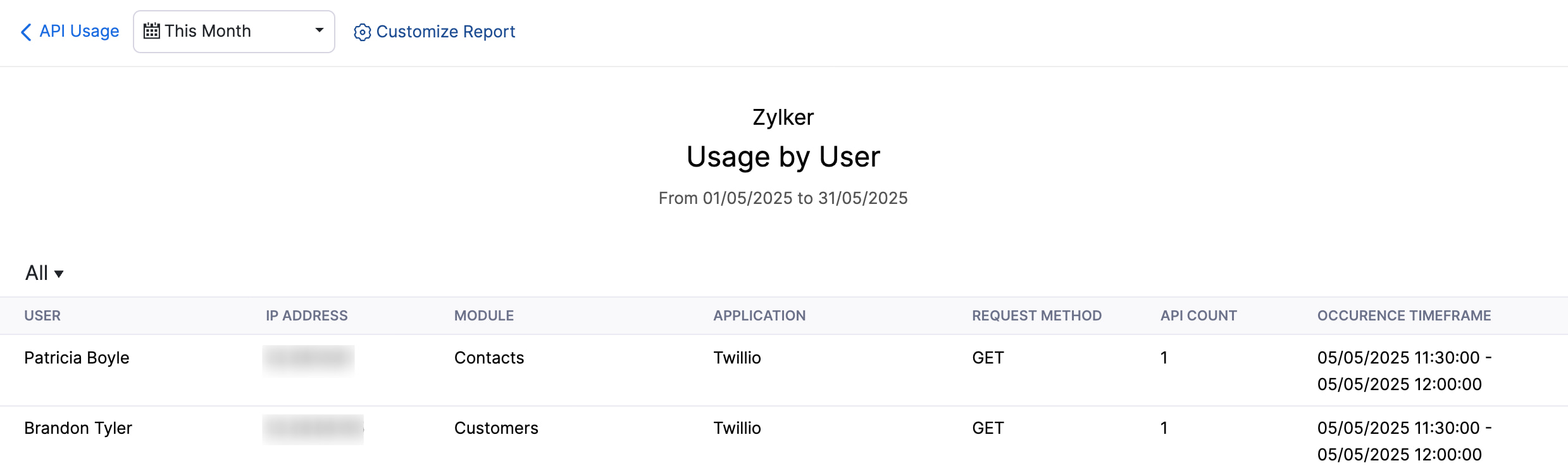
- You can filter API calls based on users by clicking the All filter.
- You can also customize the report. Click Customize Report at the top.
- Select a Date Range and a Type.
- Click Run Report.
API calls that were made by users of your organization within the specified duration will be displayed.
Recent Activities
The details of the recent API calls such as the user who made the call, the module for which the call was made, the IP address and the application from which the call was made, and the time and date at which the call was made, will be shown in the Recent Activities section. This information gets updated once every 3 hours.
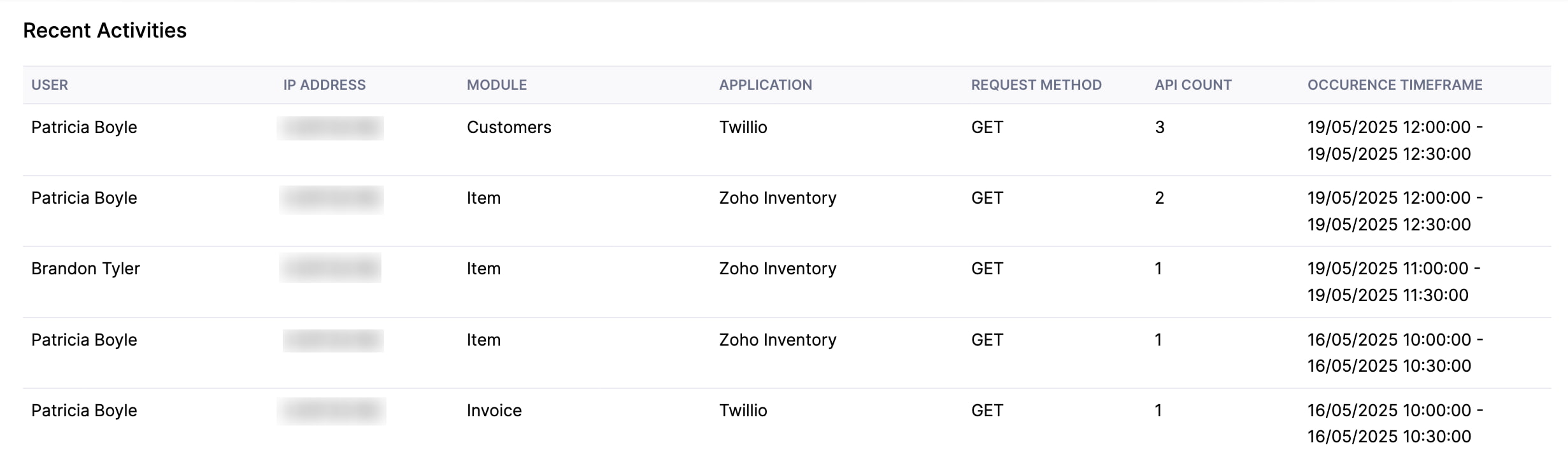


 Yes
Yes