Custom Buttons
Custom Buttons are new buttons you can create in Zoho Books to perform specific actions for your records. You can create them using the Deluge Script Editor and execute actions based on the functions you add. Also, you can use custom buttons to open links from records.
Note: This feature is available only for certain plans of Zoho Books. Visit the pricing page to check if it’s available in your current plan.
Let us understand how custom buttons work with the help of few scenarios.
Scenario 1: Peter runs a business and sells goods on credit to select customers. At the end of each month, he sends out statements for the amounts due. Instead of applying multiple filters and manually emailing the statements, Peter creates a custom button that allows him to send the statement with a single click.
Scenario 2: Patricia charges a 2% late fee on invoices that are not paid by the due date. To make this process simpler and straightforward, he creates a custom button that automatically applies the late fee to overdue invoices.
Scenario 3: Sarah manages an online store and needs to track shipments easily. She creates a custom button in the Items module for a shipment tracking website that also includes a placeholder for the invoice number in the tracking URL. Now, when she clicks the button, it takes her directly to the specific shipment’s tracking page.
Scenario 4: Peter uses an external software to manage his customer details. When customers request services, he needs to access their previous service records, which can be time-consuming. To simplify this, he creates a custom button that uses the Customer ID as a placeholder for his external application’s link. By clicking this button on the Customer Details page, Peter quickly opens the external link with the specific customer’s information.
Create a Custom Button
You can create custom buttons for the following:
- Users and Preferences
- Customers and Vendors
- Projects
- Sales
- Purchases
- Items
Insight: You can add up to 10 custom buttons and custom links per module.
To create a custom button:
- Go to Settings in the top right corner.
- Choose the module where you want the custom button.
- Click the Custom Buttons tab.
- Click + New in the top right corner.
- In the New Custom Button pop-up, fill in the following fields:
- Custom Button Name: Enter a name for your button.
- Button Type: Choose whether you want to create a Custom Button or a Custom Link.
- Location: Choose where the custom button should appear on the module page. Click Preview to see where the button will be available. You can choose from the following locations:
- Details Page: The custom button appears on the page you see when you open a specific record in a module.
- List Page - Action Menu: The custom button appears in the Action menu on the page that lists all records in a module.
- List Page - Bulk Action Menu: The custom button appears in the Bulk Actions menu when you select multiple records on the List page of a module. This option will be available only if you select Custom Button as the Button Type.
- Visibility: Choose who can access the link. This field will be available only if you select Custom Link as the Button Type.
- URL: Enter the URL that should open when the button is clicked. This field will be available only if you select Custom Links as the Button Type. You can add placeholders to the URL by clicking Insert Placeholders next to the field if necessary.
- Click Proceed if the Button Type is Custom Button, or Save if the Button Type is Custom Link.
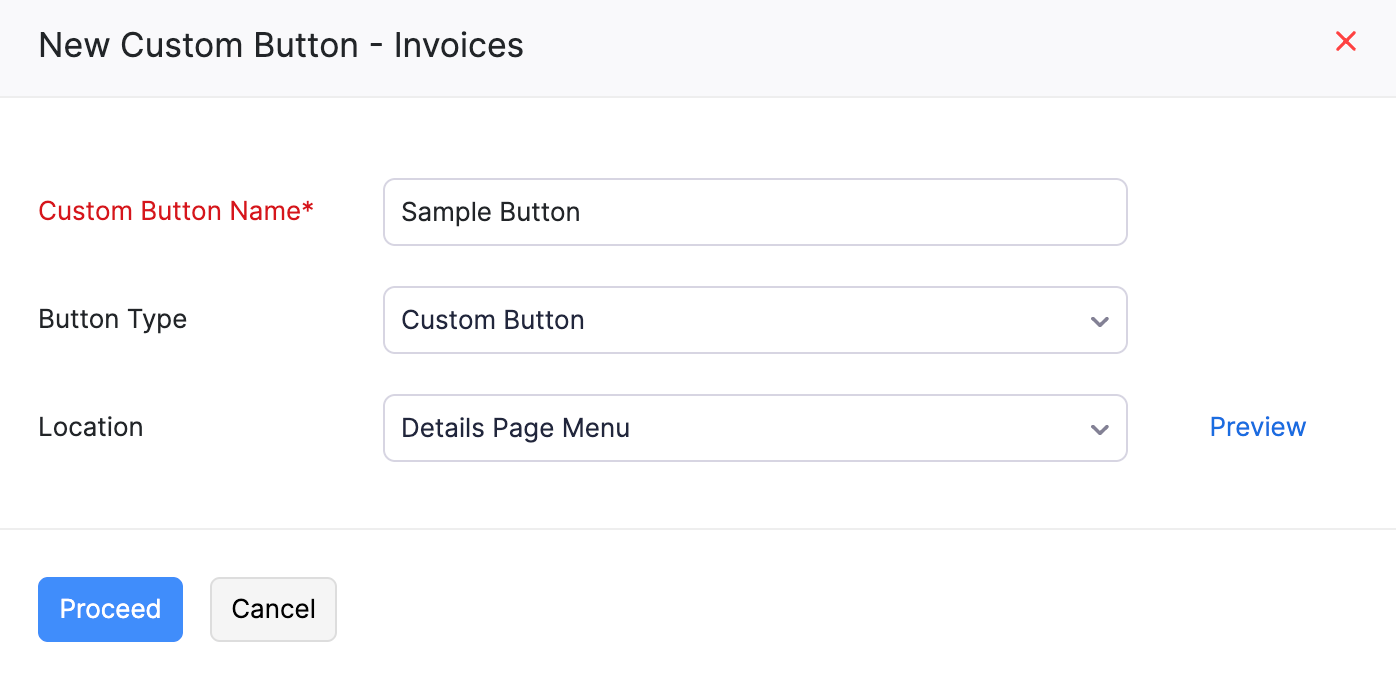
- If you selected Custom Button, you need to enter additional details. On the page that follows:
- Enter the Deluge script to define the button’s function.
- Under When to show this button?, choose one of the options based on your preference:
- Show Always: Select this option to display the button in all records (e.g., INV-01, INV-02, etc.) without any criteria.
- Show based on criteria: Select this option to add criteria to display the custom button for specific records.
Note: You can use predefined criteria templates to create a new criteria by clicking + New Criteria to set conditions for displaying the button. This option is available only for Invoices and Quotes and the button can only be added on the Details page.
- Under Who can access this button?, select who can view and access the button from any of the following options:
- Only me: Select this option if you don’t want other users to access this custom button.
- Only Selected Users: Select this option and select specific users in your organization who can view and access the button.
- Everyone: Select this option to make the button visible for all users in your organization.
- Click Save to save and execute it later, or Save and Execute to save and run it immediately.
Now, the custom button will be created, and it will be displayed in the selected module based on the configured preference.
Use a Custom Button
Once you create the custom button, you can use it from the respective module where you’ve configured it to appear. Here’s how:
- Go to the module where you set up the custom button.
- Locate the custom button and click it. If multiple custom buttons exist for a module, the top-most one will be shown. You can view the others by clicking the dropdown next to the custom button. You can change the order by reordering the custom buttons.
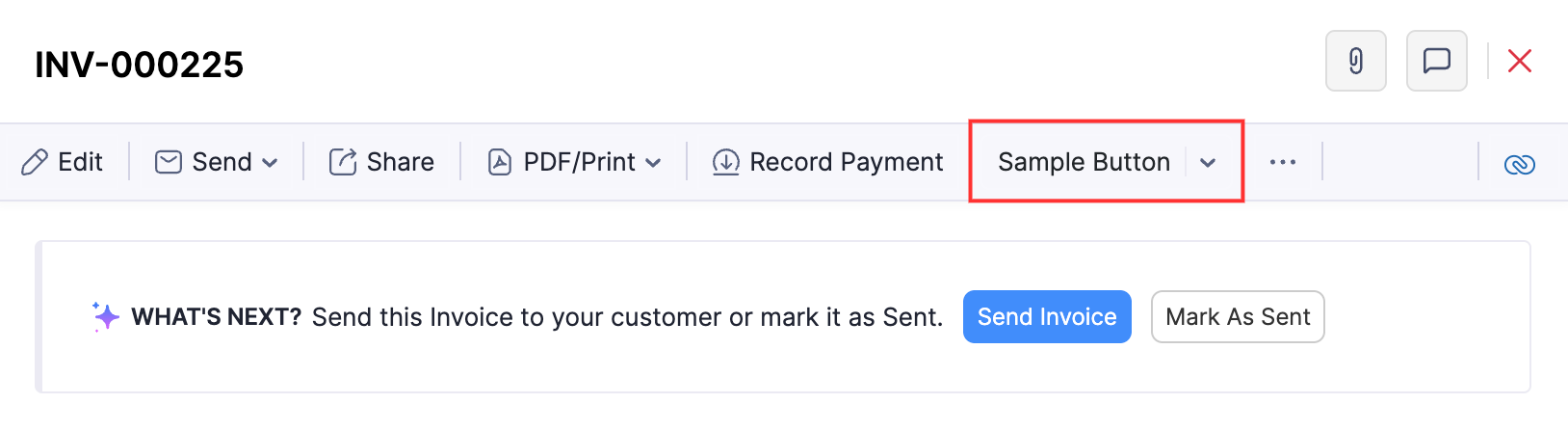
- In the pop-up, click Proceed to continue. A custom button executes its configured action, while a custom link redirects you to its configured URL.
Edit a Custom Button
To edit a custom button:
- Go to Settings in the top right corner.
- Select the module where the custom button is configured.
- Click the Custom Buttons tab.
- Hover over the custom button you want to edit.
- Click the Dropdown icon and select Edit.

- Make the necessary changes.
- Click Save to save the custom button, or Save and Execute to save and run it immediately.
Reorder Custom Buttons
You can change the order of custom buttons to suit your preferences. Here’s how:
- Go to Settings in the top right corner.
- Select the module where the custom button is configured.
- Click the Custom Buttons tab.
- Select the location where you want to reorder the buttons from the Location dropdown. You cannot reorder custom buttons when the Location is All.
- Click Change Order in the top right corner.

- Drag and drop the buttons the buttons to arrange them in your preferred order.
Insight: You can identify custom links using the URL icon next to the button name.
- Click Save Reorder in the top right corner to apply the changes.
View Workflow Logs
You can view the workflow logs for custom buttons to view details such as its execution status, reason for failure, and other details. To view the worflow logs for custom buttons:
- Go to Settings in the top right corner.
- Select the module where the custom button is configured.
- Click the Custom Buttons.
- Click View Logs in the top right corner. You’ll be redirected to the Workflow Logs page.
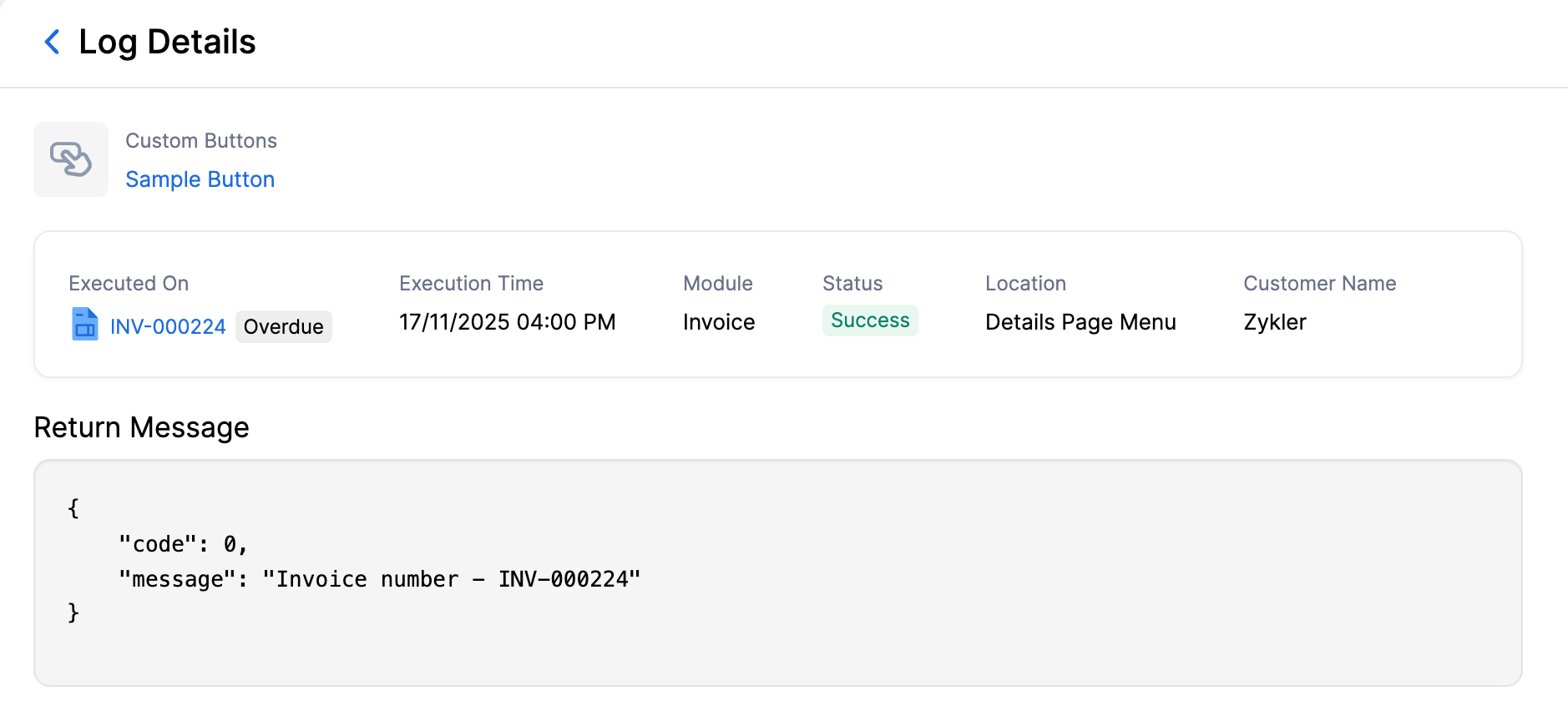 You’ll be able to find details such as the time when the button was executed, the module, the location, and the execution status. You can click on a log to view additional details, such as the return message.
You’ll be able to find details such as the time when the button was executed, the module, the location, and the execution status. You can click on a log to view additional details, such as the return message.
Delete a Custom Button
To delete a custom button:
- Go to Settings in the top right corner.
- Select the module where the custom button is configured.
- Click the Custom Buttons tab.
- Hover over the custom button you want to delete.
- Click the Dropdown icon and select Delete.

- In the pop-up, click OK to confirm the deletion.


 Yes
Yes