Expense Reports
Expense reports are a vital element of a company’s financial statement. In Zoho Billing, you can find detailed reports that bring you up to the minute information on your business spending.
Reports are generated for the current month by default, but you can modify the date range and run a report for expenses incurred between any two arbitrary dates, making it extremely easy to obtain details of your company’s financial status between any period. You can print and export these reports with ease using the respective options provided in the top-left corner of the reports section.
To access these reports,
- Navigate to Reports.
- Select the desired report under Purchases and Expenses.
Expense Details Report
This report displays all the expenses you’ve incurred in a neat list, highlighting the important details. All the expenses that you’ve recorded can be viewed here in single file along with the following details highlighted,
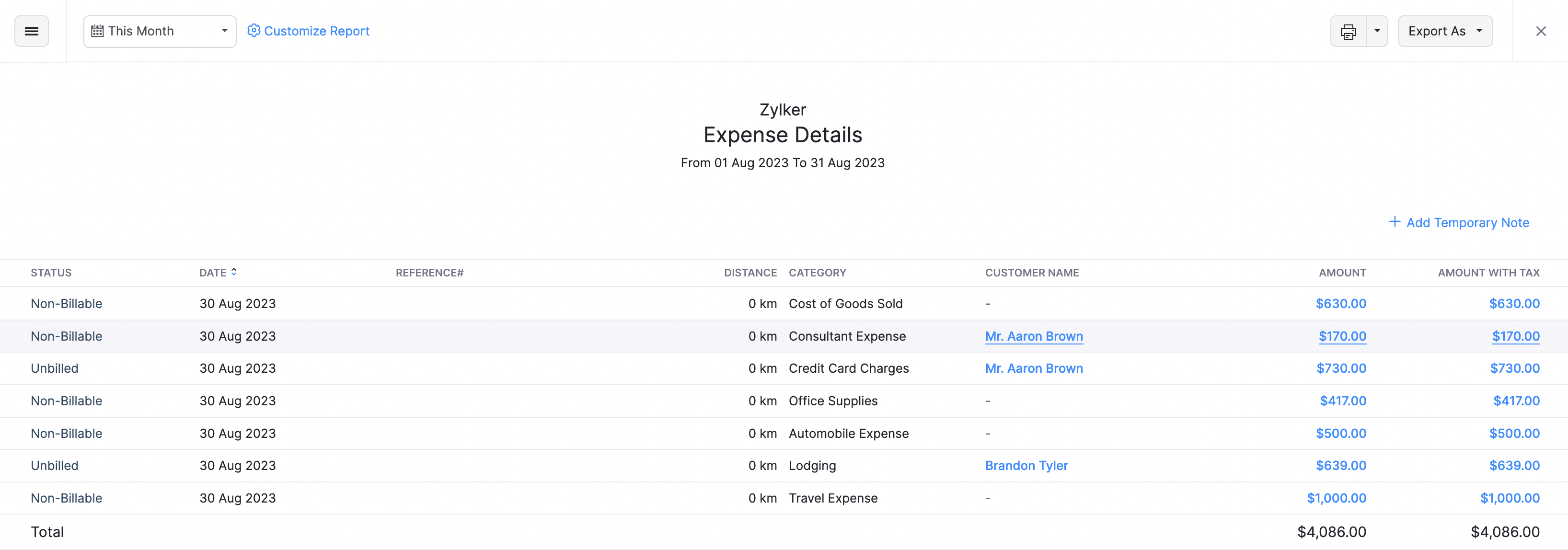
- Expense Date - The date on which the expense was incurred, as provided during expense creation.
- Reference# - Unique identification assigned during expense creation.
- Customer Name - The customer, if any, who has been associated with the expense.
- Category - The expense category that this particular expense falls under, as specified during expense creation.
- Expense Amount - The sum that the expense amounts to.
Expenses by Category Report
This report shows you where exactly your money is going by sorting your expenses based on their category.
This section contains reports that sort your expenses according to the expense category. They highlight the number of expenses recorded under each category and the respective expense amounts (inclusive and exclusive of tax). Clicking on a category will display the expense details report for the expenses incurred under that particular category.
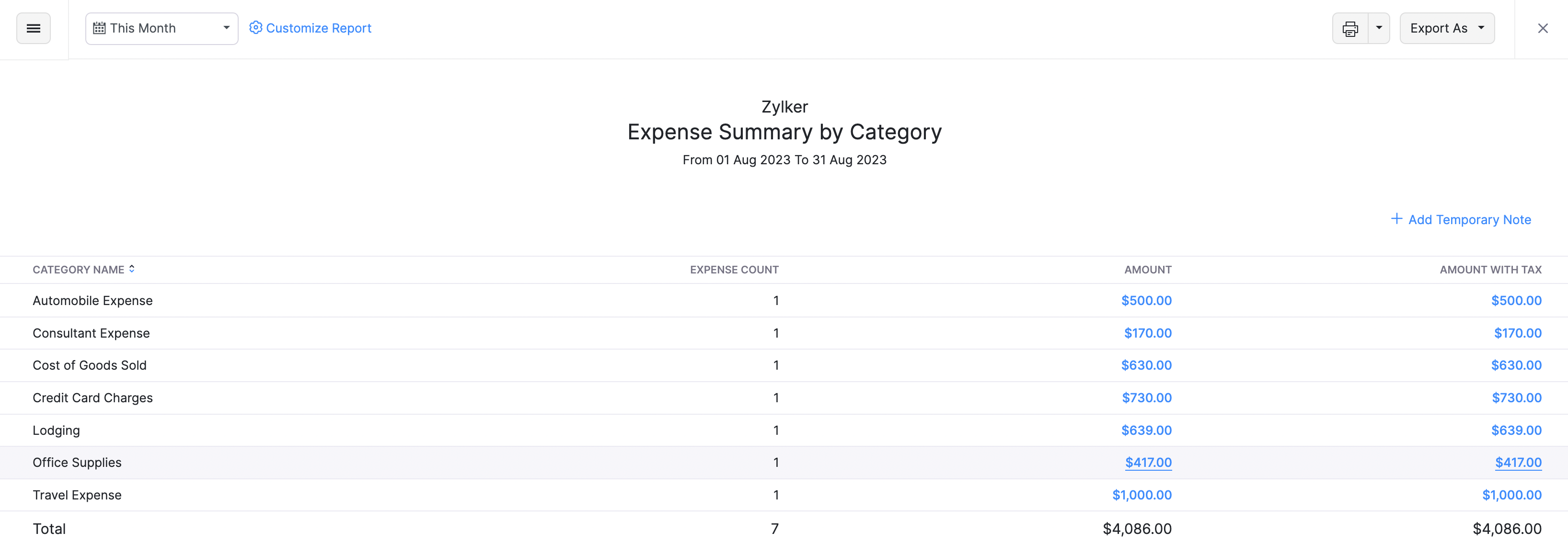
When you click a particular category, it shows the status of the expense associated to that category, the date of the expense, name of the customer associated to that expense and the amount with/without tax.
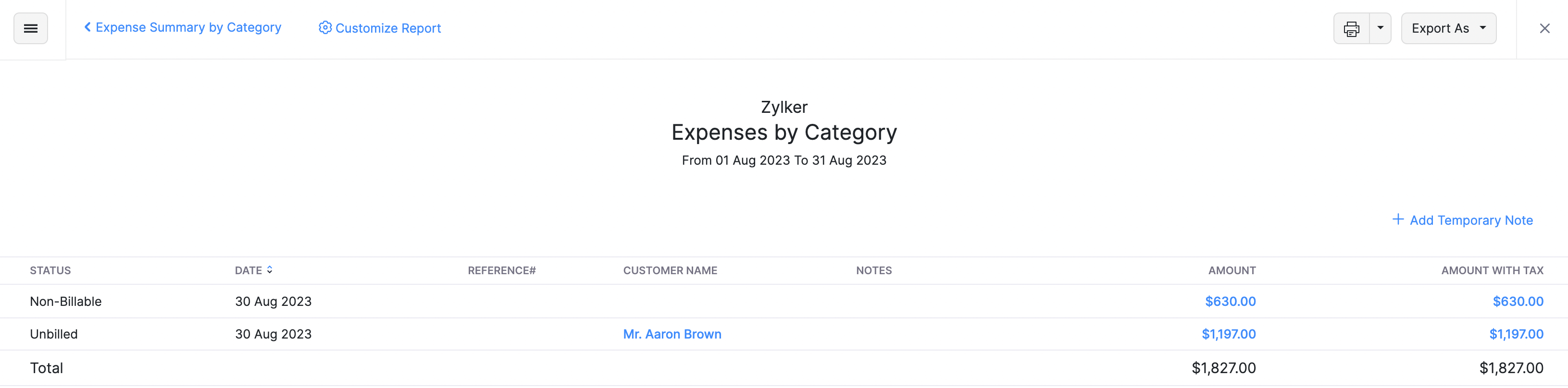
Expenses by Customer Report
This report displays your expenses based on the customer they’re associated with, helping you track your reimbursements quicker.
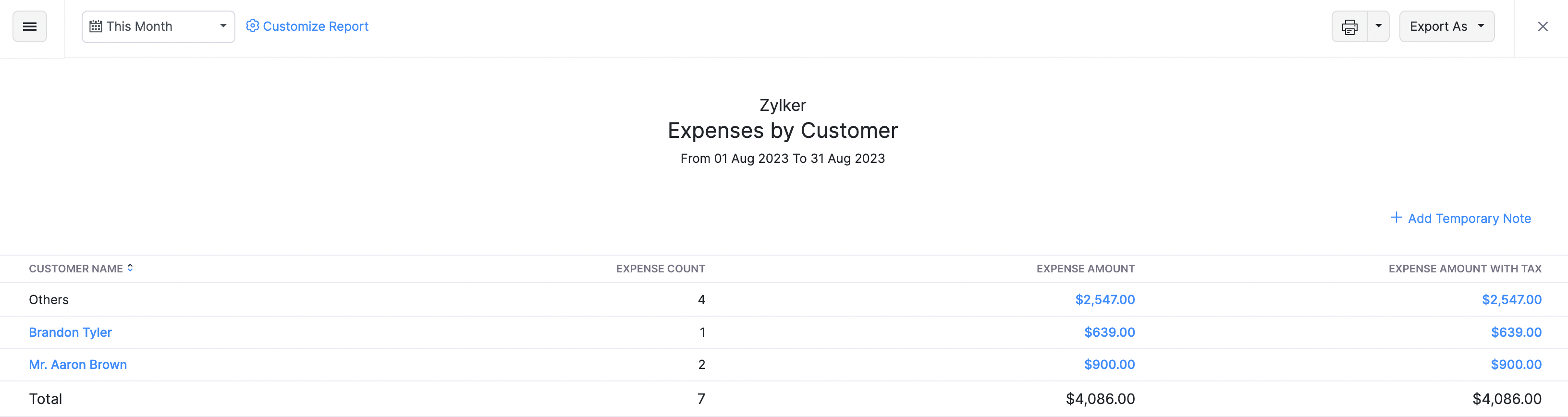
Customer Name: The name of the customer for whom the expenses incurred while working on a project.
Expense Count: Number of expenses recorded.
Expense Amount: Total amount of money spent on the project without tax.
Expense Amount With Tax: Total amount of money spent on the project along with tax.
When you click on a particular expense, you will be redirected to a page, where you will see a detailed split up of the status of the expense,date, the category it falls under and the amount with/without tax.
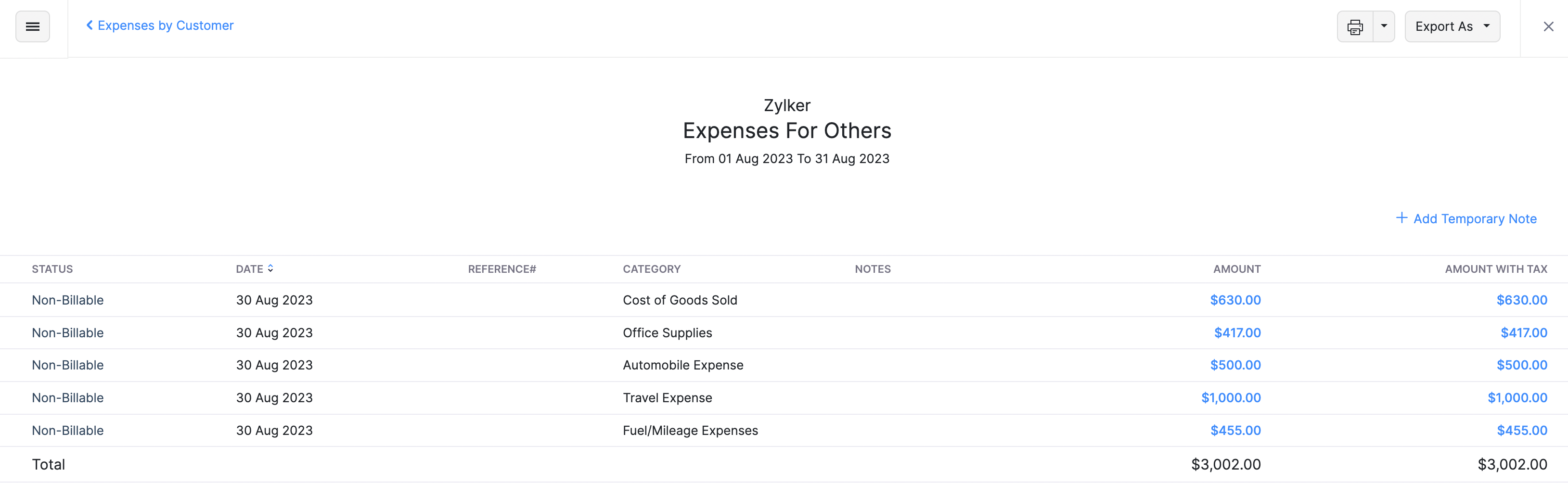
Expenses by Projects
This report is a compilation of the expenses that incurred while working on projects(timesheets).
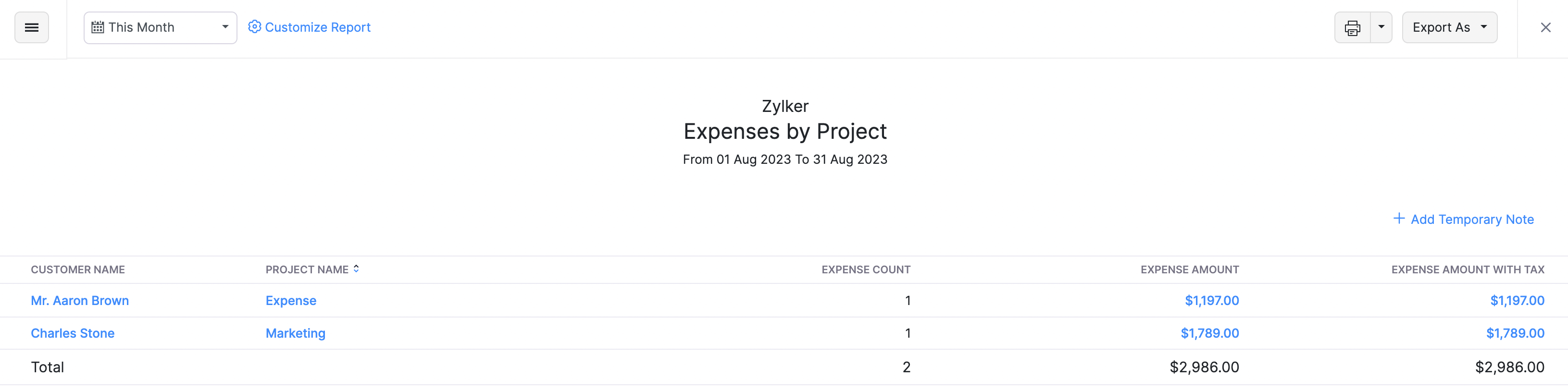
Customer Name: The name of the customer for whom the expenses incurred while working on a project.
Project Name: The name of the project for which the expense incurred
Expense Count: Number of expenses recorded.
Expense Amount: Total amount of money spent on the project without tax.
Expense Amount With Tax: Total amount of money spent on the project along with tax.
When you click on any one of the expenses, it will drill down to another report where it shows the details of the expense such as its status, category to which the expense belongs to.
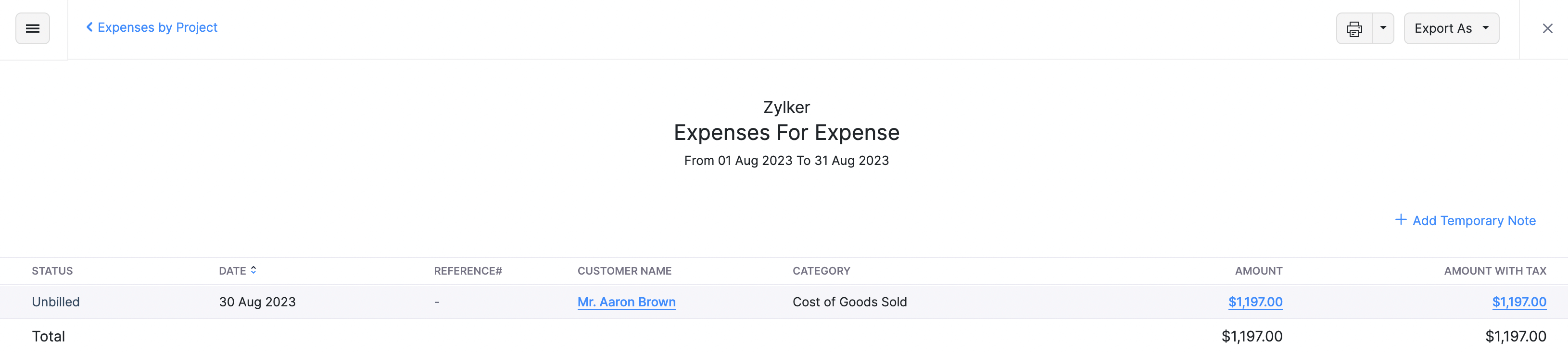
Mileage expenses by employee:
This report is a compilation of the mileage expenses raised within Zoho Billing. It will display the employee name, distance travelled, the number of expenses raised, total amount with and without tax.
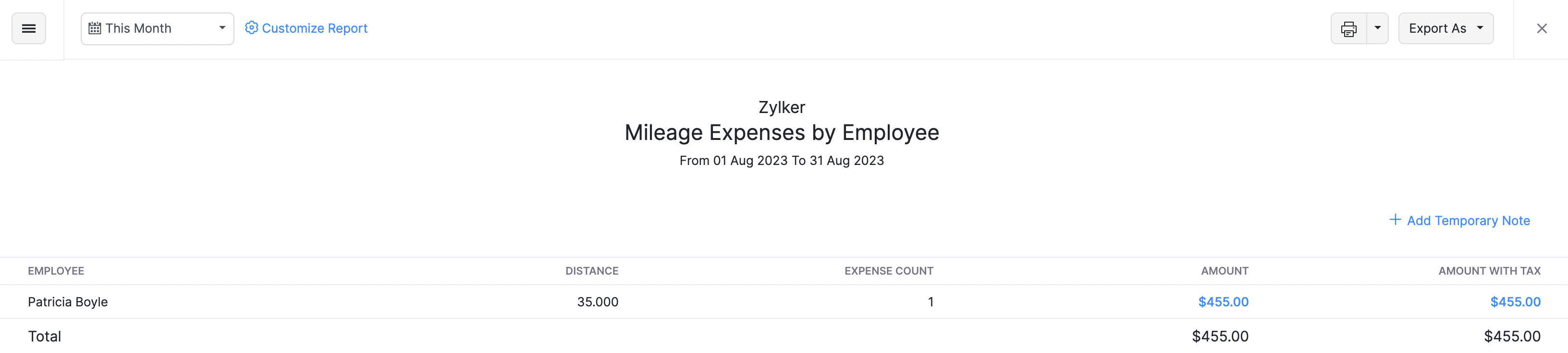
When the expense is clicked, it will show the details such as the status of the expense, date, category under which the expense falls, name of the customer and the total amount. When you drill down further, you will be taken to that particular expense.



 Yes
Yes