Back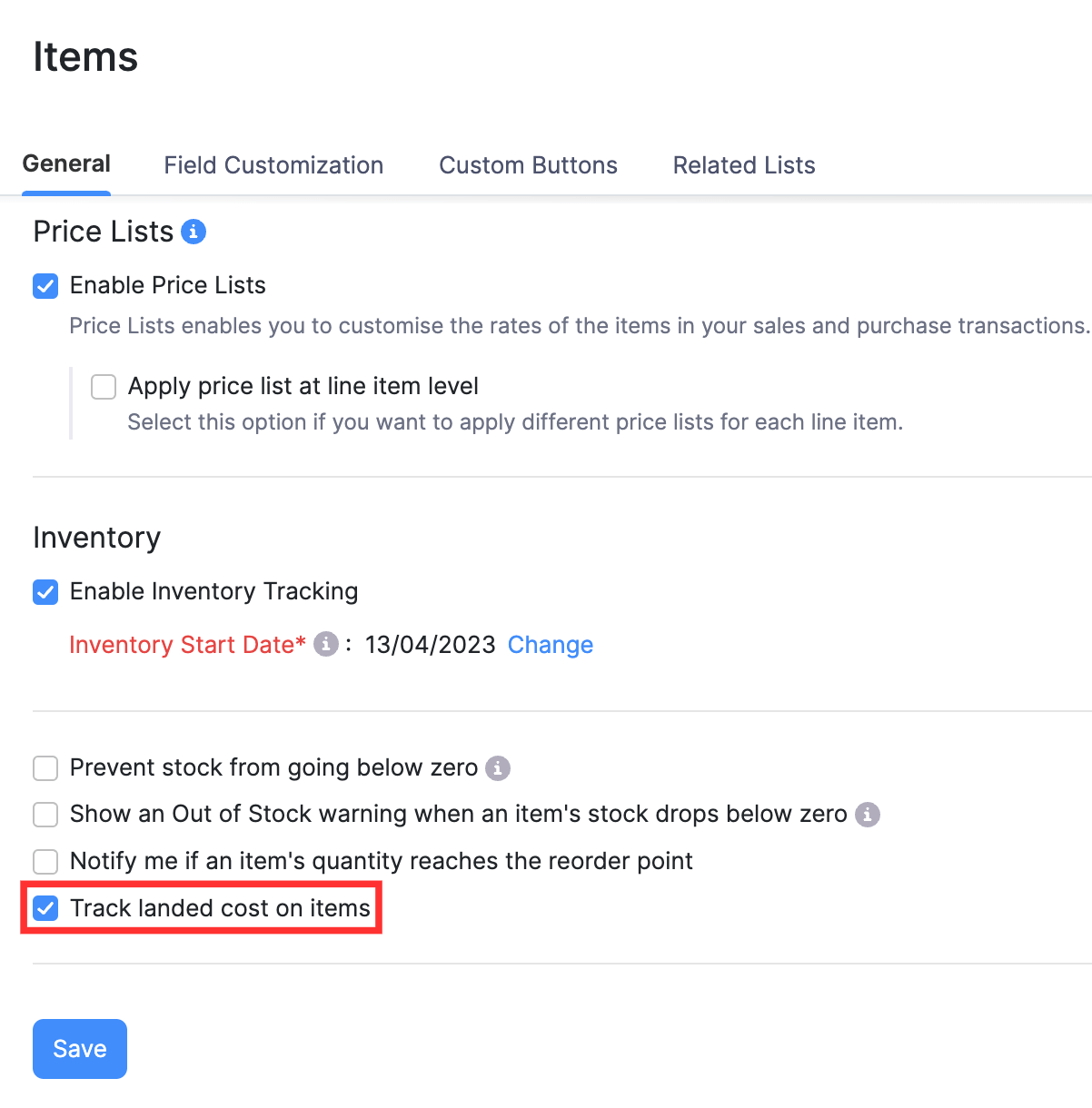
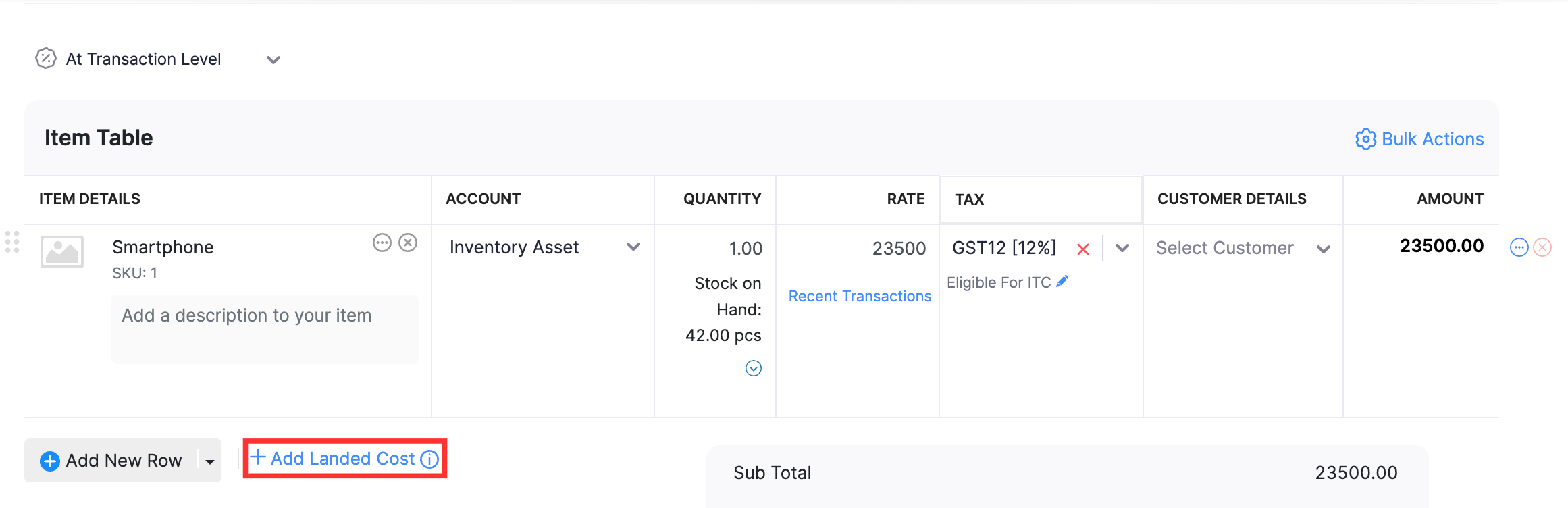
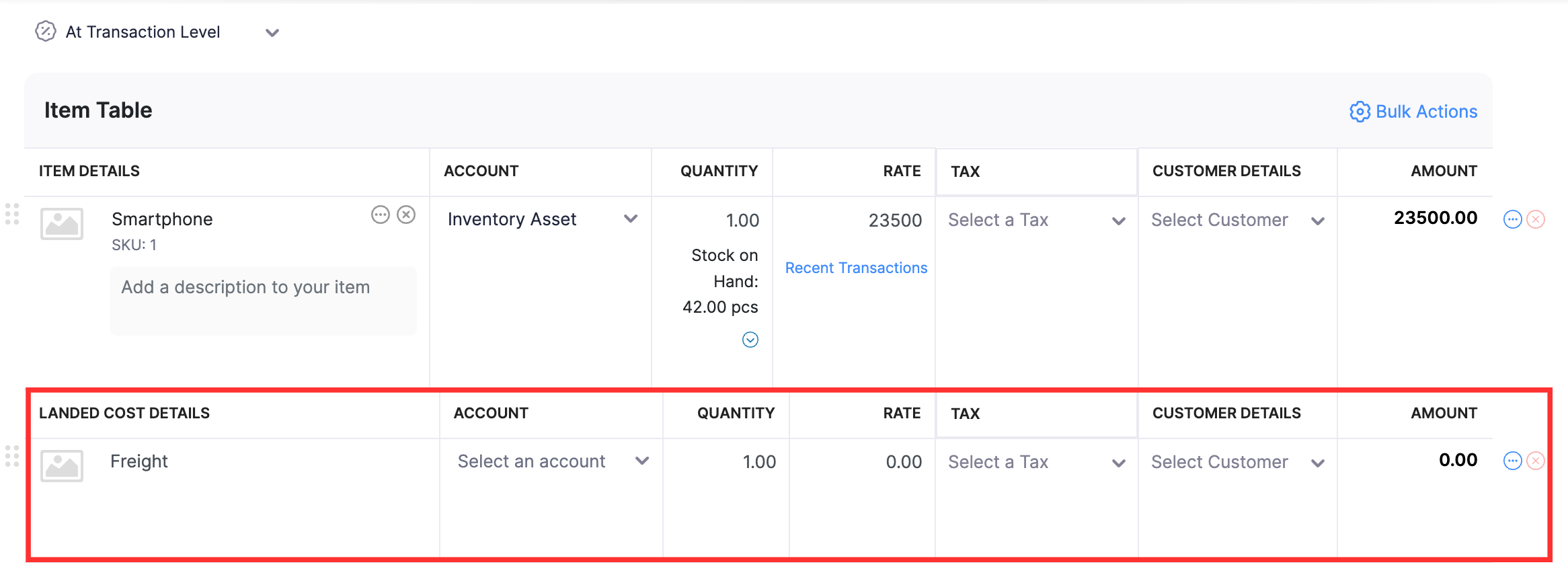
How do I add landed costs to a bill?
To add Landed Costs to a bill, you must enable the landed costs feature for your organization. Here’s how:
- Go to Settings on the top right corner of the page.
- Click Items under Items.
- In the General tab, check Track landed costs on items option.
- Click Save.
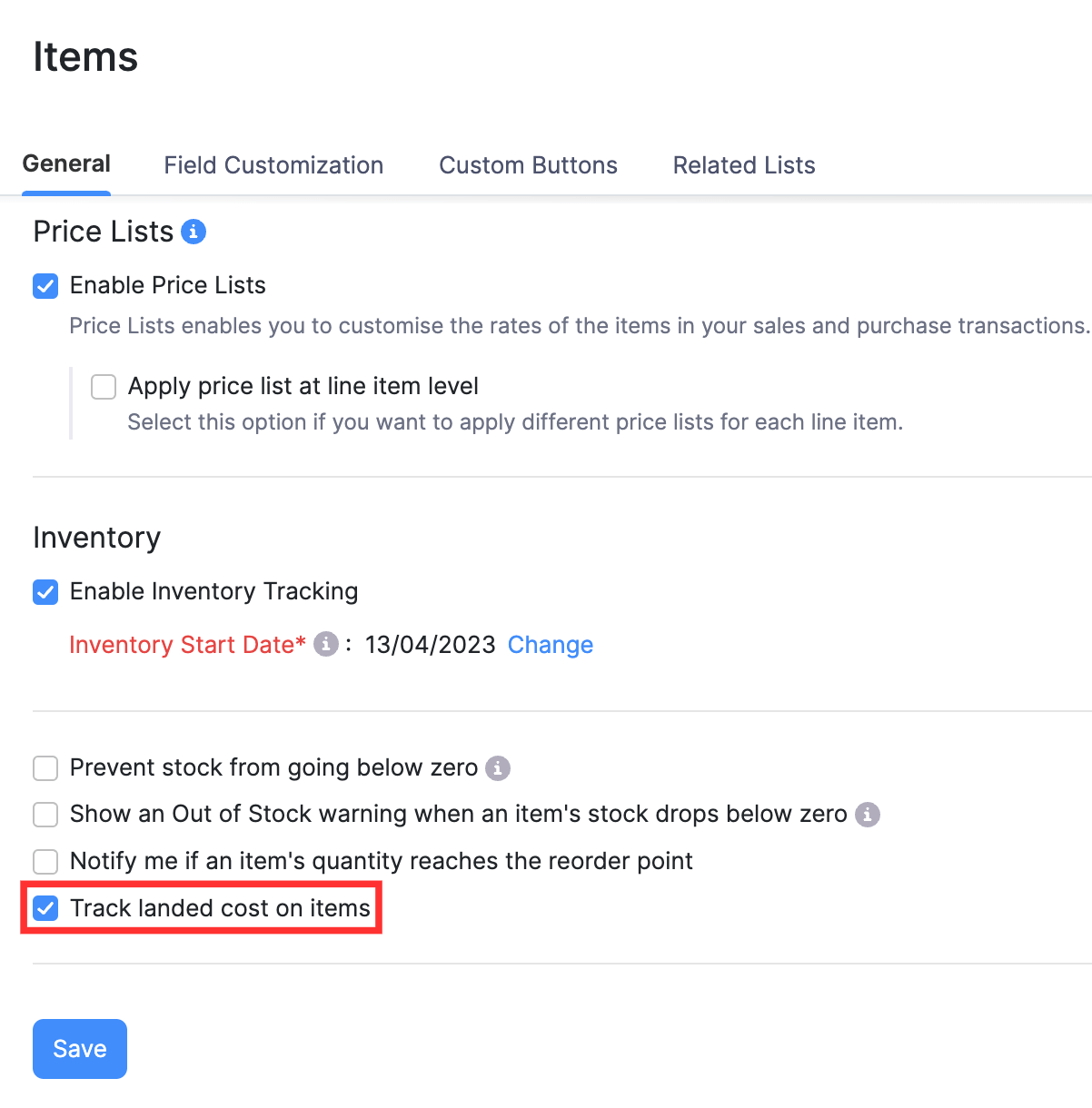
Now, to add landed costs to bills:
Go to the Purchases module in the left sidebar and select Bills.
Click + New on the top right corner of the page to create a new bill.
On the following page:
- Enter the required details.
- Add the required items.
- Click Add Landed Cost under the Item Table section.
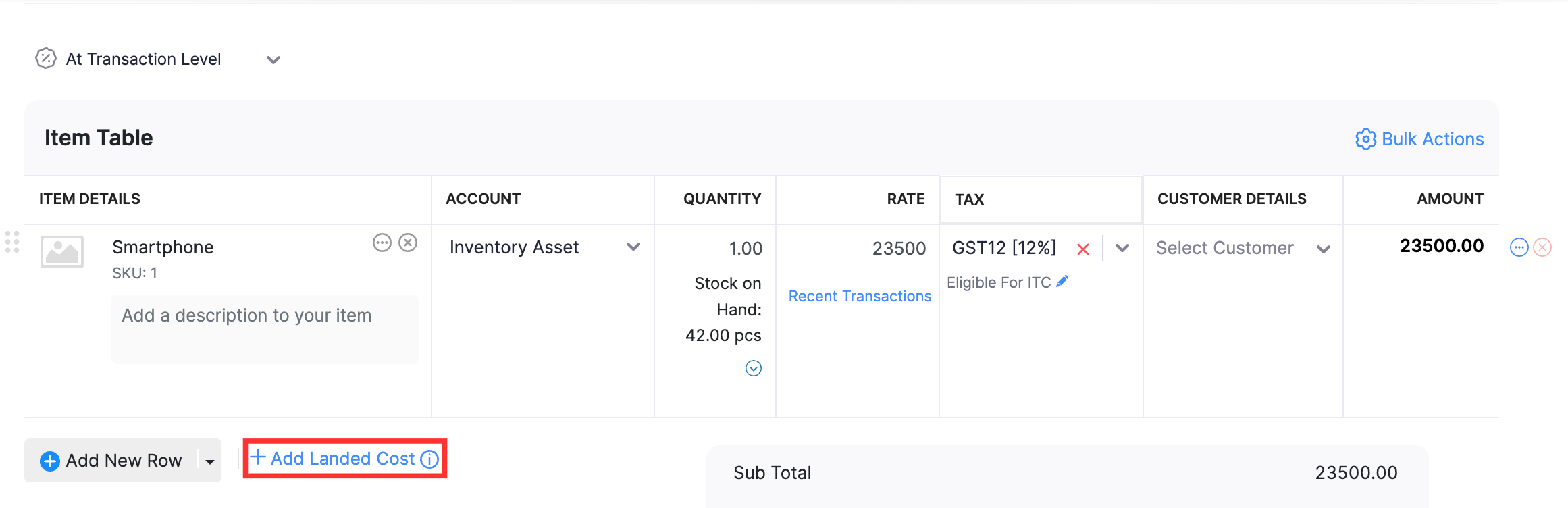
- A new row will be added in the Items Table section. Enter the additional cost incurred for the goods in the transaction as a line item (For example, Freight). You can create a new item of the type Service or choose an existing item.
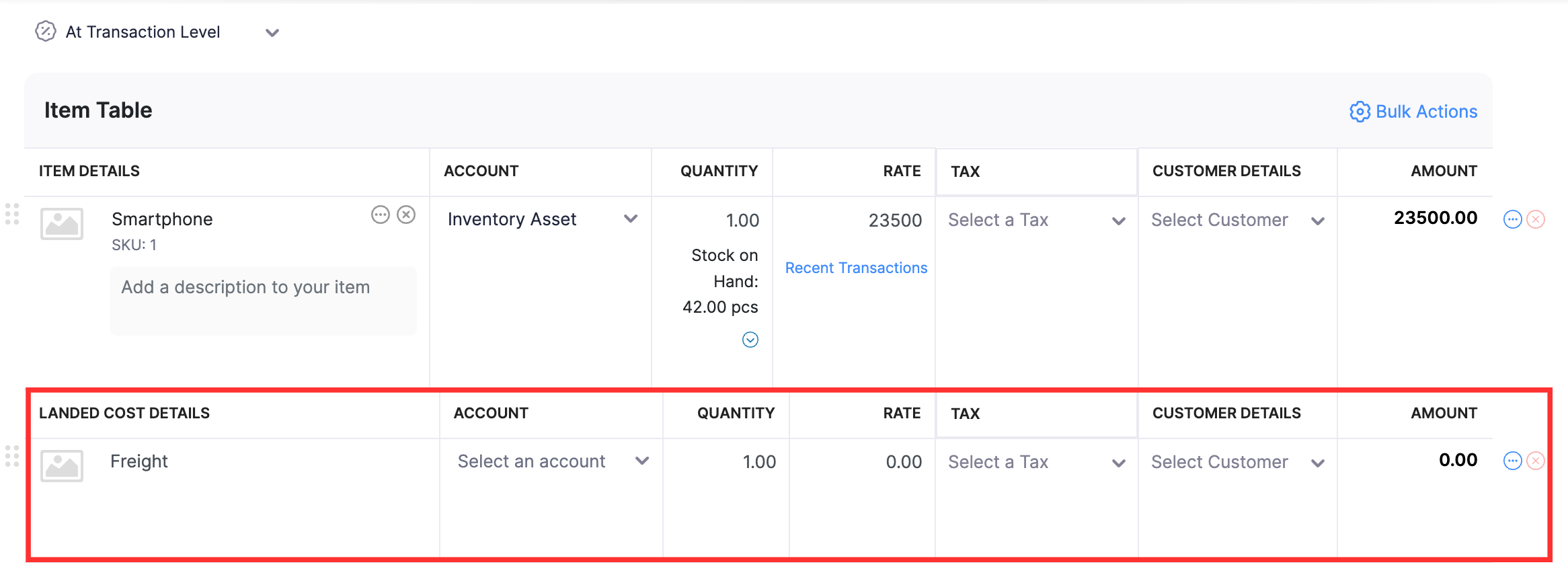
- Click Save as Draft if you want to save the bill at a later point in time or click Save as Open and Apply Landed Costs if you want to save the bill immediately.


 Yes
Yes