E-Invoicing in Belgium
Belgium is introducing mandatory electronic invoicing (e-invoicing) for B2B transactions. Starting 1 January 2026, all VAT-registered businesses in Belgium will be required to issue, receive, and process structured electronic invoices for domestic B2B transactions. Invoices sent via email in PDF format will no longer be considered valid for VAT purposes. The invoices must comply with the European e-invoicing standard and be transmitted through the Peppol network.
Note: If you’d like to test this feature in a sandbox environment, create a trial organization in Zoho Books with the location set to Belgium. Then, contact our support team at support@eu.zohobooks.com to have e-invoicing enabled for that organization.
What is an e-invoice?
An e-invoice is a machine-readable invoice that is issued by a supplier in a structured data format that allows for its automatic processing. The buyer can then import it directly to their system instead of entering the details manually.
How does e-invoicing work in Zoho Books?
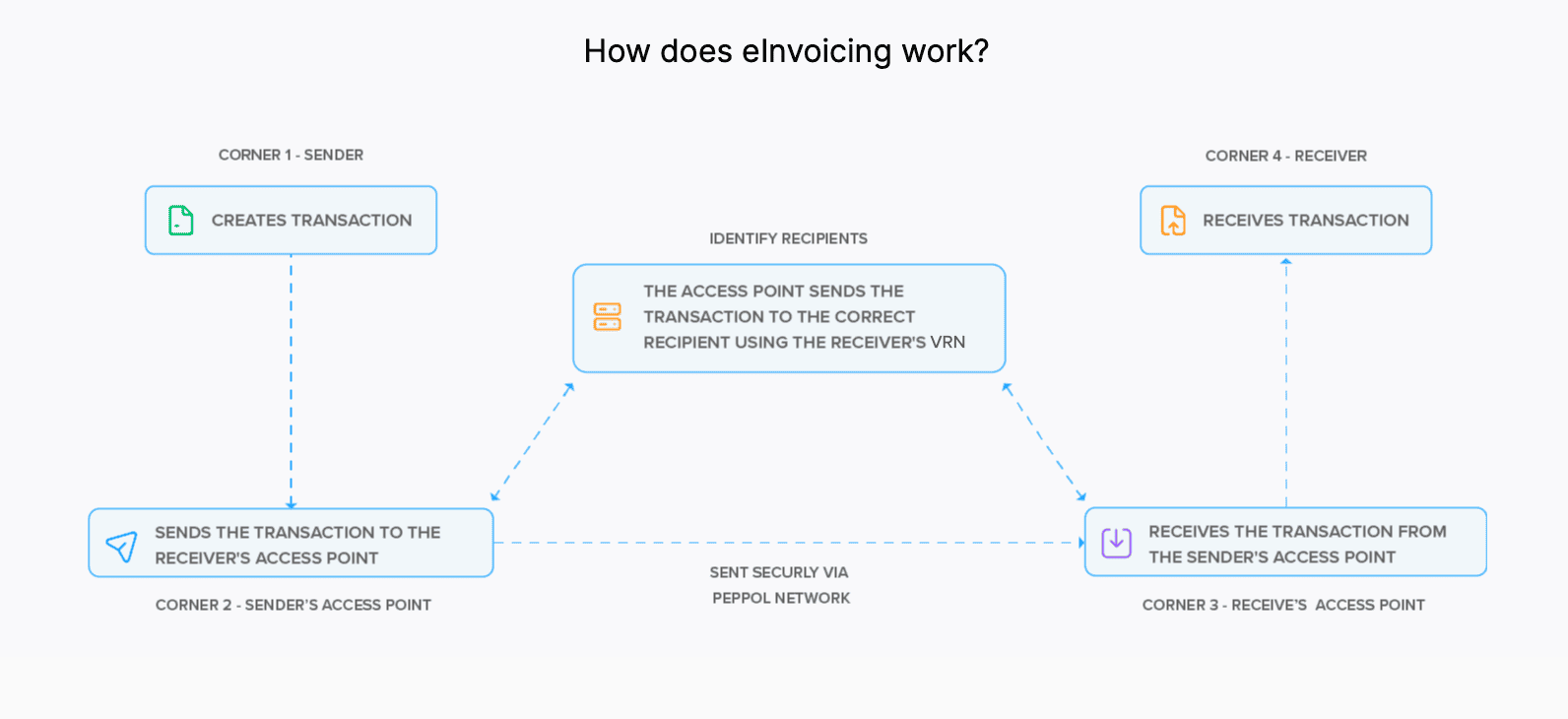
1. Overview
PEPPOL (Pan-European Public Procurement Online) is an EU standard that facilitates the exchange of electronic documents like invoices, credit notes and so on.
2. Convert to Peppol Format
- The transactions you create in Zoho Books are automatically converted into the Peppol format, which is the standard electronic format used for e-invoicing in Belgium.
- The system then checks whether all required fields are included, such as your VAT ID, your customer’s VAT ID, and other transaction details.
3. Send Transactions
- If your customer is registered on the PEPPOL network:
- The invoice is sent through your Peppol Access Point to the customer’s Access Point.
- The transaction is validated and delivered directly to the customer’s accounting or ERP system.
- Your customers will receive the invoices you send as bills and credit notes as debit notes in their systems.
- If your customer is not registered on the Peppol network:
- You can send the invoice in PDF format via email.
- Once the customer becomes PEPPOL-registered, future invoices can be sent electronically through the network.
- For transactions sent to government agencies (B2G), Zoho Books delivers them through PEPPOL to Mercurius, Belgium’s government e-invoicing platform.
- For B2C transactions, businesses are not legally required to send their transactions through Peppol.
- For cross-border transactions, you can send them through Peppol as you do for domestic transactions.
4. Track and Handle Rejected Transactions
- After a transaction is sent, Zoho Books tracks and updates its status.
- You can view whether an invoice has been sent, accepted, or rejected.
- If a transaction is rejected, you will receive a notification that includes the reason specified by your customer.
- Since you cannot edit or delete an invoice once it is sent through PEPPOL, Zoho Books allows you to create a credit note for the invoice to nullify it. Then you can create a new invoice which can be sent through PEPPOL.
5. Receive Transactions
- When a vendor sends you an invoice through PEPPOL, you will receive it in Zoho Books as a bill, and any credit note as a debit note in your organization.
- You can accept or reject the received transaction.
Set Up E-Invoicing in Zoho Books
Setting up e-invoicing in Zoho Books is a one-time process. Let’s see how you can set up e-invoicing in Zoho Books.
Prerequisite: You can set up e-invoicing only if you’ve enabled taxes in your Zoho Books organisation. Make sure to enter your tax registration number with “BE” as the label.
Go to Settings.
Select E-Invoicing under Taxes & Compliance.
Click Configure E-Invoicing.
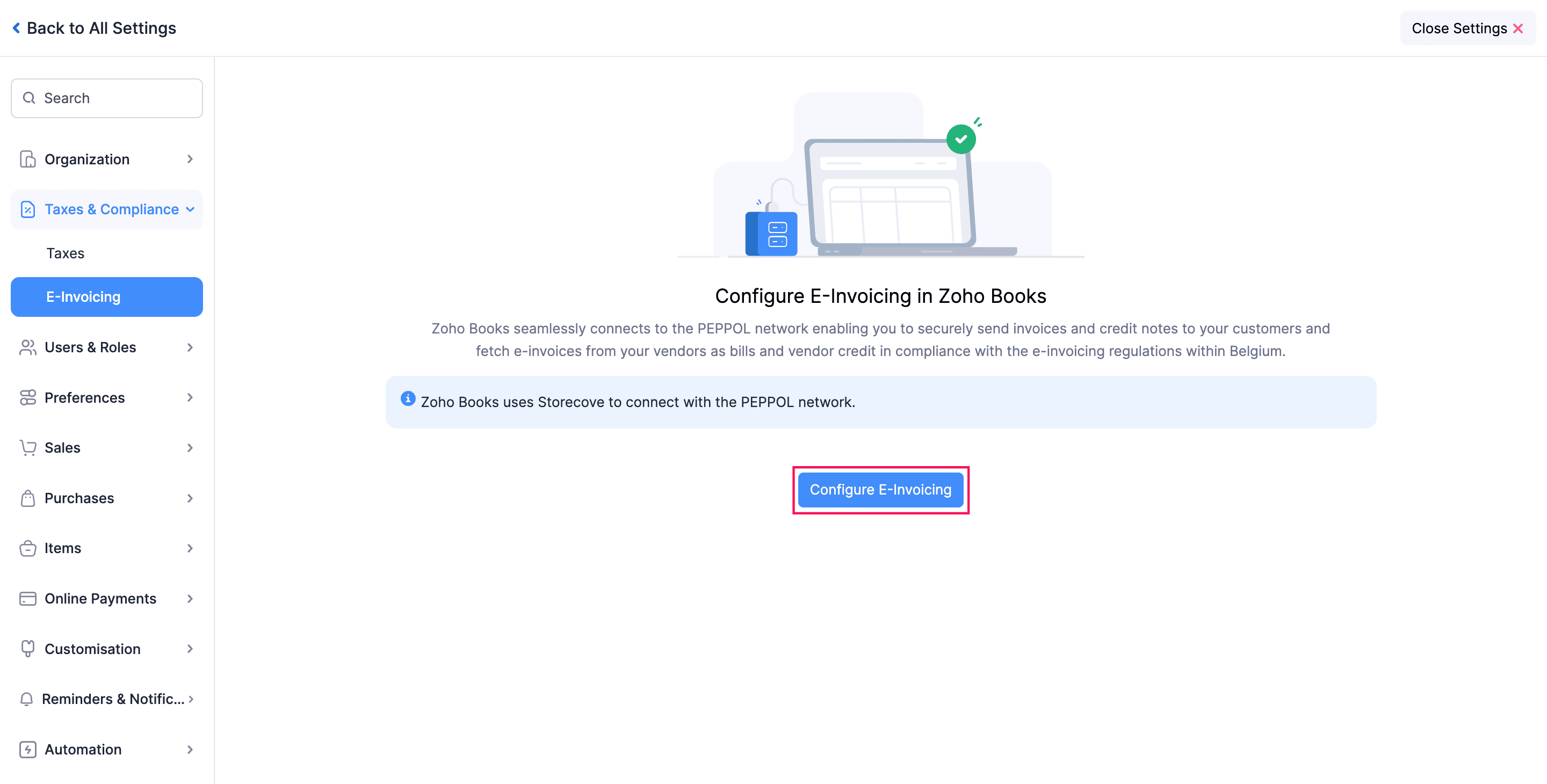
Under the Review Details tab, enter the required details.
- Read and accept all the terms and conditions, then click Save & Continue.
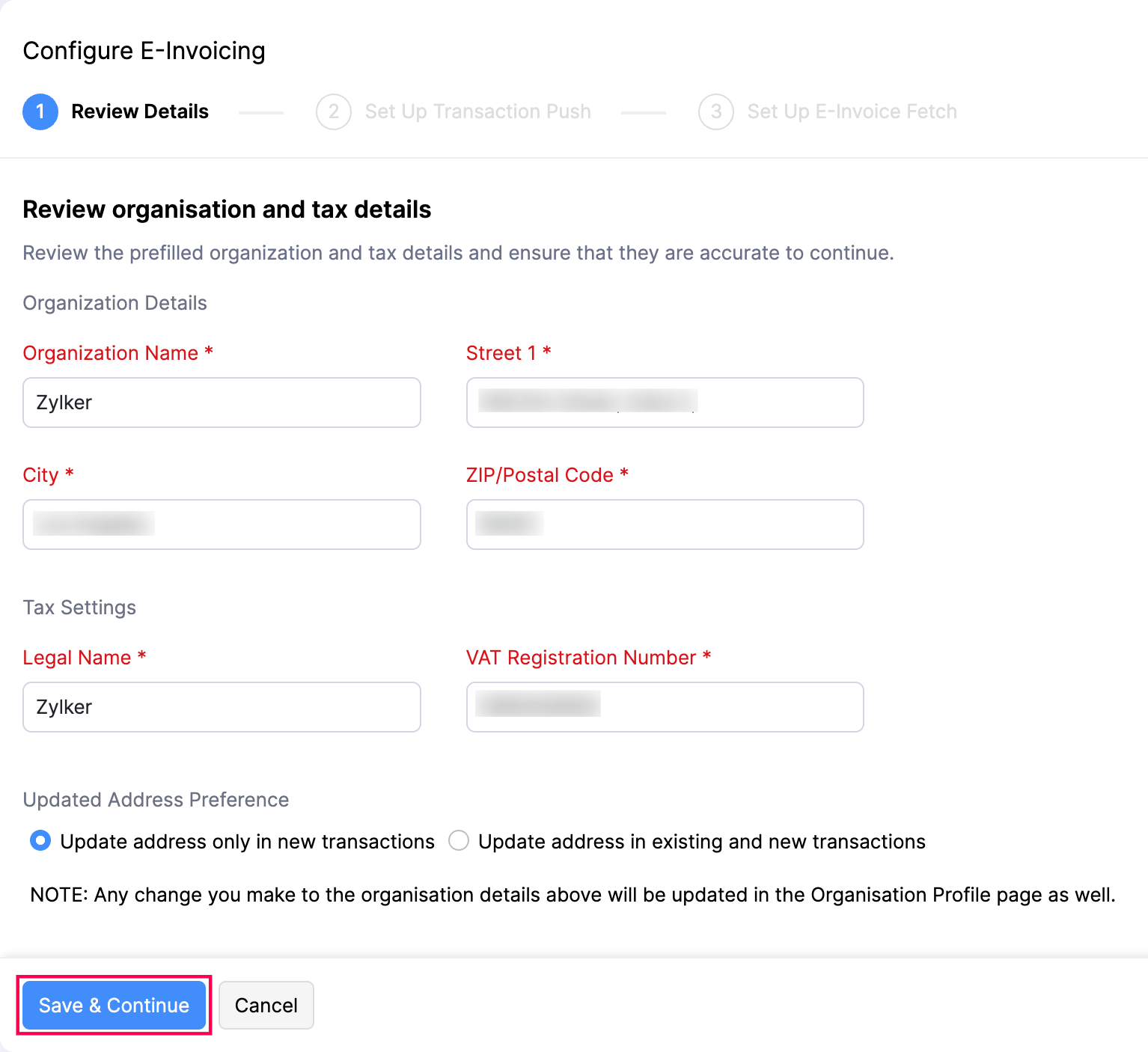
Under the Set Up Transaction Push tab, click Set up Connection to send transactions to your customers through PEPPOL.
- Read and accept all the terms and conditions, then click Connect.
- Click Next.
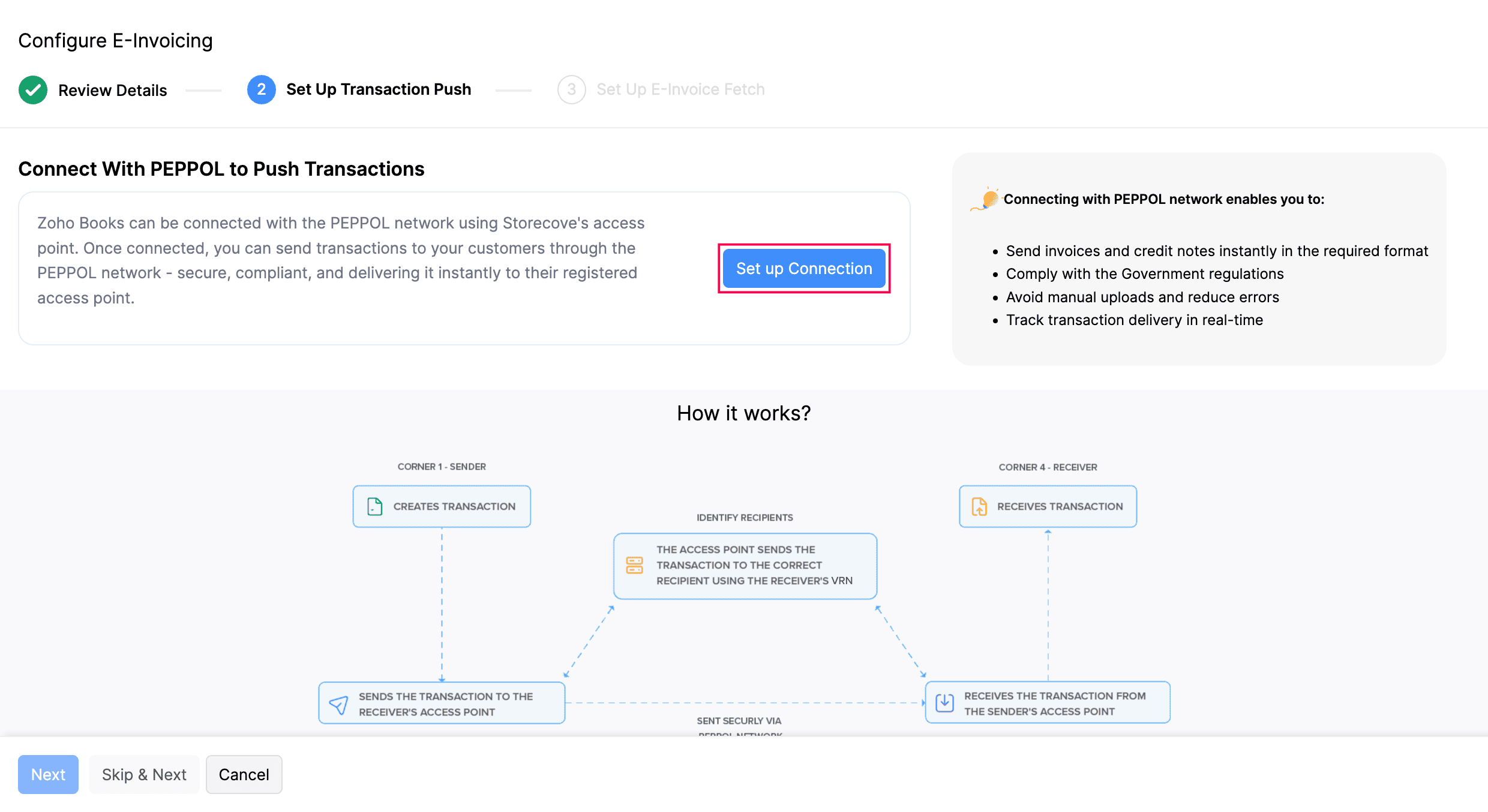
Under the Set Up E-Invoice Fetch tab, slide the toggle to Enabled to fetch transactions from PEPPOL.
Click Finish.
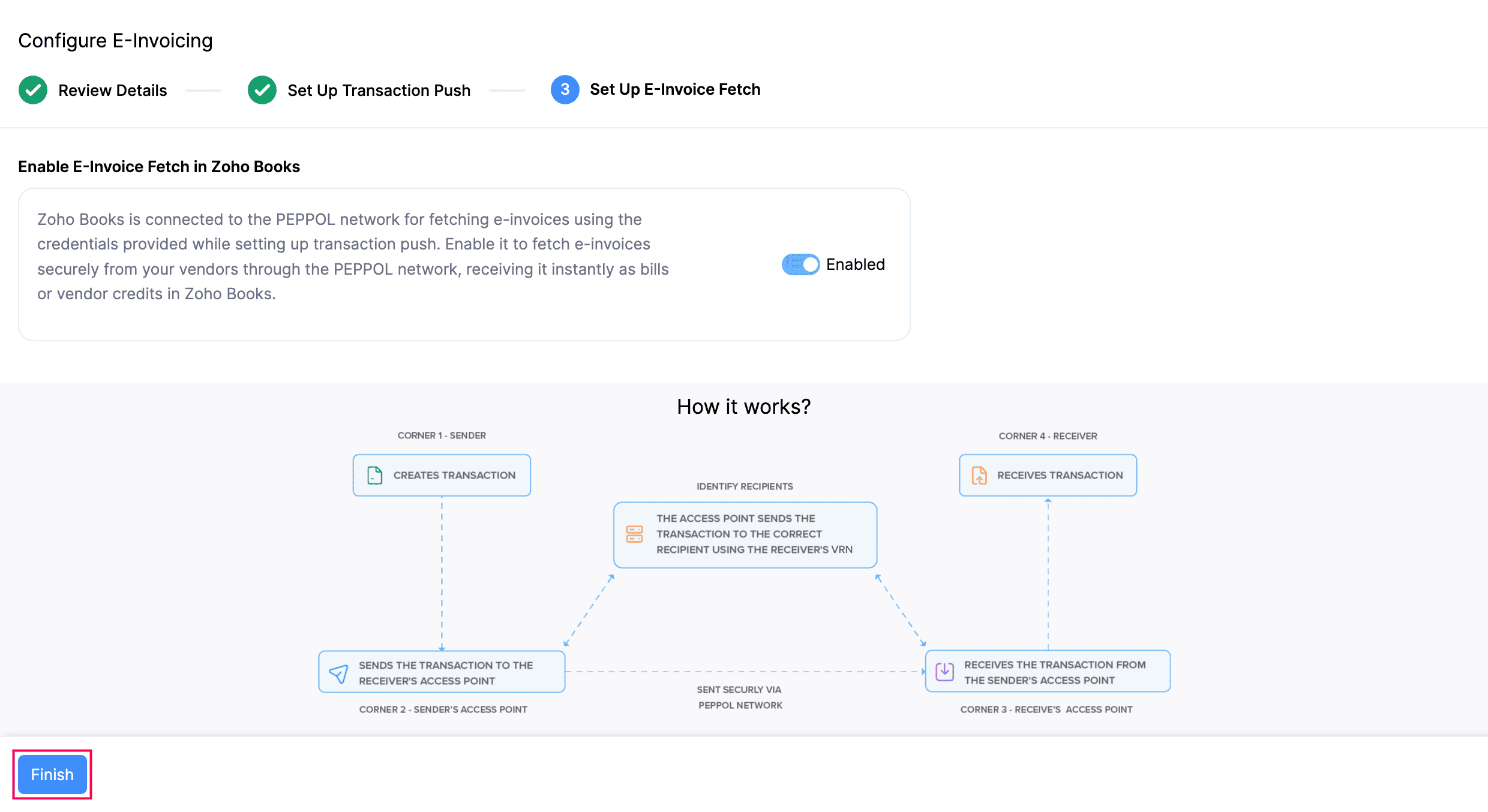
Send Transactions via PEPPOL
Note: You can send e-Invoices only to customers whose VAT Registration Number (VRN) is registered in PEPPOL.
To send e-Invoices to a customer through PEPPOL:
Go to Sales on the left sidebar and select Invoices or Credit Notes, based on your preference.
Enter the required details.
Click Save as Draft.
Click Send Invoice at the top of the customer’s Details page.
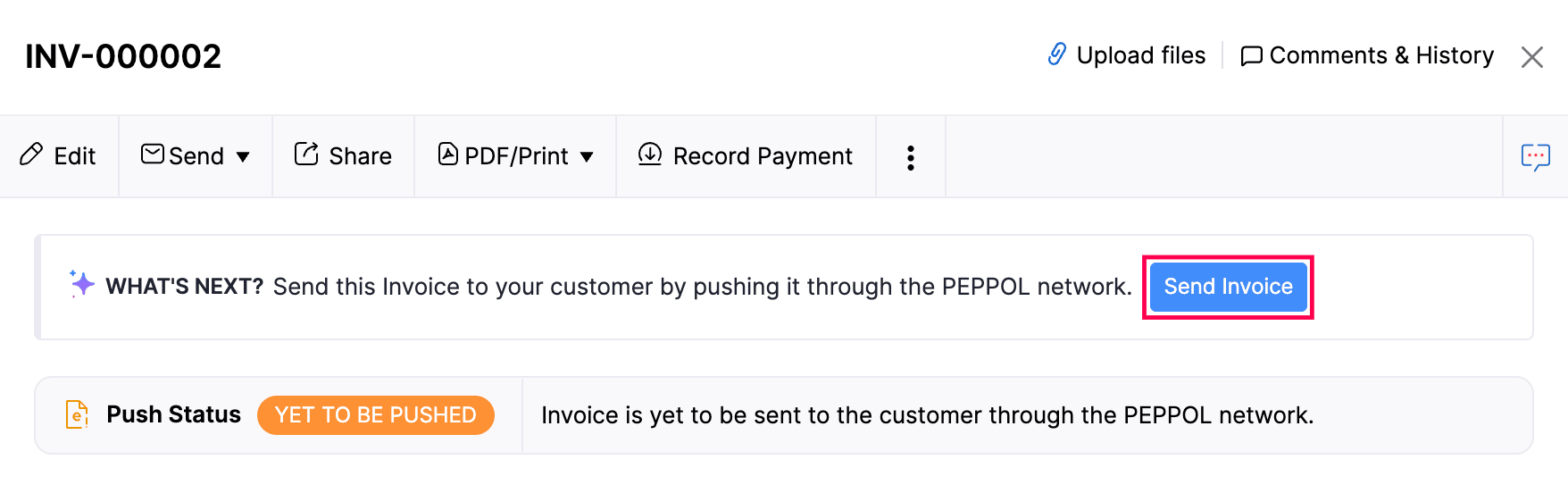
Once the invoice is sent to your customer through Peppol, a unique UUID will be generated for the invoice. You can copy it by clicking Copy UUID next to the e-invoice status. A bill or vendor credit will be created in your customer’s system, and a copy of the invoice will also be sent as an attachment.
Insight: If the invoice is created from a project or a sales order, its reference number will also appear on the invoice and be included when it is sent through Peppol.
Note:
- Once an invoice is sent through PEPPOL, it cannot be edited or deleted. To cancel the invoice, you should create a credit note and send it through PEPPOL.
- Child invoices generated from recurring invoices will be sent automatically through Peppol. If there are any errors while sending an invoice, you will be notified both in the app and by email.
Receive Transactions via PEPPOL
In Zoho Books, you can receive transactions sent by your vendors via Peppol. When a vendor sends you an invoice, it will be received as a bill in your organization, and when a credit note is sent, it will be received as a vendor credit.
Here’s how to accept or reject transactions:
- Go to Bills or Vendor Credits under Purchases.
- Select the transaction and click Accept or Reject at the top.
The status of the transaction will be changed to Accepted or Rejected.
Statuses of Transactions in E-Invoicing
The status of each transaction will be displayed in the transaction’s overview page. The statuses of the transactions in e-invoicing are:
| Status | Description |
|---|---|
| Yet To Be Pushed | When you create a transaction and save it as draft, the status of the transaction will be Yet To Be Pushed. |
| Pushed | When you send the transaction to your customer and there are no errors, then the status of the transaction will be changed to Pushed. |
| Failed | If there are any errors, such as missing fields in the transaction, then the e-invoice will not be sent and the status will be changed to Failed. You can rectify the errors and try again. |
| Accepted | If your customer accepts the transaction, the status of the transaction will be changed to Accepted. |
| Rejected | If your customer rejects your transaction, then the status of your transaction will be changed to Rejected. |
You can filter invoices based on these statuses by clicking the All Invoices dropdown at the top and then selecting the desired e-invoice status. If you want to filter invoices using your own criteria, you can create a custom view with these statuses.
Disable E-Invoicing
Here’s how you can disable e-invoicing in Zoho Books:
- Go to Settings.
- Select E-Invoicing under Taxes & Compliance.
- Slide the toggle near Invoice Push to Disabled if you don’t want to send transactions to your customers through PEPPOL.
- Slide the toggle near E-Invoice Push to Disabled if you don’t want to fetch transactions from PEPPOL.
You can enable them anytime by sliding the toggle to Enabled.


 Yes
Yes