Back
Can I receive partial payments for an invoice?
Definitely! If your customer has almost reached their credit limit on their card or their bank account is running low in balance, you can provide them the convenience of making partial payments using Zoho Inventory. There are two ways in which you can receive partial payments:
1] By Recording Manually
- Navigate to the Invoices tab on the side bar.
- Open the preferred invoice.
- Click the Record Payment button.
- Enter the amount you received from your customer in the Amount Received field. (Note: You cannot enter an amount that exceeds the total value of the invoice.)
- Fill up all the details and click Record Payment.
This will successfully record the first installment of the invoice payment. Your invoice status will now be shown as Partially Paid.
- Click the Record Payment button again for the same invoice.
- The balance amount due will be automatically populated.
- Fill up the other payment details and click Record Payment.
The invoice status changes to Paid upon receiving the complete payment.
2] Through Online Payment
Prerequisite: To receive payments online, you need to set up at least one payment gateway in Zoho Inventory.
- Navigate to the Invoices tab on the side bar.
- Create a new invoice by clicking the ’+’ button beside it.
- Fill up the details.
- Enable the option that says Allow customers to make partial payments for this invoice under the Payment Options section on the new invoice page.
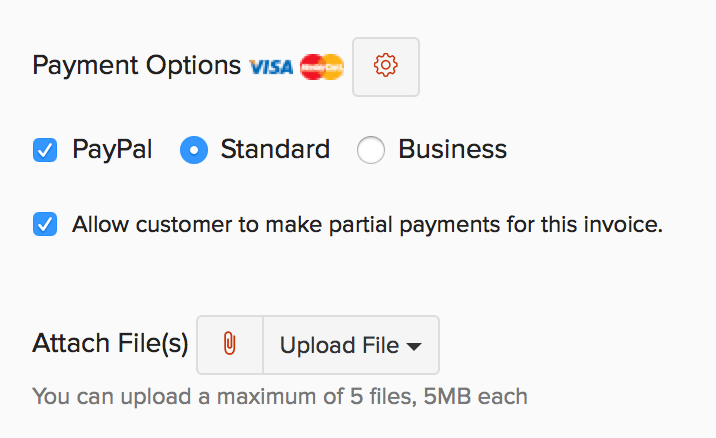
- Click Save and Send to send this invoice to your customer.
This will allow your customers to make partial payments online.


