Back
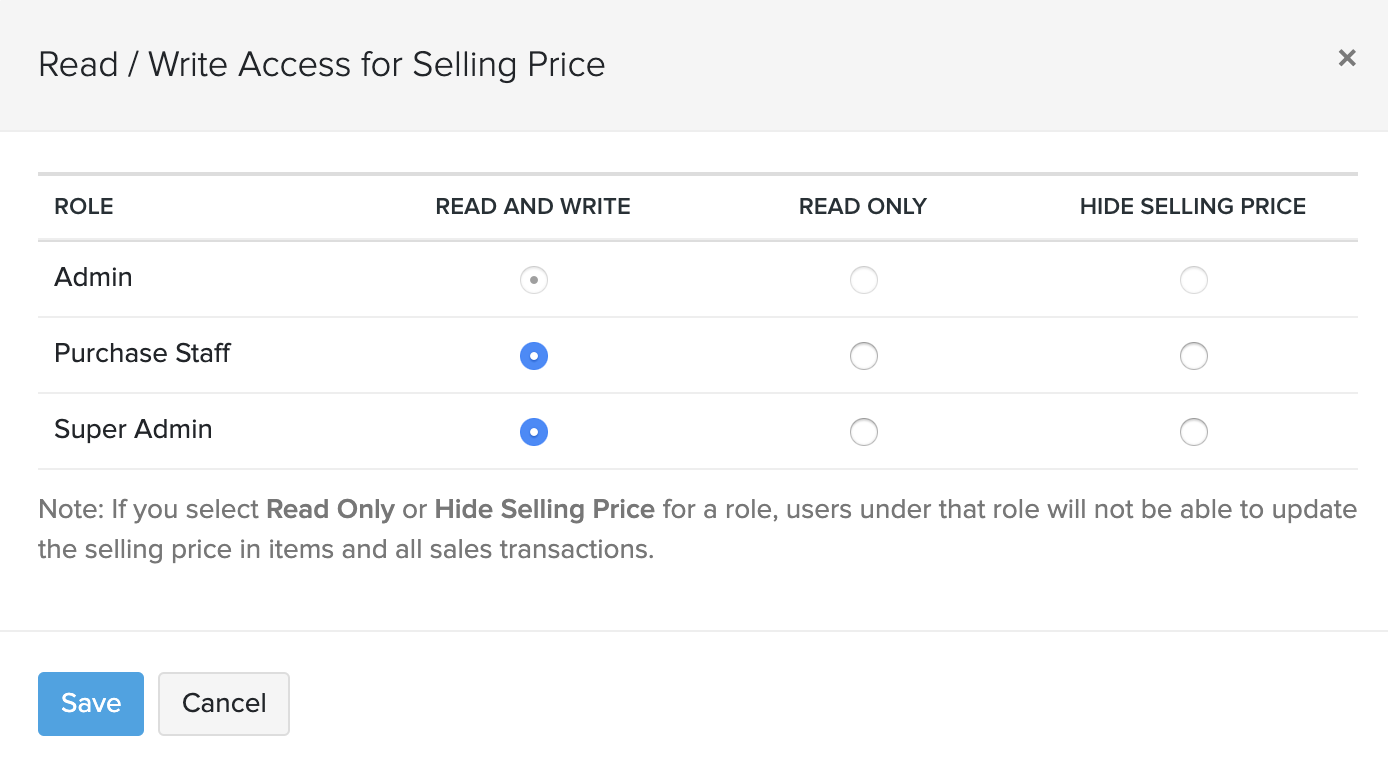
How do I hide the selling price and purchase price of items from selective users in my organization?
To hide the item pricing details for a group of users:
- Go to Settings » Preferences » Items.
- Select the Field Customization tab.
- Click on the down arrow next to status tab in the selling price or purchase price field.
- Select Configure Access.

- Choose from the options: Read and Write, Read Only and Hide Selling/Purchase Price against each role. By default, the Admin will have permission to read and write the sales and purchase price fields.
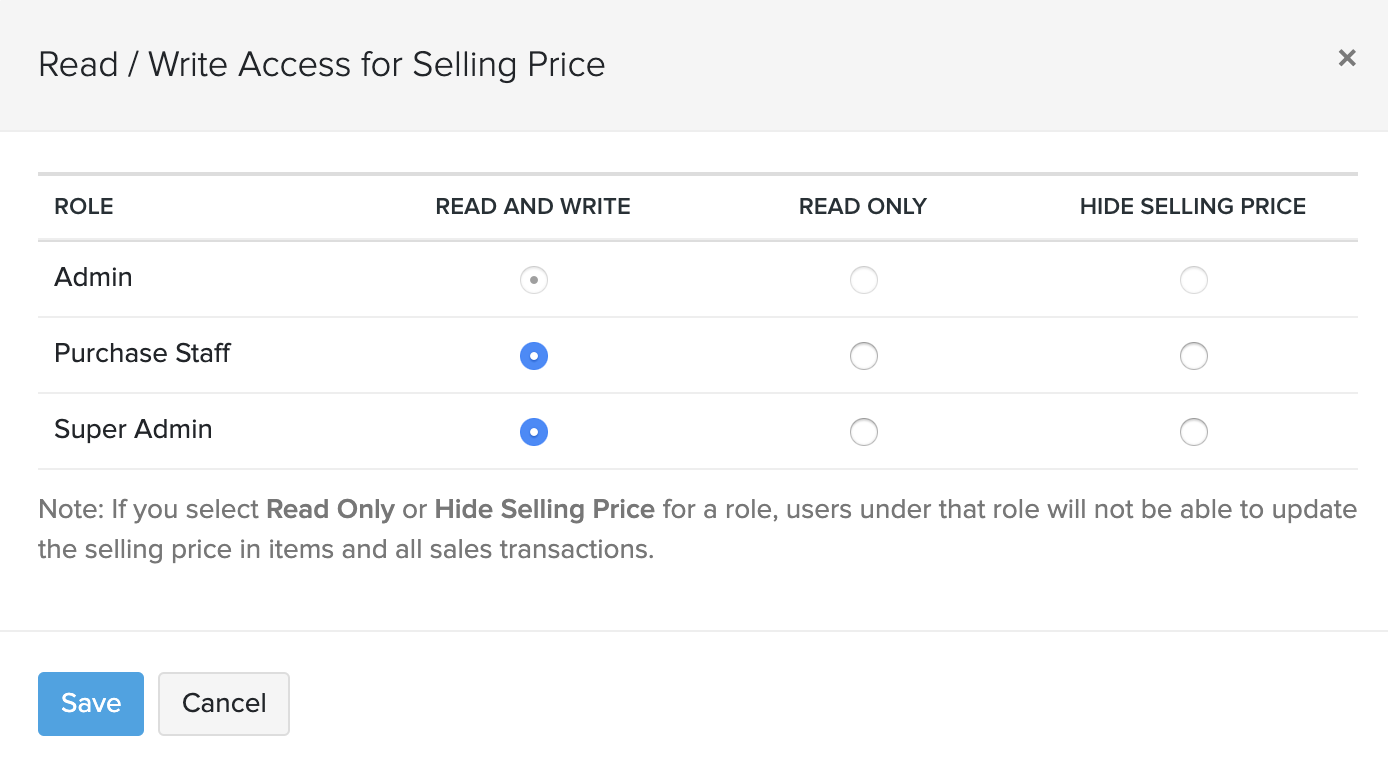
Insight:
- The Read & Write option allows the user to view as well as edit the selling price or purchase price.
- The Read Only option only restricts the user from editing the selling/purchase price.
- The Hide Selling/Purchase Price option restricts the user from viewing or editing the selling/purchase price.
- Click save to apply the changes.
Note: Unless you have blocked access to all the modules under sales or purchases, you cannot hide the selling or purchase price for that role, i.e., if you wish to hide the selling price for a role, you must ensure that the particular role does not have full access to any of the sales modules. Likewise for purchases. Learn how you can configure the permissions for a role here.


