Back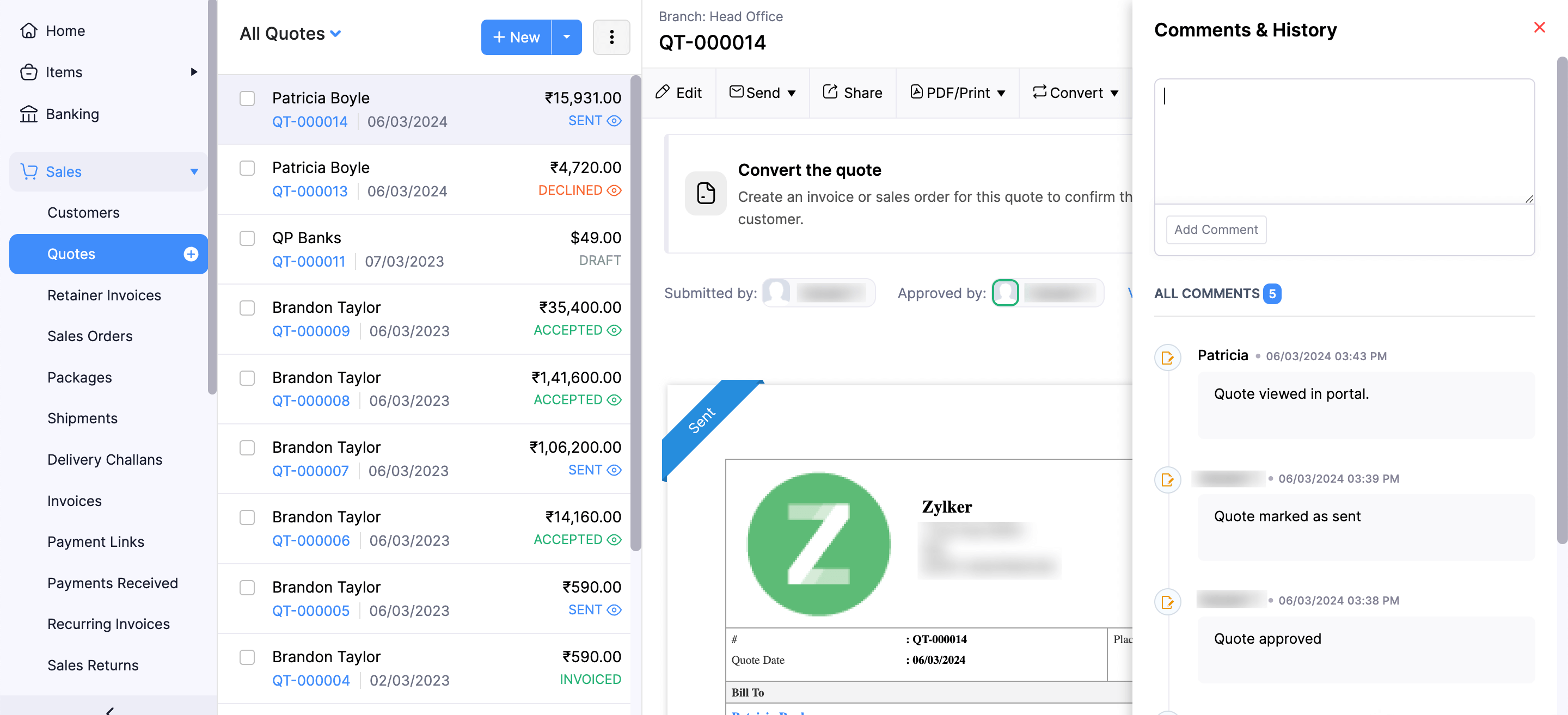
How do I track and view the changes made to a quote and who made them?
Zoho Books keeps track of all the changes you and your organization users make on all transactions, including quotes.
You can check the changes and who made the changes in two places:
Comments & History section in quotes
- Click Quotes under Sales on the left sidebar.
- Click the quote for which you want to track the changes made.
- Click Comments & History at the top right on the quote’s Details page.
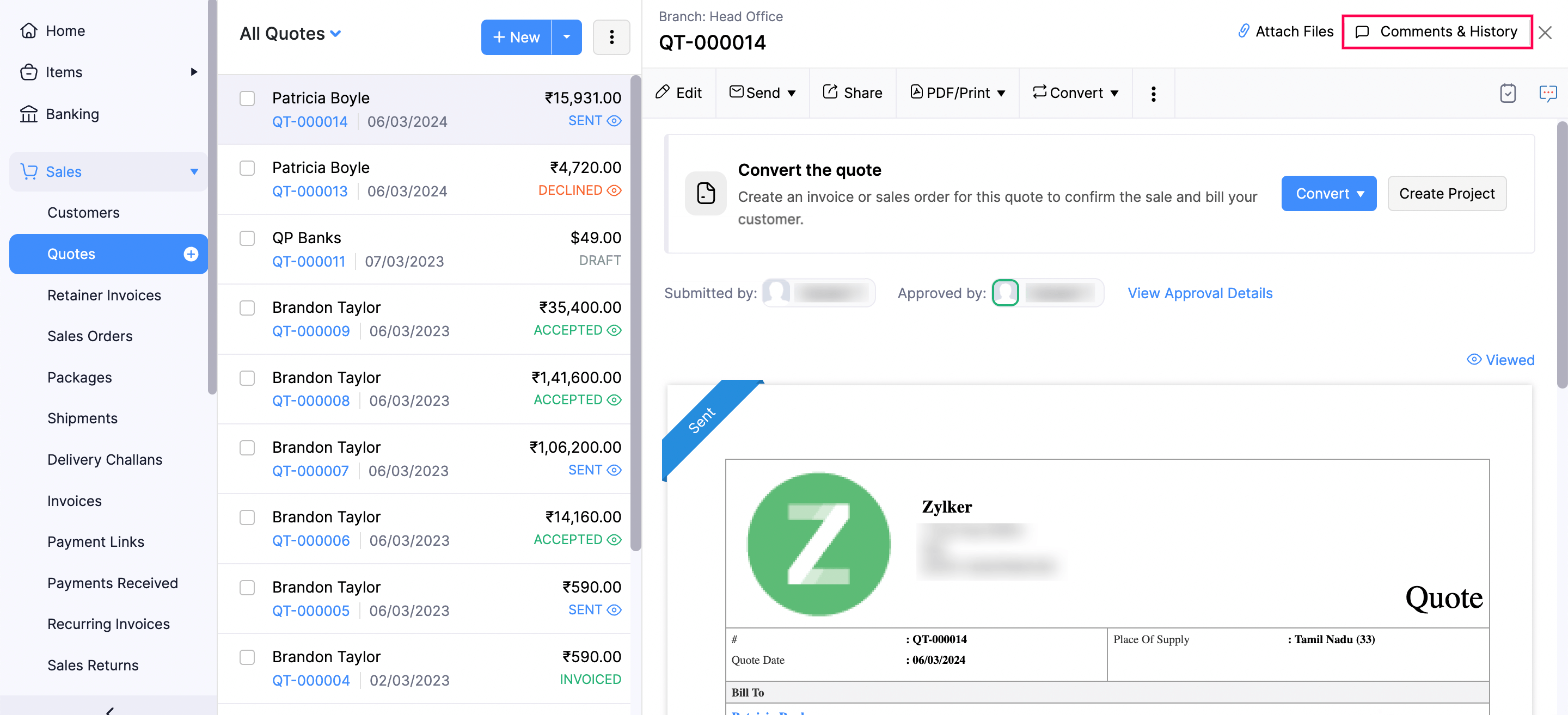
Here, you can view all the changes made on the quote.
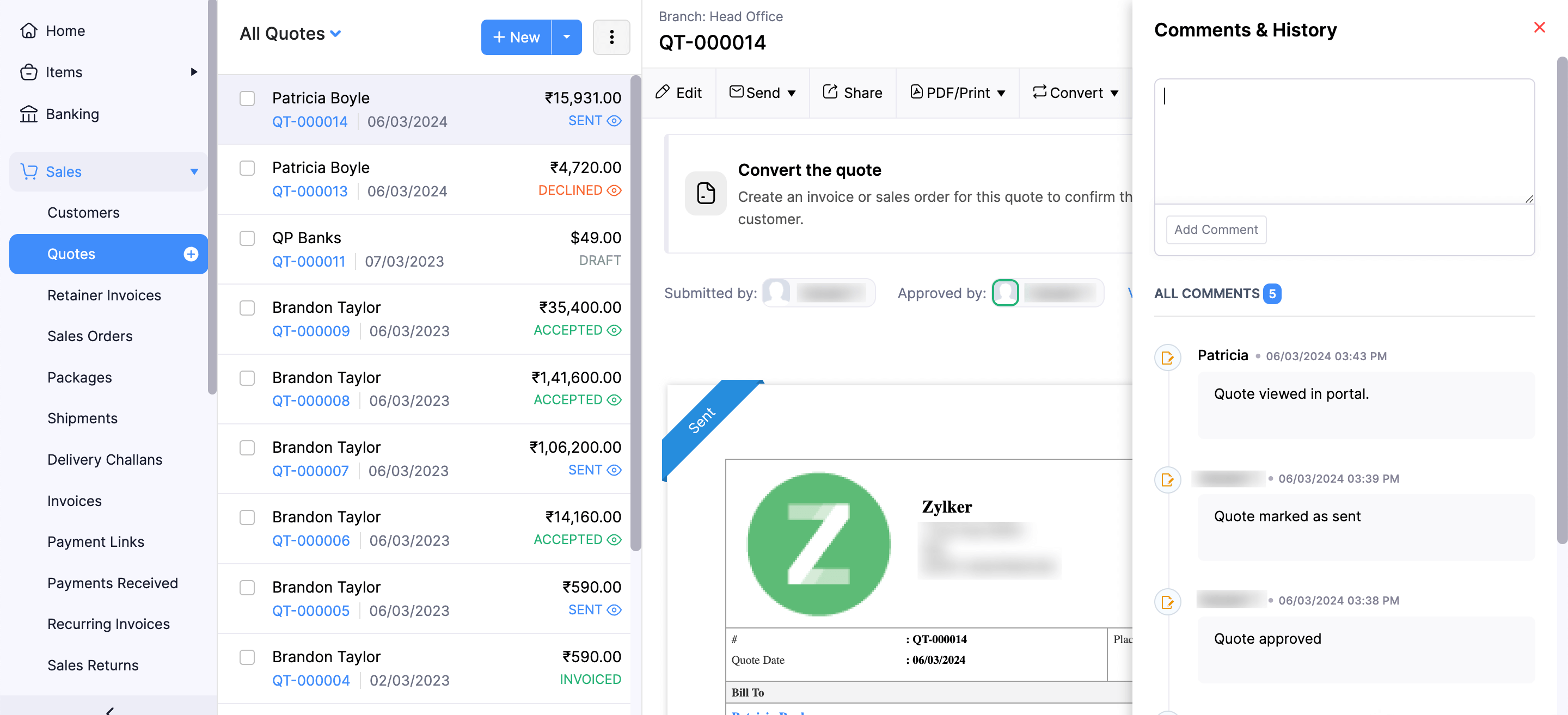
Activity Logs & Audit Trail report
- Click Reports on the left sidebar.
- Click Activity Logs & Audit Trail under Activity.
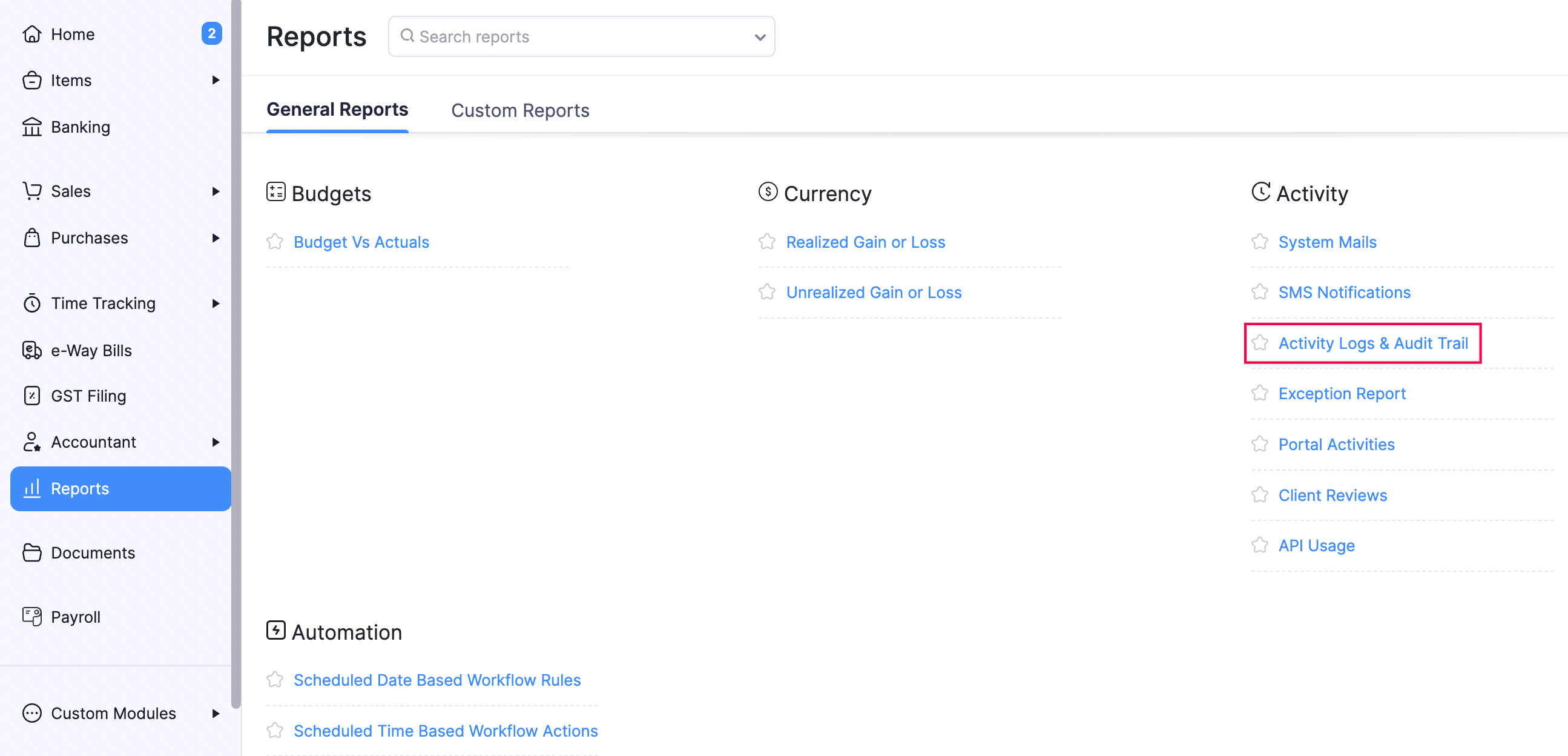
- Click Customize Report.
- Select the period for which you want to track the changes in the D****ate Range dropdown.
- Click Add Filters.
- Select Activity Details in the Select a Field dropdown, is in in the Select a Comparator dropdown, and Quote in the last dropdown.
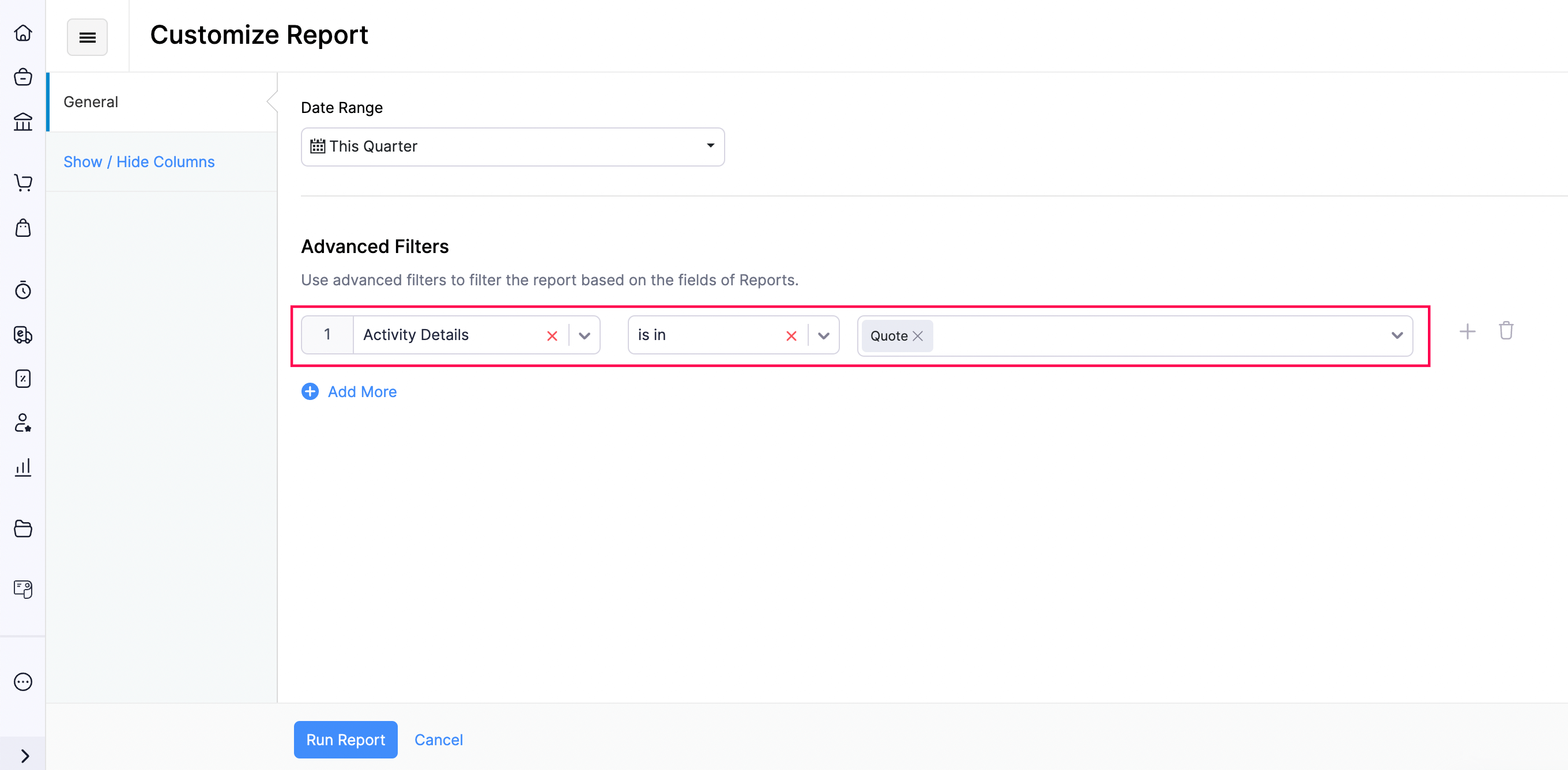
- Click Run Report.
Here, you can view the changes made on all quotes for the selected date range.
Pro Tip: Click View Audit Trail to view the version history and compare different versions of a quote.


 Yes
Yes