How can my customers accept or decline the quotes I send them?
Your customers can accept or decline the quotes you send them in the customer portal or the public link.
Allowing your customers to accept or decline quotes in the customer portal
The customer portal is a dedicated space for your customers where they can view and manage all their transactions. The Quotes module in the customer portal displays all the quotes of the customer, except the ones marked as Draft.
Prerequisite: The customer must have access to the customer portal. Learn how to enable customer portal for your customers if you haven’t already. If you’re not sure if your customer has access to portal, read our FAQ on how to check this.
The steps your customers must follow to accept/decline a quote are:
- Log in to the customer portal.
- Click Quotes on the left sidebar.
- Select the quote that needs to be accepted or declined. The quotes needing approval will have the status as Open.
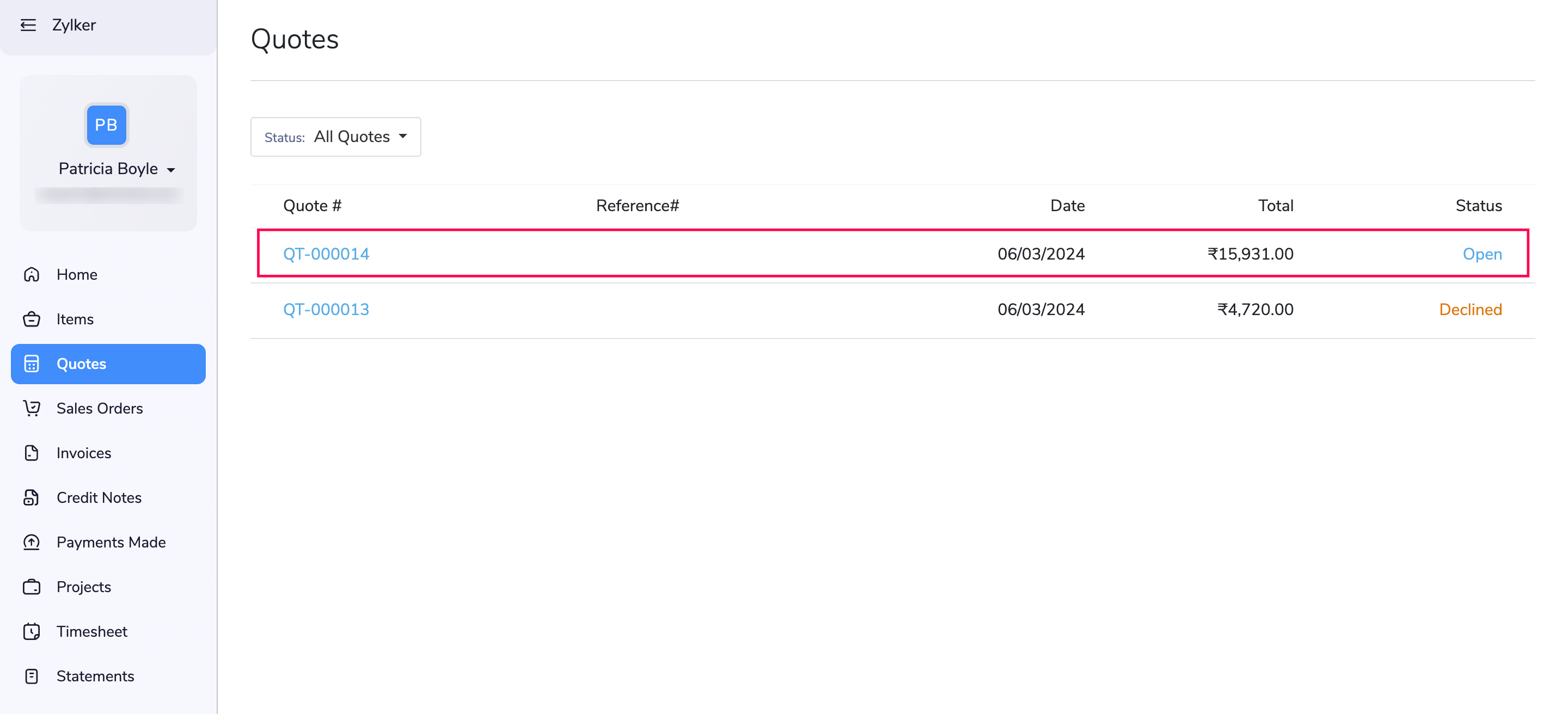
- Click Accept or Decline at the top right.
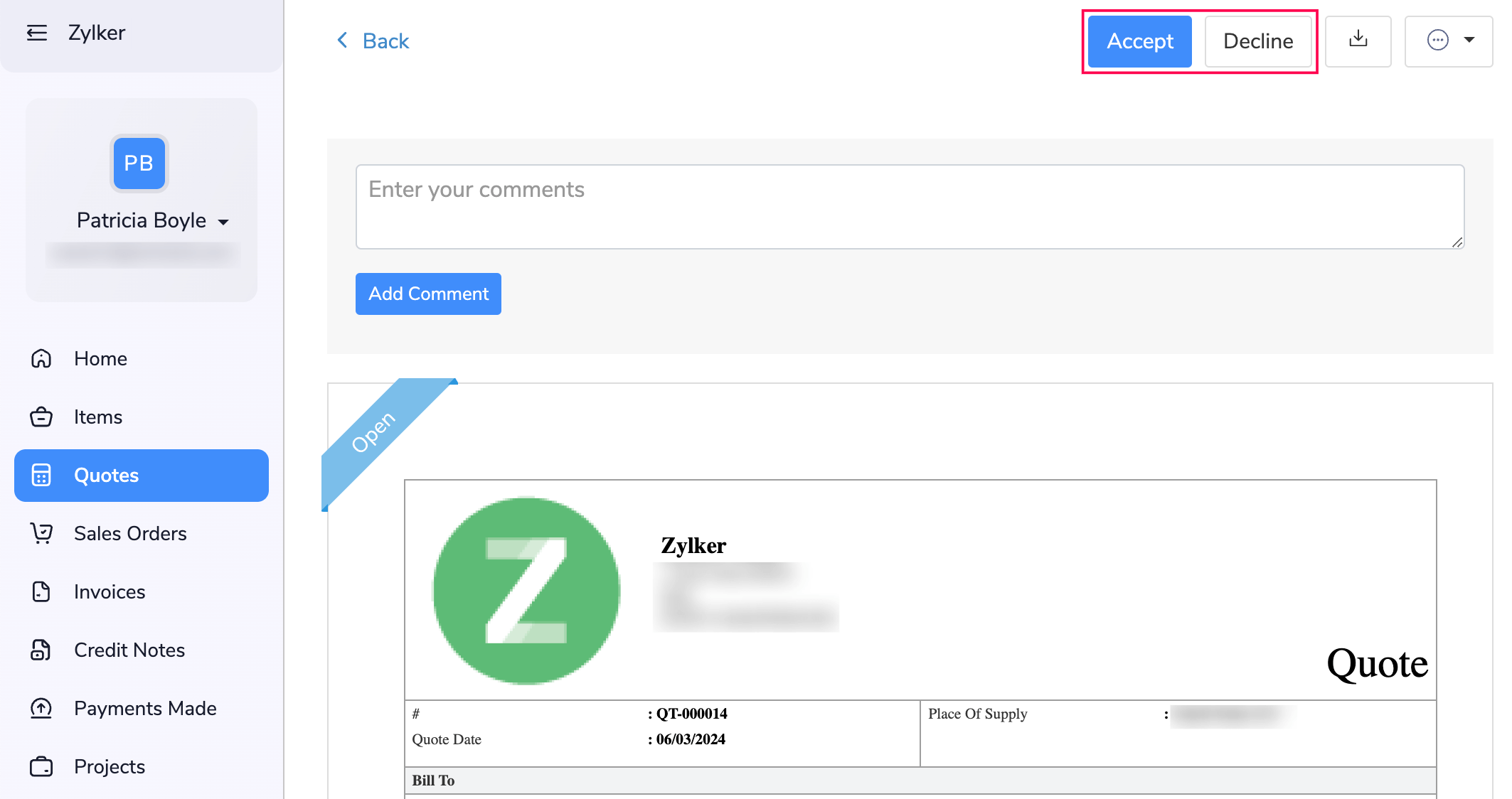
Once your customer accepts or declines a quote, you will receive an email and an in-app notification in your Zoho Books organization.
Allowing your customers to accept or decline quotes via the public link
If you haven’t enabled the customer portal for your customer, you can generate and share a public link to them. But the public link will not have the Accept and Decline buttons by default. You must first enable it in Settings. Here’s how:
- Log in to your Zoho Books account.
- Go to Settings by clicking the Gear icon in the top right corner.
- Click Quotes under Sales.
- Check the option Allow customers to accept or decline the quotes via the public link.
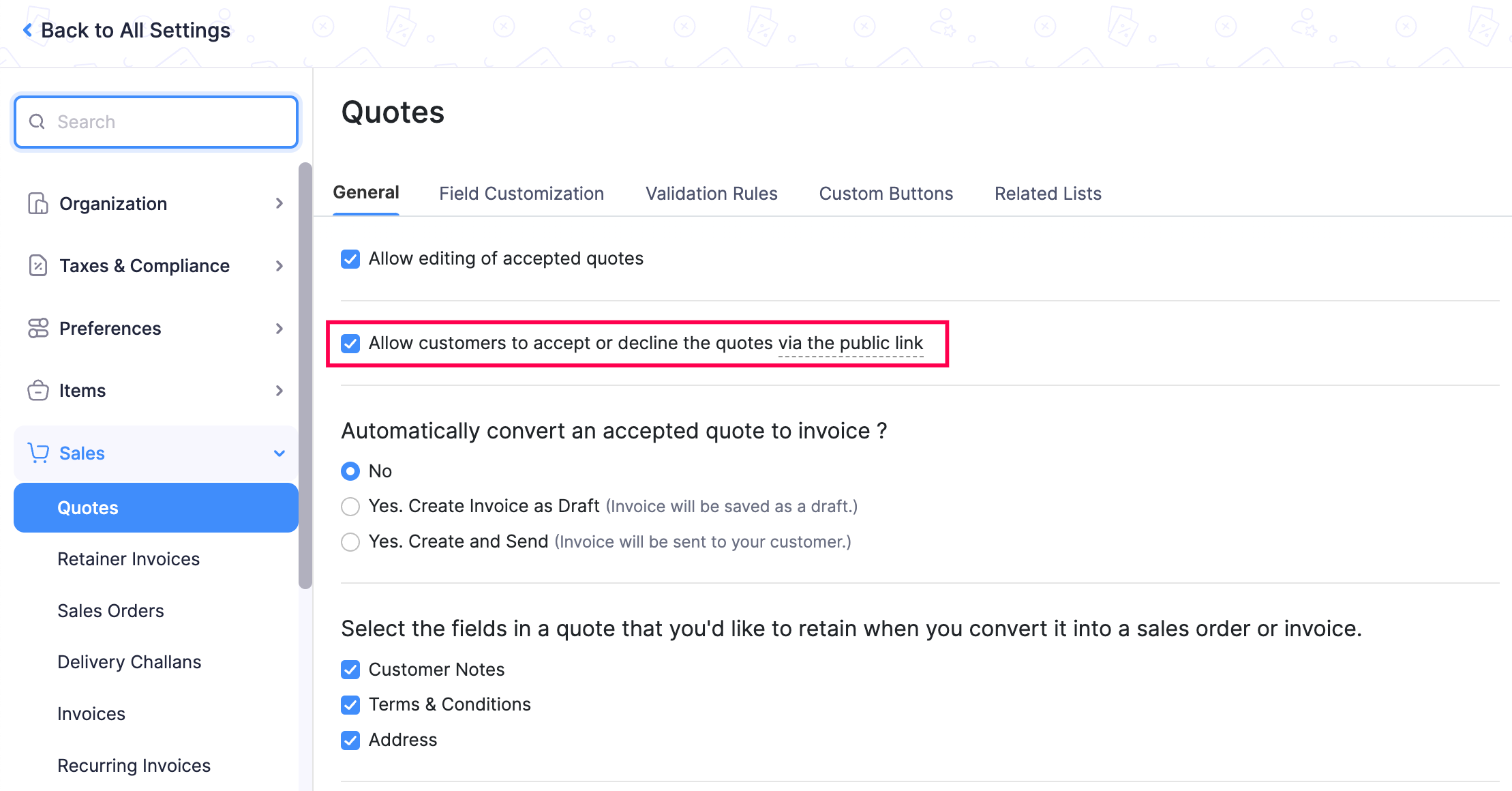
- Click Save.
Once enabled, the Accept and Decline buttons will be enabled in the public link of quotes.
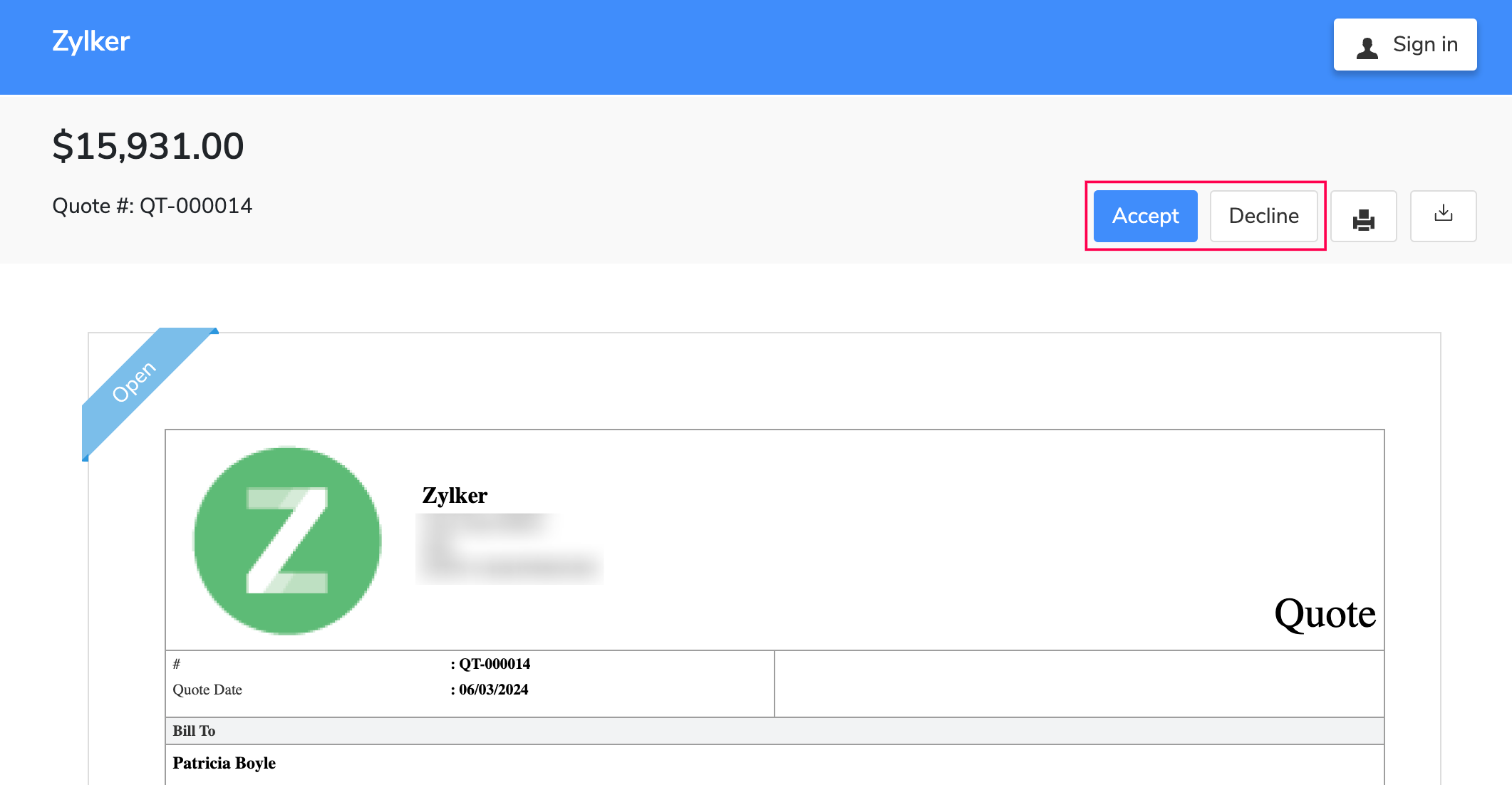
To generate the public link for a quote:
- Go to Quotes under Sales on the left sidebar.
- Click on a quote for which you want to generate a public link.
- Click Share on the quote’s Details page.
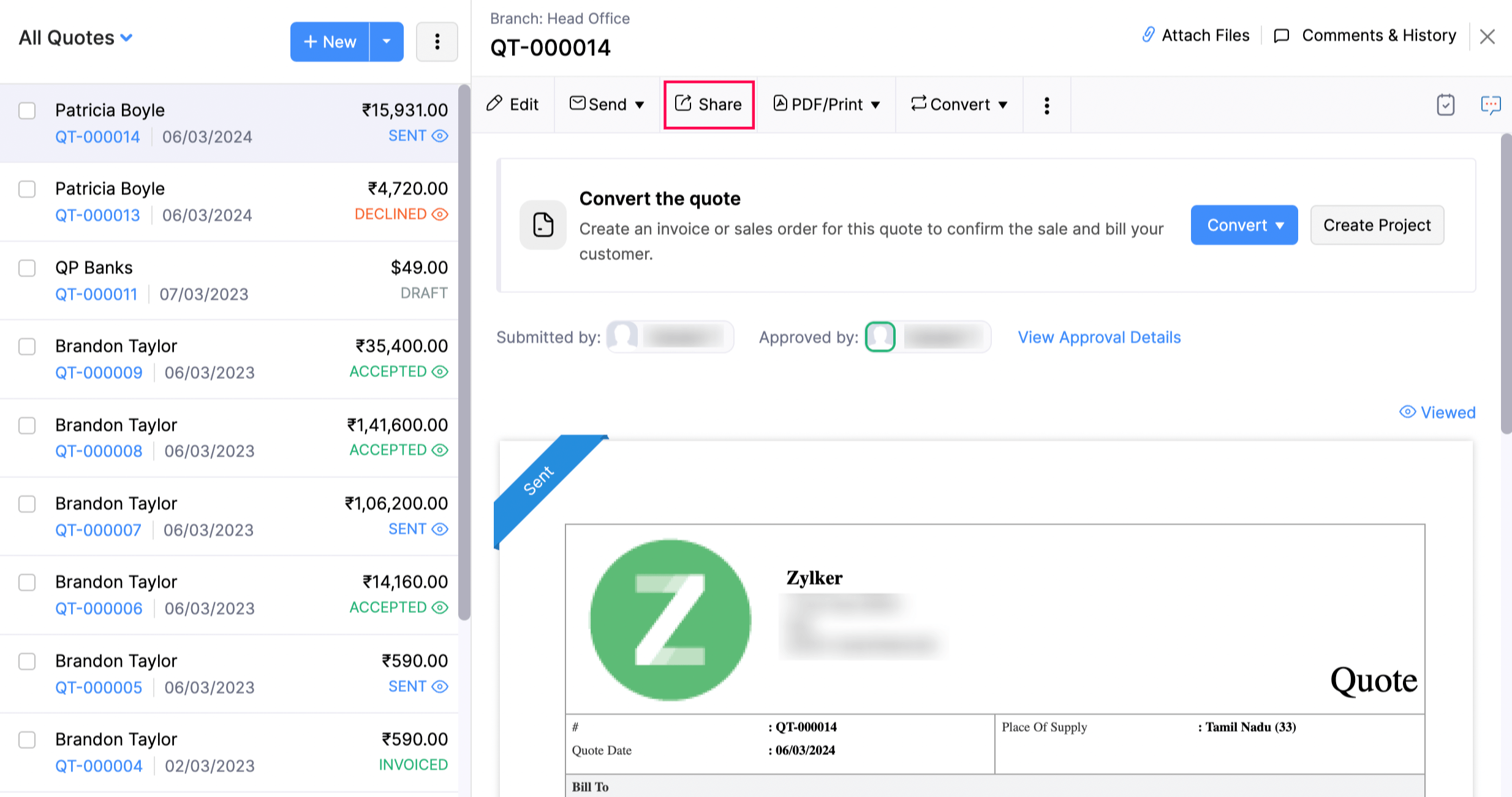
- Select an expiration date for the link in the Link Expiration Date field. By default, the link will be set to expire 90 days from the date of link generation.
- Click Generate Link. A new public link will be generated for the quote.
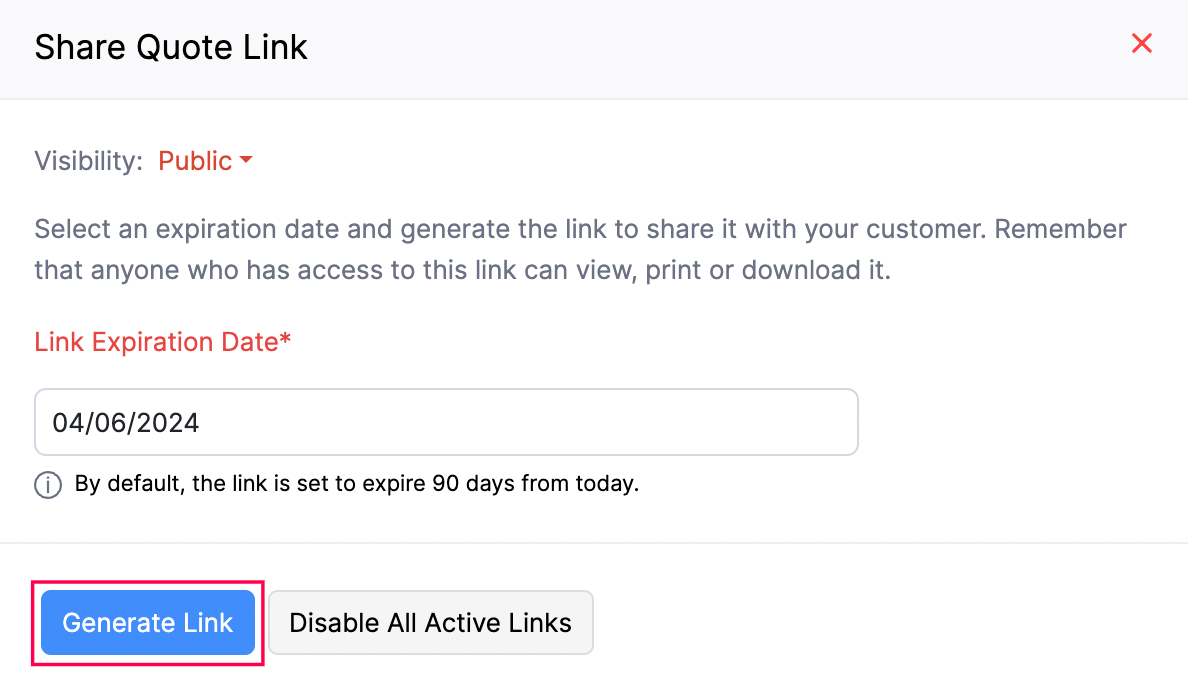
- Click Copy Link.
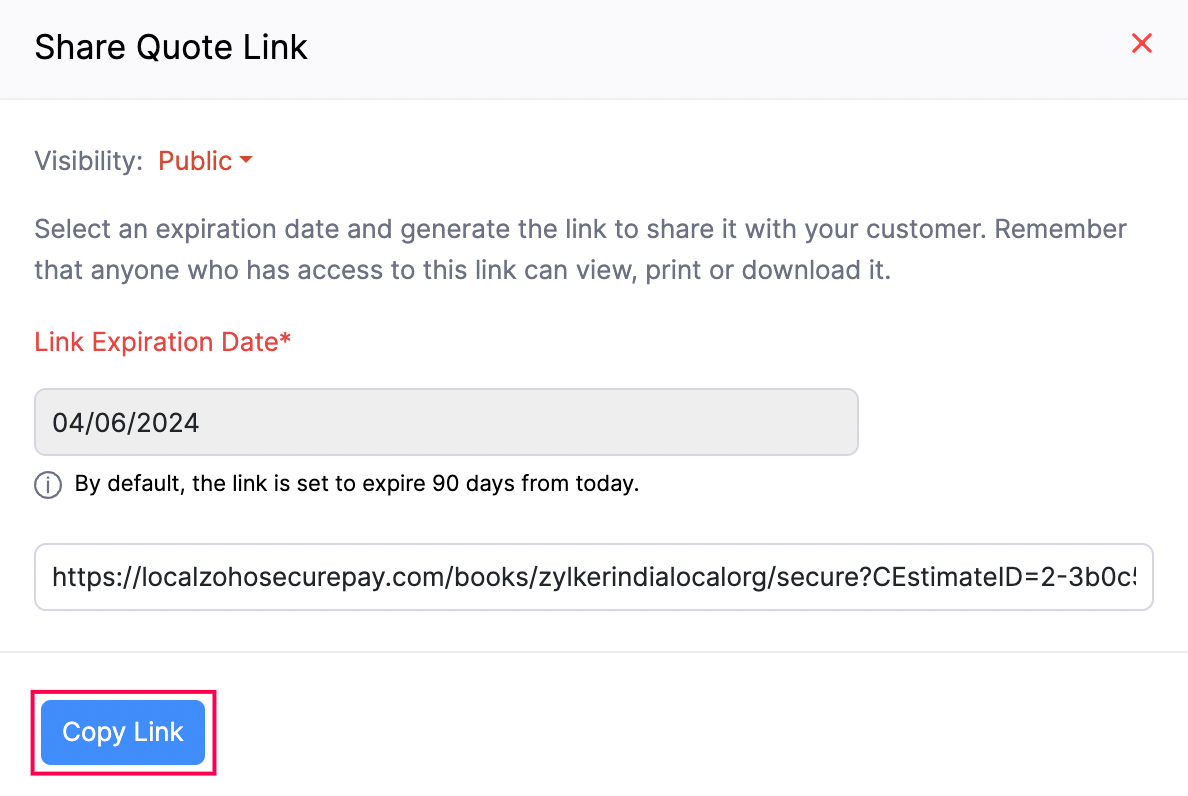
You can share this public link to your customer. It will display the quote along with the Accept and Decline buttons.


 Yes
Yes