Import Data into Zoho Books
If you’ve have data stored in your system or in your previous accounting software, you can import them into Zoho Books and manage them efficiently. To do this:
Select the module in which you want to import the data.
In the module’s list page, click the More icon in the top right corner, and select the Import option from the dropdown.
In the Import page, click + Choose File and upload the required file. You can upload files in the CSV (Comma Separated Values), TSV (Tab Separated Values), or XLS (Excel Spreadsheet) formats. You can also download a sample file for your reference.
Choose the Character Encoding and Field Delimiter based on the import file’s format.
Click Next.
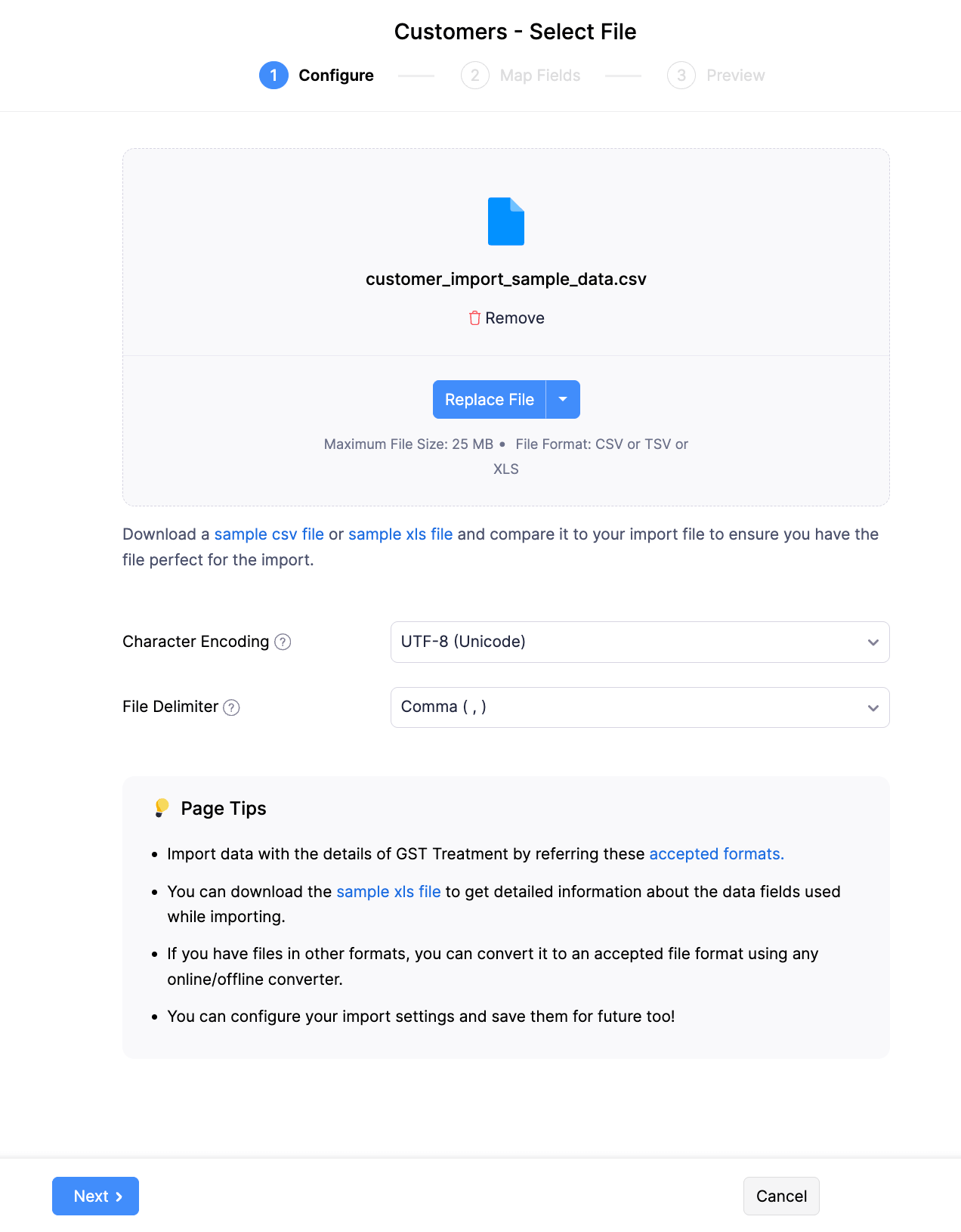
In the Map Fields page, verify whether the fields from your import file are rightly matched with the fields available in Zoho Books.
Check the Save these selections for use during future imports option if you want to use these preferences during your future imports.
Click Next.
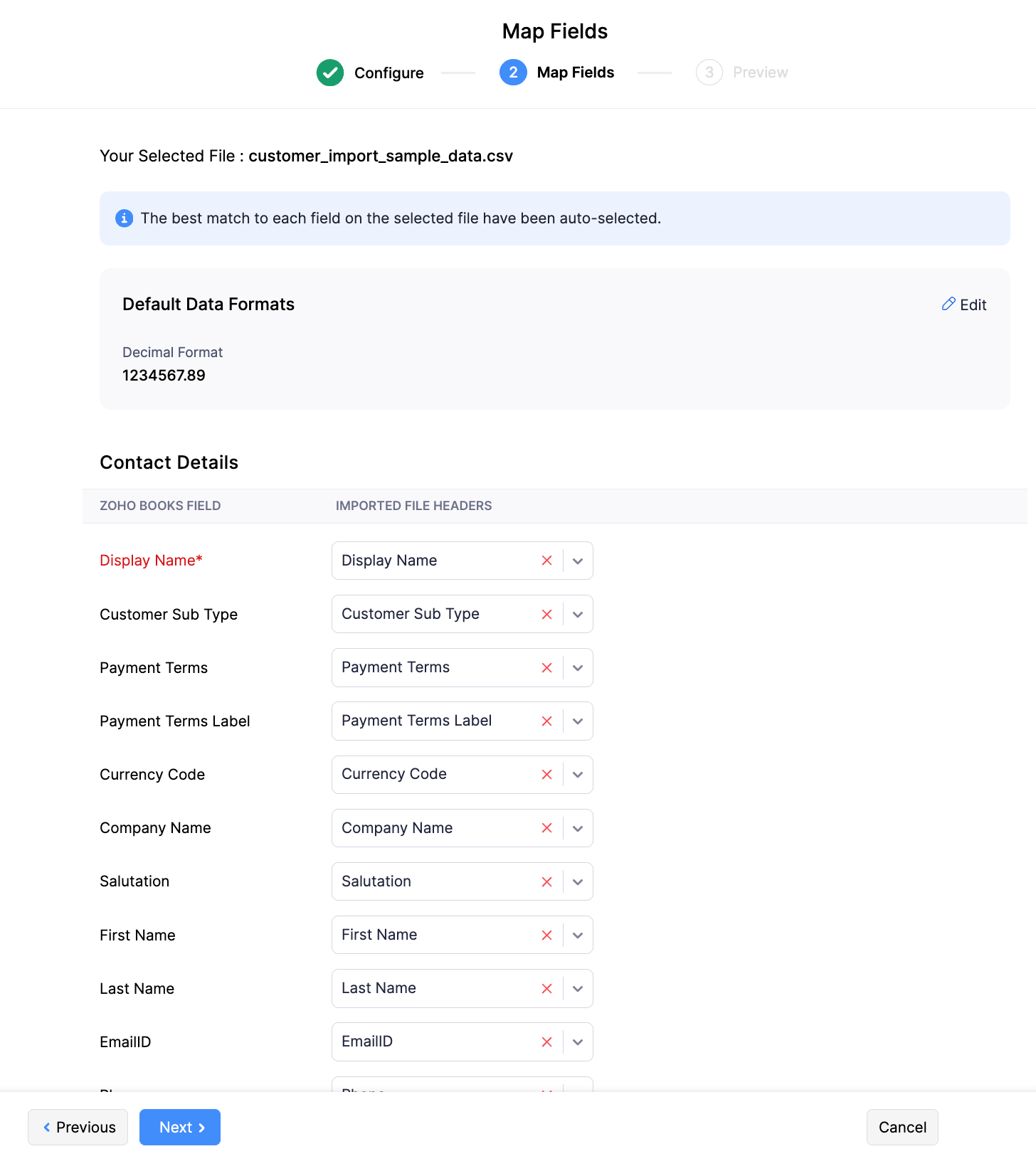
In the Preview page, check if all the fields from your import file are imported.
Click Import.
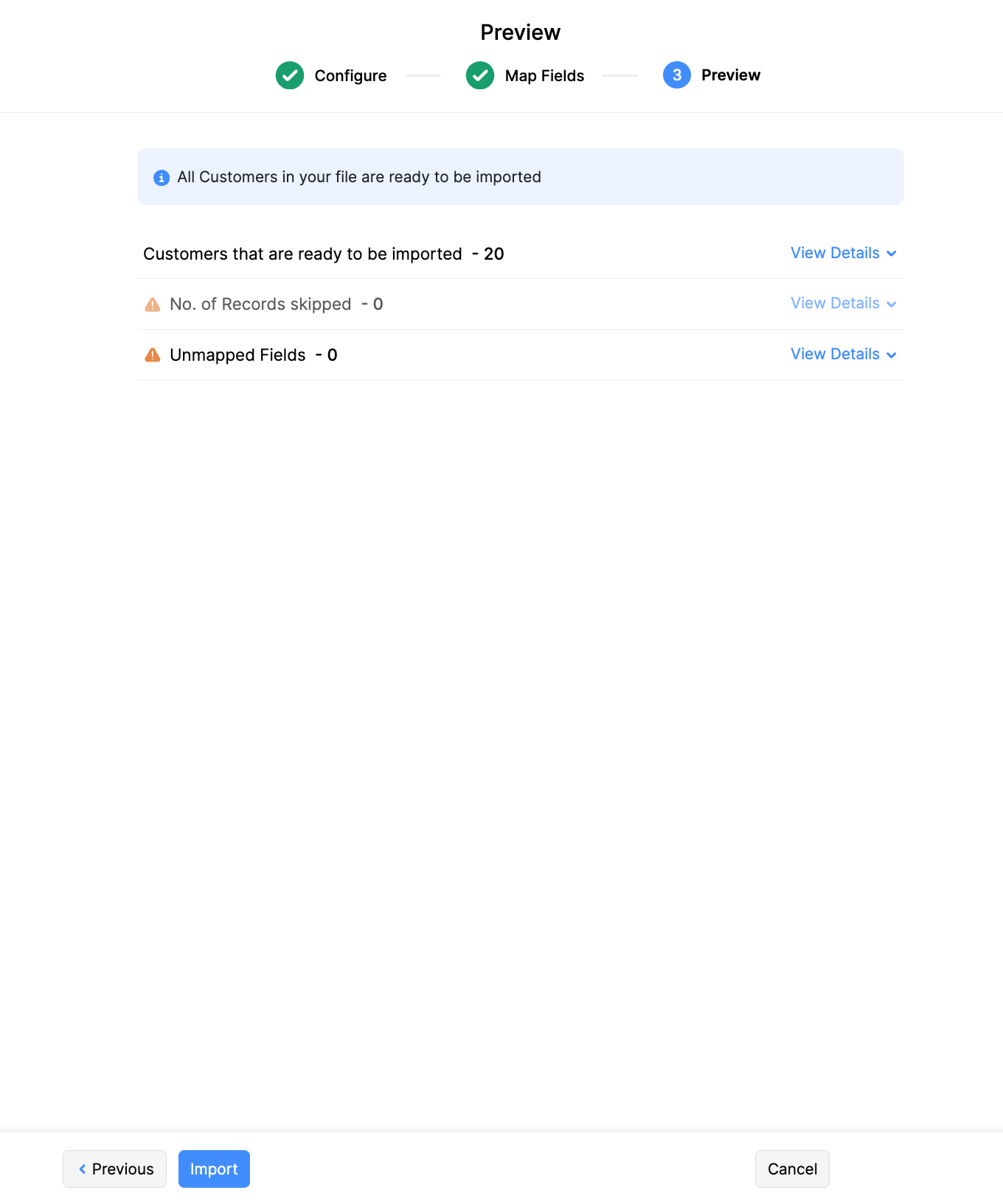
The data will be imported into Zoho Books.


 Yes
Yes