Integrate Zoho Invoice with Slack
Integrating Zoho Invoice with Slack allows you to easily monitor the Customer Portal activities of your customers in Slack. The notifications that are triggered based on your customers’ actions in the Customer Portal gets simultaneously pushed into your preferred Slack channel.
Scenario: Zylker Corp. uses Slack for internal communication and Zoho Invoice for accounting. Their sales team uses #sales channel on Slack. The team’s day-to-day activities involve contacting customers, sending quotes, closing deals, keeping track of sales, etc. All their customers use the Customer Portal to communicate with the company’s employees and it is difficult to view the status of each transaction. In this case they can set up the Slack integration in Zoho Invoice to push all the Customer Portal notifications from Zoho Invoice to the respective Slack channel.
When you set up the integration, the following information will be shared with Slack:
- Slack URL
- Zoho Invoice organization details
Connect to Slack
Here’s how you can integrate Zoho Invoice with Slack:
- Go to Settings in the top-right corner of the page.
- Select Integrations.
- Navigate to Other Apps.
- Click Add to Slack next to Slack Integration.

- Enter your workspace’s Slack URL.
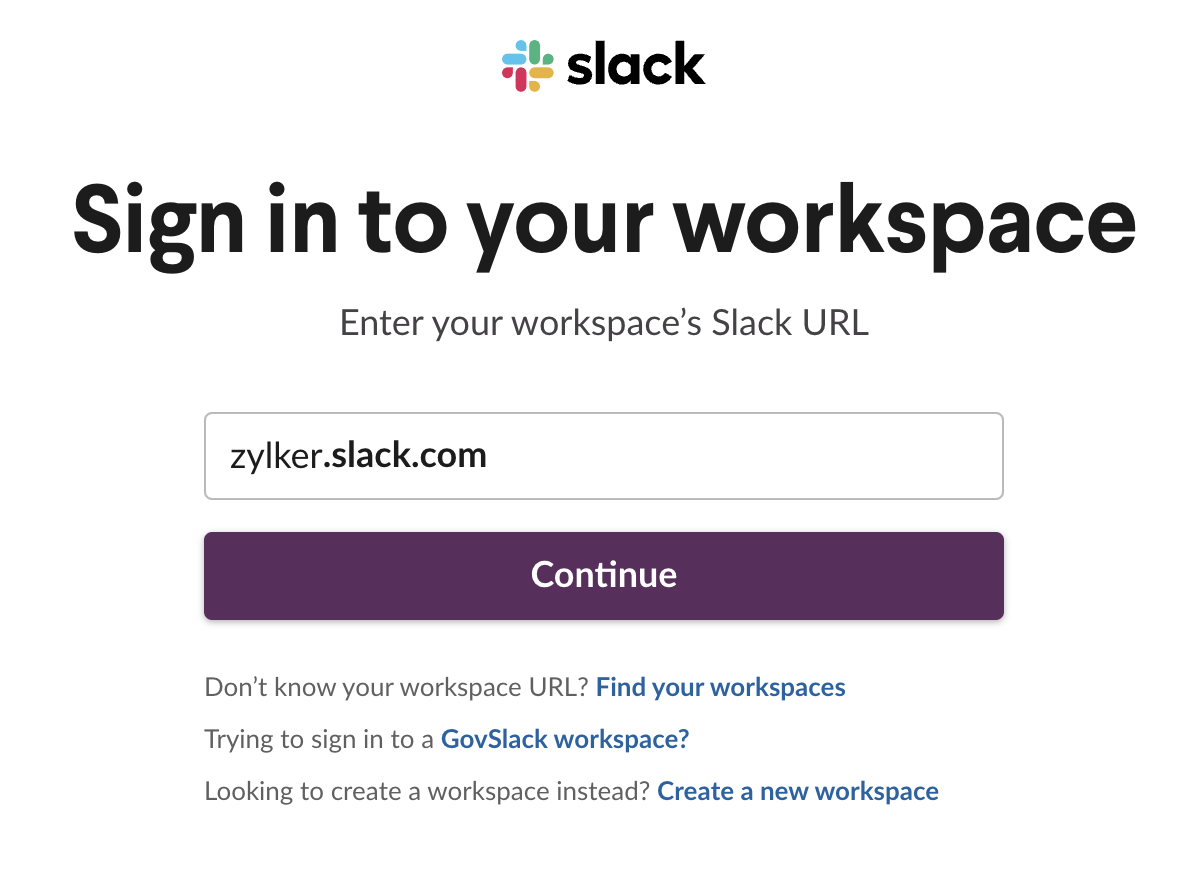
- Click Continue.
- Select the channel to which you would like to push notifications.
- Click Allow to complete the setup.
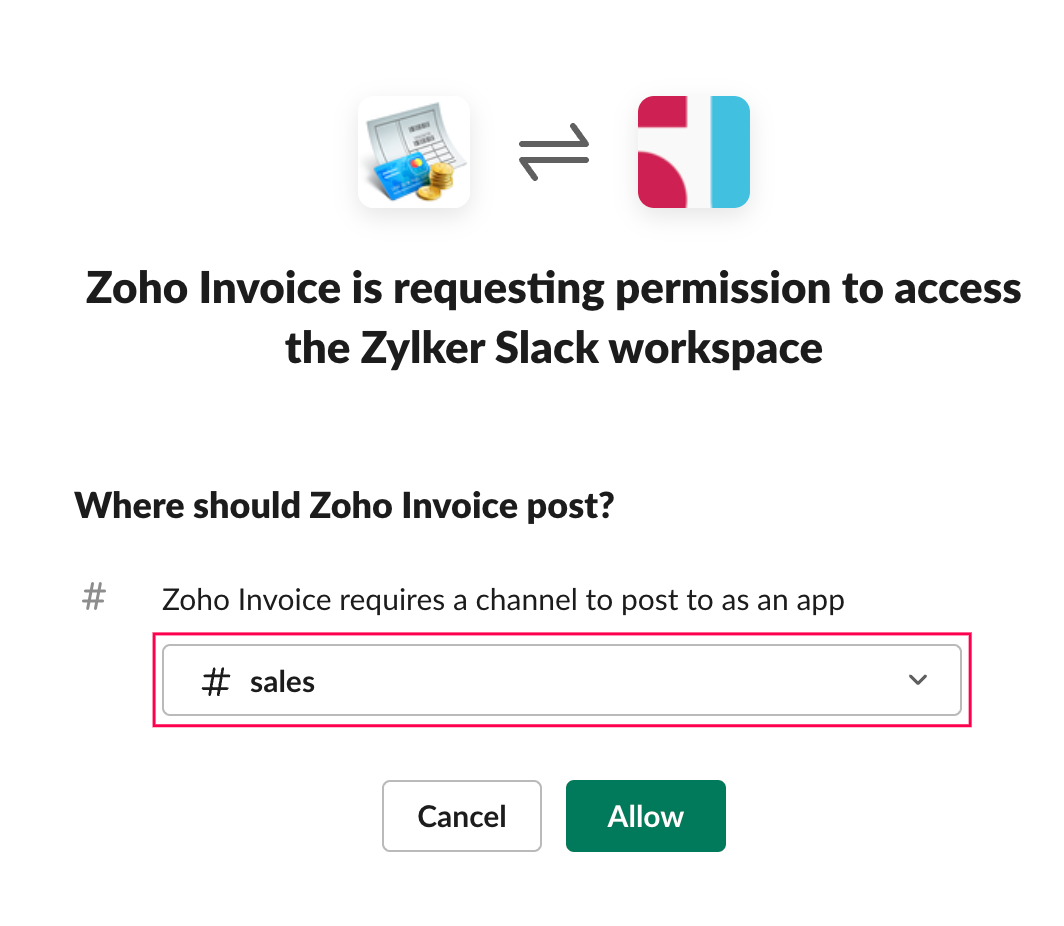
Receive Notifications
Once the integration is set up, you will receive notifications to your chosen Slack channel. For example, if your customer rates your service from the Customer Portal, you will immediately receive a notification in Slack with details about the rating.
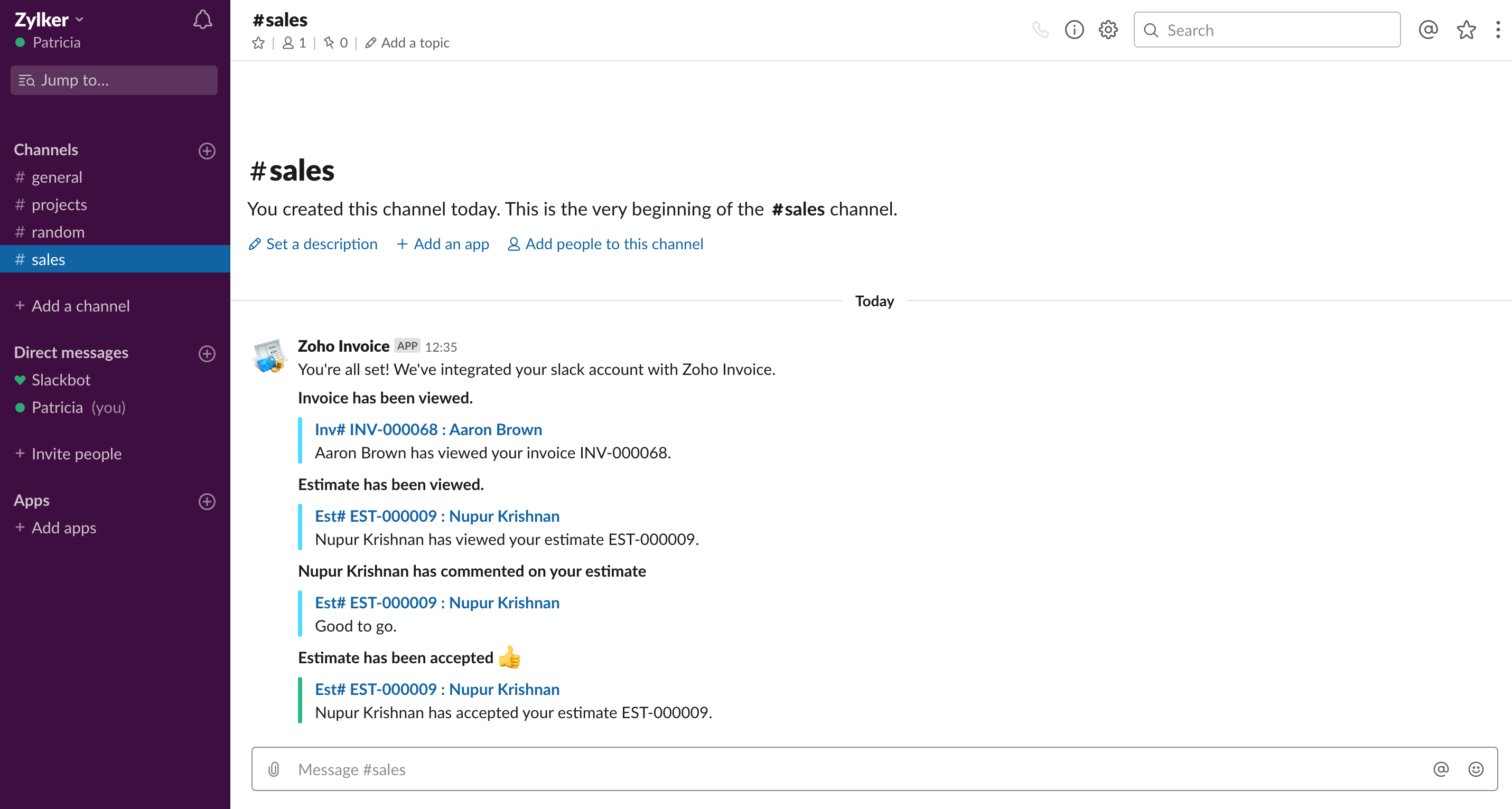
Similarly, you will receive notifications when your customers:
- View a quote and invoice.
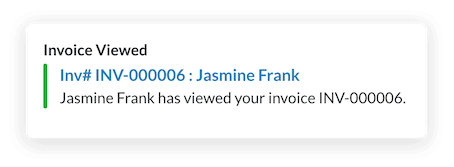
- Accept or decline a quote.
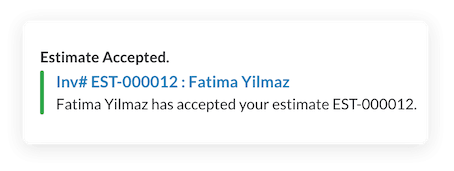
- Comment on a quote, invoice.

- Pay for an invoice.
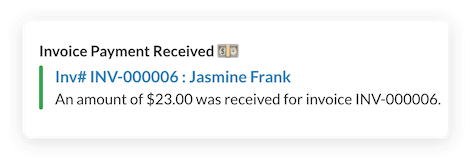
- Rate or review your service.
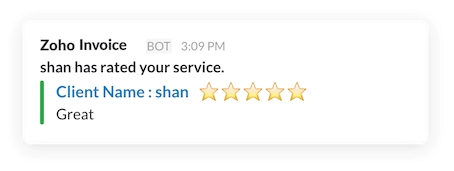
Disable the Integration
Here’s how you can disable the Slack integration:
- Go to Settings in the top-right corner of the page.
- Select Integrations.
- Navigate to Other Apps.
- Click Remove near Slack Integration.



 Yes
Yes