How do I create credits for customers and vendors using manual journals?
You can pass a journal entry for your customers and vendors. In Zoho Books, customers and vendors are managed as contacts. All transactions related to them are handled within the Sales and Purchases modules. Therefore, it is not necessary to create journal entries to record receivables and payables. Instead, you can create customer credits and vendor credits using manual journals.
To create credits for customers and vendors using manual journals:
- Go to the Manual Journals module under Accountant on the left sidebar.
- Click + New Journal button on the top right side of the page.
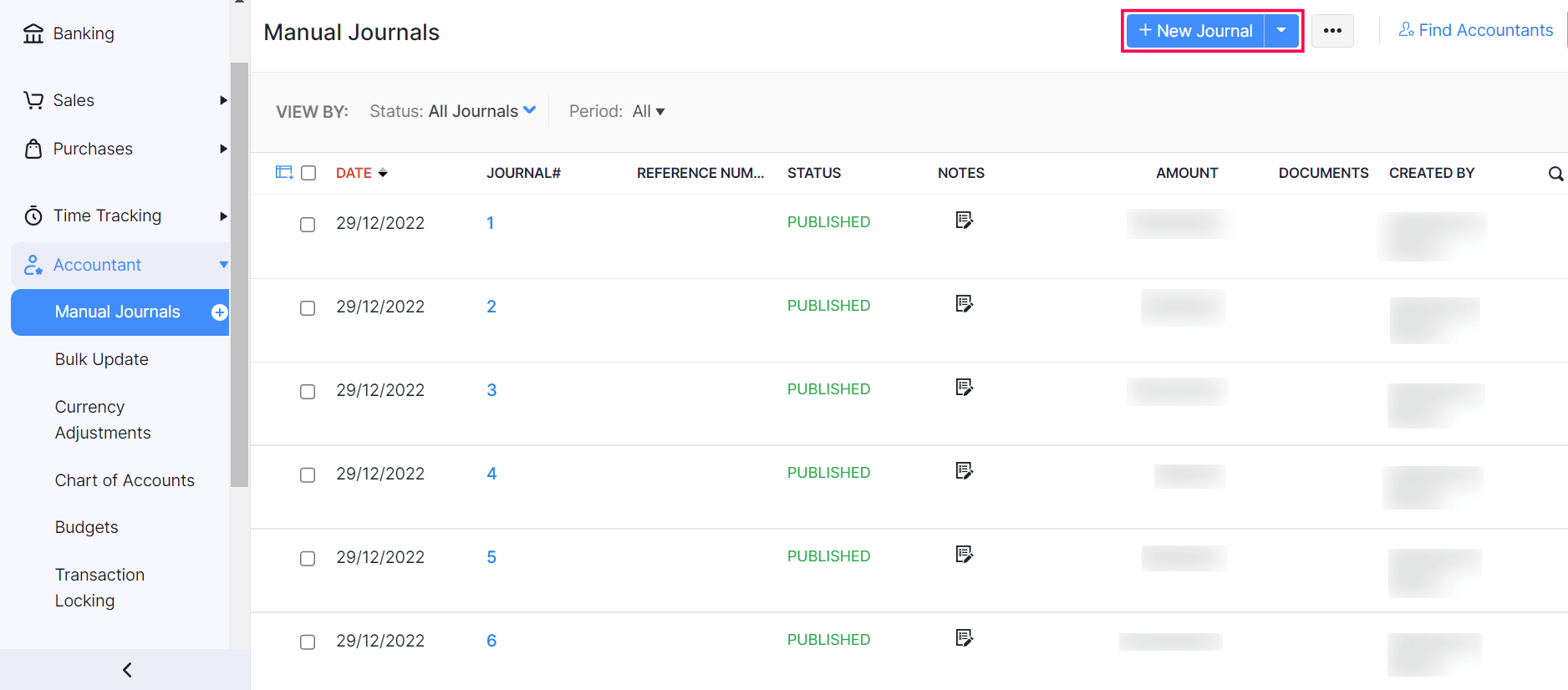
Select the Date and enter Notes.
Leave the Cash based journal option under Journal Type unselected as you will not be able to create customer credits and vendor credits from a cash based journal.
Select the currency in which you want to create this manual journal.
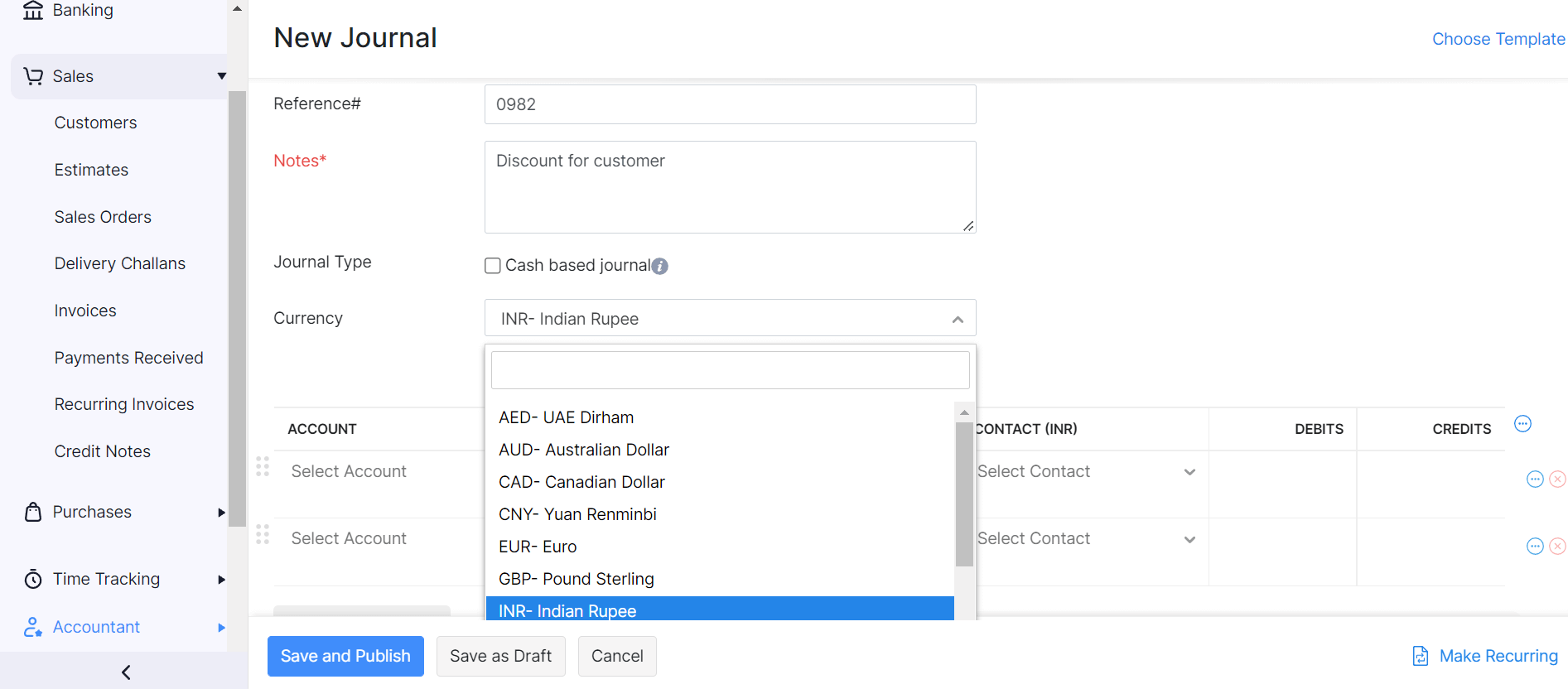
The accounts you have to choose to create a customer credit differs from the accounts you have to choose to create a vendor credit.
Create Customer Credits
Select the account as Accounts Receivable.
Select the customer for whom you want to create a credit from the contact dropdown and enter the amount that has to be credited in the Credit column.
Select the account which needs to be debited in the next line and enter the debit amount.
Click Save and Publish to publish this journal.
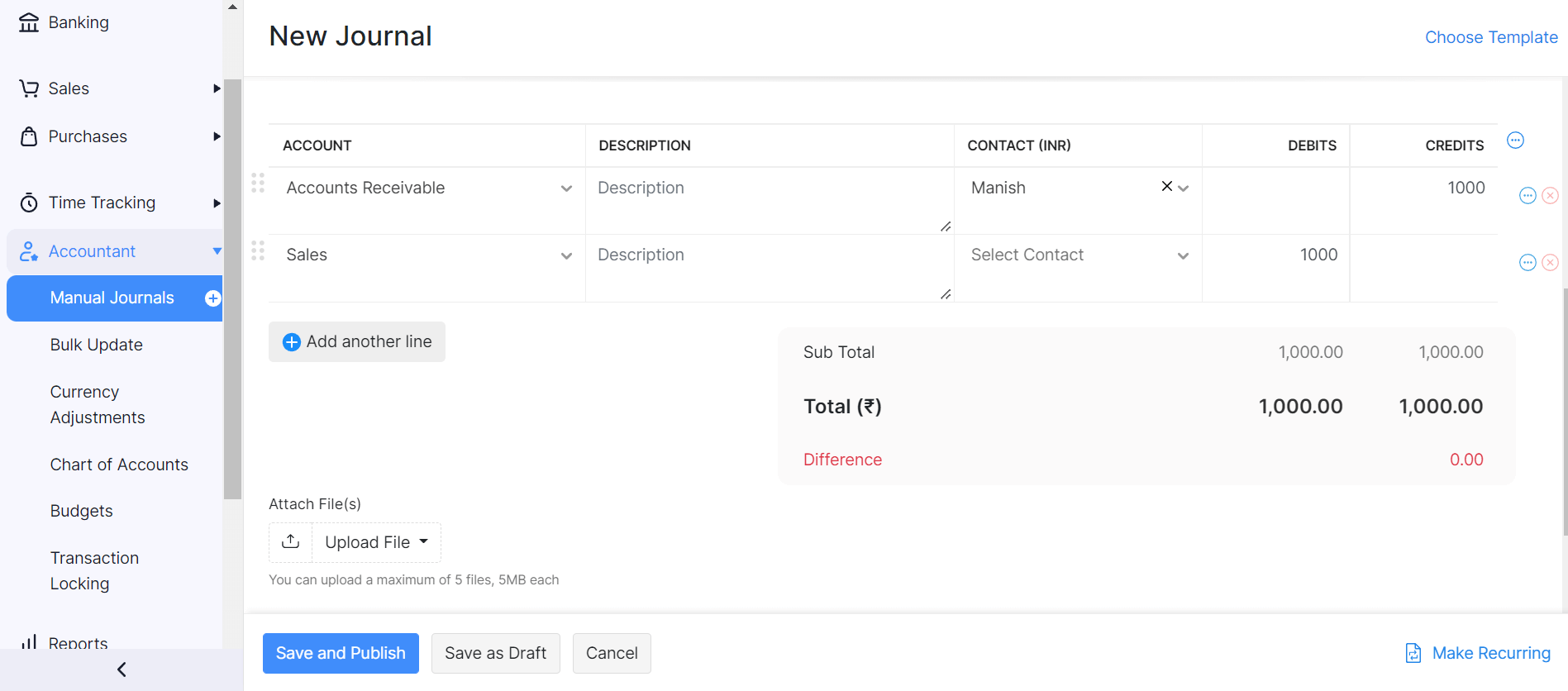
The credits can be applied to the invoices of the customer you’ve selected by clicking the Apply button next to Customer Credits above the journal which you’ve created.
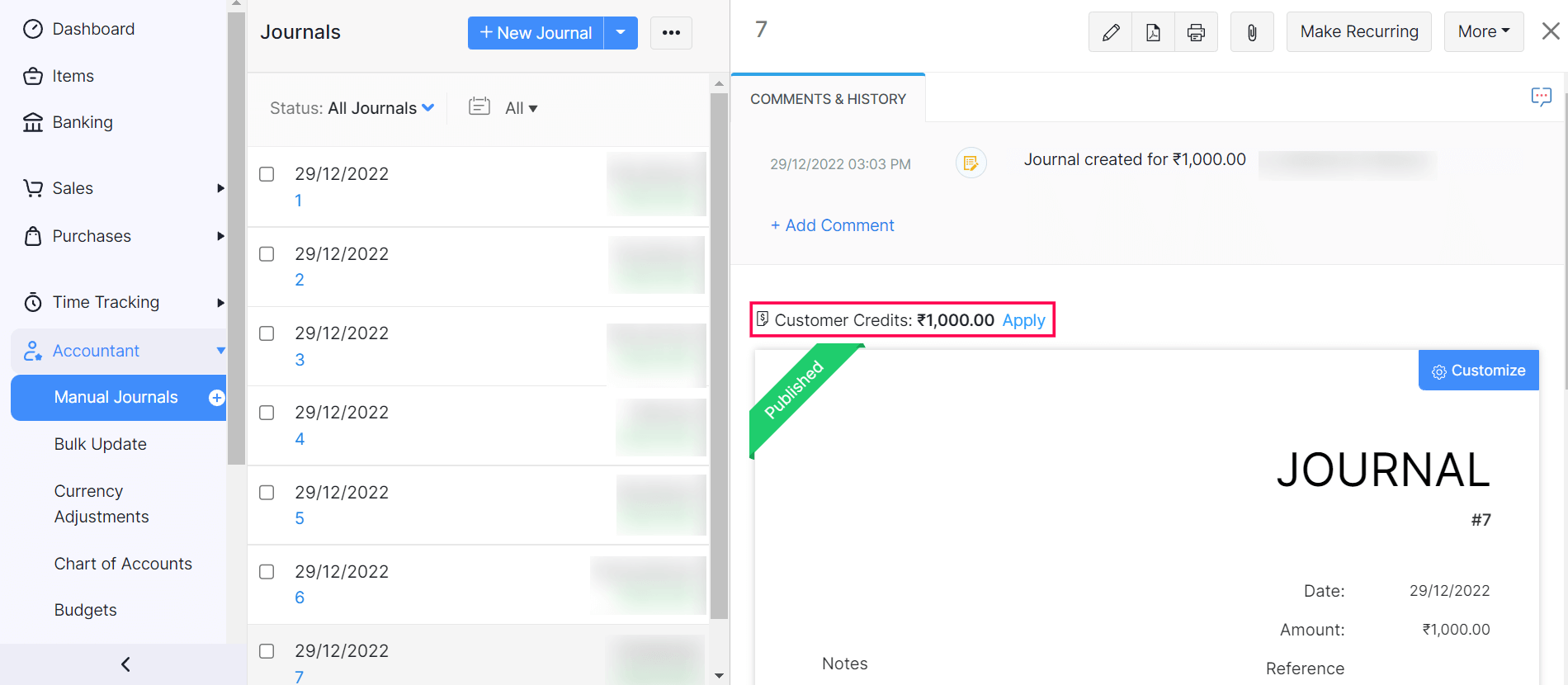
Create Vendor Credits
- Select the account as Accounts Payable.
- Select the vendor for whom you want to create a credit from the contact dropdown and enter the amount in the Debit column. This amount will be the vendor credit.
- Select the account which needs to be credited in the next line and enter the credit amount.
- Click Save and Publish to publish the journal.
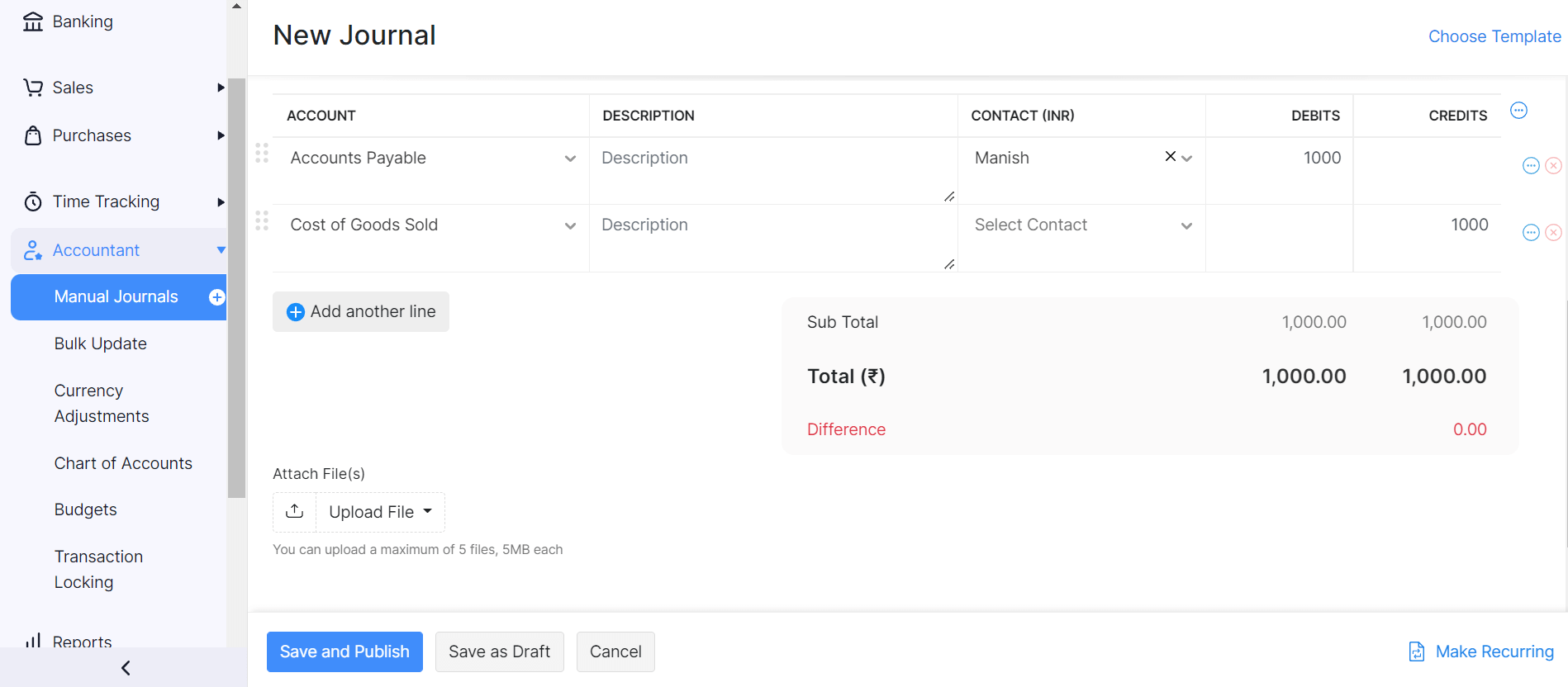
The credits can be applied to the bills of the vendor you’ve selected by clicking the Apply button next to Vendor Credits above the journal you’ve created.
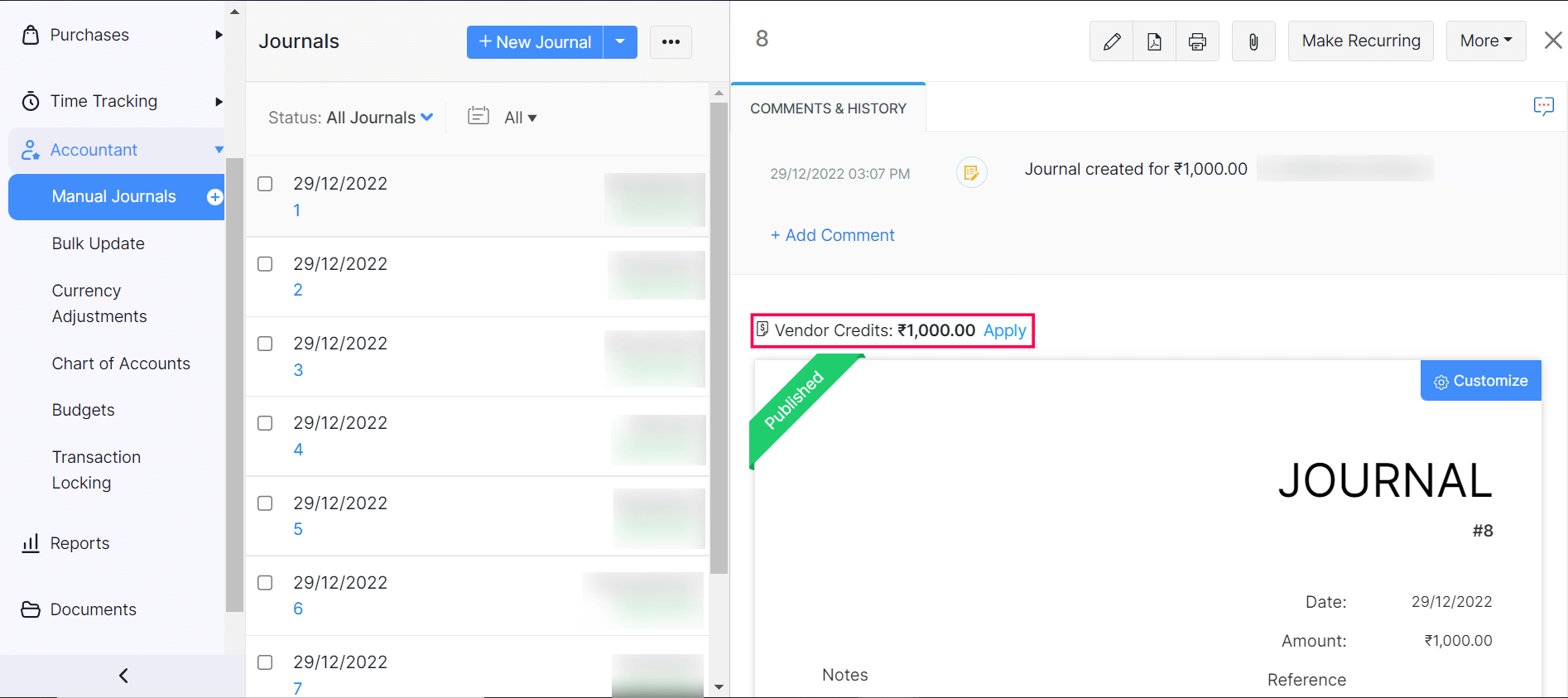
You can create credits for multiple customers and vendors in the same journal by repeating the steps mentioned above.
Note: You’ll not be able to create credits if Accounts Receivable or Accounts Payable is associated with bank/cash/card accounts.
Also, you can apply customer credits to the invoices of the respective customer directly from the Invoices module and vendor credits to the bills of the respective vendor directly from the Bills module.
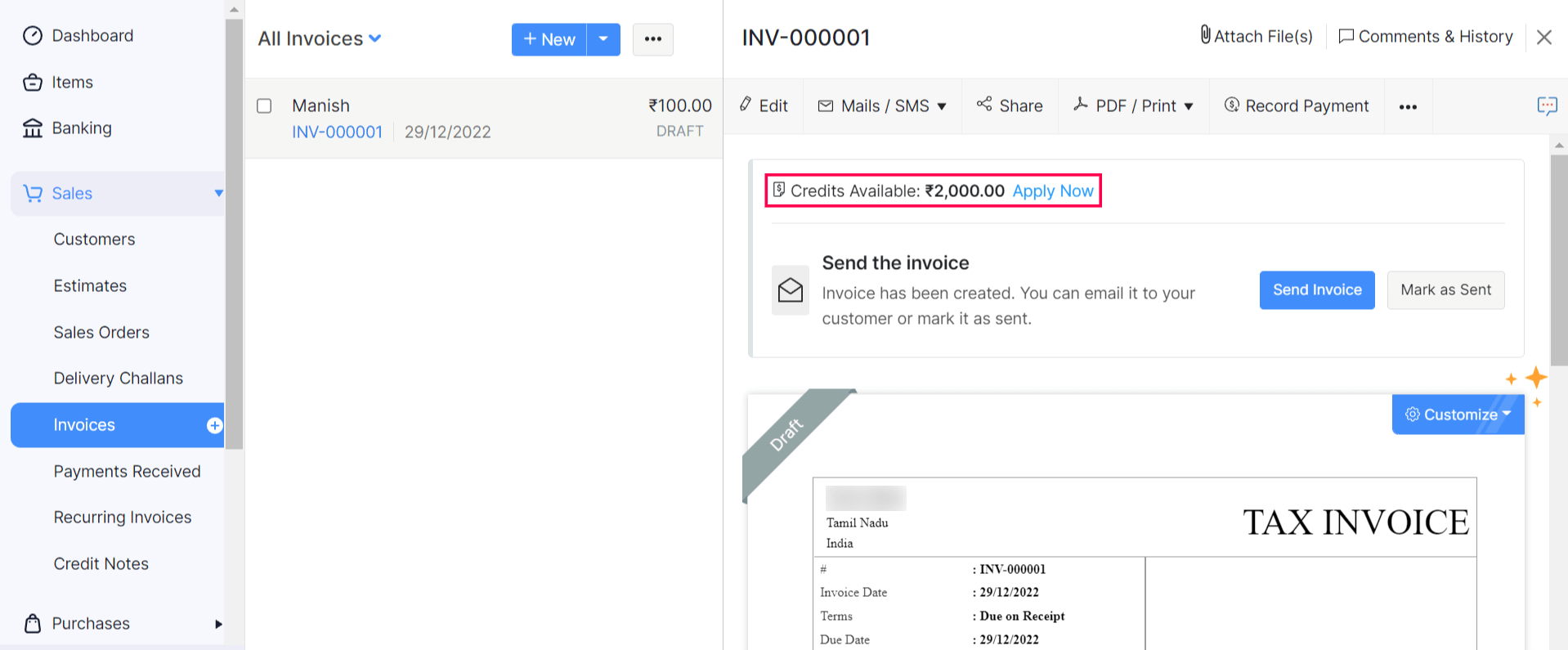
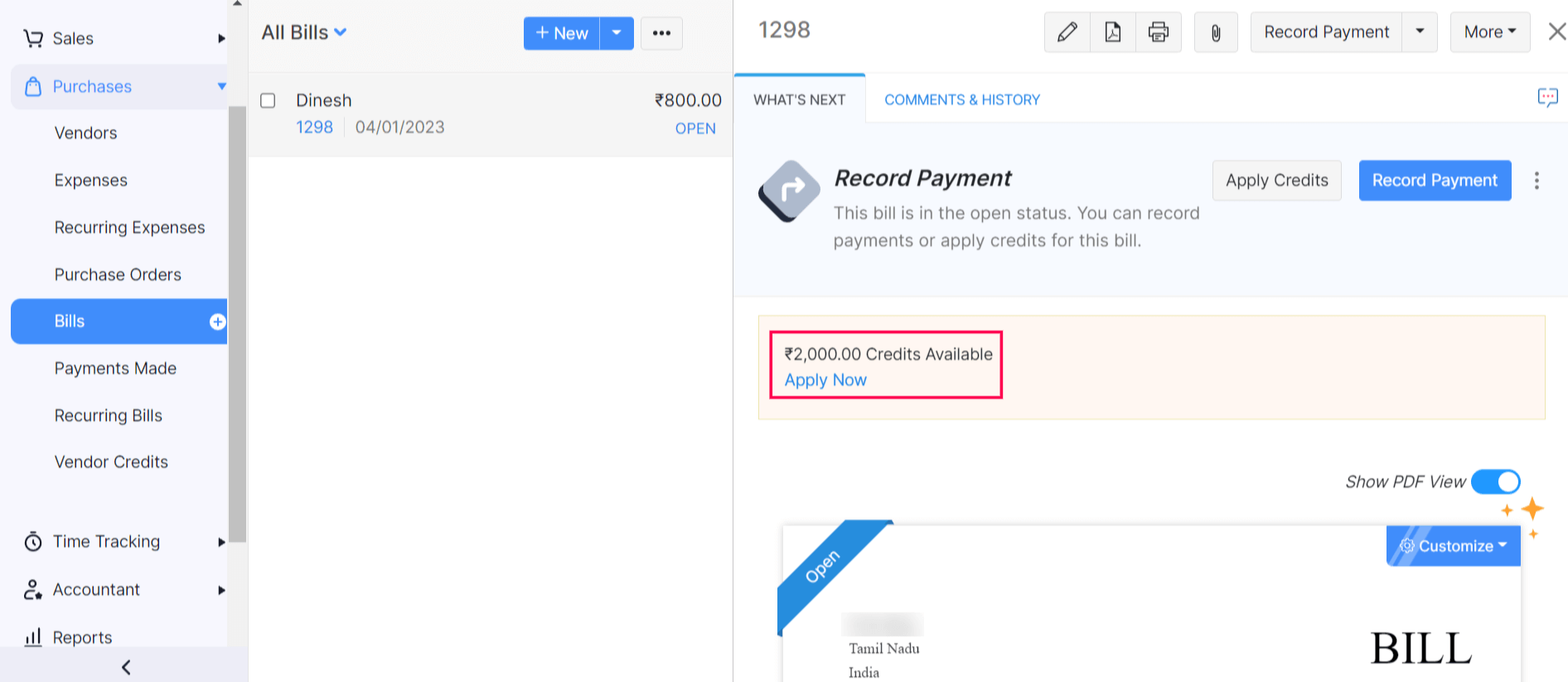
Note: You can apply these credits only to an invoice or a bill. You cannot use them to make payments directly. Credits recorded via advances, credit notes, or vendor credits cannot be applied to journals created for tracking receivables and payables.


 Yes
Yes