Customer Hierarchy
The Customer Hierarchy feature in Zoho Books lets you organize customers into different levels, such as parent and child customers or sub-customers. You can group related customers under a single parent customer, making it easier to manage and track their transactions.
Scenario:
Alfred sells to three customers: Acme Corp, Acme West, and Acme Solutions. Since Acme West and Acme Solutions are branches of Acme Corp, Acme Corp asks Alfred to group them together to view all transactions and make payments in one place. Alfred creates a customer hierarchy by setting Acme Corp as the parent of the other two. This makes it easier to track and manage their transactions.
Note:
This feature is available only in certain plans of Zoho Books. Visit our pricing page to check if it’s included in your current plan.
Enable Customer Hierarchy
To enable Customer Hierarchy in your Zoho Books organisation:
Go to Settings.
Under Module Settings, select Customers and Vendors under General.
Scroll down and enable the toggle next to Customer Hierarchy.
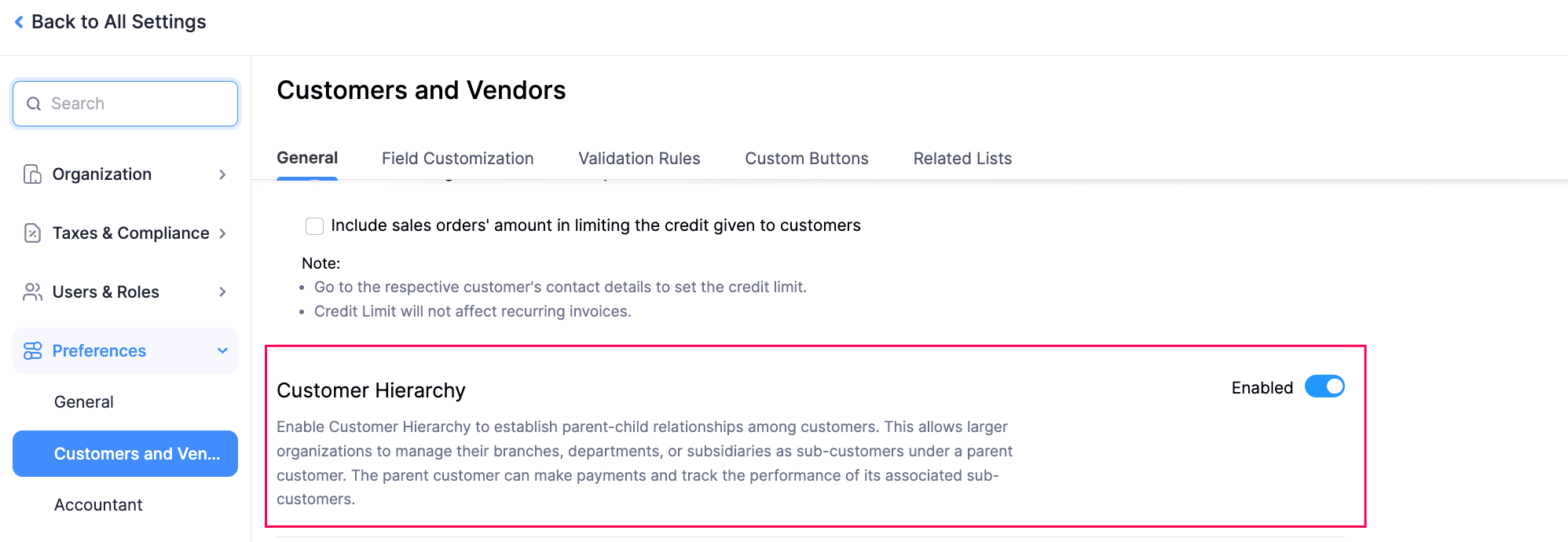
Click Save.
The Customer Hierarchy feature will be enabled, and you can assign a parent customer to the required customers.
Add Customers to Hierarchy
There are two ways to assign a parent customer to a customer in Zoho Books:
Prerequisite:
This option appears only if the Customer Type is set to Business.
From the Customer Creation or Edit Page
To add a customer to a hierarchy:
- Go to Sales on the left sidebar and select Customers.
- Click + New in the top right corner to create and add a customer to a hierarchy, or go to an existing customer’s Details page, and click Edit at the top of the page.
- In the next page, fill in the following fields:
- Customer Hierarchy: Enable the toggle next to Make This a Sub-Customer, and select the required parent customer from the dropdown.
- View Hierarchy: Click to view the customer’s level in the hierarchy.
- Preference: Check Allow parent customers to view and pay this customer’s transactions via the Customer Portal to let the parent customers view and pay for their sub-customers’ transactions through their customer portal.
- Enter the other required details and click Save.
The customer will be associated with the selected parent customer and displayed with a Hierarchy icon. The parent customer’s name will also appear at the top of the sub-customer’s Details page.
From the Customer’s Details Page
To add customers to a hierarchy:
- Go to Sales on the left sidebar and select Customers.
- Select the customer you want to add to a hierarchy.
- In the customer’s Details page, click the More dropdown in the top right corner, and select Manage Customer Hierarchy.
- In the Manage Customer Hierarchy pop-up, fill in the required details, and click Save. The customer will be added to the hierarchy and displayed with a Hierarchy icon. The parent customer’s name will also appear at the top of the sub-customer’s Details page.
Note:
You can add up to five levels of customers in the hierarchy.
Insight:
You can also import customers into Zoho Books and add them to a hierarchy. To do this, your import file must include a Parent Customer column. This column will be mapped with the corresponding field on the Map Fields page during the import. Ensure that the parent customer for each record is either included in the import file or already exists in Zoho Books.
View Customers in Hierarchy
You can view the customers added to a hierarchy in the customer’s List page. Here’s how:
- Go to Sales on the left sidebar and select Customers.
- Click the Hierarchy icon next to the required customer, or click the List Layout icon in the top right corner and select the required view from the dropdown. The available views are: List View and Tree View.
The list displays the parent and their sub-customers with their relationships and hierarchy levels.
Customer Hierarchy - Operations
View Consolidated Overview
The parent customer’s Details page will display a Consolidated Overview showing the total outstanding receivables and unused credits for both the parent and their sub-customers.
The parent customer can manage and make payment for transactions on behalf of themselves and their sub-customers. Any unused credits from the parent customer can be applied to their sub-customers’ transactions.
Manage Parent Customers’ Preferences
When you add customers to a hierarchy in Zoho Books, you can choose whether the associated parent customer can view and pay for their sub-customer’s transactions. If you’ve enabled the preferences when assigning a parent customer, it will be active, and you can update it any time.
To manage preferences:
- Go to Sales on the left sidebar and select Customers.
- Select the sub-customer to manage their parent customer’s preferences.
- In the customer’s Details page, under Hierarchy Detail, slide the toggle next to Preference.
The permissions will be disabled for the parent customer, and they won’t be able to view or pay for their sub-customer’s transactions. Slide the toggle again to enable these permissions.
Merge Customers in Hierarchy
You can merge sub-customers who belong to the same parent customer in a hierarchy.
Scenario:
John records Acme Corp and Acme West under the parent customer Acme Group. Later, he learns that Acme Corp and Acme West have been merged into a single business entity. To reflect change in Zoho Books, he merges the two sub-customers to manage their transactions easily.
To merge sub-customers in a hierarchy:
- Go to Sales on the left sidebar and select Customers.
- Select the sub-customers you want to merge, and click Merge at the top of the page.
- In the Merge Customers pop-up, select the master sub-customer, and click Continue.
- In the confirmation pop-up, click Confirm.
The selected sub-customers will be merged.
View Transactions
You can view the transactions for both a parent and their sub-customers directly from the parent customer’s Details page. Here’s how:
- Go to Sales on the left sidebar and select Customers.
- Select the required parent customer to view the transactions.
- In the customer’s Details page, navigate to the Transactions tab.
- Click on the transaction you want to view and check Include Sub-Customers’ Invoices in the top right corner.
The respective transactions will be displayed.
Generate Statements
When you generate statements for a customer, you can also choose to include statements of their sub-customers. Here’s how:
- Go to Sales on the left sidebar and select Customers.
- Select the required parent customer to view the statements.
- In the customer’s Details page, navigate to the Statement tab.
- Click the Included Transactions dropdown at the top of the page, and select one of the following filters:
- This Customer: Includes only the transactions associated with the selected customer.
- This Customer & Their Managed Sub-Customers: Includes transactions associated with both the customer and their sub-customers.
The preferred customer statement will be generated. You can then email, print, or download the statement in PDF or XLS formats.
Record Payment
If you’ve added customers in a hierarchy, you can record a single payment that applies to both the parent and their sub-customers. Here’s how:
- Go to Sales on the left sidebar and select Payments Received.
- Click + New in the top right corner.
- In the Record Payment page, select the Customer to record the payment. Ensure that you select a parent customer.
- In the Unpaid Invoices section, check Include Sub-Customer’s Invoices to include sub-customer’s transactions in the payment.
- Enter the required amounts and fill in the other required fields.
- Click Save as Paid or Save as Draft.
The payment will be recorded for both the parent and their sub-customers.
The parent customer can also make a consolidated payment for themselves and their sub-customers directly from the customer portal. To do this, your customers should:
- Log into the customer portal.
- Go to Invoices on the left sidebar.
- Under Outstanding Invoices, click the Show dropdown at the top of the page to choose whether to make payments for themselves, their sub-customers, or both.
- Hover over or select the required transaction and click Pay Now to make the payment.
The payment will be made by the parent customer, based on chosen preferences.
View Reports
If you’ve added customers in a hierarchy, you can view certain reports at the hierarchical level. These reports include:
- Sales by Customer
- Customer Balances Summary
To view hierarchy reports:
- Go to Reports on the left sidebar.
- Select the report you want to view.
- Click the Hierarchy icon next to the required customer.
The selected report will be displayed in the hierarchy structure.
Remove Customers From Hierarchy
If you no longer want customers to be a part of a hierarchy, you can remove the parent customer assigned to the corresponding sub-customers. Here’s how:
- Go to Sales on the left sidebar and select Customers.
- Select the customer you want to remove from the hierarchy.
- In the customer’s Details page, click the More icon in the top right corner and select Manage Customer Hierarchy from the dropdown.
- In the Manage Customer Hierarchy pop-up, remove the assigned parent customer, and click Save.
The selected customer will be removed from the hierarchy.
Disable Customer Hierarchy
If you no longer want to record customers in a hierarchy, you can disable the feature in your Zoho Books organisation. Before you disable, ensure that no customer is associated with a parent customer.
To disable:
Go to Settings.
Under Module Settings, select Customers and Vendors under General.
Scroll down and disable the toggle next to Customer Hierarchy.
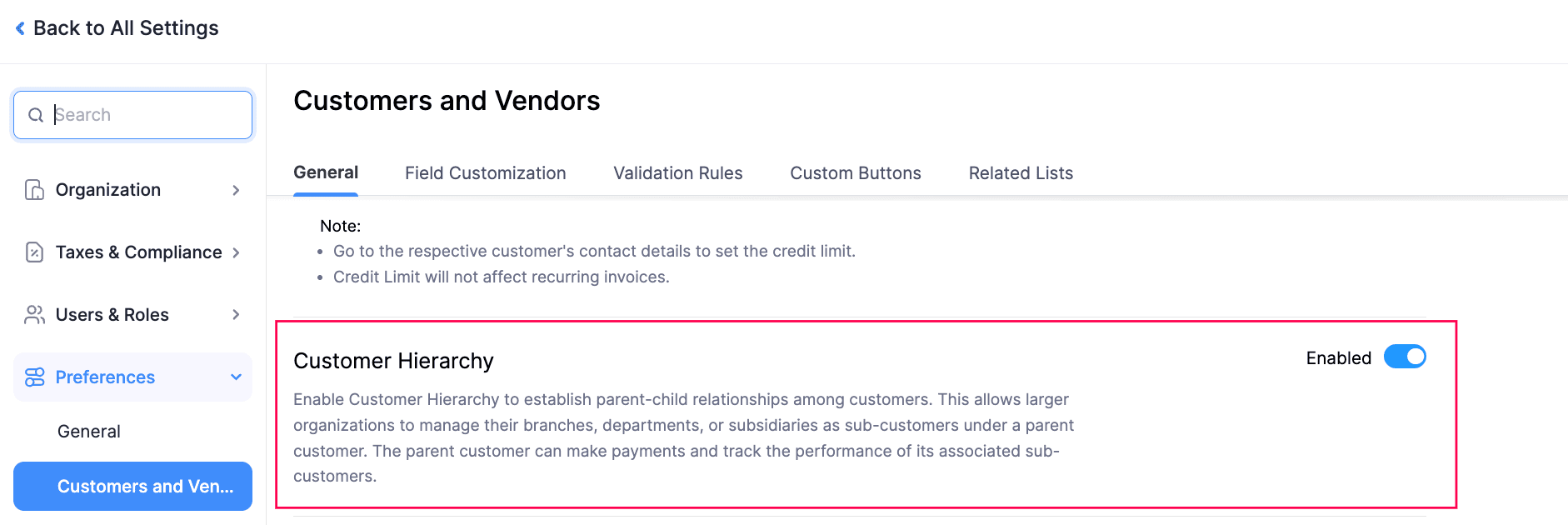
Click Save.
The Customer Hierarchy feature is now disabled in your Zoho Books organisation.


 Yes
Yes