Integrate Zoho Billing with Google Workspace
Zoho Billing is integrated with Google Workspace to make billing more powerful with more tools at your disposal. With this integration, you get the best of Zoho Billing’s powerful accounting tools combined with Google’s varied collaboration, storage, communication products and services.
With just a single sign-in and seamless integration, this will make it very easy for Google Workspace customers to access all their transactions in Zoho Billing when logged into Google Workspace.
Note: App’s use of information received, and App’s transfer of information to any other app, from Google APIs will adhere to Google’s Limited Use Requirements.
Prerequisites to setup the integration
- You must have a Google Workspace email address (which is different from that of your Gmail email address).
- This email address should be the same as the one used to log into Zoho Billing.
Installing the Zoho Billing app in Google Workspace
- Login to your Google Workspace account with your credentials.
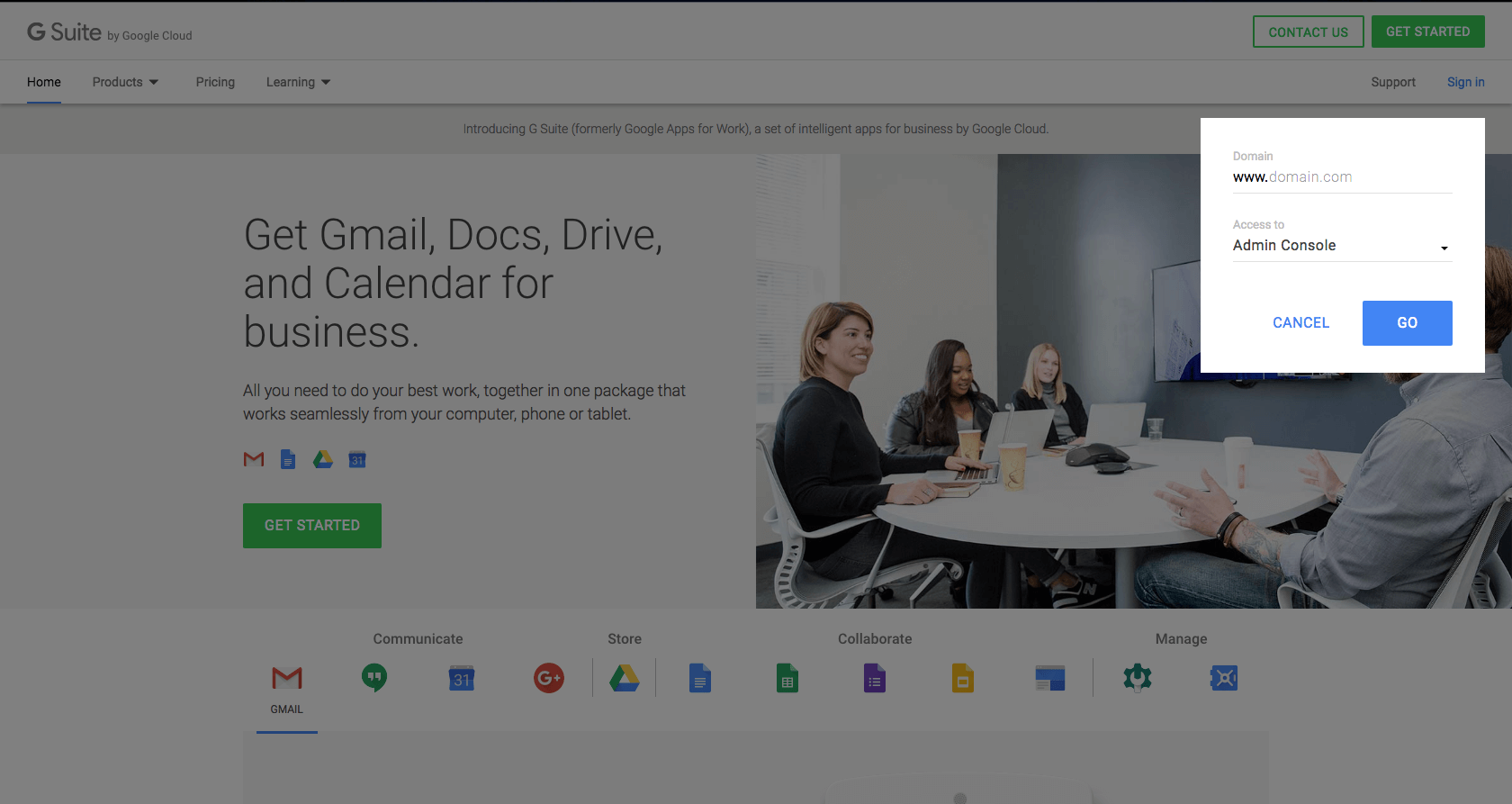
- Click on Apps to manage your Google Workspace and its settings.
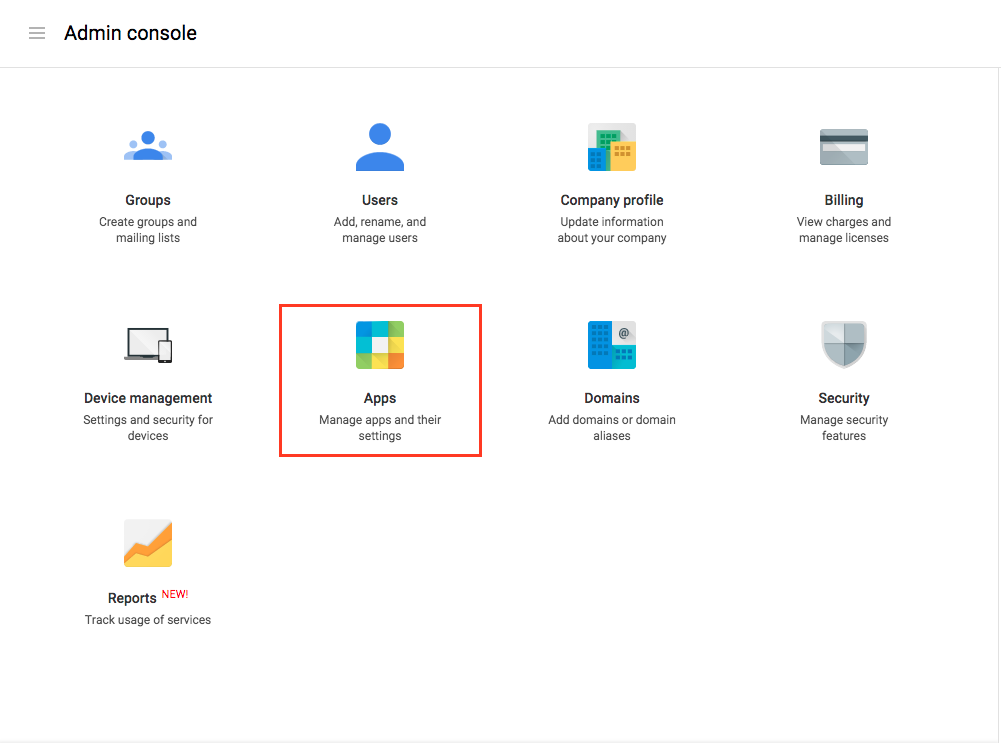
- Click on Marketplace Apps in the screen that follows.
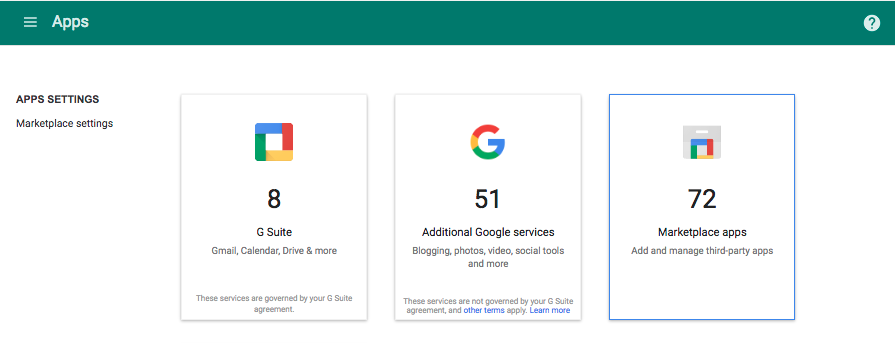
This page will list all the apps installed for your account. Click on the + icon and search for Zoho Billing. Click on + INSTALL APP to install the app into your Google Workspace account. Once the application has been installed, scroll through your application list and click on Zoho Billing.
Click on the Launch this app icon on the top right corner of the screen to open Zoho Billing.
You will now be asked to either create a new organization or link an existing organization in Zoho Billing with your Google Workspace account.
Import Users
You have the option to import from your Google Workspace Users into Zoho Billing. You can do so by following the steps below,
If you are logging in for the first time:
If you are logging into Zoho Billing using Google Workspace for the first time, you will be taken to the setup screen where you can import your users and assign them a role such as Staff or Admin in your Zoho Billing organization,
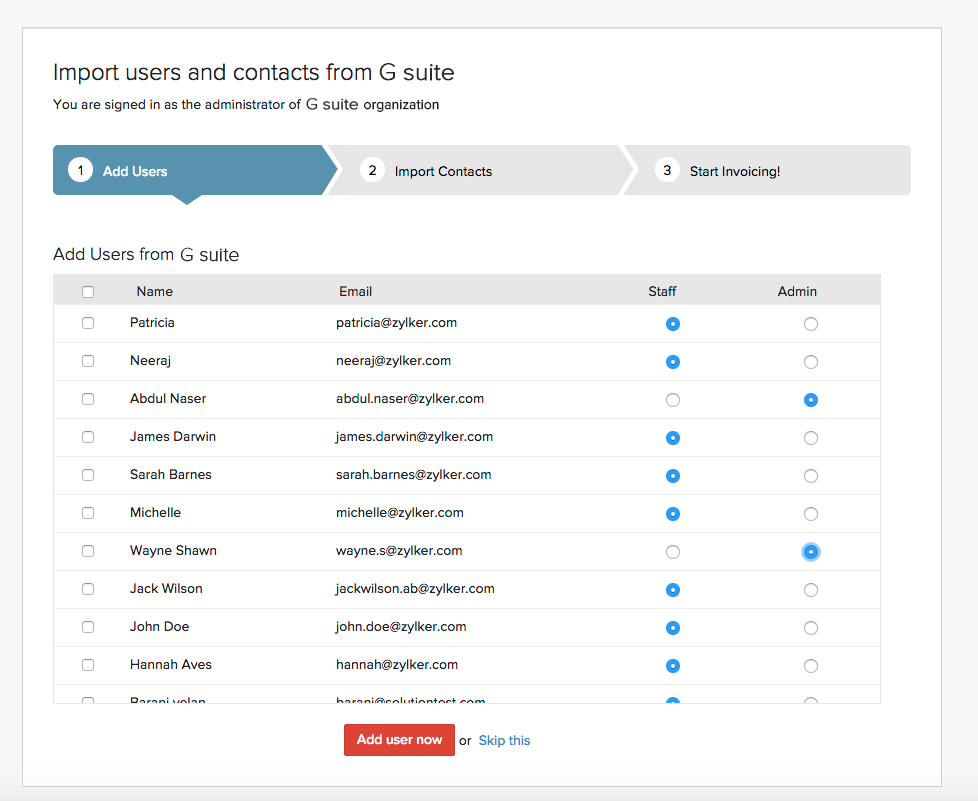
Select the users you wish to import by selecting the check-box against each name and click on the Add user now button. Your Google Workspace account users would now be imported into Zoho Billing.
P.S: Please note that your users would be marked Inactive by default once they have been imported into Zoho Billing. You will have to navigate to Gear Icon-> Users, hover your cursor over a user and select Mark as active to activate the user.
If you have already logged into Zoho Billing:
Click on the Gear icon and select Users and click on the Import Google Workspace Users button. Once the users have been imported select or type the email address from the “Choose email from Google workspace or Add manually” drop-down.
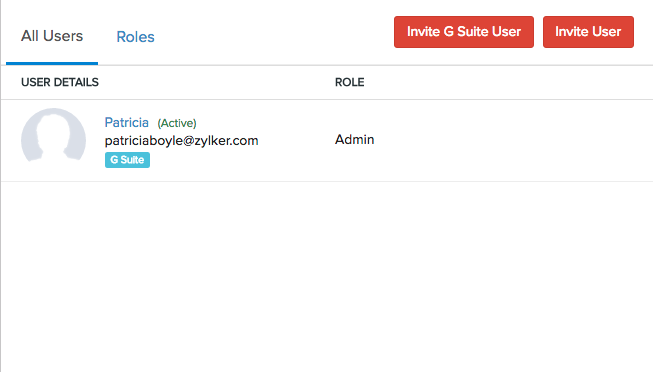
Select the user from the drop-down and assign a Role for the user you wish to invite. Finally click on Send to finish.
Import Contacts
You have the option to import contacts from your Google workspace account into Zoho Billing. You can do so by following the steps below,
If you are logging in for the first time:
If you are logging into Zoho Billing using Google Workspace for the first time, you will be taken to the setup screen where you can import your contacts,
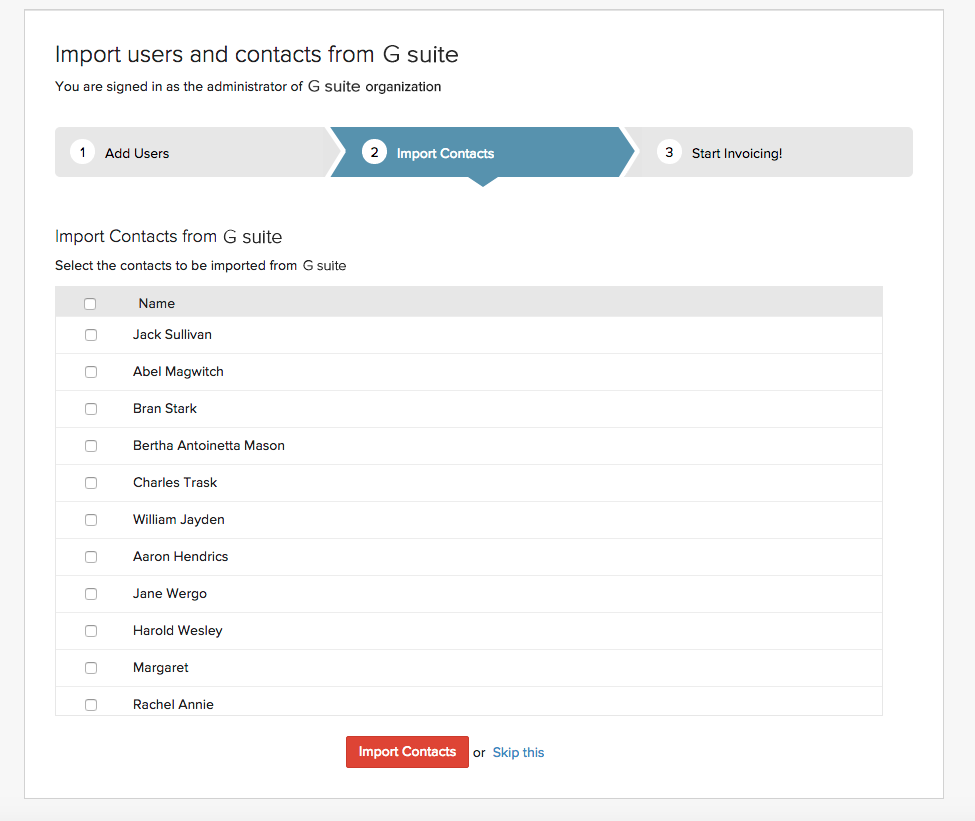
Select the contacts you wish to import by selecting the check-box against each name and select on Import Contacts. Your Google contacts would now be imported into Zoho Billing.
If you are already logged into Zoho Billing:
Navigate to the Contacts module. Click on the menu icon on the top right corner and select Import Contacts from Google Workspace from the drop-down.
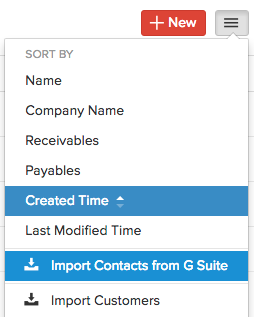
In the screen that follows, you will be asked to select the contacts you wish to import from Google Workspace into Zoho Billing. Select the contacts from the list and confirm by clicking on the Continue to Import button.
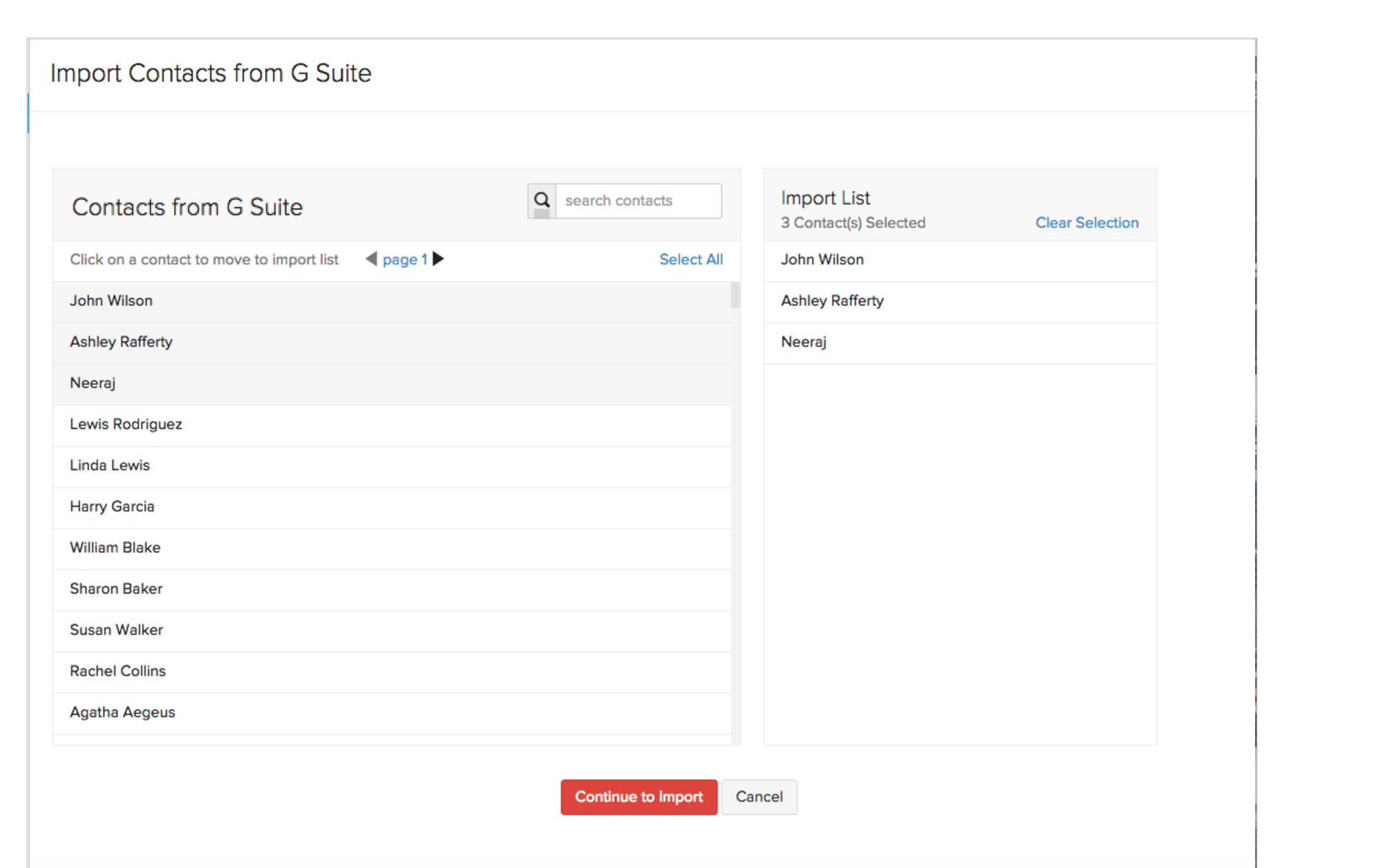
Your contacts would now be imported into Zoho Billing.
Updating a contact in Zoho Billing:
If you wish to update the details of a contact that already exists in Zoho Billing, navigate to the Contacts module and click on the contact you wish to update. Click on More on the right most corner and select Fetch this contact from Google Workspace from the drop-down.
Click on Reimport to confirm your actions in the pop-up that follows.
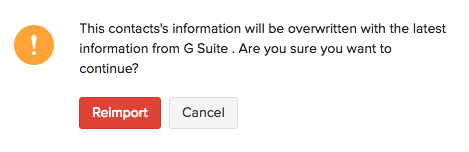


 Yes
Yes